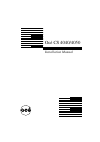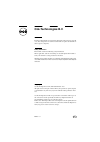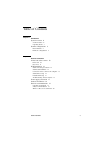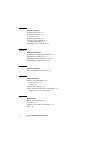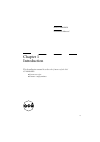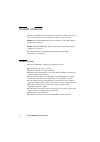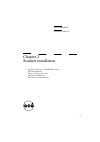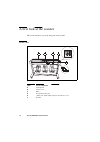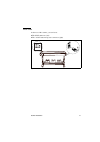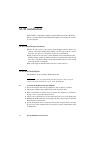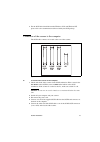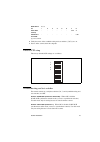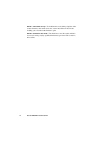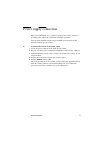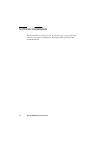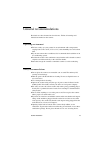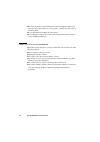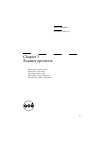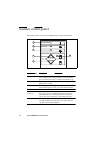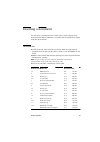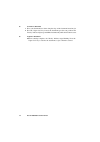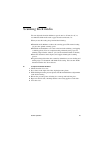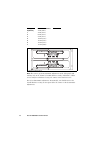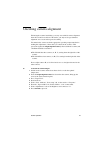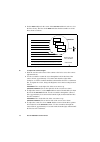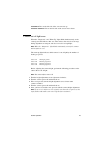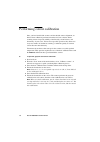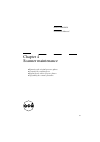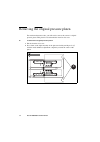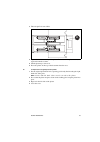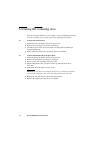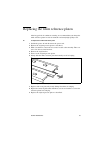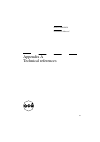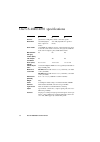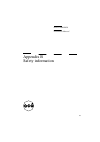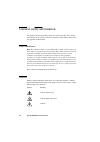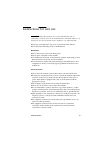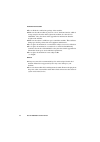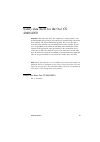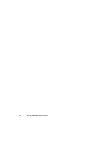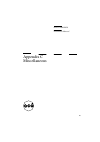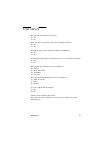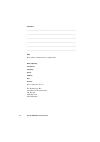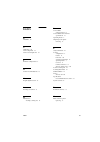Summary of CS 4040
Page 1
Océ cs 4040/4050 installation manual.
Page 2: Océ-Technologies B.V.
Copyright océ-technologies b.V. Venlo, the netherlands © 1999 all rights reserved. No part of this work may be reproduced, copied, adapted, or transmitted in any form or by any means without written permission from océ. Océ-technologies b.V. Makes no representation or warranties with respect to the ...
Page 3
Table of contents 3 table of contents chapter 1 introduction system overview 6 scanner features 6 operating modes 7 scanner configurations 8 basic hardware 8 firmware configurations 8 chapter 2 scanner installation a first look at the scanner 10 front view 10 rear view 11 scsi installation 12 scsi c...
Page 4
4 océ cs 4040/4050 installation manual chapter 3 scanner operation scanner control panel 22 inserting a document 23 insertion slot 23 scanning thick media 25 checking camera alignment 27 camera out-of-light error 29 performing colour calibration 30 chapter 4 scanner maintenance removing the original...
Page 5
5 océ cs 4040/4050 installation manual chapter 1 introduction this installation manual describes the features of the océ cs 4040/4050 . ■ system overview ■ scanner configurations.
Page 6
6 océ cs 4040/4050 installation manual system overview the océ cs 4040/4050 and accompanying colour scan software allow you to scan-to-file drawings, maps, and pictures in colour or graytone mode. Cs 4040 three 5350 rgb-triplet pixels and tri-linear colour ccd (charged coupled device) cameras. Cs 40...
Page 7
Introduction 7 operating modes the cs 4040/4050 scanner scans documents in the following colour and black and white modes: 24 bit rgb colour mode this mode scans images at the full 24-bit true colour mode for 16.8 million colours. Indexed colour mode when you scan documents with a limited range of c...
Page 8
8 océ cs 4040/4050 installation manual scanner configurations the océ cs 4040/4050 exists in three different firmware configurations. The “smart card” gives you the option to upgrade the scanner firmware and add more functions. Basic hardware firmware configurations note: 2-d sharpening and softenin...
Page 9
9 océ cs 4040/4050 installation manual chapter 2 scanner installation ■ a first look at the cs 4040/4050 scanner ■ scsi installation ■ power supply connection ■ software installation ■ general recommendations.
Page 10
10 océ cs 4040/4050 installation manual a first look at the scanner this section introduces you to the basic parts of the scanner. Front view [1] scanner front view label part or component a control panel b scanner cover c ruler d document insertion slot e “smart card” holder (slide streamer to the ...
Page 11
Scanner installation 11 rear view at the rear of the scanner, you can locate: ■ the scsi connectors (left) ■ the “on/off” button and power connector (right) [2] scanner rear view cop scsi 1 scan scsi 0-a scan scsi 0-b au.
Page 12
12 océ cs 4040/4050 installation manual scsi installation on pc-dos or compatible computers running windows 95/98 or windows nt 4.0, you must first install the scsi board before you connect the scanner to your computer. Scsi connection precautions ■ power off your system, your scanner, and all perip...
Page 13
Scanner installation 13 7 for the scsi driver installation under windows 95/98 and windows nt, please refer to the documentation delivered with your scsi package. Connection of the scanner to the computer the scsi cable connector is located at the rear of the scanner. [3] scsi connectors ▼ to connec...
Page 14
14 océ cs 4040/4050 installation manual note: you use the copy-scsi connector (1) when you run a separate “copy computer” configuration at the same time as the scan-to-file configuration. 6 set up the scanner scsi address. Scsi address setup you set the scsi device number on the dip switch behind th...
Page 15
Scanner installation 15 6 verify that none of the troubleshooting and test switches (5,6,7,8) are on. 7 power on the scanner, then the computer. Default scsi setup the factory default scsi settings are as follows: troubleshooting and test switches for normal scanner use, verify that switches 5, 6, 7...
Page 16
16 océ cs 4040/4050 installation manual switch 7. Force boot start up: if a malfunction occurs during an update of the scanner firmware, this switch forces the scanner into firmware boot mode, enabling you to download the firmware again. Switch 8. Continuous test mode: you should never use this swit...
Page 17
Scanner installation 17 power supply connection the océ cs 4040/4050 use a grounded 3-prong power cord to connect to a grounded power outlet with a maximum 16-ampere protection. Your electrical installation must comply with iec 364 standards and the national standards of your country. ▼ to connect t...
Page 18
18 océ cs 4040/4050 installation manual software installation for the installation of “océ scan” and “océ colour copy”, please refer to the software’s respective user manuals or installation guides provided on this documentation cd..
Page 19
Scanner installation 19 general recommendations read and save these instructions for reference. Follow all warnings and instructions marked on the scanner. Operating environment ■ for best results, use your scanner in an environment with a temperature ranging from 59°f to 89°f (15°c to 32°c) and a h...
Page 20
20 océ cs 4040/4050 installation manual ■ never insert objects of any kind into the scanner through the cabinet slots since they may touch dangerous voltage points, resulting in a risk of fire or electrical shock. ■ never spill liquid of any kind onto the scanner. ■ do not attempt to service the sca...
Page 21
21 océ cs 4040/4050 installation manual chapter 3 scanner operation ■ using the control panel ■ inserting a document ■ scanning thick media ■ checking camera alignment ■ performing colour calibration.
Page 22
22 océ cs 4040/4050 installation manual scanner control panel the control panel is located on the right hand side of the scanner body. [5] scanner control panel key or indicator function (a) paper feed to insert a document in manual mode, press this key to move the document up to the start position....
Page 23
Scanner operation 23 inserting a document you can insert a document into the scanner right or center-aligned, using measurements in inches, millimeters, or scanner units. You make these settings in the océ scan software. Insertion slot ■ a ruler at the top of the insertion slot give the width of a r...
Page 24
24 océ cs 4040/4050 installation manual ▼ to insert a document 1 place your document face down along the edge of the document insertion slot. 2 press the “paper feed” key to move the document up to the start position. The “ready” indicator lights up and blinks intermittently while the document scans...
Page 25
Scanner operation 25 scanning thick media you can adjust the insertion thickness space from 0 to 15 mm (0 to .6”) to accommodate thick media such as paper board, foam boards, etc. When you use this setting, keep in mind the following: ■ extended media thickness reduces the scanning speed. The normal...
Page 26
26 océ cs 4040/4050 installation manual [6] adjusting media thickness note: the scanner performs automatic adjustments of the light profile and stitching only in the normal (0) media thickness setting (2mm/0.08”). When you use a different thickness setting, the scanner stores and reuses the last-eff...
Page 27
Scanner operation 27 checking camera alignment following the scanner installation, you carry out an initial camera alignment from the colour scan software. Thereafter, you only need to perform this alignment once a week after repeated scanning. You must let the scanner reach the appropriate operatin...
Page 28
28 océ cs 4040/4050 installation manual 9 set the detail window in the center of the overview window in order to view the lines clearly. The lines in the detail window should resemble one of the three shown as follows: [7] using the height adjustment chart ▼ to adjust the camera height 1 slide the s...
Page 29
Scanner operation 29 ■ clockwise: line on the left side of the screen moves up. ■ counter clockwise: line on the left side of the screen moves down. Camera out-of-light error when the “diagnostic” and “warm-up” lights blink simultaneously on the control panel, this indicates that one of the cameras ...
Page 30
30 océ cs 4040/4050 installation manual performing colour calibration once you have installed the scanner and checked the camera alignment, an initial colour calibration performed from the océ scan software before scanning ensures long term stability of the linearity, colour balance, and chromacity ...
Page 31
31 océ cs 4040/4050 installation manual chapter 4 scanner maintenance ■ removing the original pressure platen ■ cleaning the scanning area ■ replacing the white reference platen ■ upgrading the scanner firmware.
Page 32
32 océ cs 4040/4050 installation manual removing the original pressure platen for routine maintenance tasks, you will need to remove the scanner’s original pressure platen. This platen is located under the insertion slot cover. ▼ to remove the original pressure platen 1 lift the insertion slot cover...
Page 33
Scanner maintenance 33 3 the lock pin d is now visible. 4 repeat for the left extremity of the platen. Both sides of the platen are now separated from the scanner. 5 lift the platen up to remove it. 6 place the platen on the top of the document insertion area. ▼ to replace the original pressure plat...
Page 34
34 océ cs 4040/4050 installation manual cleaning the scanning area you can clean the scanning area occasionally to remove residual paper dust. To access the scanning area, you first remove the original pressure platen. ▼ to clean the scanning area 1 switch the power off and disconnect the power cord...
Page 35
Scanner maintenance 35 replacing the white reference platen after long periods of continuous scanning, we recommend that you change the white reference platen in order to maintain consistently high quality scans. ▼ to replace the white reference plate 1 switch the power off and disconnect the power ...
Page 36
36 océ cs 4040/4050 installation manual upgrading the scanner firmware the océ cs 4040/4050 exists in three different configurations. For details about the different configurations, see ‘scanner configurations’ on page 8. You upgrade the firmware by replacing the “smart card” located in the scanner....
Page 37
37 océ cs 4040/4050 installation manual appendix a technical references.
Page 38
38 océ cs 4040/4050 installation manual océ cs 4040/4050 specifications i ii iii sensors quad ccd; 21400 pixels; 36 bits colour data capture resolution 50 to 600 (adjusta- ble in 1-dpi incre- ments) 50 to 800 (adjustable in 1-dpi incre- ments) scan modes 24-bit rgb (16.8 million colours); 4 and 8-bi...
Page 39
39 océ cs 4040/4050 installation manual appendix b safety information.
Page 40
40 océ cs 4040/4050 installation manual general safety information for questions about océ products which are related to health, safety and the environment, please contact your océ organisation at the address listed in the last appendix of this manual. Radio interference note: this equipment has bee...
Page 41
Safety information 41 instructions for safe use attention: products designed by océ are developed and tested in conformance with the strictest international safety standards. However, to help assure the safe operation of these products, it is important that: ■ you carry out maintenance only as far a...
Page 42
42 océ cs 4040/4050 installation manual ventilation and location ■ do not block the ventilation openings of the machine. ■ make sure that the machine is placed on a level, horizontal surface which is strong enough to bear the full weight of the machine. See the océ cs 4040/4050 safety data sheet in ...
Page 43
Safety information 43 safety data sheet for the océ cs 4040/4050 disclaimer this safety data sheet was compiled as a compact guide to safe product handling and operation, and to the best of our knowledge contains the most complete and accurate information possible. We reserve the right to revise thi...
Page 44
44 océ cs 4040/4050 installation manual.
Page 45
45 océ cs 4040/4050 installation manual appendix c miscellaneous.
Page 46
46 océ cs 4040/4050 installation manual how to read this manual the consistent style that is used in this manual enables you to quickly become familiar with the use of this manual and ultimately the océ cs 4040/4050 . Description each section or subsection contains a description of the feature or op...
Page 47
Miscellaneous 47 user survey did you find this manual to be accurate? ❏ yes ❏ no were you able to operate the product after reading this manual? ❏ yes ❏ no does this manual provide adequate background information? ❏ yes ❏ no is the format of this manual convenient in size, easy to read and layed out...
Page 48
48 océ cs 4040/4050 installation manual comments: -------------------------------------------------------------------------------------------- -------------------------------------------------------------------------------------------- ----------------------------------------------------------------...
Page 49
Miscellaneous 49 addresses of local océ organizations océ-australia ltd. P.O.Box 363 ferntree gully mdc vic 3165 australia océ-Österreich gmbh postfach 95 1233 vienna austria océ-belgium n.V./s.A. Avenue j.Bordetlaan 32 1140 brussels belgium océ-brasil comércio e industria ltda. Caixa postal 3187 01...
Page 50
50 océ cs 4040/4050 installation manual océ-nederland b.V. P.O.Box 800 5201 av ‘s-hertogenbosch the netherlands océ norge a/s postboks 53, grefsen 0409 oslo 4 norway océ-poland ltd. Ul. £opuszañska 53 02-232 warszawa poland océ-lima mayer s.A. Av. José gomes ferreira, 11 ed. Atlas ii miraflores 1495...
Page 51
Index 51 index a ansi it8 30 c calibration 30 camera alignment 27 camera out-of-light error 29 f firmware configurations 8 g general recommendations 19 h height alignment chart 27 i inserting a document 23 m maintenance cleaning scanning area 34 o océ cs 4050 system overview 6 océ cs 4050 colour sca...