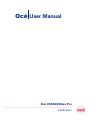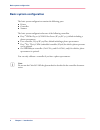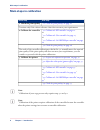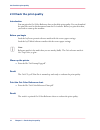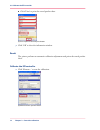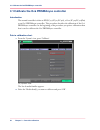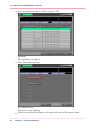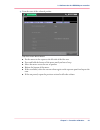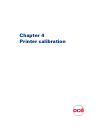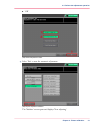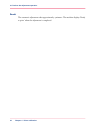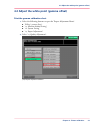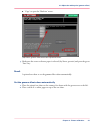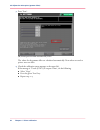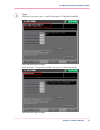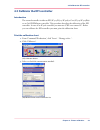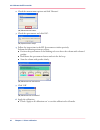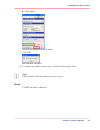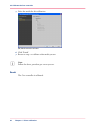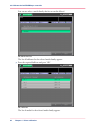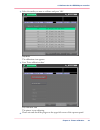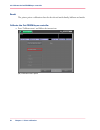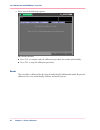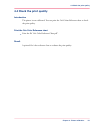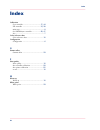- DL manuals
- Oce
- All in One Printer
- CS550 Pro
- User Manual
Oce CS550 Pro User Manual - Contents
Contents
Chapter 1
Introduction.........................................................................................................
5
Basic system configuration.......................................................................
6
Why calibration...........................................................................................
7
Main steps in calibration...........................................................................
8
Chapter 2
Check the print quality.......................................................................................
9
2.0 Check the print quality.......................................................................
10
Chapter 3
Controller calibration........................................................................................
11
3.1 Calibrate the EFI controller................................................................
12
3.1 Calibrate the Creo controller.............................................................
17
3.1 Calibrate the Océ PRISMAsync controller........................................
20
3.2 Check the print quality.......................................................................
28
Chapter 4
Printer calibration.............................................................................................
29
4.1 Perform the adjustment operation...................................................
30
4.2 Adjust the white point (gamma offset).............................................
33
4.3 Calibrate the EFI controller................................................................
39
4.3 Calibrate the Creo controller.............................................................
44
4.3 Calibrate the Océ PRISMAsync controller........................................
47
4.4 Check the print quality.......................................................................
55
3
Contents
Summary of CS550 Pro
Page 1
O océ cs550/cs6xx pro calibration océ user manual.
Page 2
Océ-technologies b.V. © 2009 océ all rights reserved. No part of this work may be reproduced, copied, adapted, or transmitted in any form or by any means without written permission from océ. Océ makes no representation or warranties with respect to the contents hereof and specifi- cally disclaims an...
Page 3: Contents
Contents chapter 1 introduction......................................................................................................... 5 basic system configuration....................................................................... 6 why calibration.................................................
Page 4
4 contents.
Page 5
Chapter 1 introduction o.
Page 6: Basic System Configuration
Basic system configuration the basic system configuration contains the following parts. ■ printer ■ controller ■ scanner. The basic system configuration has one of the following controllers ■ fiery ® pro80/s450 65c-km color server (ic303/ic305), default including a photo spectrometer ■ creo controll...
Page 7: Why Calibration
Why calibration the printer is calibrated for a screen at installation and at every next service visit. The default screen is dot 1. The océ cs550/cs6xx pro will hold on to the calibrated level of print quality by automatically performed adjustments. In normal circumstances there is no need to do ad...
Page 8: Main Steps In Calibration
Main steps in calibration # sub-step main step ‘2.0 check the print quality’ on page 10 1. Check the print quality continue only if the colour reference chart does not meet your requirements. ‘3.1 calibrate the efi controller’ on page 12 or ‘3.1 calibrate the creo controller’ on page 17 or ‘3.1 cali...
Page 9
Chapter 2 check the print quality o.
Page 10
2.0 check the print quality introduction you can print the océ color reference chart to check the print quality. You can download the print files used in this document form the océ website. Before you print this chart, you need to warm up the machine. Before you begin load the a4/letter portrait ref...
Page 11
Chapter 3 controller calibration o.
Page 12
3.1 calibrate the efi controller introduction the external controller is either an efi (ic303/ic305/ic408), a creo (ic304/ic304plus) or an océ prismasync controller. This procedure describes the calibration of the efi controller. In case of an ic408 controller you must use cws on a remote pc. Before...
Page 13
4. Select the media you want to use for calibration. [3] media selection list 5. Click 'print...' to set the print options and print the sorted patches chart. [4] print options button 6. Select the following settings. ■ at 'page type', select '34 sorted patches' for a3/tabloid (recommended). Select ...
Page 14
■ click 'print' to print the sorted patches chart. [5] print options lists and print button 7. Click 'ok' to close the information window. Result the printer performs an automatic calibration adjustment and prints the sorted patches chart. Calibrate the efi controller 1. Click 'measure...' to start ...
Page 15
2. Check the measurement options and click 'measure'. [7] measurement button 3. Check the spectrometer and click 'ok'. [8] spectrometer ready? 4. Follow the instructions in the efi spectrometer window precisely. Perform the following actions per colour. ■ position the spectrometer at the blinking re...
Page 16
■ click 'apply'. [11] apply the measurement for all media? 7. Click 'ok'. [12] calibration successful? 8. To calibrate per media, return to step 3 of the 'print the patches chart' . Note: follow both the above procedures per screen you use. Result the efi controller is calibrated. Chapter 3 - contro...
Page 17
3.1 calibrate the creo controller introduction the external controller is either an efi (ic303/ic305/ic408), a creo (ic304/ic304plus) or an océ prismasync controller. This procedure describes the calibration of the creo controller. At the beginning of the procedure you print a calibration chart that...
Page 18
3. Follow the instructions in the 'color calibration' window to perform the measurement. [14] measurement instructions 4. Click 'next' after successful calibration. [15] calibration successful? Chapter 3 - controller calibration 18 3.1 calibrate the creo controller.
Page 19
5. Select the media for this calibration. [16] media selection window 6. Click 'finish'. 7. Return to step 2 to calibrate other media you use. Note: follow the above procedure per screen you use. Result the creo controller is calibrated. Chapter 3 - controller calibration 19 3.1 calibrate the creo c...
Page 20
3.1 calibrate the océ prismasync controller introduction the external controller is either an efi (ic303/ic305/ic408), a creo (ic304/ic304plus) or an océ prismasync controller. This procedure describes the calibration of the océ prismasync controller. At the beginning of the procedure you print a ca...
Page 21
You can not select a media family that has no media defined. [18] media families the list of halftones for the selected media family appears. 3. Press the required halftone and press 'ok'. [19] halftones the list of media for the selected media family appears. Chapter 3 - controller calibration 21 3...
Page 22
4. Select the media you want to calibrate and press 'ok'. [20] media the calibration view appears 5. Press 'print calibration chart'. [21] calibration view the printer is now adjusting. 6. Please wait and check the progress at the upper left corner of the operator panel. Chapter 3 - controller calib...
Page 23
Result the printer prints a calibration chart for the selected media family, halftone and media. Calibrate the océ prismasync controller 1. Press 'calibrate meter' and follow the instructions. [22] 'calibrate meter' option chapter 3 - controller calibration 23 3.1 calibrate the océ prismasync contro...
Page 24
2. Calibrate the meter. [23] 'place meter & push button' ■ place the x-rite i1 meter in the holder. ■ press the button of the meter. ■ please wait until the meter is calibrated. 3. Put 4 sheets of the same media as the calibration chart under the calibration chart. Chapter 3 - controller calibration...
Page 25
4. Scan the rows of the coloured patches. [24] 'place meter & hold button' ■ put the meter in the square at the left side of the first row. ■ press and hold the button of the meter until you hear a beep. ■ move the meter across the row of patches. ■ release the button of the meter. ■ if the scan fai...
Page 26
5. Press 'ok' to close the calibration view. [25] calibration view with succeeded scans 6. Press 'yes' to save and apply the calibration [26] calibration confirmation window chapter 3 - controller calibration 26 3.1 calibrate the océ prismasync controller.
Page 27
7. Select one of the following options. [27] continue window ■ press 'yes' to continue with the calibration procedure for another media family. ■ press 'no' to stop the calibration procedure. Result the controller is calibrated for the selected media family, halftone and media. Repeat the calibratio...
Page 28
3.2 check the print quality introduction the controller is now calibrated. You can print the océ colour reference chart to check the print quality. Print the océ color reference chart 1. Print the file 'océ color reference chart.Pdf'. Result the result of the controller calibration as checked normal...
Page 29
Chapter 4 printer calibration o.
Page 30
4.1 perform the adjustment operation note: only perform the printer calibration if the result after controller calibration does not meet your requirements. In most cases the controller calibration will give the required result. Perform the adjustment operation 1. Select the following buttons to open...
Page 31
■ 'ok' [29] select adjustment item 4. Select 'exit' to start the automatic adjustment. [30] expert adjustment menu the 'machine' screen opens and displays 'now adjusting'. Chapter 4 - printer calibration 31 4.1 perform the adjustment operation.
Page 32
Result the automatic adjustment takes approximately 4 minutes. The machine displays 'ready to print' when the adjustment is completed. Chapter 4 - printer calibration 32 4.1 perform the adjustment operation.
Page 33
4.2 adjust the white point (gamma offset) print the gamma calibration chart 1. Select the following buttons to open the 'expert adjustment menu'. Utility / counter (key). ■ ■ '03 machine admin.Setting' ■ '01 system setting' ■ '05 expert adjustment' 2. Select '07 quality adjustment'. [31] expert adju...
Page 34
3. Select '02 printer gamma offset auto adj.'. [32] quality adjustment menu 4. Select the following buttons to print the gamma calibration chart. ■ 'next' and 'previous' to define the required screening. The default is 'dot1' ■ 'adj. Data reset' to set the gamma offset values to zero. ■ 'readjust' t...
Page 35
■ 'copy' to open the 'machine' screen. [33] printer gamma offset automatic adjustment menu 5. Make sure the correct reference paper is selected (a4/letter, portrait) and press the green 'start' key. Result a printed test chart to set the gamma offset values automatically. Set the gamma offset values...
Page 36
3. Press 'start'. [34] printer gamma offset automatic adj. Menu the values for the gamma offset are calculated automatically. New values are used to print a new test chart. 4. Check the calibration status message at the upper left. If the message is 'touch [copy] to output a chart', do the following...
Page 37
Note: make sure you repeat step 1-4 until the message is 'completed normally'. [35] calibration status message if the message is 'completed normally', the printer is adjusted properly. [36] calibration status message chapter 4 - printer calibration 37 4.2 adjust the white point (gamma offset).
Page 38
Result now the white point of the printer is adjusted. Chapter 4 - printer calibration 38 4.2 adjust the white point (gamma offset).
Page 39
4.3 calibrate the efi controller introduction the external controller is either an efi (ic303/ic305/ic408), a creo (ic304/ic304plus) or an océ prismasync controller. This procedure describes the calibration of the efi controller. In case of an ic408 controller you must use cws on a remote pc. Before...
Page 40
4. Select the media you want to use for calibration. [39] media selection list 5. Click 'print...' to set the print options and print the sorted patches chart. [40] print options button 6. Select the following settings. ■ at 'page type', select '34 sorted patches' for a3/tabloid (recommended). Selec...
Page 41
■ click 'print' to print the sorted patches chart. [41] print options lists and print button 7. Click 'ok' to close the information window. Result the printer performs an automatic calibration adjustment and prints the sorted patches chart. Calibrate the efi controller 1. Click 'measure...' to start...
Page 42
2. Check the measurement options and click 'measure'. [43] measurement button 3. Check the spectrometer and click 'ok'. [44] spectrometer ready? 4. Follow the instructions in the efi spectrometer window precisely. Perform the following actions per colour. ■ position the spectrometer at the blinking ...
Page 43
■ click 'apply'. [47] apply the measurement for all media? 7. Click 'ok'. [48] calibration successful? 8. To calibrate per media, return to step 3 of the 'print the patches chart' . Note: follow both the above procedures per screen you use. Result the efi controller is calibrated. Chapter 4 - printe...
Page 44
4.3 calibrate the creo controller introduction the external controller is either an efi (ic303/ic305/ic408), a creo (ic304/ic304plus) or an océ prismasync controller. This procedure describes the calibration of the creo controller. At the beginning of the procedure you print a calibration chart that...
Page 45
3. Follow the instructions in the 'color calibration' window to perform the measurement. [50] measurement instructions 4. Click 'next' after successful calibration. [51] calibration successful? Chapter 4 - printer calibration 45 4.3 calibrate the creo controller.
Page 46
5. Select the media for this calibration. [52] media selection window 6. Click 'finish'. 7. Return to step 2 to calibrate other media you use. Note: follow the above procedure per screen you use. Result the creo controller is calibrated. Chapter 4 - printer calibration 46 4.3 calibrate the creo cont...
Page 47
4.3 calibrate the océ prismasync controller introduction the external controller is either an efi (ic303/ic305/ic408), a creo (ic304/ic304plus) or an océ prismasync controller. This procedure describes the calibration of the océ prismasync controller. At the beginning of the procedure you print a ca...
Page 48
You can not select a media family that has no media defined. [54] media families the list of halftones for the selected media family appears. 3. Press the required halftone and press 'ok'. [55] halftones the list of media for the selected media family appears. Chapter 4 - printer calibration 48 4.3 ...
Page 49
4. Select the media you want to calibrate and press 'ok'. [56] media the calibration view appears 5. Press 'print calibration chart'. [57] calibration view the printer is now adjusting. 6. Please wait and check the progress at the upper left corner of the operator panel. Chapter 4 - printer calibrat...
Page 50
Result the printer prints a calibration chart for the selected media family, halftone and media. Calibrate the océ prismasync controller 1. Press 'calibrate meter' and follow the instructions. [58] 'calibrate meter' option chapter 4 - printer calibration 50 4.3 calibrate the océ prismasync controlle...
Page 51
2. Calibrate the meter. [59] 'place meter & push button' ■ place the x-rite i1 meter in the holder. ■ press the button of the meter. ■ please wait until the meter is calibrated. 3. Put 4 sheets of the same media as the calibration chart under the calibration chart. Chapter 4 - printer calibration 51...
Page 52
4. Scan the rows of the coloured patches. [60] 'place meter & hold button' ■ put the meter in the square at the left side of the first row. ■ press and hold the button of the meter until you hear a beep. ■ move the meter across the row of patches. ■ release the button of the meter. ■ if the scan fai...
Page 53
5. Press 'ok' to close the calibration view. [61] calibration view with succeeded scans 6. Press 'yes' to save and apply the calibration [62] calibration confirmation window chapter 4 - printer calibration 53 4.3 calibrate the océ prismasync controller.
Page 54
7. Select one of the following options. [63] continue window ■ press 'yes' to continue with the calibration procedure for another media family. ■ press 'no' to stop the calibration procedure. Result the controller is calibrated for the selected media family, halftone and media. Repeat the calibratio...
Page 55
4.4 check the print quality introduction the printer is now calibrated. You can print the océ colour reference chart to check the print quality. Print the océ color reference chart 1. Print the file 'océ color reference chart.Pdf'. Result a printed océ color reference chart to evaluate the print qua...
Page 56
Index calibration creo controller ......................................... 17, 44 efi controller .......................................... 12, 39 main steps ......................................................... 8 océ prismasync controller .................... 20, 47 why ..........................