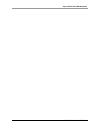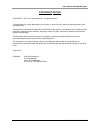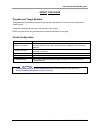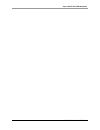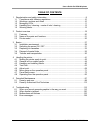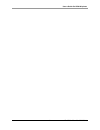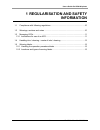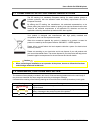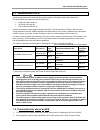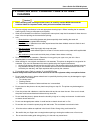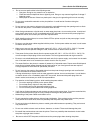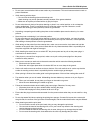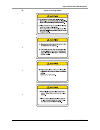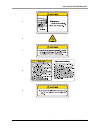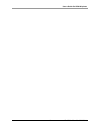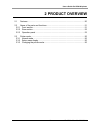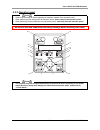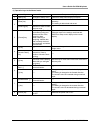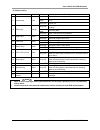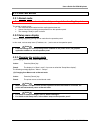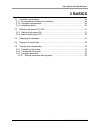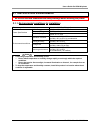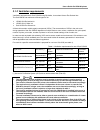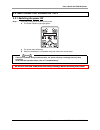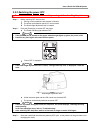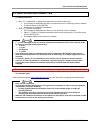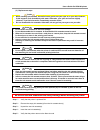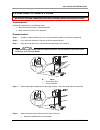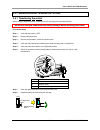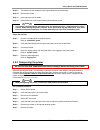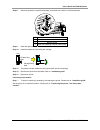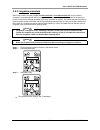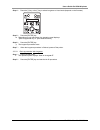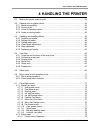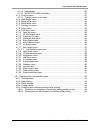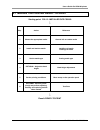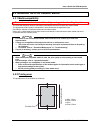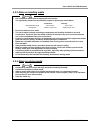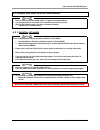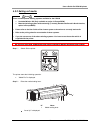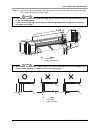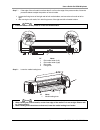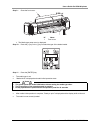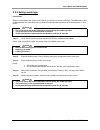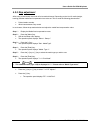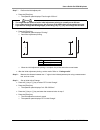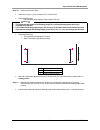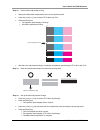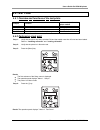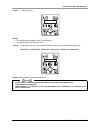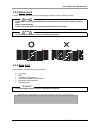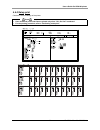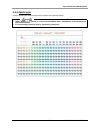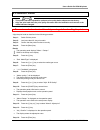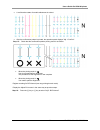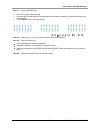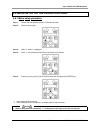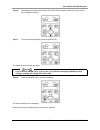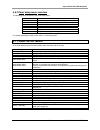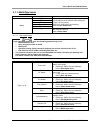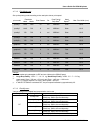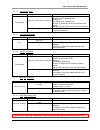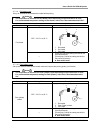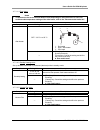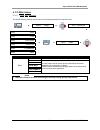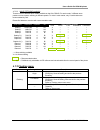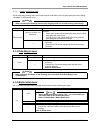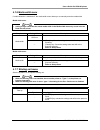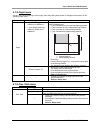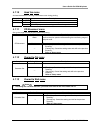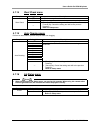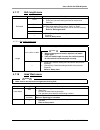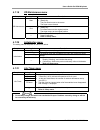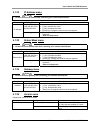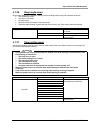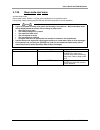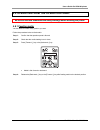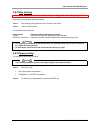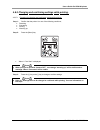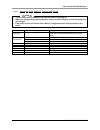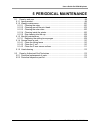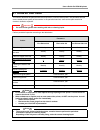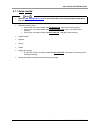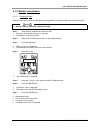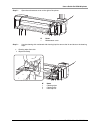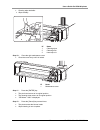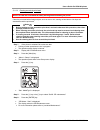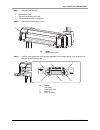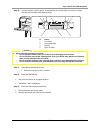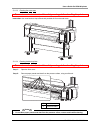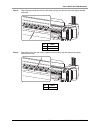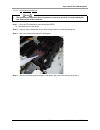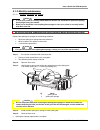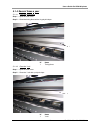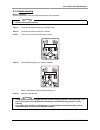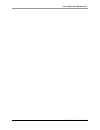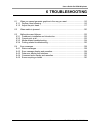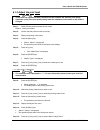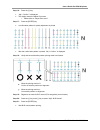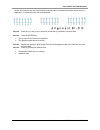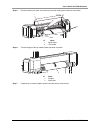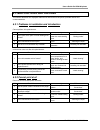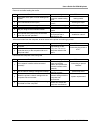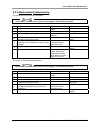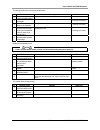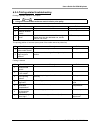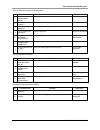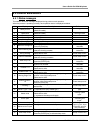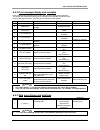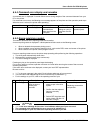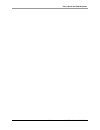- DL manuals
- Oce
- Printer
- CS9160
- User Manual
Oce CS9160 User Manual
Summary of CS9160
Page 1
Océ cs9160 user’s guide eco solvent low solvent ultra bio-lactite.
Page 2
User’s guide océ cs9160 printer 2 ap-40790 – rev 2.0 -23/08/2011,.
Page 3
User’s guide océ cs9160 printer 3 ap-40790 – rev 2.0 -23/08/2011, copyright notice copyright © 2011 océ-technologies b.V. All rights reserved. This document may not be reproduced by any means, in whole or in part, without written permission of the copyright owner. This document is furnished to suppo...
Page 4
User’s guide océ cs9160 printer 4 ap-40790 – rev 2.0 -23/08/2011, important notice for users in europe this is a class a product approved for industrial environments. In a domestic environment this product may cause radio interference in which case you may be required to take adequate measures. Chan...
Page 5
User’s guide océ cs9160 printer 5 ap-40790 – rev 2.0 -23/08/2011, about this guide purpose and target readers this guide explains preparations before use and operation procedures for océ’s full colour inkjet printer cs9160 series. This guide is prepared for the owners and operators of this product. ...
Page 6
User’s guide océ cs9160 printer 6 ap-40790 – rev 2.0 -23/08/2011,.
Page 7
User’s guide océ cs9160 printer 7 ap-40790 – rev 2.0 -23/08/2011, table of contents 1 regularisation and safety information ............................................................................ 9 1.1 compliance with following regulations ..........................................................
Page 8
User’s guide océ cs9160 printer 8 ap-40790 – rev 2.0 -23/08/2011,.
Page 9: 1 Regularisation and Safety
User’s guide océ cs9160 printer 9 ap-40790 – rev 2.0 -23/08/2011, 1 regularisation and safety information 1.1 compliance with following regulations .................................................................. 10 1.2 warnings, cautions and notes ....................................................
Page 10
User’s guide océ cs9160 printer 10 ap-40790 – rev 2.0 -23/08/2011, 1.1 compliance with following regulations the ce marking is a mandatory european marking for certain product groups to indicate conformity with the essential health and safety requirements set out in european directives. By affixing ...
Page 11: 1.3 Managing Vocs
User’s guide océ cs9160 printer 11 ap-40790 – rev 2.0 -23/08/2011, 1.3 managing vocs ventilation requirements for océ cs9160 using bio-lactite, low solvent ultra or eco solvent inks the océ cs9160 can make use of three types of ink: • ijc940 océ bio-lactite ink • ijc935 océ ls ultra ink • océ ijc930...
Page 12: Cleaning
User’s guide océ cs9160 printer 12 ap-40790 – rev 2.0 -23/08/2011, 1.4 handling inks / cleaning + waste of inks / cleaning caution • before handling inks/ cleaning and their waste, do carefully read the msds-sheet and the container labels for important health, safety and environmental information. •...
Page 13
User’s guide océ cs9160 printer 13 ap-40790 – rev 2.0 -23/08/2011, • do not connect earth cables in the following areas : o gas pipes. Doing so may cause fire or an explosion. O earth terminals for telephone lines or lightning rods. Doing so may cause a large flow of voltage if lightning occurs. O w...
Page 14
User’s guide océ cs9160 printer 14 ap-40790 – rev 2.0 -23/08/2011, • do not open covers attached with screws under any circumstance. This could cause an electric shock or printer breakdown. • while cleaning with the wiper o do not touch the cleaning wiper and head cap unit. Head cleaning may not be ...
Page 15: 1.5 Warning Labels
User’s guide océ cs9160 printer 15 ap-40790 – rev 2.0 -23/08/2011, 1.5 warning labels be sure to read and understand the safety warnings before handling the printer. A warning label is used on parts of the printer which especially needs your attention. Understand the locations and the descriptions o...
Page 16
User’s guide océ cs9160 printer 16 ap-40790 – rev 2.0 -23/08/2011, n° types of warning labels 1 2 3 4.
Page 17
User’s guide océ cs9160 printer 17 ap-40790 – rev 2.0 -23/08/2011, 5 6 7 8 9.
Page 18
User’s guide océ cs9160 printer 18 ap-40790 – rev 2.0 -23/08/2011,.
Page 19: 2 Product Overview
User’s guide océ cs9160 printer 19 ap-40790 – rev 2.0 -23/08/2011, 2 product overview 2.1 features .............................................................................................................. 20 2.2 name of the parts and functions ......................................................
Page 20: 2.1 Features
User’s guide océ cs9160 printer 20 ap-40790 – rev 2.0 -23/08/2011, 2.1 features high-speed output the new type print head achieves high-speed output. It is compatible with media up to 1615 mm in width. Wide variety of compatible media the head is adjustable to two levels of height and compatible wit...
Page 21
User’s guide océ cs9160 printer 21 ap-40790 – rev 2.0 -23/08/2011, 2.2 name of the parts and functions be sure to read and understand the safety warnings before handling the printer. 2.2.1 front section n° name function 1 media loading lever used to fix or release the media. Lower the lever to fix t...
Page 22
User’s guide océ cs9160 printer 22 ap-40790 – rev 2.0 -23/08/2011, 2.2.2 rear section n° name function 1 roll media holders used to load the roll media. Include flanges where roll media is attached, and the levers that fix the roll media holders. 2 media feed slot used for feeding media 3 ink casset...
Page 23
User’s guide océ cs9160 printer 23 ap-40790 – rev 2.0 -23/08/2011, 2.2.3 operation panel notes • refer to the following for details regarding the operation method of the operation panel. • when performing menu setting from the operation panel: “menu setup on the operation panel” • when performing va...
Page 24
User’s guide océ cs9160 printer 24 ap-40790 – rev 2.0 -23/08/2011, (1) operation keys in the normal mode n° key normal setup menu display 1 [menu] key changes to setup menu shifts from setup menu display to normal. 2 [enter] key ---- the menu to set is selected and it shifts to the next hierarchy. T...
Page 25
User’s guide océ cs9160 printer 25 ap-40790 – rev 2.0 -23/08/2011, (2) display section. N° name colour status description 9 power lamp green lamp on power on lamp blinks an error has occurred. Error content is displayed on the lcd lamp off power off 10 data lamp orange lamp on analyzing received dat...
Page 26: 2.3 Printer Mode
User’s guide océ cs9160 printer 26 ap-40790 – rev 2.0 -23/08/2011, 2.3 printer mode 2.3.1 normal mode be sure to read and understand the safety warnings before handling the printer. The printer is ready to print. • the media has been loaded and the media type has been set. • various functions for pr...
Page 27: 3 Basics
User’s guide océ cs9160 printer 27 ap-40790 – rev 2.0 -23/08/2011, 3 basics 3.1 installation environment ........................................................................................ 28 3.1.1 environmental conditions for installation ..........................................................
Page 28
User’s guide océ cs9160 printer 28 ap-40790 – rev 2.0 -23/08/2011, 3.1 installation environment be sure to read and understand the safety warnings before handling the printer. 3.1.1 environmental conditions for installation floor strength of the installation place more than 2940 pa (300 kg/m²) power...
Page 29
User’s guide océ cs9160 printer 29 ap-40790 – rev 2.0 -23/08/2011, 3.1.2 ventilation requirements ventilation requirements for océ cs9160 using bio-lactite, low solvent ultra or eco solvent inks the océ cs9160 can make use of three types of ink: • ijc940 océ bio-lactite ink • ijc935 océ ls ultra ink...
Page 30
User’s guide océ cs9160 printer 30 ap-40790 – rev 2.0 -23/08/2011, 3.1.4 installation space install the printer on a levelled floor which has enough strength to support the weight of the entire machine. A 650 mm e 1550 mm b 1000 mm f 3800 mm c 1000 mm g 2700 mm d 1000 mm total height with cassettes ...
Page 31
User’s guide océ cs9160 printer 31 ap-40790 – rev 2.0 -23/08/2011, 3.2 switching the power on / off 3.2.1 switching the power on step 1 : press the [power] key to switch on the printer. •the power indication light lights green. •the printer starts initializing. •when the initialization is completed,...
Page 32
User’s guide océ cs9160 printer 32 ap-40790 – rev 2.0 -23/08/2011, 3.2.2 switching the power off be sure to read and understand the safety warnings before handling the printer. Step 1 : before powering off, be sure that: •printing or other operations are stopped or finished. •the printer (and operat...
Page 33
User’s guide océ cs9160 printer 33 ap-40790 – rev 2.0 -23/08/2011, 3.3 replacing ink cassettes (1) replacement time when “[****] inknearend” is displayed the alarm buzzer sounds continuously. • this message is displayed when there is a small amount of ink remaining in the ink cassette. • to stop the...
Page 34
User’s guide océ cs9160 printer 34 ap-40790 – rev 2.0 -23/08/2011, (3) replacement steps caution • when handling ink cassettes, be careful not to get ink into your eyes or on your skin. However, if this happens, flush immediately with water. Otherwise, your eyes can become slightly inflamed. If you ...
Page 35
User’s guide océ cs9160 printer 35 ap-40790 – rev 2.0 -23/08/2011, 3.4 disposal of waste fluids. Be sure to read and understand the safety warnings before handling the printer. Disposal period. Dispose the waste fluids in the following cases. When the waste fluid tank is more than half full. When “w...
Page 36
User’s guide océ cs9160 printer 36 ap-40790 – rev 2.0 -23/08/2011, 3.5 transfer and transportation 3.5.1 transferring the printer when using the dedicated stand, transfer the printer according to the procedure below. Be sure to read and understand the safety warnings before handling the printer. Pre...
Page 37
User’s guide océ cs9160 printer 37 ap-40790 – rev 2.0 -23/08/2011, step 9 : the plastic bars are installed to both right and left side of the carriage. Step 10 : remove the scroller. Step 11 : unplug and remove all cables. Step 12 : release the lock of the caster wheels and transfer the printer. Not...
Page 38
User’s guide océ cs9160 printer 38 ap-40790 – rev 2.0 -23/08/2011, step 8 : attach the protective material (metal plate) to the head unit, and fix it with thumbscrews. N° name 1 head unit 2 butterfly screw 3 head unit fastening material (metal plate) step 9 : open the right maintenance cover and the...
Page 39
User’s guide océ cs9160 printer 39 ap-40790 – rev 2.0 -23/08/2011, 3.5.3 longstore procedure when your printer is currently loaded with bio-lactite ink or low solvent ultra ink, and you want to transport it or leave the printer idle for a long period (± 2 weeks) it is highly recommended to longstore...
Page 40
User’s guide océ cs9160 printer 40 ap-40790 – rev 2.0 -23/08/2011, step 4 : press the [+] key or the [-] key to select longstore or head wash (depends on the firmware). Step 5 : press the [enter] key. •depending on your type printer, the operation panel displays: “[start longstore ► e]” or “[start h...
Page 41: 4 Handling The Printer
User’s guide océ cs9160 printer 41 ap-40790 – rev 2.0 -23/08/2011, 4 handling the printer 4.1 making the printer ready-to-print ........................................................................... 43 4.2 general info on usable media ...............................................................
Page 42
User’s guide océ cs9160 printer 42 ap-40790 – rev 2.0 -23/08/2011, 4.7.2.2 advantages ................................................................................................. 80 4.7.2.3 wave stitching availability.................................................................... 81 4.7.3 ...
Page 43
User’s guide océ cs9160 printer 43 ap-40790 – rev 2.0 -23/08/2011, 4.1 making the printer ready-to-print starting point: fully- installed oce cs9160 ↓ step action reference 1 choose the appropriate media. General info on usable media 2 install and load the media. Installing roll media loading roll m...
Page 44
User’s guide océ cs9160 printer 44 ap-40790 – rev 2.0 -23/08/2011, 4.2 general info on usable media 4.2.1 media compatibility be sure to read and understand the safety warnings before handling the printer. The océ cs9160 printer offers a wide media compatibility with both uncoated and coated media. ...
Page 45
User’s guide océ cs9160 printer 45 ap-40790 – rev 2.0 -23/08/2011, 4.2.3 notes on handling media notes • use compatible media under an appropriate environment. The appropriate temperature and humidity ranges for printing are shown below. Temperature humidity recommended range 22°c to 30°c 40% to 60%...
Page 46
User’s guide océ cs9160 printer 46 ap-40790 – rev 2.0 -23/08/2011, 4.3 handling and installing media notes • refer to “general info on usable media” for details on media handling. • it is recommended to use tested and compatible media for this printer. Refer to the following topics for types and det...
Page 47
User’s guide océ cs9160 printer 47 ap-40790 – rev 2.0 -23/08/2011, step 1 : loosen the fixing levers on the right and left side of the rear. Set the distance between the roll media holders wider than the roll media width. N° name 1 roll media holder (left) 2 roll media holder (right) 3 roll media 4 ...
Page 48
User’s guide océ cs9160 printer 48 ap-40790 – rev 2.0 -23/08/2011, step 3 : set the roll media to the roll media holder (left) n° name 1 roll media holder (left) 2 roll media step 4 : set the roll media to the roll media holder (right) and fix the fixing lever. N° name 1 roll media holder (right) 2 ...
Page 49
User’s guide océ cs9160 printer 49 ap-40790 – rev 2.0 -23/08/2011, 4.3.2 setting roll media notes there are two optional winding systems available for the cs9160 o unwinder/winder 100 (only available as option in europe/row) o motorized winding system with tensioning (t winder) (standard delivered i...
Page 50
User’s guide océ cs9160 printer 50 ap-40790 – rev 2.0 -23/08/2011, step 3 : open the front cover. N° name 1 front cover step 4 : set the roll media to the media feed slot. Notes • if the end of the roll media is not wound tightly, wind it tightly again, and then load it. N° name 1 roll media 2 media...
Page 51
User’s guide océ cs9160 printer 51 ap-40790 – rev 2.0 -23/08/2011, step 6 : rewind the roll media a little by rolling the flange on the roll media holder while holding the edge of the media, eliminate any slack or slant. Notes • if you set the roll media free while rewinding, the roll media will fal...
Page 52
User’s guide océ cs9160 printer 52 ap-40790 – rev 2.0 -23/08/2011, step 7 : if the edge of the roll media is set less than 5 mm from the edge of the pressure roller, follow the procedure below to adjust the position of the roll media. Loosen the fixing levers of the right and left roll media holders...
Page 53
User’s guide océ cs9160 printer 53 ap-40790 – rev 2.0 -23/08/2011, step 9 : close the front cover. N° name 1 front cover the media type setup menu is displayed. Step 10 : press the [+] key or the [-] key to select the type of the loaded media. Step 11 : press the [enter] key. • the media type is set...
Page 54
User’s guide océ cs9160 printer 54 ap-40790 – rev 2.0 -23/08/2011, 4.3.3 setting media type introduction: when you have loaded the media in the cs9160, you will have to set the media type. The media setup menu is displayed after the media hold lever is pushed from the backward position to the forwar...
Page 55
User’s guide océ cs9160 printer 55 ap-40790 – rev 2.0 -23/08/2011, 4.3.4 head height adjustment when used? Use the head height adjustment feature when printing at high speeds or when using strongly curved media. This way you prevent the print head from touching the media. Notes • if the head height ...
Page 56
User’s guide océ cs9160 printer 56 ap-40790 – rev 2.0 -23/08/2011, 4.3.5 step adjustment after every printed swath, the media is fed a certain distance. Depending on the kind of media (weight, backing) another media feed compensation has to be set. This to avoid the following phenomenon: • printed s...
Page 57
User’s guide océ cs9160 printer 57 ap-40790 – rev 2.0 -23/08/2011, step 7 : perform the initial adjust print. • press the [enter] key. O the operation panel displays "feed length: 250 mm". Notes • the length that the media is fed for initial adjustment printing is normally set at 250 mm. • if you ma...
Page 58
User’s guide océ cs9160 printer 58 ap-40790 – rev 2.0 -23/08/2011, step 10 : perform the confirm print. • press the [+] key or [–] key to select "pf3: confirm print". • press the [enter] key. The operation panel displays "feed length: 250 mm". Notes • the length that the media is fed (feeding length...
Page 59
User’s guide océ cs9160 printer 59 ap-40790 – rev 2.0 -23/08/2011, step 12 : perform micro adjustment printing. • display the media feed compensation menu on the operation panel. • press the [+] key or [–] key to select "pf4: micro adj. Print". • press the [enter] key. O the operation panel displays...
Page 60
User’s guide océ cs9160 printer 60 ap-40790 – rev 2.0 -23/08/2011, 4.3.6 replacing roll media (1) replacement time be sure to read and understand the safety warnings before handling the printer. Replace roll media if... …the roll media runs out. • the operation panel displays "end of roll". • if the...
Page 61
User’s guide océ cs9160 printer 61 ap-40790 – rev 2.0 -23/08/2011, step 3 : turn the flanges of the roll media holders and wind roll media step 4 : loosen the lever of the right roll media holder and remove the media n° name 1 roll media holder (right) 2 fixing lever 3 roll media 1 1 2 3 1 1 2 n° na...
Page 62
User’s guide océ cs9160 printer 62 ap-40790 – rev 2.0 -23/08/2011, step 5 : take the same procedure as in step 4 remove the roll media from the left roll media holder. N° name 1 roll media holder (left) 2 fixing lever 3 roll media notes • to load another roll media, refer to: “setting media”. • stor...
Page 63: 4.4 Test Print
User’s guide océ cs9160 printer 63 ap-40790 – rev 2.0 -23/08/2011, 4.4 test print 4.4.1 overview and functions of the test prints testplot function action to be performed when needed nozzle check to check the head nozzles. Perform a head cleaning. Mode print to check the print conditions. Change pri...
Page 64
User’s guide océ cs9160 printer 64 ap-40790 – rev 2.0 -23/08/2011, step 5 : press the [>] key. Result: • the operation panel displays “test1: nozzle check”. • the display enters the test print menu step 6 : press the [+] key or [-] key to select the item you want to print and press the [enter] key. ...
Page 65
User’s guide océ cs9160 printer 65 ap-40790 – rev 2.0 -23/08/2011, 4.4.3 nozzle check used to check whether there are any head clogging, missing nozzles or misfiring nozzles. Notes • if the nozzle check result indicates that the checked points are blurred or missing, clean the head. Refer to: head c...
Page 66
User’s guide océ cs9160 printer 66 ap-40790 – rev 2.0 -23/08/2011, 4.4.5 setup print checks the current settings of the printer. Notes • user media and print mode lists are printed only when "all set list" is selected. • for the printing procedure, refer to “performing a test print”..
Page 67
User’s guide océ cs9160 printer 67 ap-40790 – rev 2.0 -23/08/2011, 4.4.6 palette print used to compare pen colours used on the computer to the printing colours. Notes • when “banner 1” or “banner 2” is set in the print mode menu, “paletteprint” is not displayed on the test print menu. • for the prin...
Page 68: 4.5 Adjust Print
User’s guide océ cs9160 printer 68 ap-40790 – rev 2.0 -23/08/2011, 4.5 adjust print notes • this printer has been adjusted for optimum print quality before shipment at the factory. • align the print head when the print quality decreases after the installation environment or the media has been change...
Page 69
User’s guide océ cs9160 printer 69 ap-40790 – rev 2.0 -23/08/2011, • a confirmation pattern for quality adjustment is printed. • after the confirmation pattern is printed, the operation panel displays "adj.1: confirm". Step 15 : check that the confirmation pattern printing result is as follows • whe...
Page 70
User’s guide océ cs9160 printer 70 ap-40790 – rev 2.0 -23/08/2011, step 17 : press the [enter] key. • start "bi-d normal" pattern printing. • check the bi-d normal pattern printing and select the number corresponding to the lines that are most closely aligned. • “4” is selected in the next printing ...
Page 71
User’s guide océ cs9160 printer 71 ap-40790 – rev 2.0 -23/08/2011, 4.6 menu setup on the operation panel 4.6.1 menu setup procedure step 1 : confirm that the operation panel is in the normal mode. Step 2 : press the [menu] key. Step 3 : “menu 1: setup>” is displayed. Step 4 : press “>”, the operatio...
Page 72
User’s guide océ cs9160 printer 72 ap-40790 – rev 2.0 -23/08/2011, step 6 : the setting in the blinking part of the lcd monitor can be changed. Press the [+] key or the [-] key to change the setting. Step 7 : to save the changed setting, press the [enter] key. The setting is saved and the next setup...
Page 73: 4.7 Panel Setup Menu
User’s guide océ cs9160 printer 73 ap-40790 – rev 2.0 -23/08/2011, 4.6.2 panel setup menu overview. The following items are found in the panel setup menu. Setup item description setup menu various settings of the printer are configured. Test print menu performs a nozzle check of the print head and s...
Page 74
User’s guide océ cs9160 printer 74 ap-40790 – rev 2.0 -23/08/2011, 4.7.1 mediatype menu setup item setting value description media type 1 set up the media type for printing. It is possible to set 30 different user settings as "type 1-30" for printing. [enter] key: shift to the next hierarchy. Refer ...
Page 75
User’s guide océ cs9160 printer 75 ap-40790 – rev 2.0 -23/08/2011, 4.7.1.2 print mode menu set up the printing mode according to the used print data or print speed. Print mode resolution print passes dir drop family/ drop size (2) head speed (3) max. Print width (mm) head media quality1 1440 1440 16...
Page 76
User’s guide océ cs9160 printer 76 ap-40790 – rev 2.0 -23/08/2011, 4.7.1.4 init.Adj.Print menu setup item setting value description feed length 100 mm to to 500 mm change the length (feed length) of the media feed direction for the initial adjust print. [enter] key: the setting value is determined. ...
Page 77
User’s guide océ cs9160 printer 77 ap-40790 – rev 2.0 -23/08/2011, 4.7.1.9 pre heater menu set up to acclimatize and preheat the media before printing. Notes • the temperature to be set for the pre heater varies depending on the media which is used. For recommended temperature settings of pre heater...
Page 78
User’s guide océ cs9160 printer 78 ap-40790 – rev 2.0 -23/08/2011, 4.7.1.11 dryer menu notes • temperature to be set for the after heater varies depending on the media which is used. For recommended temperature settings of the after heater, refer to the "recommended media list". Setup item setting v...
Page 79
User’s guide océ cs9160 printer 79 ap-40790 – rev 2.0 -23/08/2011, 4.7.2 effect menu 4.7.2.1 printer menu integration the wave stitching settings can be found on the following location in the printer menu. ► menu1: setup> ► set 1: mediatype ▼ effect: wave effect: fuzz effect: fine & wave effect: fin...
Page 80
User’s guide océ cs9160 printer 80 ap-40790 – rev 2.0 -23/08/2011, use this menu to improve the print quality by means of intelligent interweaving print algorithms (wave stitching) setup item setting value description effect none 1 none 2 the effect function is not used. If obvious white lines or un...
Page 81
User’s guide océ cs9160 printer 81 ap-40790 – rev 2.0 -23/08/2011, 4.7.2.3 wave stitching availability there are a lot of different print modes available on the océ cs9160. For each mode, 3 different wave patterns can be chosen, resulting in different speeds. To make it much easier, only 6 combinati...
Page 82
User’s guide océ cs9160 printer 82 ap-40790 – rev 2.0 -23/08/2011, 4.7.3.1 flushing return count menu set the frequency (flushing return count) that the print head returns to the original spitting box when setting "on media" in the flushing menu. Notes • when increasing the flushing return count, cl...
Page 83
User’s guide océ cs9160 printer 83 ap-40790 – rev 2.0 -23/08/2011, 4.7.6 media width menu if media detection is switched off, the media width menu allows you to manually enter the media width media width menu notes • setting a larger value than the actual media width in the media width menu may caus...
Page 84
User’s guide océ cs9160 printer 84 ap-40790 – rev 2.0 -23/08/2011, 4.7.8 origin menu set this menu when reprinting on the margin, when the printing data position is changed to the position of the already printed media. Setup item setting value description origin • x (media feeding distance): 00000 m...
Page 85
User’s guide océ cs9160 printer 85 ap-40790 – rev 2.0 -23/08/2011, 4.7.10 head fan menu activate the head fan if blurring or dot losses occur during printing. Setup item setting description headfan the fan is not activated on activates the fan ----- [cancel] key: saves the setting and shifts to the ...
Page 86
User’s guide océ cs9160 printer 86 ap-40790 – rev 2.0 -23/08/2011, 4.7.14 slant check menu setup item setting value description slant check off slant check is not performed. Slant check is performed between two consecutive print jobs. — • [enter] key: save the setting and shift to the previous hiera...
Page 87
User’s guide océ cs9160 printer 87 ap-40790 – rev 2.0 -23/08/2011, 4.7.17 roll length menu setup item setting value description roll media roll length is not used. • [enter] key: save the setting and shift to the previous hierarchy. Roll1 set up the roll media length. The roll length setting can be ...
Page 88
User’s guide océ cs9160 printer 88 ap-40790 – rev 2.0 -23/08/2011, 4.7.19 cr maintenance menu setup item setting value description cr maintenance start clean the wiper. • [enter] key: the print head moves to the centre. The wiper moves forward. End cleaning the wiper is complete. • [enter] key: prin...
Page 89
User’s guide océ cs9160 printer 89 ap-40790 – rev 2.0 -23/08/2011, 4.7.22 ip address menu notes • be sure to set the ip address after consulting your network administrator. Setup item setting value description ip address 000.000.000.000~ ~ 255.255.255.255 use the following keys to change the ip addr...
Page 90
User’s guide océ cs9160 printer 90 ap-40790 – rev 2.0 -23/08/2011, 4.7.26 sleep mode menu sleep mode settings are configured. When you activate sleep mode, the printer operates as follows. • the exhaust fan stops • the vacuum fan stops • all heaters stop • all lamps switch off except for the power l...
Page 91
User’s guide océ cs9160 printer 91 ap-40790 – rev 2.0 -23/08/2011, 4.7.28 sleep mode start menu activate sleep mode during sleep mode, “restart ==> enter” will be displayed in the operation panel. During sleep mode, pressing the [enter] key will return the printer to normal operation. Notes • if you...
Page 92
User’s guide océ cs9160 printer 92 ap-40790 – rev 2.0 -23/08/2011, 4.8 operating from the operation panel be sure to read and understand the safety warnings before handling the printer. 4.8.1 feeding media you can feed roll media at any position you want follow the procedure below to feed media. Ste...
Page 93
User’s guide océ cs9160 printer 93 ap-40790 – rev 2.0 -23/08/2011, 4.8.2 stop printing be sure to read and understand the safety warnings before handling the printer. If you want to stop printing, operate as follows. Step 1 : stop sending printing data from the computer to the printer. Step 2 : pres...
Page 94
User’s guide océ cs9160 printer 94 ap-40790 – rev 2.0 -23/08/2011, 4.8.4 cutting media be sure to read and understand the safety warnings before handling the printer. Step 1 : verify the following regarding the operational condition of the product. • the operation panel displays: “ready to print”. S...
Page 95
User’s guide océ cs9160 printer 95 ap-40790 – rev 2.0 -23/08/2011, 4.8.5 changing and confirming settings while printing. 4.8.5.1 procedure for changing and confirming settings while printing. Step 1 : confirm that the printer is in one of the following conditions; • receiving • converting • printin...
Page 96
User’s guide océ cs9160 printer 96 ap-40790 – rev 2.0 -23/08/2011, 4.8.5.2 settings that can be changed or confirmed while printing. Notes • the print start menu is displayed only when the printer is warming up. • when you change a setting during operation, be sure to select “backup” to save the set...
Page 97: 5 Periodical Maintenance
User’s guide océ cs9160 printer 97 ap-40790 – rev 2.0 -23/08/2011, 5 periodical maintenance 5.1 done by end user ................................................................................................. 98 5.1.1 items needed ......................................................................
Page 98: 5.1 Done By End User
User’s guide océ cs9160 printer 98 ap-40790 – rev 2.0 -23/08/2011, 5.1 done by end user this section describes the periodical services required for a cs9160 series printer. The periodical services ensure stable printout quality of the machine. In the periodical services, some service parts need to b...
Page 99
User’s guide océ cs9160 printer 99 ap-40790 – rev 2.0 -23/08/2011, 5.1.1 items needed notes • refer to www.Mediaguide.Oce.Com for more information concerning available maintenance kits and items. • dedicated cleaning liquid o if the printer is currently loaded with eco-solvent ink, order eco-solvent...
Page 100
User’s guide océ cs9160 printer 100 ap-40790 – rev 2.0 -23/08/2011, 5.1.2 weekly maintenance 5.1.2.1 cleaning the wiper clean the wiper once a week or when blurs or incompleteness in printing remains after the head cleaning. Notes • use the cleaning stick when cleaning the wiper. Step 1 : if the pri...
Page 101
User’s guide océ cs9160 printer 101 ap-40790 – rev 2.0 -23/08/2011, step 8 : open the maintenance cover on the right of the printer. N° name 1 maintenance cover step 9 : use the cleaning stick moistened with cleaning liquid to remove the ink and dust on the cleaning wiper. • cleaning wiper front sid...
Page 102
User’s guide océ cs9160 printer 102 ap-40790 – rev 2.0 -23/08/2011, • cleaning wiper backside: wipe vertically n° name 1 cleaning wiper 2 cleaning stick 3 head cap unit step 10 : close the right maintenance cover • close the cover firmly until it is locked. N° name 1 maintenance cover step 11 : pres...
Page 103
User’s guide océ cs9160 printer 103 ap-40790 – rev 2.0 -23/08/2011, 5.1.2.2 cleaning around the print head. Be sure to read and understand the safety warnings before handling the printer. Clean the print head when foreign objects, such as dust or ink, causing omitted dots or ink drops are attached a...
Page 104
User’s guide océ cs9160 printer 104 ap-40790 – rev 2.0 -23/08/2011, step 7 : press the [enter] key • maintenance starts • the print head moves to the left. • “cr maintenance: end” is displayed. Step 8 : open the left maintenance cover. N° name 1 maintenance cover step 9 : confirm, using a light such...
Page 105
User’s guide océ cs9160 printer 105 ap-40790 – rev 2.0 -23/08/2011, step 10 : if foreign objects, such as dust or ink are attached to the print head, remove them using a cleaning stick moistened with cleaning liquid. N° name 1 print head 2 head guide area 3 nozzle 4 dust, ink mass caution • when cle...
Page 106
User’s guide océ cs9160 printer 106 ap-40790 – rev 2.0 -23/08/2011, 5.1.2.3 cleaning the outer case be sure to read and understand the safety warnings before handling the printer. Instruction: use a soft cloth to wipe off dust and possible dirt from the outer case. 5.1.2.4 cleaning inside the printe...
Page 107
User’s guide océ cs9160 printer 107 ap-40790 – rev 2.0 -23/08/2011, step 3 : wipe off paper powder and ink from the platen using a dust-free and soft cloth slightly damped with water. N° name 1 platen 2 media guide step 4 : wipe off the dirt of the grid roller’s unpainted (silver colour) area with d...
Page 108
User’s guide océ cs9160 printer 108 ap-40790 – rev 2.0 -23/08/2011, 5.1.2.5 drip cleaning into the cap notes • this maintenance procedure must only be done in case your printer is currently loaded with low solvent ultra or bio-lactite ink. Step 1 : go to the cr maintenance menu and press enter. •the...
Page 109
User’s guide océ cs9160 printer 109 ap-40790 – rev 2.0 -23/08/2011, 5.1.3 monthly maintenance 5.1.3.1 replacing the spitting box sponges notes • in case your printer is currently loaded with eco-solvent ink, we advise to replace the spitting box sponges every two months. • make sure to install the c...
Page 110
User’s guide océ cs9160 printer 110 ap-40790 – rev 2.0 -23/08/2011, 5.1.4 several times a year 5.1.4.1 clean the timing fence step 1 : open the front cover. Step 2 : clean the timing fence with a dry polyknit wiper n° name 1 timing fence 5.1.4.2 clean the y-rail step 1 : open the front cover. Step 2...
Page 111
User’s guide océ cs9160 printer 111 ap-40790 – rev 2.0 -23/08/2011, 5.1.4.3 clean the p-rear sensor surface step 1 : open the front cover. Step 2 : clean the p-rear sensor surface with a swab. N° name 1 p-rear sensor.
Page 112
User’s guide océ cs9160 printer 112 ap-40790 – rev 2.0 -23/08/2011, 5.1.5 head cleaning when to perform? Perform a head clean if the prints become blurred or are incomplete. Notes • remove media while cleaning. Step 1 : verify that the operation panel is in normal mode. Step 2 : verify that the medi...
Page 113
User’s guide océ cs9160 printer 113 ap-40790 – rev 2.0 -23/08/2011, 5.2 done by authorized ocÉ technician this section describes the periodical part replacement and the periodical inspections required for this printer. These periodical services ensure the stable printing quality of the printer. 5.2....
Page 114
User’s guide océ cs9160 printer 114 ap-40790 – rev 2.0 -23/08/2011,.
Page 115: 6 Troubleshooting
User’s guide océ cs9160 printer 115 ap-40790 – rev 2.0 -23/08/2011, 6 troubleshooting 6.1 when you cannot generate graphics in the way you want ................................. 116 6.1.1 perform head cleaning .................................................................................. 116 6.1...
Page 116: You Want
User’s guide océ cs9160 printer 116 ap-40790 – rev 2.0 -23/08/2011, notes • if an error not included in any items of this section occurs, contact your local ocÉ representative. Notes • if you want to receive product warranty, prepare the warranty certificate. If the warranty certificate is not prese...
Page 117
User’s guide océ cs9160 printer 117 ap-40790 – rev 2.0 -23/08/2011, 6.1.2 adjust the print head notes • this printer was adjusted at factory shipment so that it obtains the optimum print quality. • adjust the quality if the print quality change after the installation environment or the media is chan...
Page 118
User’s guide océ cs9160 printer 118 ap-40790 – rev 2.0 -23/08/2011, step 16 : press the [>] key • “adj.1: confirm” is displayed. • the display enters the adjust print menu. O please refer to: “adjust print menu”. Step 17 : press the [enter] key • a confirmation pattern for quality adjustment is prin...
Page 119
User’s guide océ cs9160 printer 119 ap-40790 – rev 2.0 -23/08/2011, check 3print samples that are printed with bi-d normal pattern, and select the number that is not out of alignment. “4” is selected in the next printing sample. Step 22 : press the [+] or the [-] key to enter the number that you sel...
Page 120: 6.2 When Media Is Jammed
User’s guide océ cs9160 printer 120 ap-40790 – rev 2.0 -23/08/2011, 6.2 when media is jammed be sure to read and understand the safety warnings before handling the printer. Step 1 : switch off the power of the printer. • refer to “switching the power off” step 2 : open the front cover. Step 3 : move...
Page 121
User’s guide océ cs9160 printer 121 ap-40790 – rev 2.0 -23/08/2011, step 5 : pull the media to your side, and cut the torn part with cutting tools such as a razor blade. N° name 1 razor blade 2 roll media step 6 : turn the flanges of the roll media holders and wind roll media. N° name 1 flanges 2 ro...
Page 122
User’s guide océ cs9160 printer 122 ap-40790 – rev 2.0 -23/08/2011, 6.3 malfunctions and failures this section describes non displayed malfunctions and failures of the printer, possible causes and countermeasures. 6.3.1 problems in installation and introduction cannot perform ink replenishment. N° p...
Page 123
User’s guide océ cs9160 printer 123 ap-40790 – rev 2.0 -23/08/2011, does not work after loading the media. N° possible cause remedy reference 1 is the front cover open or media loading lever raised? Close the front cover. Lower the media loading lever. “setting media” 2 is the maintenance cover open...
Page 124
User’s guide océ cs9160 printer 124 ap-40790 – rev 2.0 -23/08/2011, 6.3.3 media-related troubleshooting the media slips or is torn during initialization. Notes • if the media is jammed or torn, remove it according to” when media is jammed” n° possible cause remedy reference 1 are you using the recom...
Page 125
User’s guide océ cs9160 printer 125 ap-40790 – rev 2.0 -23/08/2011, the wrong media size is set during initialization n° possible cause remedy reference 1 are you using the recommended media? Use the recommended media. 2 is the media loaded at an angle? Set the media straight. Setting roll media 3 w...
Page 126
User’s guide océ cs9160 printer 126 ap-40790 – rev 2.0 -23/08/2011, 6.3.4 printing-related troubleshooting printing is partially stained or incomplete. Notes • using non recommended media can result in inferior print quality. N° possible cause remedy reference 1 is the media moist? Replace it with n...
Page 127
User’s guide océ cs9160 printer 127 ap-40790 – rev 2.0 -23/08/2011, white or black lines appear on printed media n° possible cause remedy reference 1 are you using the recommended media? Use the recommended media. 2 is the roll media set correctly? Set the roll media correctly. Loading roll media 3 ...
Page 128: 6.4 Error Messages
User’s guide océ cs9160 printer 128 ap-40790 – rev 2.0 -23/08/2011, 6.4 error messages 6.4.1 status messages this section describes messages displayed during printer normal operation. When the product is operating correctly, each operation status is displayed as below. N° display description referen...
Page 129
User’s guide océ cs9160 printer 129 ap-40790 – rev 2.0 -23/08/2011, 6.4.2 error message display and remedies error messages are displayed when certain failures occur during printer operation. The printer can display the following error message on the operation panel and stop. If the printer stops op...
Page 130
User’s guide océ cs9160 printer 130 ap-40790 – rev 2.0 -23/08/2011, 6.4.4 command error display and remedies a command error is displayed if a certain failure occurs during analysis of the command data sent from your pc to the printer. If a command error occurs, the following error message appears o...
Page 131
User’s guide océ cs9160 printer 131 ap-40790 – rev 2.0 -23/08/2011,.