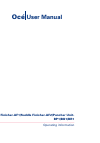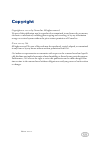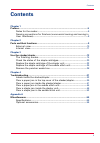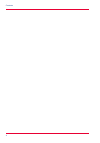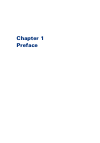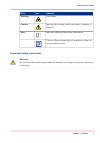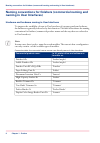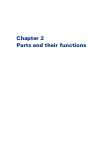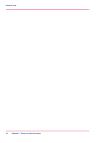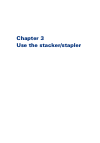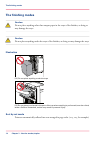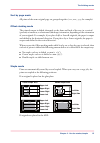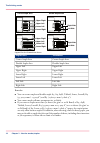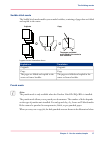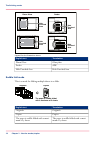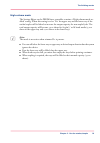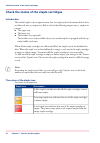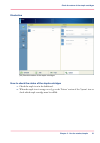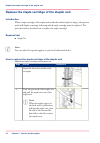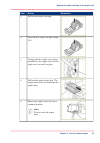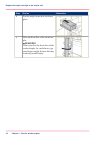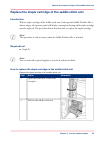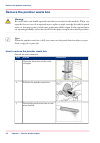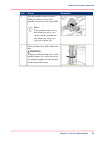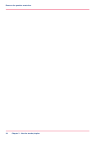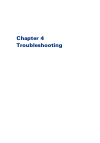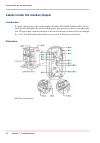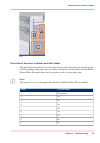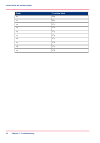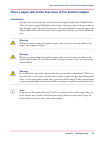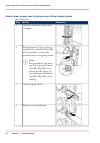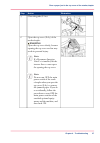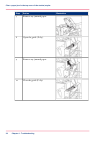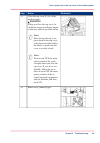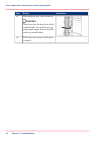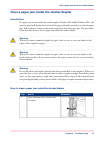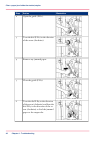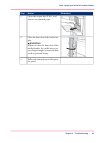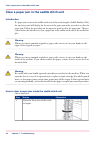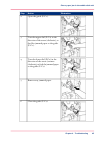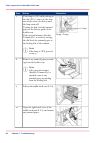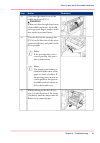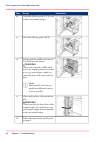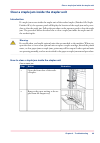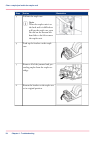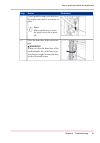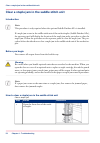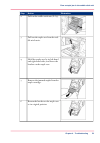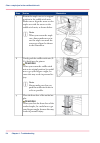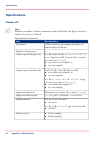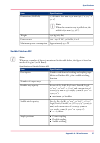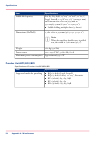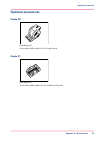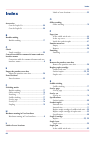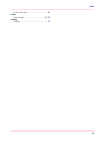Finisher-af1/saddle finisher-af2/puncher unit- bp1/bq1/br1 operating information océ user manual.
Copyright copyright 2011-2012 by canon inc. All rights reserved. No part of this publication may be reproduced or transmitted in any form or by any means, electronic or mechanical, including photocopying and recording, or by any information storage or retrieval system without the prior written permi...
Contents chapter 1 preface................................................................................................................. 5 notes for the reader................................................................................... 6 naming conventions for finishers (commercial naming ...
4 contents.
Chapter 1 preface.
Notes for the reader introduction this manual helps you to use the finisher-af1/saddle finisher-af2/puncher unit- bp1/bq1/br1. The manual contains a description of the product and guidelines to use and operate the finisher-af1/saddle finisher-af2/puncher unit-bp1/bq1/br1. Definition attention-getter...
Indicates icon word laser beam warning ignoring this warning could cause injury or damage to property. Caution indicates additional important information. Note the use of heat-resistant gloves is mandatory when you carry out these actions. Important safety instructions warning: do not touch the stac...
Naming conventions for finishers (commercial naming and naming in user interfaces) hardware and hardware naming in user interfaces to improve the readability of texts in user interfaces of operator panels and software, the finishers are generally referred to by their function. The table below shows ...
Chapter 2 parts and their functions.
External view illustration [10] the main parts of the saddle finisher-af2 and finisher-af1 main parts main parts # function component put the switch on "i" to turn on the stacker/stapler. Main power switch 1 open the top cover to clear a paper jam inside the unit. Top cover 2 open the front door to ...
Internal view illustration 1 2 [11] the waste trays # description item num- ber the punch waster box contains the confetti that occurs when holes are punched. Puncher waste box 1 the stapler waste box contains the residual mate- rial that occurs when the staples are cut to the re- quired length. Sta...
Chapter 2 - parts and their functions 12 internal view.
Chapter 3 use the stacker/stapler.
The finishing modes caution: do not place anything other than output paper in the trays of the finisher, as doing so may damage the trays. Caution: do not place anything under the trays of the finisher, as doing so may damage the trays. Illustration [12] do not place anything under the trays [13] do...
Sort by page mode all prints of the same original page are grouped together (111, 222, 333, for example). Offset stacking mode the printed output is shifted alternately to the front and back of the tray, in a vertical (portrait) orientation, or a horizontal (landscape) orientation, depending on the ...
Corner staple area upper right upper left lower left lower right upper right upper left lower left lower right right side left side double staple area right side left side legend for the illustrations above # translation english text corner staple area corner staple area double staple area double st...
Saddle stitch mode the saddle stitch mode enables you to make booklets, consisting of pages that are folded and stapled in the centre. 6 5 4 3 4 3 2 1 3 8 7 6 5 8 7 2 1 6 8 1 originals copy the pages are folded and stapled in the centre to form a booklet. Legend for the illustration above # translat...
Feeder hole punched area hole punched area platen glass hole punched area hole punched area legend for the illustration above # translation english text glass plate platen glass adf feeder hole punched area hole punched area saddle fold mode this is a mode for folding multiple sheets in 2-folds. 5 4...
High-volume mode the settings editor on the prismasync controller contains a 'high-volume mode en- abled' setting. When this setting is set to 'yes' the upper tray and the lower tray of the stacker/stapler will be linked to increase the output capacity for non-stapled jobs. The total output capacity...
Check the status of the staple cartridges introduction the stacker/stapler is the output location that can staple printed documents before these are delivered into an output tray. Before each of the following output trays, 2 staplers are present: • the upper tray. • the lower tray. • the booklet tra...
Illustration [22] check the status of the staple cartridges how to check the status of the staple cartridges 1. Check the staple icon in the dashboard. 2. When the staple icon is orange or red, go to the 'printer' section of the 'system' view to check which staple cartridge must be refilled. Chapter...
Replace the staple cartridge of the stapler unit introduction when a staple cartridge of the stapler unit inside the stacker/stapler is empty, the operator panel will display a message indicating which staple cartridge must be replaced. The procedure below describes how to replace the staple cartrid...
Illustration action step pull out the staple cartridge. 3 insert the new staple cartridge (staple n1). 4 gently push the staple case as far as possible into the stapler unit until the staple case is securely in place. 5 pull out the stapler waste box. The stapler waste box is located below the stapl...
Illustration action step put the stapler waste box back into place. 8 close the front door of the stacker/sta- pler. Warning when you close the front door of the stacker/stapler, be careful not to get your fingers caught, because this may result in personal injury. 9 chapter 3 - use the stacker/stap...
Replace the staple cartridge of the saddle stitch unit introduction when a staple cartridge of the saddle stitch unit of the optional saddle finisher-af2 is almost empty, the operator panel will display a message indicating which staple cartridge must be replaced. The procedure below describes how t...
Illustration action step grab the tab of the staple case and pull the staple case out of the staple unit. 3 hold the cover of the staple case by its left and right sides lift the cover and slide the cover off. 4 squeeze at the indicated positions to release the empty staple cartridge. Lift the empty...
Illustration action step return the staple case to its original position in the saddle stitch unit. Make sure that the arrow on the sta- ple case aligns with the arrow on the saddle stitch unit. Note: follow the steps 3 to 7 to re- place the other staple car- tridge in the saddle stitch unit. 7 gent...
Remove the puncher waste box warning: be careful when you handle optional units that are attached to the machine. When you open the door or cover of an optional unit to replace a staple cartridge, discard the punch waste, or clear paper jams or staple jams, prints may still be output if other option...
Illustration action step put the puncher waste box back. Make sure that you insert the puncher waste box as far as possible. Note: if the puncher waste box is not securely in place, you cannot use the punch func- tion when you carry out a copy job or print job. 4 close the front door of the stacker/...
Chapter 3 - use the stacker/stapler 30 remove the puncher waste box.
Chapter 4 troubleshooting.
Labels inside the stacker/stapler introduction if a paper jam occurs in the stacker/stapler (finisher-af1/saddle finisher-af2), the op- erator panel will display the location of the paper jam and a procedure to clear the paper jam. The procedure contains references to the error locations you must ch...
[47] overview of the error locations and their labels the table below describes the error locations in the order these must be checked in gen- eral. Depending on the paper jam, the order to check the error locations can be different. Always follow the instructions on the operator panel to clear a pa...
Location label order b4 10 b5 11 c1 12 c2 13 c3 14 c4 15 c5 16 c6 17 c7 18 c8 19 chapter 4 - troubleshooting 34 labels inside the stacker/stapler.
Clear a paper jam in the top cover of the stacker/stapler introduction if a paper jam occurs in the top cover of the stacker/stapler (finisher-af1/saddle finisher- af2), the operator panel will display the location of the paper jam and the procedure to clear the paper jam. Follow the instructions on...
How to clear a paper jam in the top cover of the stacker/stapler clear a paper jam # illustration action step open the front door of the stack- er/stapler. 1 press the button (f-a1) on the op- tional puncher unit-bp1/bq1/br1, as far as possible, to return the puncher unit to its original position. N...
Illustration action step close the guide (f-a2). 5 open the top cover (f-a3) of the stacker/stapler. Warning open the top cover slowly, because opening the top cover too fast may result in personal injury. Note: if a document insertion unit-f1 is installed, lift the inserter first to create space fo...
Illustration action step remove any jammed paper. 7 open the guide (f-a4). 8 remove any jammed paper. 9 close the guide (f-a4). 10 chapter 4 - troubleshooting 38 clear a paper jam in the top cover of the stacker/stapler.
Illustration action step close the top cover (f-a3) of the stacker/stapler. Warning when you close the top cover, be careful not to get your fingers caught, as this may result in personal injury. Note: after closing the top cover, press down on the top cover, at the locations indicated by the labels...
Illustration action step close the front door of the stacker/sta- pler. Warning when you close the front door of the stacker/stapler, be careful not to get your fingers caught, because this may result in personal injury. 13 follow the instructions on the opera- tor panel. 14 chapter 4 - troubleshoot...
Clear a paper jam inside the stacker/stapler introduction if a paper jam occurs inside the stacker/stapler (finisher-af1/saddle finisher-af2), the operator panel will display the location of the paper jam and a procedure to clear the paper jam. Follow the procedure on the operator panel to clear the...
Illustration action step open the guide (f-b1). 2 turn the dial (f-b2) in the direction of the arrow (clockwise). 3 remove any jammed paper. 4 close the guide (f-b1). 5 turn the dial f-b4 in the direction of the arrow (clockwise) and then the dial f-b3 in the direction of the ar- row (clockwise) to ...
Illustration action step open the output slot (f-b5), and remove any jammed paper. 7 close the front door of the stacker/sta- pler. Warning when you close the front door of the stacker/stapler, be careful not to get your fingers caught, because this may result in personal injury. 8 follow the instru...
Clear a paper jam in the saddle stitch unit introduction if a paper jam occurs in the saddle stitch unit of the stacker/stapler (saddle finisher-af2), the operator panel will display the location of the paper jam and a procedure to clear the paper jam. Follow the procedure on the operator panel to c...
Illustration action step open the guide (f-c1). 2 turn the upper dial (f-c2) in the direction of the arrow (clockwise), to feed the jammed paper to the guide (f-c1). 3 turn the lower dial (f-c2) in the direction of the arrow (counter- clockwise), to feed the jammed paper to the guide (f-c1). 4 remov...
Illustration action step lamp = lamp if the lamp is on, while pushing in the dial (f-c3), turn it in the direc- tion of the arrow (clockwise) until the lamp turns off. Turning the dial, feed the jammed paper to the delivery guide of the booklet tray. If the optional trimmer (booklet trimmer-d1) is a...
Illustration action step close the right-hand cover of the saddle stitch unit (f-c5). Warning when you close the right-hand cover of the saddle stitch unit, be careful not to get your fingers caught, as this may result in personal injury. 11 turn the dial on the pressing unit (f-c6) in the direction...
Illustration action step open the delivery guide (f-c8), and remove any jammed paper. 14 close the delivery guide (f-c8). 15 gently push the saddle stitch unit (f- c4) back into the printer. Warning when you return the saddle stitch unit to its original position, be careful not to get your fingers c...
Clear a staple jam inside the stapler unit introduction if a staple jam occurs inside the stapler unit of the stacker/stapler (finisher-af1/staple finisher-af2), the operator panel will display the location of the staple jam and a proce- dure to clear the staple jam. Follow the procedure on the oper...
Illustration action step pull out the staple case. Note: when the stapler unit is at the back and it is difficult to pull out the staple case, turn the dial on the bottom left- hand side to the left to move the stapler unit. 3 push up the bracket on the staple case. 4 remove all of the jammed and pr...
Illustration action step gently push the staple case back into the stapler unit until it is securely in place. Note: always make sure to insert the staple case as far as possi- ble. 7 close the front door of the stacker/sta- pler. Warning when you close the front door of the stacker/stapler, be care...
Clear a staple jam in the saddle stitch unit introduction note: this procedure is only required when the optional saddle finisher-af2 is installed. If a staple jam occurs in the saddle stitch unit of the stacker/stapler (saddle finisher-af2), the operator panel will display the location of the stapl...
Illustration action step pull out the saddle stitch unit (f-c4). 2 pull out the staple case from the sad- dle stitch unit. 3 hold the staple case by its left-hand and right-hand sides, and lower the bracket on the staple case. 4 remove the jammed staples from the staple cartridge. 5 return the brack...
Illustration action step return the staple case to its original position in the saddle stitch unit. Make sure to align the arrow on the staple case with the arrow on the saddle stitch unit, as shown below. Note: when you return the staple case, always make sure to in- sert the staple case until the ...
Appendix a miscellaneous.
Specifications finisher-af1 note: whenever a number of sheets is mentioned in the table below, the figure is based on media of 80 g/m² (20 lb bond). Specifications of finisher-af1 # specifications item (offset) stacking and stapling with staple cut functionality for thin sets description 2 number of...
Specifications item 1,180 mm x 800 mm x 792 mm (46.5" x 31.3" x 31.2") note: when the extension tray is pulled out, the width is 890 mm (35 3/8"). Dimensions (hxwxd) 130 kg (287 lbs) weight 120 - 240 v ac, 50/60 hz, 8.0 a power source approximately 450 w maximum power consumption saddle finisher-af2...
Specifications item for a3, b4, a4r, 13"x19", 12"x18", 11"x17", legal, letterr, 12 5/8"x17 3/4" (320x450 mm) and custom sizes of 210x279.4 mm to 330.2x487.7 mm (8.3x11" to 13x19.2"): • saddle-folding multiple sheet (5 sheets) saddle fold capacity 1,180 x 800 x 792 mm (46.5 x 31.3 x 31.2") note: when...
Optional accessories staple n1 [103] staple n1 a case that holds staples for the staple mode. Staple p1 [104] staple p1 a case that holds staples for the saddle stitch mode. Appendix a - miscellaneous 59 optional accessories.
Index accessories case for staple n1 .......................................... 59 case for staple p1 ........................................... 59 b booklet making booklet making .............................................. 17 c check staple cartridges ..............................................
In the stapler unit ........................................... 49 staples stacker/stapler .......................................... 22, 25 stapling stapling .......................................................... 15 61 index.