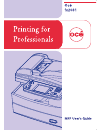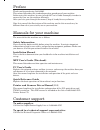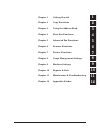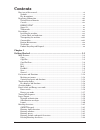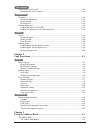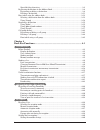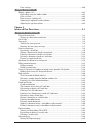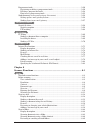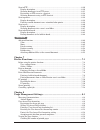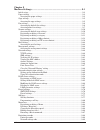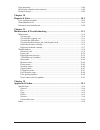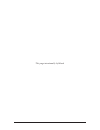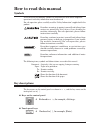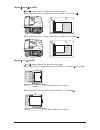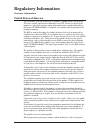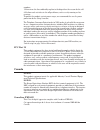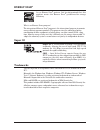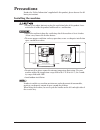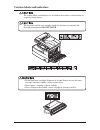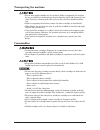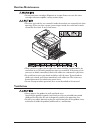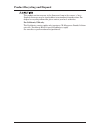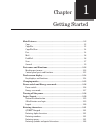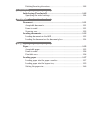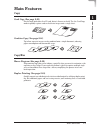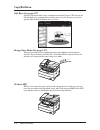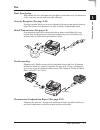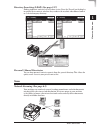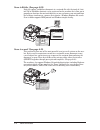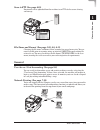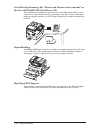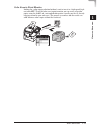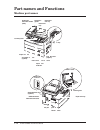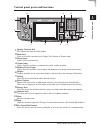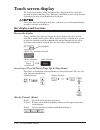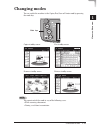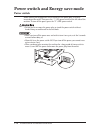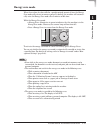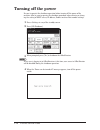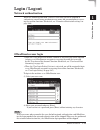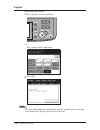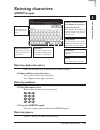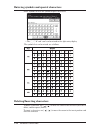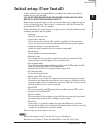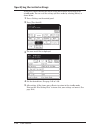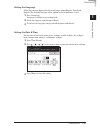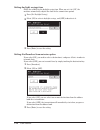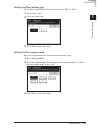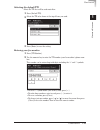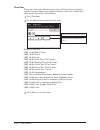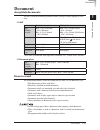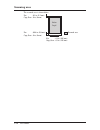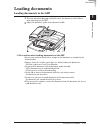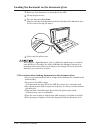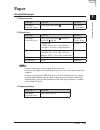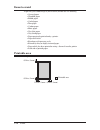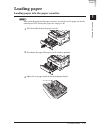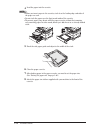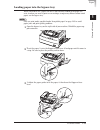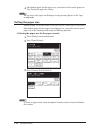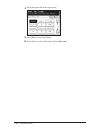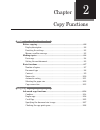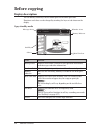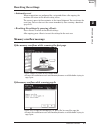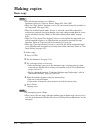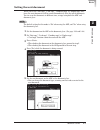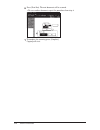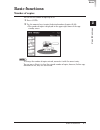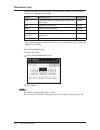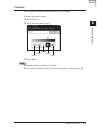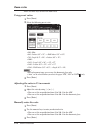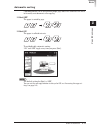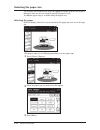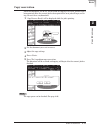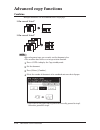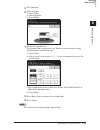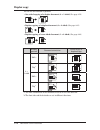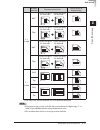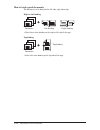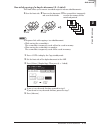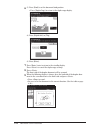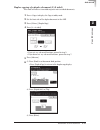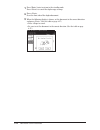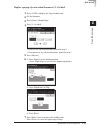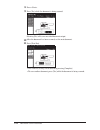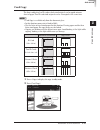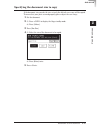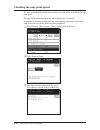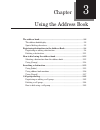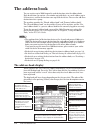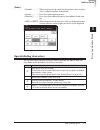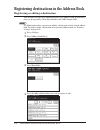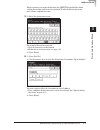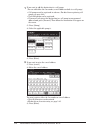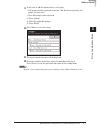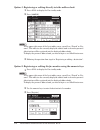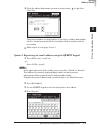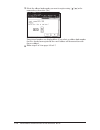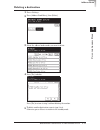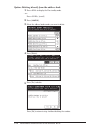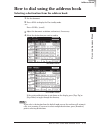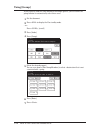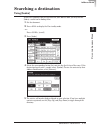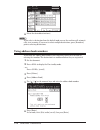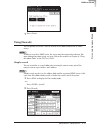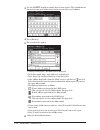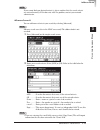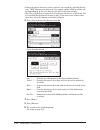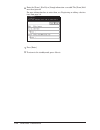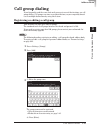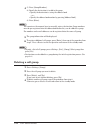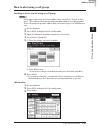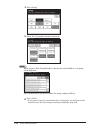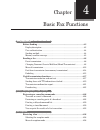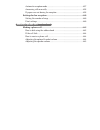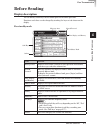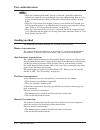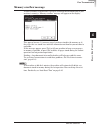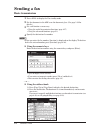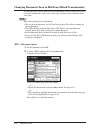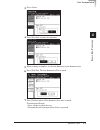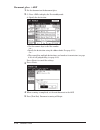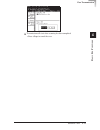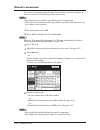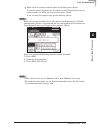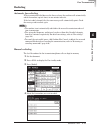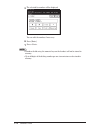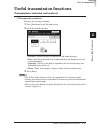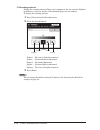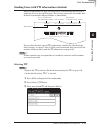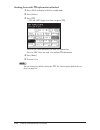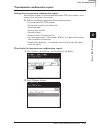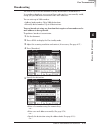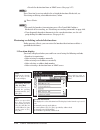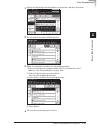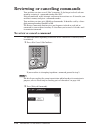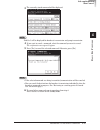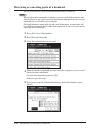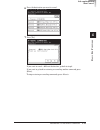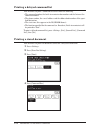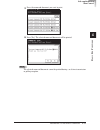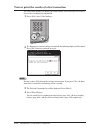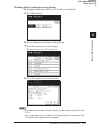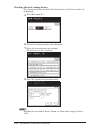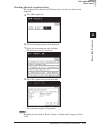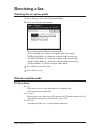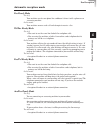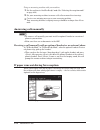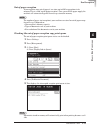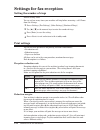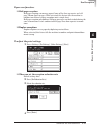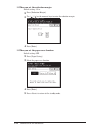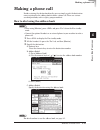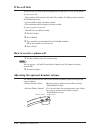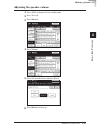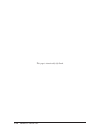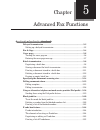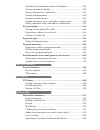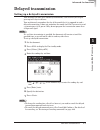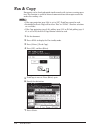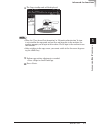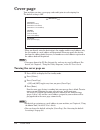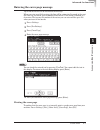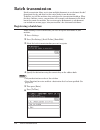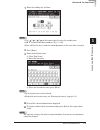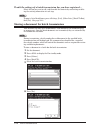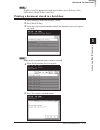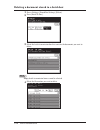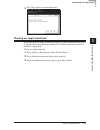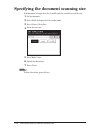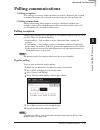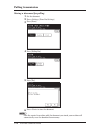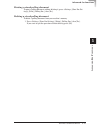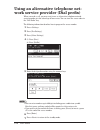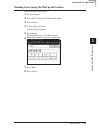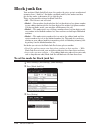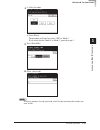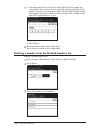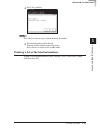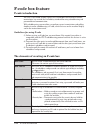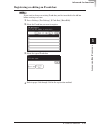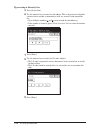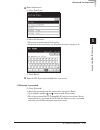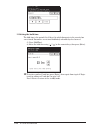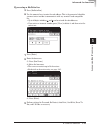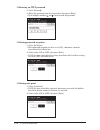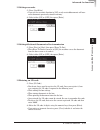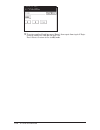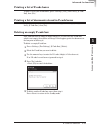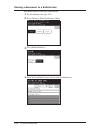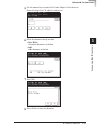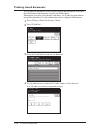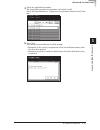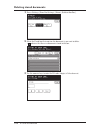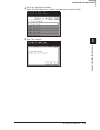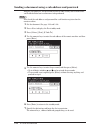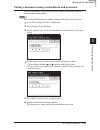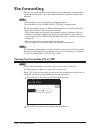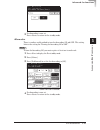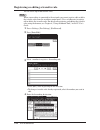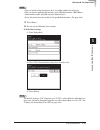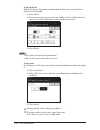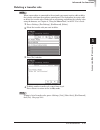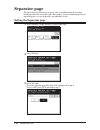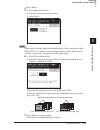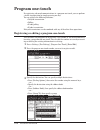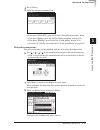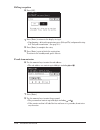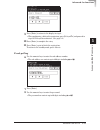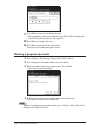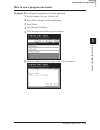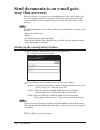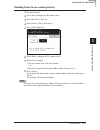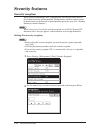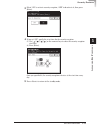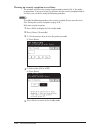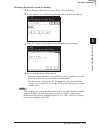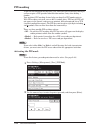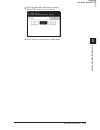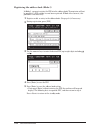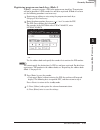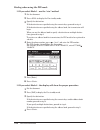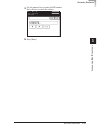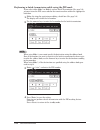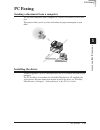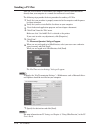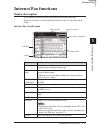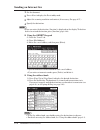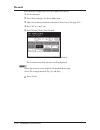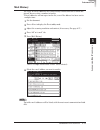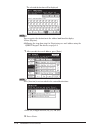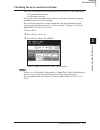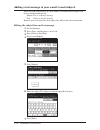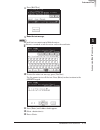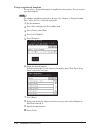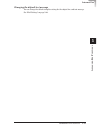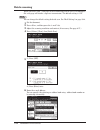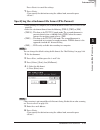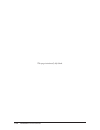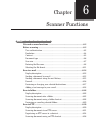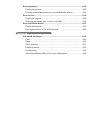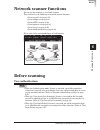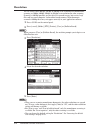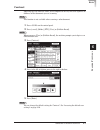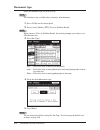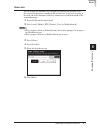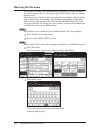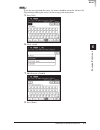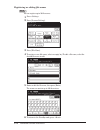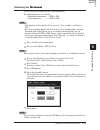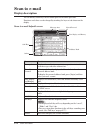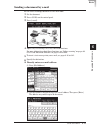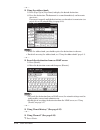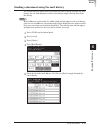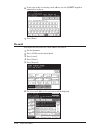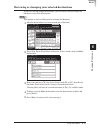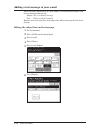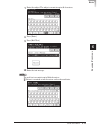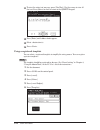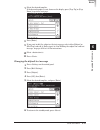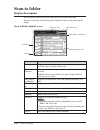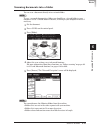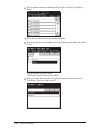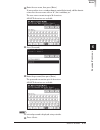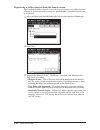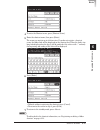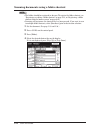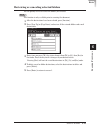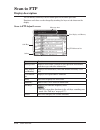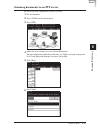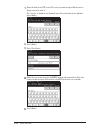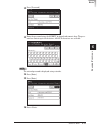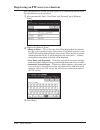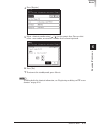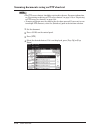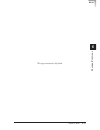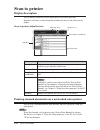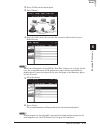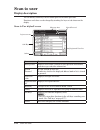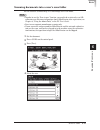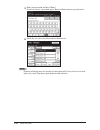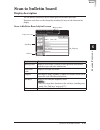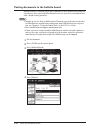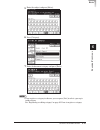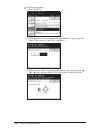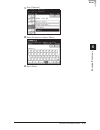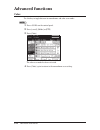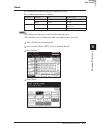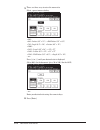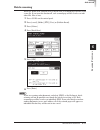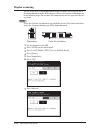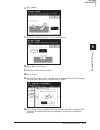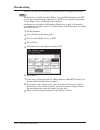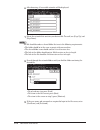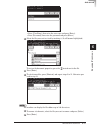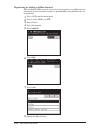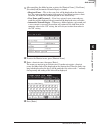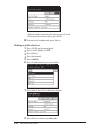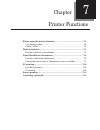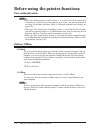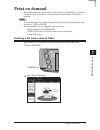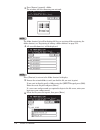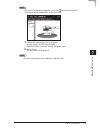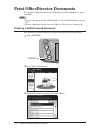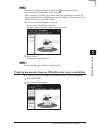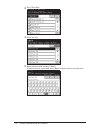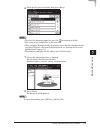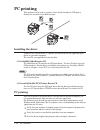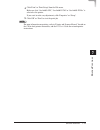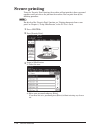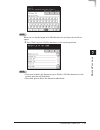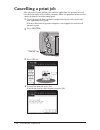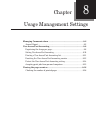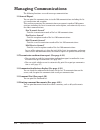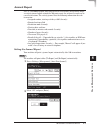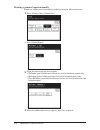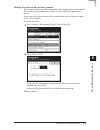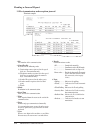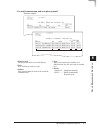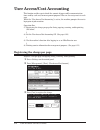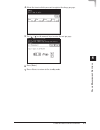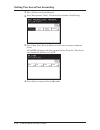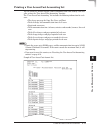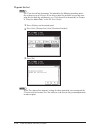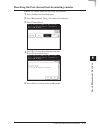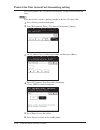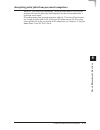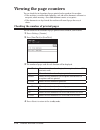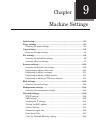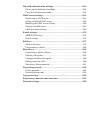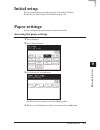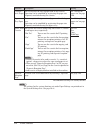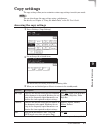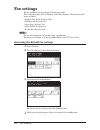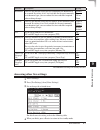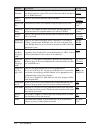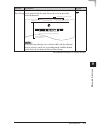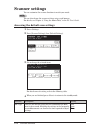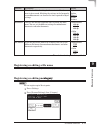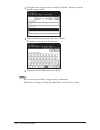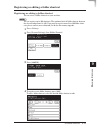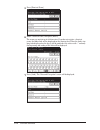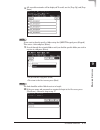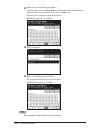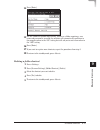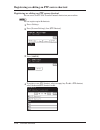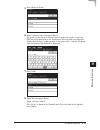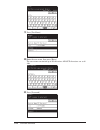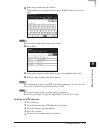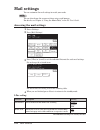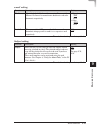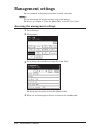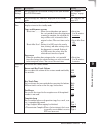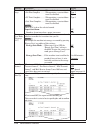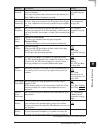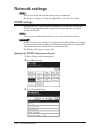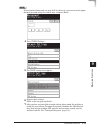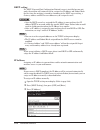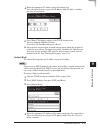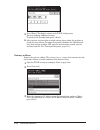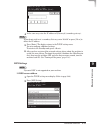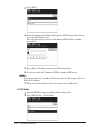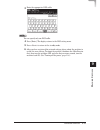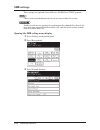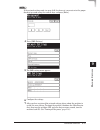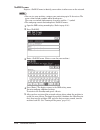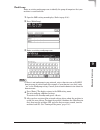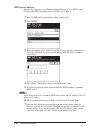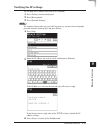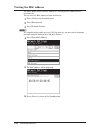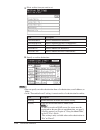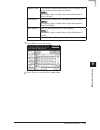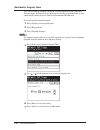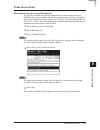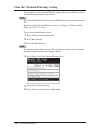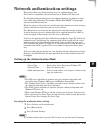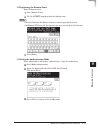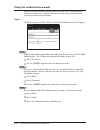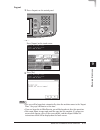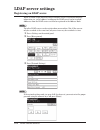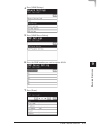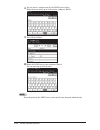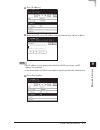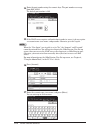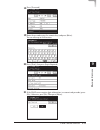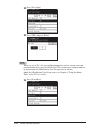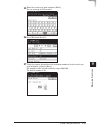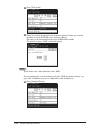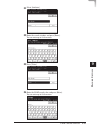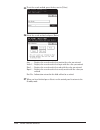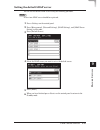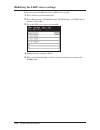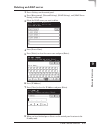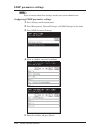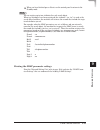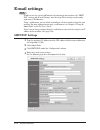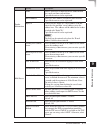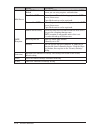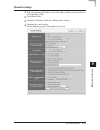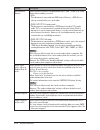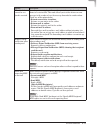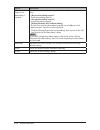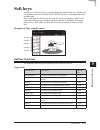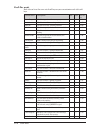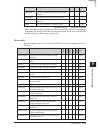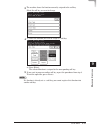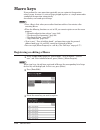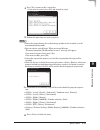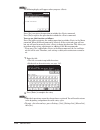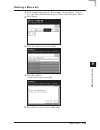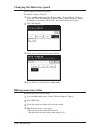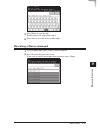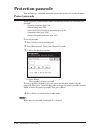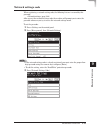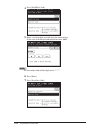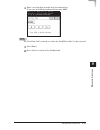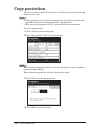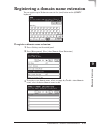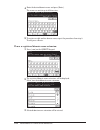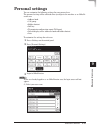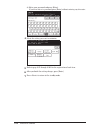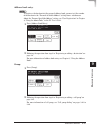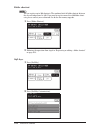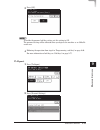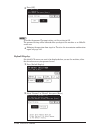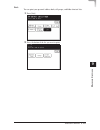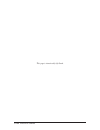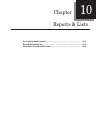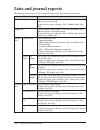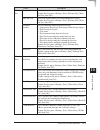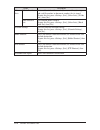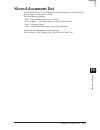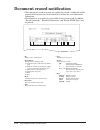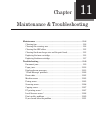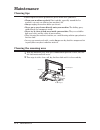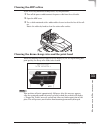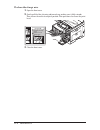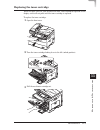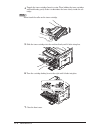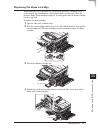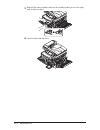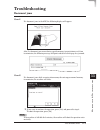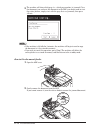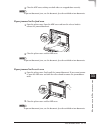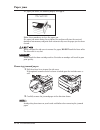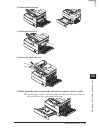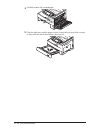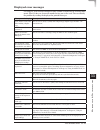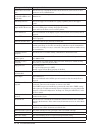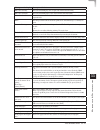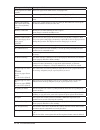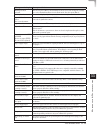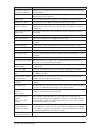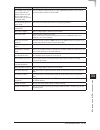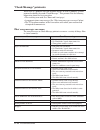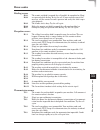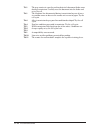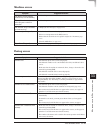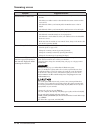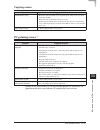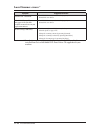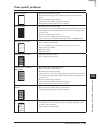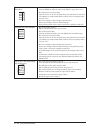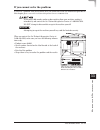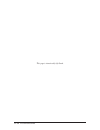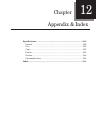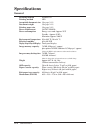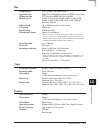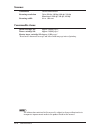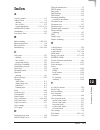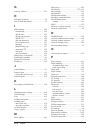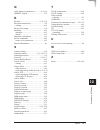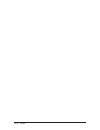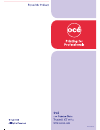- DL manuals
- Oce
- All in One Printer
- fx2081
- User Manual
Oce fx2081 User Manual
Summary of fx2081
Page 1
Da7-92330-60
Page 2
Preface manuals for your machine customer support thank you for purchasing océ fx2081. This manual describes the standard operating procedures of your machine. Before using this machine, be sure to read the user’s guide thoroughly in order to ensure that you use the machine efficiently. After you ha...
Page 3
1 chapter 1 getting started chapter 2 copy functions chapter 3 using the address book chapter 4 basic fax functions chapter 5 advanced fax functions chapter 6 scanner functions chapter 7 printer functions chapter 8 usage management settings chapter 9 machine settings chapter 10 reports & lists chapt...
Page 4: Contents
Contents how to read ths manual........................................................................................................ X symbols .............................................................................................................................. X key descrptons .............
Page 5
User install intal setup (user install) .................................................................................................1-23 specfyng the ntal settngs .......................................................................................1-24 document document .........................
Page 6
V specal dalng characters ...............................................................................................3-3 regsterng destnatons n the address book ....................................................................3-4 regsterng or edtng a destnaton ...................................
Page 7
V prnt settngs .................................................................................................................4-40 making a phone call makng a phone call ...........................................................................................................4-43 how to dal usng ...
Page 8
V program one-touch .............................................................................................................5-50 regsterng or edtng a program one-touch .................................................................5-50 deletng a program one-touch ................................
Page 9
V scan to ftp ........................................................................................................................6-30 dsplay descrpton ........................................................................................................6-30 scannng documents to an ftp server ...
Page 10
V chapter 9 machine settings ............................................................................................. 9-1 intal setup ..........................................................................................................................9-3 paper settngs ........................
Page 11
X copy protecton ...................................................................................................................9-92 regsterng a doman name extenson ..............................................................................9-93 personal settngs ..................................
Page 12
X this page intentionally left blank..
Page 13: How To Read This Manual
X 1 2 3 4 5 7 6 9 8 11 10 how to read this manual symbols in ths manual, the followng symbols are used wth the tems where mportant operatonal and safety nformaton must be observed. For safe operaton, please carefully read the “safety informaton” suppled wth ths product. Descrbes warnngs to protect y...
Page 14
X about and symbol and symbols ndcate the drecton of the document. When the document has a length longer than ts wdth, we use symbol . Width length width length when the document has a length shorter than ts wdth, we use symbol . Width length width length about and symbol and symbols ndcate the drec...
Page 15: Regulatory Information
X 1 2 3 4 5 7 6 9 8 11 10 regulatory information customer information united states of america the océ fx2081 (hereafter referred to as “product”), comples wth part 68 of the fcc rules and the requrements adopted by the acta. On the rear panel of the product s a label that contans, among other nform...
Page 16: Canada
Xv numbers: 1) reman on the lne and brefly explan to the dspatcher the reason for the call. 2) perform such actvtes n the off-peak hours, such as early mornng or late evenngs. To protect the product aganst power surges, we recommend the use of a power protecton devce (surge arrestor). The telephone ...
Page 17: Energy Star
Xv 1 2 3 4 5 7 6 9 8 11 10 energy star ® as an e nergy s tar ® partner, océ has determned that ths product meets the e nergy s tar ® gudelnes for energy efficency. What s an e nergy s tar ® program? The nternatonal e nergy s tar ® program s the nternatonal program to promote energy efficent consumer...
Page 18: Precautions
Xv precautions besdes the “safety informaton” suppled wth ths product, please observe the fol- lowng nstructons. Installing the machine • do not let any object obstruct or plug the ventlaton holes of ths product. Accu- mulated heat nsde the product could result n a malfuncton. Important • install th...
Page 19
Xv 1 2 3 4 5 7 6 9 8 11 10 caution labels and indicators the cauton labels and ndcators are attached to the machne as shown below, to avod any serous njury. The fuser unt and the area around t nsde the machne are extremely hot. To avod gettng burned, do not touch. • do not burn toner cartrdges. Expo...
Page 20: Transporting The Machine
Xv transporting the machine • two or more people should carry the machne. Before transportng the machne, be sure to check that you dsconnect the plug from the outlet and remove the lne cable. Otherwse, the damaged cable can cause fire, electrcal shock or malfunc- ton. • before transportng the machne...
Page 21: Routine Maintenance
Xx 1 2 3 4 5 7 6 9 8 11 10 routine maintenance • do not burn toner cartrdges. Exposure to an open flame can cause the toner cartrdge to burn or explode, causng serous njury. • the fuser unt and the area around t nsde the machne are extremely hot when operatng. When you clear a paper jam or nspect ns...
Page 22
Xx product recycling and disposal ths product contans mercury n the fluorescent lamp n the scanner ( dsposal of mercury may be regulated due to envronmental consderatons. For dsposal or recyclng nformaton, please contact your local authortes. For california, usa only ths perchlorate warnng apples on...
Page 23
1 main features ................................................................................................1-3 copy ............................................................................................................1-3 copy/fax .............................................................
Page 24
Deletng/insertng characters ...................................................................1-22 user install initial setup (user install) ........................................................................1-23 specfyng the ntal settngs ..........................................................
Page 25: Main Features
1-3 m ain f eatures 1 2 3 4 5 6 7 8 9 10 11 g ettin g s t arted 12 13 ai main features copy card copy (see page 2-25) need to copy both sdes of an id card, drver’s lcense or check? Use the card copy mode to quckly capture card or check-sze mages onto a sngle sheet. Combine copy (see page 2-14) up to...
Page 26: Copy/fax/scan
1-4 m ain f eatures copy/fax/scan soft keys (see page 9-77) soft keys allow one-touch access to mportant machne features. The keys on the default dsplay are customzable, meanng you can set the features you use fre- quently onto the default dsplay for easy access. Energy save mode (see page 1-17) ene...
Page 27: Fax
1-5 m ain f eatures 1 2 3 4 5 6 7 8 9 10 11 g ettin g s t arted 12 13 ai fax dual line option hgh-volume fax users wll apprecate the ablty to send and receve fax documents at the same tme, greatly ncreasng office efficency. Security reception (see page 5-58) securty recepton allows you to receve doc...
Page 28: Mail
1-6 m ain f eatures pc faxing (see page 5-69) why move f you don’t have to? Use the pc-fax applcaton to quckly send docu- ments fr om your desktop to remote fax machnes. The ntutve address book s easy to navgate to find a destnaton. Send mail mdn/dsn reporting when sendng e-mal you may request a del...
Page 29: Scan
1-7 m ain f eatures 1 2 3 4 5 6 7 8 9 10 11 g ettin g s t arted 12 13 ai directory searching (ldap) (see page 3-17) fndng mportant contacts has never been easer. Press the [search] on the dsplay to quckly locate contacts, whether they resde n the machne-sde address book or on a shared company drecto...
Page 30
1-8 m ain f eatures scan to folder (see page 6-22) dgtally capture and delver documents to a network file wth the touch of a but- ton! Up to 300 folder shortcuts can be regstered on the machne that allow you to preprogram locatons for one-touch delvery or you can browse your network from the machnes...
Page 31: General
1-9 m ain f eatures 1 2 3 4 5 6 7 8 9 10 11 g ettin g s t arted 12 13 ai scan to ftp (see page 6-30) documents can be uploaded from the machne to an ftp ste for secure sharng and storage. Line phone1 phone2 file name and format (see page 5-83, 6-8, 6-11) changng the file name and format when scannng...
Page 32
1-10 m ain f eatures local printing/scanning (see “printer and scanner driver manual” on the océ sx1481/fx2081 pcl print driver cd) your machnes small footprnt s perfect for the small office / home office, an env- ronment that normally does not have a network set-up. That’s why we offer drect prntng...
Page 33
1-11 m ain f eatures 1 2 3 4 5 6 7 8 9 10 11 g ettin g s t arted 12 13 ai color scan to print monitor lookng for a color copyng soluton but don’t want to nvest n a hgh-speed, hgh- cost color mfp? Usng the color scan to prnt montor you can create crsp color copes usng the fx2081 and a networked color...
Page 34: Part Names And Functions
1-12 p art names and f unctions part names and functions machine part names line phone1 phone2 line phone1 phone2 bypass tray automatic document feeder (adf) control panel paper cassette 2nd paper cassette (option) 1st side cover 2nd side cover (option) front cover paper level indicator document gui...
Page 35
1-13 p art names and f unctions 1 2 3 4 5 6 7 8 9 10 11 g ettin g s t arted 12 13 ai control panel parts and functions 5 6 9 1 4 3 7 8 10 2 11 12 13 1 display contrast dial ths adjusts the contrast of the dsplay. 2 mode keys press to swtch the machne to the coper, fax, scanner or prnter mode. 3 alar...
Page 36: Touch Screen Display
1-14 t ouch screen display touch screen display the touch screen dsplay allows the functon keys dsplayed on the screen to be operated by drectly touchng them. Functons and number values can be changed by touchng the keys or tabs dsplayed on the dsplay. Never push down on the dsplay wth force, and ne...
Page 37: Changing Modes
1-15 c hanging modes 1 2 3 4 5 6 7 8 9 10 11 g ettin g s t arted 12 13 ai changing modes you can swtch the machne to the coper, fax, scan or prnter mode by pressng the mode key. Mode keys coper standby screen fax standby screen scanner standby screen prnter standby screen note you cannot swtch the m...
Page 39: Energy Save Mode
1-17 p ower switch and e nergy save mode 1 2 3 4 5 6 7 8 9 10 11 g ettin g s t arted 12 13 ai energy save mode when the machne has been dle for a predetermned amount of tme, the energy save mode wll actvate to conserve power. By default, the machne wll automat- cally enter the energy save mode after...
Page 40: Turning Off The Power
1-18 t urning off the power turning off the power be sure to operate the shutdown operaton before turnng off the power of the machne. Also, be sure to operate the shutdown procedure when enterng or chang- ng the settng of dhcp server, ip address, subnet mask or port number settngs. 1 press n any of ...
Page 41: Login / Logout
1-19 l ogin / l ogout 1 2 3 4 5 6 7 8 9 10 11 g ettin g s t arted 12 13 ai login / logout network authentication when the “authentcaton mode” feature s actvated, you wll be requred to authentcate yourself usng your doman user name and password pror to access- ng the machne functons. (for detals, see...
Page 42: Logout
1-20 l ogin / l ogout logout to logout from the machne: 1 press on the control panel. — or — press [logout] on the touch screen. 2 press [yes]. Note • the user wll be logged out automatcally, when the machne comes to the “auto- matc logout tme”. See page 9-46 how to set the tme..
Page 43: Entering Characters
1-21 e ntering characters 1 2 3 4 5 6 7 8 9 10 11 g ettin g s t arted 12 13 ai entering characters qwerty keypad entering alpha characters select the characters to be entered from the qwerty keypad. Upper and lower case characters press [lower] to enter lower case letters. Press [upper] to enter upp...
Page 44
1-22 e ntering characters entering symbols and special characters select [symbol] to enter the symbol or specal characters. • the “_”, “.”, “@” and “.Com” can be entered n the alpha entry dsplay. The symbols that can be entered are as follows. Deleting/inserting characters to delete a character, use...
Page 45
1-23 u ser i nstall 1 2 3 4 5 6 7 8 9 10 11 g e tting s t art e d 12 13 ai user install user install initial setup (user install) in some countres you are requred by law to ndcate the sender name and fax number on every fax you send. You must therefore store the sender name and fax num- ber in your ...
Page 46
1-24 u ser i nstall specifying the initial settings if you press durng the ntal setup, your machne wll return to the standby mode. You can save the settngs you have made by selectng [enter] as shown below. 1 press on the control panel. 2 press [user install]. 3 the user nstall lst s dsplayed. 4 set ...
Page 47
1-25 u ser i nstall 1 2 3 4 5 6 7 8 9 10 11 g e tting s t art e d 12 13 ai user install setting the language select the language dsplayed n the touch screen among englsh, french and spansh. The selected language wll be appled to the lst prntouts as well. 1 press [language]. Languages avalable to use...
Page 48
1-26 u ser i nstall setting daylight savings time select the valdty for the daylght savng tme. When you set t to “on”, the machne automatcally adjusts the clock n the summer tme perod. 1 press [set daylght savng]. 2 select [on] to actvate daylght savngs, and [off] to deactvate t. 3 press [enter] to ...
Page 49
1-27 u ser i nstall 1 2 3 4 5 6 7 8 9 10 11 g e tting s t art e d 12 13 ai user install setting the phone dialing type set the dalng type needed for the fax machne, ether “tone” or “pulse”. 1 press [comm. Lne]. 2 select the dalng type. 3 press [enter] to save the settng. Setting the fax reception mo...
Page 50
1-28 u ser i nstall setting the dial tone detection select f you set the dal tone detecton. Select [off] normally. 1 press [daltone detect]. 2 select [on] to detect the dal tone, and [off] f the detecton s not requred. If you select [on], you cannot transmt the faxes through a lne that cannot acqure...
Page 51
1-29 u ser i nstall 1 2 3 4 5 6 7 8 9 10 11 g e tting s t art e d 12 13 ai user install selecting the default tti select the tti that wll be used most often. 1 press [default tti]. 2 select the tti to be shown at the top of faxes you send. 3 press [enter] to save the settng. Entering your fax number...
Page 52
1-30 u ser i nstall time zone “tme zones” refer to the dfference n tme (up to ±12 hours) between countres from the greenwch observatory n england, whch s taken to be standard tme, and to regons that use the same dfference. 1 press [tme zone]. 2 use the numerc keys to enter your tme zone. Press ths k...
Page 53: Document
1-31 d ocument 1 2 3 4 5 6 7 8 9 10 11 g e tting s t art e d 12 13 ai document document document acceptable documents be sure to read the followng gudelnes before you begn faxng, copyng or scan- nng. Adf sngle-sheet multple-sheet sze (wdth × length) max. : 8.5 × 35.43 nch* (216 × 900 mm)* mn. : 4.72...
Page 54: Scanning Area
1-32 d ocument scanning area the scanned area s shown below. Letter legal fax : 8.2 n. (208 mm) copy, scan : 8.5 n. (216 mm) fax : 0.08 n. (2.0 mm) copy, scan : 0 n. (0 mm) fax : 0.1 n. (2.5 mm) copy, scan : 0 n. (0 mm) scanned area.
Page 55: Loading Documents
1-33 l oading documents 1 2 3 4 5 6 7 8 9 10 11 g e tting s t art e d 12 13 ai document loading documents loading documents in the adf 1 place the document face up, and lghtly nsert the document untl the docu- ment edge stops on the adf. 2 adjust the document gudes to the document wdth. Precautions ...
Page 56
1-34 l oading documents loading the document on the document glass 1 make sure that documents are not loaded n the adf. 2 lft up the platen cover. 3 place the document face down. Algn the top edge of the document wth the back edge of the document glass (by the arrow n the top left corner). 4 gently ...
Page 57: Paper
1-35 p aper 1 2 3 4 5 6 7 8 9 10 11 g e tting s t art e d 12 13 ai paper paper paper acceptable paper paper cassette paper type paper sze quantty plan paper (weght: 20–24 lbs.) letter, legal, half-letter 500 sheets (weght: 20 lbs.) bypass tray paper type paper sze quantty plan paper (weght: 20–28 lb...
Page 58: Items To Avoid
1-36 p aper items to avoid to prevent jams and damage to your machne, do not use the followng: • creased paper • wrnkled paper • folded paper • curled paper • torn paper • carbon paper • most paper • very thn paper • very thck paper • paper prevously prnted on by a prnter • paper wth holes • envelop...
Page 59: Loading Paper
1-37 l oading paper 1 2 3 4 5 6 7 8 9 10 11 g e tting s t art e d 12 13 ai paper loading paper loading paper into the paper cassettes note after you load paper nto the paper cassettes, you need to set the paper sze on the control panel. See “settng the paper sze” on page 1-40. 1 pull the handle to o...
Page 60
1-38 l oading paper 4 load the paper nto the cassette. Note • before you nsert paper n the cassette, stack t so the leadng edge and sdes of the paper are even. • do not stack the paper over the lmt mark nsde of the cassette. • to prevent paper jams, do not refill the paper cassette wthout first remo...
Page 61
1-39 l oading paper 1 2 3 4 5 6 7 8 9 10 11 g e tting s t art e d 12 13 ai paper loading paper into the bypass tray when you need to use a paper sze that s not currently loaded n the paper cas- sette, or when you want to prnt on an envelope, transparency film or custom szed paper, use the bypass tra...
Page 62: Setting The Paper Size
1-40 l oading paper 4 after loadng paper nto the bypass tray, you need to set the correct paper sze. (see “settng the paper sze,” below.) note you can also set the paper sze for bypass tray by pressng [bypass] n the copy standby mode. Setting the paper size default settng: 1st cassette: letter, 2nd ...
Page 63
1-41 l oading paper 1 2 3 4 5 6 7 8 9 10 11 g e tting s t art e d 12 13 ai paper 4 select the paper sze for the first cassette. 5 press [enter] to save the settng. 6 press to ext and return to the standby mode. Setting the paper size for the bypass tray 1 press on the control panel. 2 press [paper s...
Page 64
1-42 l oading paper 4 select the paper sze for the bypass tray. 5 press [enter] to save the settng. 6 press to ext and return to the standby mode..
Page 65
2 basic before copying ...............................................................................................2-2 dsplay descrpton .....................................................................................2-2 resettng the settngs ......................................................
Page 66: Before Copying
2-2 b efore copying basc before copying display description you can drectly touch keys on the control panel for machne operaton. Functons and values can be changed by touchng the keys or tabs shown on the dsplay. Copy standby mode man unt icon soft keys number of sets message area memory indcator ot...
Page 67: Resetting The Settings
2-3 b efore copying 1 2 3 4 5 6 7 8 9 10 11 c opy f un c tion s 12 13 ai basic resetting the settings • automatic reset when no operatons are performed for a set perod of tme after copyng, the machne wll return to the default settng status. The screen s preset to three mnutes at the tme of shpment. ...
Page 68: Making Copies
2-4 m aking copies making copies basic copy note • the default copy settngs are as follows: document type: auto , contrast: darker , zoom 100% , sort: off . • when the “copy protect” functon s set to on, you cannot change the machne to the copy mode. (see page 9-92.) • when the “authentcaton mode” f...
Page 69: Setting The Next Document
2-5 m aking copies 1 2 3 4 5 6 7 8 9 10 11 c opy f un c tion s 12 13 ai basic setting the next document when you set the “sort copy”, “card copy”, “combned copy” or “duplex copy” func- tons, the next documents wll be scanned mmedately after the ntal documents. You can scan the documents n dfferent s...
Page 70
2-6 b asic functions 6 press [next doc]. The next document wll be scanned. • to scan another document, repeat the procedures from step 4. 7 to complete the scannng, press [complete]. Copyng wll start..
Page 71: Basic Functions
2-7 b asic functions 1 2 3 4 5 6 7 8 9 10 11 c opy f un c tion s 12 13 ai basic basic functions number of copies you can set the number of copes up to 99. 1 press . 2 use the numerc keys to enter the desred number of copes (01-99). • the number of copes s dsplayed n the upper rght corner of the copy...
Page 72: Document Type
2-8 b asic functions document type 300 dp or 600 dp can be selected for [text] and [photo]. Refer to the table below and select the approprate resoluton. Opton document type resoluton auto documents contanng photographs or drawngs wth letters 300 dp text documents wth letters 300 dp photo photograph...
Page 73: Contrast
2-9 b asic functions 1 2 3 4 5 6 7 8 9 10 11 c opy f un c tion s 12 13 ai basic contrast you can lghten or darken the document pages you are copyng. To change the contrast settng: 1 press [contrast]. 2 select one of the contrast types. Lghtest darker lghter normal darkest 3 press [enter]. Note the d...
Page 74: Zoom Ratio
2-10 b asic functions zoom ratio there are three ways to enter the zoom rato. Using preset ratios 1 press [zoom]. 2 select the followng preset rato. • 50%: mn. • 64%: letter (8.5" × 11") half-letter (5.5" × 8.5") • 78%: legal (8.5" × 14") letter (8.5" × 11") • 100% • 121% : legal (8.5" × 14") 11" × ...
Page 75: Automatic Sorting
2-11 b asic functions 1 2 3 4 5 6 7 8 9 10 11 c opy f un c tion s 12 13 ai basic automatic sorting coped documents can be collated nto proper page order. Ths elmnates the need to manually sort documents after copyng. Sort off the paper s sorted by page. Sort on the paper s collated nto sets. To enab...
Page 76: Selecting The Paper Size
2-12 b asic functions selecting the paper size the machne wll automatcally select the approprate paper to match the orgnal document, however you can manually specfy the paper as well. In addton, bypass copy s avalable usng the bypass tray. Selecting the paper from the dsplay, select the cassette con...
Page 77: Copy Reservation
2-13 b asic functions 1 2 3 4 5 6 7 8 9 10 11 c opy f un c tion s 12 13 ai basic copy reservation a dfferent document can be set and reserved for copyng even whle another copy s beng prnted. After the current job has been prnted the next job wll begn, mean- ng you won’t have any downtme! 1 “copy res...
Page 78: Advanced Copy Functions
2-14 a dvanced copy functions advanced advanced copy functions combine multple documents can be combned onto a sngle page. In case of “2-in-1” in case of “4-in-1” note • for enlargement copy, you can only use the document glass. • ths machne does not have an mage rotaton functon. 1 press to dsplay t...
Page 79
2-15 a dvanced copy functions 1 2 3 4 5 6 7 8 9 10 11 c opy f un c tion s 12 13 ai advanced 5 press [advance]. 6 select the paper. (1) press [paper]. (2) select the paper. (3) press [enter]. 7 settng the magnficaton. The magnficaton s automatcally set. However you can change the copy magnficaton n t...
Page 80: Duplex Copy
2-16 a dvanced copy functions duplex copy you can use ths functon to perform: • one-sided copying of a duplex document (2 -> 1 sided) (see page 2-19) • duplex copying of a duplex document (2 -> 2 sided) (see page 2-21) • duplex copying of a one-sided document (1 -> 2 sided) (see page 2-23) bndng pos...
Page 81
2-17 a dvanced copy functions 1 2 3 4 5 6 7 8 9 10 11 c opy f un c tion s 12 13 ai advanced bndng poston document orentaton result mage of duplexed copy 2 2 sded r&l *2 • when you place the front sde • when you place the backsde 2 1 1 1 2 2 2 1 1 top *2 • when you place the front sde • when you plac...
Page 82
2-18 a dvanced copy functions how to bind copied documents the document can be bound on the left sde, rght sde or top. Right or left binding document left binding right binding • select these when bndng on the rght or left sde of the copy. Top binding top binding document • select ths when bndng on ...
Page 83
2-19 a dvanced copy functions 1 2 3 4 5 6 7 8 9 10 11 c opy f un c tion s 12 13 ai advanced one-sided copying of a duplex document (2 1 sided) ths mode allows you to convert two-sded orgnals nto one-sded documents. 1 6 1 5 1 4 1 3 2 6 4 1 scan the front sde. 2 turn over the document and scan the bac...
Page 84
2-20 a dvanced copy functions 6 (1) press [bnd] to set the document bnd poston. • press [duplexcopy] to return to the duplex copy dsplay. (2) press [rght&left] or [top]. (3) press [enter]. 7 press [enter] twce to return to the standby dsplay. Press to cancel the duplex copy settngs. 8 press . The fr...
Page 85
2-21 a dvanced copy functions 1 2 3 4 5 6 7 8 9 10 11 c opy f un c tion s 12 13 ai advanced duplex copying of a duplex document (2 2 sided) ths mode wll convert two-sded orgnals nto two-sded documents. 1 press to dsplay the copy standby mode. 2 set the front sde of the duplex document n the adf. 3 p...
Page 86
2-22 a dvanced copy functions 7 press [enter] twce to return to the standby mode. Press to cancel the duplex copy settngs. 8 press . Scan the front sde of the duplex document. 9 when the followng dsplay s shown, set the document n the correct drecton and press . (see the table on page 2-17.) • press...
Page 87
2-23 a dvanced copy functions 1 2 3 4 5 6 7 8 9 10 11 c opy f un c tion s 12 13 ai advanced duplex copying of a one-sided document (1 2 sided) 1 press to dsplay the copy standby mode. 2 set the document. 3 press [others], [duplexcopy]. 4 press [1 -> 2 sded]. • if you set any advanced functons, proce...
Page 88
2-24 a dvanced copy functions 8 press . 9 press [yes] whle the document s beng scanned. Selectng [no] wll cause one-sded document output. 10 after the document has been scanned, set the next document. 11 press [next doc]. • the next doc settng can be deleted by pressng [complete]. • to scan another ...
Page 89: Card Copy
2-25 a dvanced copy functions 1 2 3 4 5 6 7 8 9 10 11 c opy f un c tion s 12 13 ai advanced card copy the front and back of an id card or check-szed orgnal can be coped onto one sheet of paper. Two id card-szed orgnals can be also coped at the same tme. Note • card copy s avalable only from the docu...
Page 90
2-26 a dvanced copy functions 3 set the card or check on the document glass. 4 select the type of object you want to copy. 5 press . 6 once scannng s complete, turn over all of the placed orgnals and press [next doc]. 7 to complete the scannng, press [complete]..
Page 91
2-27 a dvanced copy functions 1 2 3 4 5 6 7 8 9 10 11 c opy f un c tion s 12 13 ai advanced specifying the document size to copy if the document sze exceeds the sze set, only the default scan range wll be coped. To nsure that your job s scanned properly, please adjust the scan range. 1 set the docum...
Page 92
2-28 a dvanced copy functions checking the copy print queue if a job s scanned whle another job s prntng, that job wll be reserved n the copy prnt queue. The copy wll be prnted based on the order n whch t was scanned. In addton, f the toner or paper runs out whle copyng, copy reservaton can be used ...
Page 93
3 the address book ..........................................................................................3-2 the address book dsplay ............................................................................3-2 specal dalng characters ..............................................................
Page 94: The Address Book
3-2 t he address book the address book you can regster up to 1000 frequently used destnatons nto the address book. Each destnaton can contan a fax number up to 40 dgts, an e-mal address up to 50 characters, and the destnaton name up to 30 characters. You can also add these destnatons nto a group. Th...
Page 95: Special Dialing Characters
3-3 t he address book 1 2 3 4 5 6 7 8 9 10 11 u s in g the a ddre ss b ook 12 13 ai address book [index] • [symbol] ................ When you press ths key, only the destnaton names startng wth a symbol or number are dsplayed. • [group] .................. Lsts the regstered group names. • [numerc] ....
Page 96
3-4 r egistering destinations in the a ddress b ook registering destinations in the address book registering or editing a destination your machne can store up to 1000 destnatons n the address book. Each destna- tons are desgnated by a three-dgt dentfier code (0001 through 1000.) note the followng de...
Page 97
3-5 r egistering destinations in the a ddress b ook 1 2 3 4 5 6 7 8 9 10 11 u s in g the a ddre ss b ook 12 13 ai address book when regsterng an empty destnaton, the qwerty keypad wll be shown and the destnaton name must be regstered. To edt the destnaton name, press [name] and edt the name. 5 (1) e...
Page 98
3-6 r egistering destinations in the a ddress b ook 7 if you want to add ths destnaton to a call group: (you can add ether the fax number, e-mal address or both to a call group.) • call groups must be regstered n advance. (for detals on regsterng call groups, see page 3-23.) • up to 100 groups can b...
Page 99
3-7 r egistering destinations in the a ddress b ook 1 2 3 4 5 6 7 8 9 10 11 u s in g the a ddre ss b ook 12 13 ai address book 9 if you want to add ths destnaton to a call group: • call groups must be regstered n advance. (for detals on regsterng call groups, see page 3-23.) • up to 100 groups can b...
Page 100
3-8 r egistering destinations in the a ddress b ook option 1: registering or editing directly into the address book 1 press to dsplay the fax standby mode. 2 press [add/edt]. Note in the upper rght corner of the fax standby screen, you wll see “shared” or “per- sonal”. Ths ndcates the currently dspl...
Page 101
3-9 r egistering destinations in the a ddress b ook 1 2 3 4 5 6 7 8 9 10 11 u s in g the a ddre ss b ook 12 13 ai address book 4 select the address book number you want to regster usng [ ] or [ ], then select [yes]. Unregstered numbers are dsplayed first. If you select an address book number that ha...
Page 102
3-10 r egistering destinations in the a ddress b ook 5 select the address book number you want to regster usng [ ] [ ] or the numerc keys, then select [yes]. Unregstered numbers are dsplayed first. If you select an address book number that has already been regstered, the e-mal address wll be overwrt...
Page 103: Deleting A Destination
3-11 r egistering destinations in the a ddress b ook 1 2 3 4 5 6 7 8 9 10 11 u s in g the a ddre ss b ook 12 13 ai address book deleting a destination 1 press . 2 press [address book entry], then [delete]. 3 select the address book number you want to delete. 4 press [yes] to delete. Press [no] to re...
Page 104
3-12 r egistering destinations in the a ddress b ook option: deleting directly from the address book 1 press to dsplay the fax standby mode. – or – press , [e-mal]. 2 press [add/edt]. 3 select the address book number you want to delete. 4 press [delete]. 5 press [yes] to delete. Press [no] to return...
Page 105
3-13 h ow to dial using the address book 1 2 3 4 5 6 7 8 9 10 11 u s in g the a ddre ss b ook 12 13 ai address book how to dial using the address book selecting a destination from the address book 1 set the document. 2 press to dsplay the fax standby mode. – or – press , [e-mal]. 3 adjust the docume...
Page 106: Using [Group]
3-14 h ow to dial using the address book using [group] if you regularly send the same document to multple partes, you can utlze the group functon to automatcally select these users. 1 set the document. 2 press to dsplay the fax standby mode. – or – press , [e-mal]. 3 press [index]. 4 press [group]. ...
Page 107: Searching A Destination
3-15 s earching a destination 1 2 3 4 5 6 7 8 9 10 11 u s in g the a ddre ss b ook 12 13 ai address book searching a destination using [index] if you have numerous contacts regstered n your address book, you may find the [index] a useful tool n findng them. 1 set the document. 2 press to dsplay the ...
Page 108
3-16 s earching a destination 6 select the desred destnaton(s). Note if you select a destnaton from the default mode screen, the machne wll automat- cally start scannng. If you want to select multple destnatons, press [broadcast] pror to selectng destnatons. Using address book numbers if you know th...
Page 109: Using [Search]
3-17 s earching a destination 1 2 3 4 5 6 7 8 9 10 11 u s in g the a ddre ss b ook 12 13 ai address book 7 press . Using [search] you can quckly search for a contact located n the address book or on an ldap server. Note in order to search an ldap server, the server must be regstered n advance. For m...
Page 110
3-18 s earching a destination 3 use the qwerty keypad or numerc keys to enter crtera. Ths should contan the contact name, part of the contact name or part of the e-mal address. 4 press [execute]. 5 the search results appear. • if there are no results, “ht:0000” wll be dsplayed. • in the scan mode, o...
Page 111
3-19 s earching a destination 1 2 3 4 5 6 7 8 9 10 11 u s in g the a ddre ss b ook 12 13 ai address book note if you cannot find your desred contact(s), please confirm that the search crtera was entered correctly. If ths does not solve the problem, contact your network admnstrator. Advanced search y...
Page 112
3-20 s earching a destination • if too many specal characters (such as umlaut) are entered n each field, the mes- sage “ldap reference executon error” may appear and the ldap searchng wll not be performed. In ths case, decrease the specal character enterng. • [not use] s the default search crtera. I...
Page 113
3-21 s earching a destination 1 2 3 4 5 6 7 8 9 10 11 u s in g the a ddre ss b ook 12 13 ai address book registering a destination from the search results screen if you locate a contact on an ldap server and wsh to regster them nto your machne-sde address book, please follow these steps: 1 execute e...
Page 114
3-22 s earching a destination 6 enter the [name], [fax no] or [group] nformaton as needed. The [name] field must be regstered. For more nformaton how to enter them, see “regsterng or edtng a destna- ton“ from page 3-4. 7 press [enter]. 8 to return to the standby mode, press ..
Page 115: Call Group Dialing
3-23 c all group dialing 1 2 3 4 5 6 7 8 9 10 11 u s in g the a ddre ss b ook 12 13 ai address book call group dialing if you frequently send the same fax/e-mal message to several destnatons, use call group dalng. Call groups can store several destnatons, so you can quckly broad- cast to multple des...
Page 116: Deleting A Call Group
3-24 c all group dialing 4 (1) press [group members]. (2) specfy the destnaton(s) to add to the group. • specfy the destnaton(s) usng the address book. – or – • specfy the address book number by pressng [address book]. (3) press [enter]. Note you cannot use the numerc keys to manually enter a destna...
Page 117
3-25 c all group dialing 1 2 3 4 5 6 7 8 9 10 11 u s in g the a ddre ss b ook 12 13 ai address book how to dial using a call group sending a fax or e-mail using a call group note in the upper rght corner of the fax standby screen, you wll see “shared” or “per- sonal”. Ths ndcates the currently dspla...
Page 118
3-26 c all group dialing 4 press [group]. 5 select the call group for group transmsson. Note when you press [non group members], destnatons not ncluded n a call group wll be dsplayed. Press the destnaton you want to add to the group, and press [enter]. 6 press . • if you want to cancel a transmsson ...
Page 119
4 transmission before sending ..............................................................................................4-3 dsplay descrpton .....................................................................................4-3 user authentcaton ...................................................
Page 120
Automatc recepton mode ........................................................................4-37 answerng calls manually ........................................................................4-38 if paper runs out durng fax recepton .....................................................4-38 sett...
Page 121: Before Sending
4-3 b efore s ending 1 2 3 4 5 6 7 8 9 10 11 12 13 ai fax transmission b a s ic f ax f un c tion s transmsson before sending display description you can drectly touch keys on the control panel for machne operaton. Functons and values can be changed by touchng the keys or tabs shown on the dsplay. Fa...
Page 122: User Authentication
4-4 b efore s ending user authentication note • when the “authentcaton mode” feature s actvated, you wll be requred to authentcate yourself usng your doman user name and password pror to access- ng the machne functons. (refer to “network authentcaton settngs” on page 9-49.) • when the “user access/c...
Page 123: Memory Overflow Message
4-5 b efore s ending 1 2 3 4 5 6 7 8 9 10 11 12 13 ai fax transmission b a s ic f ax f un c tion s memory overflow message in normal memory transmsson, f you have stored too much nformaton n your machne’s memory, a “memory overflow.” message wll appear on the dsplay: ths appears because (1) too many...
Page 124: Sending A Fax
4-6 s ending a fax sending a fax basic transmission 1 press to dsplay the fax standby mode. 2 set the document n the adf or on the document glass. (see page 1-33 for detals.) 3 set each functon as necessary. • usng the useful transmsson functons (page 4-17) • usng the advanced functons (page 5-1) 4 ...
Page 125
4-7 s ending a fax 1 2 3 4 5 6 7 8 9 10 11 12 13 ai fax transmission b a s ic f ax f un c tion s note • to use the address book, you should regster the destnatons n advance. • for detals on usng the address book, see “usng the address book” (page 3-1). — or — search the destination from an ldap serv...
Page 126
4-8 s ending a fax changing document scan in mid scan (mixed transmission) the document glass or the adf can scan the document. Both scannng devces can be used n combnaton, such as for a cover page and map, and transmtted at the same tme. Note bascs for scannng the next document • to scan the next d...
Page 127
4-9 s ending a fax 1 2 3 4 5 6 7 8 9 10 11 12 13 ai fax transmission b a s ic f ax f un c tion s 3 press . 4 press [yes] whle scannng the document. 5 when scannng s complete, set the next document on the document glass. 6 press [next doc]. The next document wll be scanned. 7 press [tx start] when al...
Page 128
4-10 s ending a fax document glass adf 1 set the document on the document glass. 2 (1) press to dsplay the fax standby mode. (2) specfy the destnaton. • use the numerc keys to dal the number. – or – • specfy the destnaton usng the address book. (see page 3-13.) – or – • when specfyng multple destnat...
Page 129
4-11 s ending a fax 1 2 3 4 5 6 7 8 9 10 11 12 13 ai fax transmission b a s ic f ax f un c tion s 6 transmsson wll start when scannng has been completed. • press to cancel the scan..
Page 130: Manual Transmission
4-12 s ending a fax manual transmission use manual transmsson when the other fax machne uses manual recepton, or when you transmt after finshng a phone conversaton. Note • the document glass cannot be used for the manual transmsson. • when you want to talk to the other party before transmttng the do...
Page 131
4-13 s ending a fax 1 2 3 4 5 6 7 8 9 10 11 12 13 ai fax transmission b a s ic f ax f un c tion s 7 when you hear fax tones from the remote fax machne, press . If a person answers the phone, use the handset to tell that person that you are tryng to send a fax. When you hear fax tones, press . If you...
Page 132
4-14 s ending a fax real-time transmission (non-memory transmission) your machne wll dal the remote fax machne and once contact s made, scannng and transmttng wll proceed n real-tme. Note • when the archve settng s actvated, real-tme transmsson cannot be used. (for detals of the archve settng, see c...
Page 133: Redialing
4-15 s ending a fax 1 2 3 4 5 6 7 8 9 10 11 12 13 ai fax transmission b a s ic f ax f un c tion s redialing automatic fax redialing if the transmsson faled because the lne was busy, the machne wll automatcally redal the number (up to 2 tmes) n one mnute ntervals. If the last redal attempt fals, the ...
Page 134
4-16 s ending a fax 5 the selected fax number wll be dsplayed. You can edt the number, f necessary. 6 press [enter]. 7 press . Note • numbers daled usng the numerc keys on the handset wll not be stored n memory. • up to 40 dgts of the dalng number per one transmsson can be stored n memory..
Page 135
4-17 u seful transmission functions 1 2 3 4 5 6 7 8 9 10 11 12 13 ai fax transmission b a s ic f ax f un c tion s useful transmission functions transmission resolution and contrast transmission resolution to change the scannng resoluton: 1 press [resoluton] on the fax mode screen. 2 select the desre...
Page 136
4-18 u seful transmission functions scanning contrast settng the scannng contrast allows you to compensate for any excessve lghtness or darkness, as the case may be, of the document pages you are sendng. To change the scannng contrast: 1 press [contrast] on the fax mode screen. 2 select the desred c...
Page 137
4-19 u seful transmission functions 1 2 3 4 5 6 7 8 9 10 11 12 13 ai fax transmission b a s ic f ax f un c tion s sending faxes with tti information attached every fax and internet fax page you send arrves at the recevng machne wth a sngle lne of text at the top of the page. Ths text lsts your name,...
Page 138
4-20 u seful transmission functions sending faxes with tti information attached 1 press to dsplay to the fax standby mode. 2 press [others]. 3 press [tti]. • “on” and “off” toggle every tme you press [tti]. Set t to “on” when you send a fax wth tti nformaton. Set t to “off” when you send a fax wthou...
Page 139
4-21 u seful transmission functions 1 2 3 4 5 6 7 8 9 10 11 12 13 ai fax transmission b a s ic f ax f un c tion s transmission confirmation report setting the transmission confirmation report your machne can prnt a transmt confirmaton report (tcr) after sendng a fax or nternet fax to any group 3 fax...
Page 140
4-22 u seful transmission functions 3 select the settng you want, and then press [enter]. [off] ....... Turn off the transmsson confirmaton report settng. [prnt] ....... Prnts the transmsson confirmaton report. [e-mal] ..... Sends the transmsson confirmaton report to the specfied e-mal address. Ente...
Page 141: Broadcasting
4-23 u seful transmission functions 1 2 3 4 5 6 7 8 9 10 11 12 13 ai fax transmission b a s ic f ax f un c tion s broadcasting the fastest way to fax one document to many destnatons s to broadcast t. In an ordnary broadcast, you can send faxes and e-mals as you normally would, except you just add mo...
Page 142
4-24 u seful transmission functions • search the destnaton from an ldap server. (see page 3-17.) note press [locaton] to revew or delete the selected destnatons. For detals, see “revewng or deletng selected destnatons,” below. 6 press . Note • to cancel the broadcast transmsson, press . For detals o...
Page 143
4-25 u seful transmission functions 1 2 3 4 5 6 7 8 9 10 11 12 13 ai fax transmission b a s ic f ax f un c tion s 1 specfy the destnatons for the broadcast transmsson, and press [locaton]. 2 the selected destnatons wll be dsplayed. 3 follow the steps below to delete the selected destnatons. • you ca...
Page 144
4-26 r eviewing or canceling commands job confirmaton / fax cancel reviewing or canceling commands your machne can store several “jobs” n memory. It also keeps track of each com- mand by assgnng t a command number, lke “001.” delayed commands, redal attempts and current transactons are all stored n ...
Page 145
4-27 r eviewing or canceling commands 1 2 3 4 5 6 7 8 9 10 11 b a s ic f ax f un c tion s 12 13 ai job confirmation /fax cancel 3 the currently stored command wll be dsplayed. Note “brdcast” wll be dsplayed for broadcast transmsson and group transmsson. 4 if you want to cancel a command, select the ...
Page 146
4-28 r eviewing or canceling commands reviewing or canceling parts of a broadcast you can also revew or cancel certan destnatons wthn a broadcast. Note when the broadcast command s n progress, you can cancel the destnatons nd- vdually. However, you cannot cancel the destnatons ndvdually for the rese...
Page 147
4-29 r eviewing or canceling commands 1 2 3 4 5 6 7 8 9 10 11 b a s ic f ax f un c tion s 12 13 ai job confirmation /fax cancel 6 press the destnaton you want to cancel. 7 press [yes]. If you want to cancel a dfferent destnaton, go back to step 6. If you want to go back to revewng or cancelng anothe...
Page 148
4-30 r eviewing or canceling commands printing a delayed command list your machne can prnt a command lst whch shows the followng: • the command number, the batch transmsson box number and the internet fax command number • the phone number, the e-mal address and the address book number of the spec- f...
Page 149
4-31 r eviewing or canceling commands 1 2 3 4 5 6 7 8 9 10 11 b a s ic f ax f un c tion s 12 13 ai job confirmation /fax cancel 5 press the command document you want to prnt. 6 press [yes]. The selected command document wll be prnted. Note the selected command document cannot be prnted durng a real-...
Page 150
4-32 r eviewing or canceling commands view or print the results of a fax transaction the transacton hstory can dsplay past transactons. The results for each transac- ton can be also dsplayed and prnted. 1 press . 2 if a document s currently beng transmtted, the followng dsplay wll be shown. Press [n...
Page 151
4-33 r eviewing or canceling commands 1 2 3 4 5 6 7 8 9 10 11 b a s ic f ax f un c tion s 12 13 ai job confirmation /fax cancel checking the fax sending/receiving history the sendng/recevng hstory for the last 75 fax jobs can be dsplayed. 5 press [show hstory]. 6 the fax sendng/recevng hstory wll be...
Page 152
4-34 r eviewing or canceling commands checking the mail sending history the transmsson hstory for the last 50 “internet faxes” and “scan to e-mals” can be dsplayed. 5 press [mal report tx.]. 6 the mal transmsson hstory wll be dsplayed. 7 select the transacton you want to dsplay. The transaction resu...
Page 153
4-35 r eviewing or canceling commands 1 2 3 4 5 6 7 8 9 10 11 b a s ic f ax f un c tion s 12 13 ai job confirmation /fax cancel checking the mail reception history the recepton hstory for the last 50 internet faxes and scan to e-mals can be dsplayed. 5 press [mal report rx.]. 6 the mal recepton hsto...
Page 154: Receiving A Fax
4-36 r eceiving a fax recepton receiving a fax selecting the reception mode 1 press , [user install], [recepton mode]. 2 select your desred recepton mode. Your machne has five dfferent recepton modes: • fax ready mode (see “automatc recepton mode” on next page) • tel/fax ready mode (see “automatc re...
Page 155: Automatic Reception Mode
4-37 r eceiving a fax 1 2 3 4 5 6 7 8 9 10 11 b a s ic f ax f un c tion s 12 13 ai fax reception automatic reception mode fax ready mode use it if: your machne uses ts own phone lne and doesn’t share t wth a phone or an answerng machne. In this mode: your machne answers each call and attempts to rec...
Page 156: Answering Calls Manually
4-38 r eceiving a fax using an answering machine with your machine: 1 set the machne to “ans/fax ready” mode (see “selectng the recepton mode” on page 4-36.) 2 set your answerng machne to answer calls after no more than two rngs. 3 create a new outgong message on your answerng machne. Your answerng ...
Page 157
4-39 r eceiving a fax 1 2 3 4 5 6 7 8 9 10 11 b a s ic f ax f un c tion s 12 13 ai fax reception out-of-paper reception if your machne runs out of paper, t can store up to 250 fax receptons n ts memory. Ths s called “out-of-paper recepton.” once you refill the paper supply, the machne wll automatcal...
Page 158: Print Settings
4-40 s ettings for fax reception settings for fax reception setting the number of rings default settng: twce you can set how many tmes your machne wll rng before answerng a call. Choose from 0 to 10 rngs. 1 press , [fax settngs], [other settngs], [number of rngs]. 2 use [ ] [ ] or the numerc keys to...
Page 159
4-41 s ettings for fax reception 1 2 3 4 5 6 7 8 9 10 11 b a s ic f ax f un c tion s 12 13 ai fax reception paper save function: half-page reception half-page recepton can conserve paper f some of the faxes you receve are half- page, “memo-szed” messages. When actvated, ths feature tells the machne ...
Page 160
4-42 s ettings for fax reception when you set the reduction margin default settng: 1.5 n. 2 press [reducton margn]. 3 use [ ] [ ] or the numerc keys to enter the reducton margn. 4 press [enter]. When you set the paper save function default settng: off 2 press [paper savng]. 3 select the paper save f...
Page 161: Making A Phone Call
4-43 m aking a phone call 1 2 3 4 5 6 7 8 9 10 11 b a s ic f ax f un c tion s 12 13 ai making a phone call makng a phone call making a phone call besdes enterng the destnaton drectly, you can smply search the destnaton name regstered n the address book to make a phone call. There are varous searchng...
Page 162: If The Call Fails
4-44 m aking a phone call if the call fails if the call fals, the next steps wll depend on the type of call t was (fax or phone). If it was a fax call… …your machne wll automatcally redal the number. It wll keep tryng untl one of the followng occurs: • it successfully reaches the other number. • the...
Page 163
4-45 m aking a phone call 1 2 3 4 5 6 7 8 9 10 11 b a s ic f ax f un c tion s 12 13 ai making a phone call adjusting the speaker volume 1 press to dsplay the fax standby mode. 2 press “fax” tab. 3 press [montor]. 4 press [volume]. 5 select the desred volume and press [enter]. 6 press [montor] to han...
Page 164
4-46 m aking a phone call this page is intentionally left blank..
Page 165
5 advanced fax functions delayed transmission ..................................................................................5-3 settng up a delayed transmsson .............................................................5-3 fax & copy ................................................................
Page 166
Prntng a lst of documents stored n f-code boxes ................................5-33 deletng an empty f-code box ..................................................................5-33 storng a document n a bulletn box .......................................................5-34 prntng stored document...
Page 167: Delayed Transmission
5-3 d elayed transmission advanced fax functions 1 2 3 4 5 6 7 8 9 10 11 a dv an c ed f ax f un c tion s 12 13 ai advanced fax functons delayed transmission setting up a delayed transmission your machne can store up to 100 delayed commands, each of whch you can pro- gram up to 31 days n advance. You...
Page 168: Fax & Copy
5-4 f ax & c opy fax & copy documents can be faxed and coped smultaneously wth just one scannng opera- ton. Ths functon s useful for nternal communcatons when copes need to be made after sendng a fax. Note • if the copy protecton (page 9-92) s set to “on”, fax© cannot be used. • resoluton for fa...
Page 169
5-5 f ax & c opy advanced fax functions 1 2 3 4 5 6 7 8 9 10 11 a dv an c ed f ax f un c tion s 12 13 ai 8 the copy standby mode wll be dsplayed. Note • when the “user access/cost accountng” or “network authentcaton” feature s actvated for the copy mode and you have not logged-n to the machne, the m...
Page 170: Cover Page
5-6 c over page cover page your machne can store a cover page and send t pror to each outgong fax. The default settng s off. ** message ** [receiver]* (destination's name) (destination's fax number) (destination's e-mail address) [sender] (your name) (your fax number) (your e-mail address) [message]...
Page 171
5-7 c over page advanced fax functions 1 2 3 4 5 6 7 8 9 10 11 a dv an c ed f ax f un c tion s 12 13 ai entering the cover page message up to 120 characters can be entered for the message. When you enter over 60 characters, the lne wll be automatcally moved to the next lne. You can also nsert up to ...
Page 172: Batch Transmission
5-8 b atch transmission batch transmission batch transmsson allows you to store multple documents n an electronc “basket” throughout the day and then fax that entre basket to one destnaton. To do ths, just tell the machne when and where the transmsson should go. When that date and tme arrves, your m...
Page 173
5-9 b atch transmission advanced fax functions 1 2 3 4 5 6 7 8 9 10 11 a dv an c ed f ax f un c tion s 12 13 ai 7 enter the sendng day and tme. Note • use [ ] [ ] [ ] [ ]or the numerc keys to enter the sendng tme. • add “0” n front of one-dgt numbers. (e.G.: 9 09) • enter “00” for the day to send th...
Page 174
5-10 b atch transmission to edit the settings of a batch transmission box you have registered.... Select the box you want to edt, and then edt the contents by overwrtng or delet- ng the exstng nformaton n each step. Note to prnt a lst of batch boxes, press , [lst], [other lsts], [batch tx box], then...
Page 175
5-11 b atch transmission advanced fax functions 1 2 3 4 5 6 7 8 9 10 11 a dv an c ed f ax f un c tion s 12 13 ai note to prnt a lst of the documents stored n batch boxes, press , [lst], [other lsts], [batch tx doc.], then [yes]. Printing a document stored in a batch box 1 press , [store doc settngs]...
Page 176
5-12 b atch transmission deleting a document stored in a batch box 1 press , [stored doc settngs], [delete]. 2 press [batch tx doc.]. 3 select the batch transmsson box that contans the documents you want to delete. Note empty batch transmsson boxes cannot be selected. 4 select the file number you wa...
Page 177
5-13 b atch transmission advanced fax functions 1 2 3 4 5 6 7 8 9 10 11 a dv an c ed f ax f un c tion s 12 13 ai 5 press [yes] to delete the stored document. Erasing an empty batch box batch boxes must be empty n order to be erased. If a box has documents stored n t, you must delete those before pro...
Page 178
5-14 s pecifying the document scanning size specifying the document scanning size if the document s longer than the set wdth, only the scanned area wll be sent. 1 set the document. 2 press to dsplay the fax standby mode. 3 press [others], [scan sze]. 4 select the scan sze. 5 press [enter] twce. 6 sp...
Page 179: Polling Communications
5-15 p olling communications advanced fax functions 1 2 3 4 5 6 7 8 9 10 11 a dv an c ed f ax f un c tion s 12 13 ai polling communications polling reception: ths machne can nstruct another machne to transmt a document that s stored n memory. The phone call s charged to the recevng party (ths machne...
Page 180: Polling Transmission
5-16 p olling communications polling transmission storing a document for polling 1 set the document. 2 press , [store doc settngs]. 3 press [store]. 4 press [pollng doc.] 5 press [yes]. 6 press to store the document. Note once the remote fax machne polls the document you stored, your machne wll auto...
Page 181
5-17 p olling communications advanced fax functions 1 2 3 4 5 6 7 8 9 10 11 a dv an c ed f ax f un c tion s 12 13 ai printing a stored polling document to prnt a pollng document wthout deletng t, press , [store doc set- tngs], [prnt], [pollng doc.], then [yes]. Deleting a stored polling document to ...
Page 182
5-18 d ial prefix using an alternative telephone net- work service provider (dial prefix) when you make a call, you may want to use an alternatve telephone network servce provder to take advantage of lower rates. You can store the access codes n the “dal prefix” key. The followng nformaton descrbes ...
Page 183
5-19 d ial prefix advanced fax functions 1 2 3 4 5 6 7 8 9 10 11 a dv an c ed f ax f un c tion s 12 13 ai sending faxes using the dial prefix feature to dal usng the numerc keys 1 set the document. 2 press to dsplay the fax standby mode. 3 press [others]. 4 (1) press [prev] or [next]. (2) press [dal...
Page 184: Block Junk Fax
5-20 b lock junk fax block junk fax your machne’s block junk fax feature lets you bar the gates aganst unauthorzed ncomng faxes (“junk fax”). But before you block junk fax, first understand how ths feature works, to determne f t s rght for you. There are four possble settngs for block junk fax: • of...
Page 185
5-21 b lock junk fax advanced fax functions 1 2 3 4 5 6 7 8 9 10 11 a dv an c ed f ax f un c tion s 12 13 ai 4 (1) select the mode. (2) press [enter]. The procedure wll end f you select “off” or “mode 1”. If you selected ether “mode 2” or “mode 3”, proceed to step 5. 5 press [enter/edt]. 6 select a ...
Page 186
5-22 b lock junk fax 7 (1) usng the numerc keys, enter the last four dgts of the fax number you want to block. You can enter the last eght-dgt number to dentfy each fax number, but only the last four-dgt number wll be used for blocked number. For example, f you want to block a fax from someone wth a...
Page 187
5-23 b lock junk fax advanced fax functions 1 2 3 4 5 6 7 8 9 10 11 a dv an c ed f ax f un c tion s 12 13 ai 4 press [yes] to delete. Note press [no] to return to step 3 wthout deletng the number. 5 the selected number wll be deleted. To delete another number, repeat from step 3. Press to return to ...
Page 188: F-Code Box Feature
5-24 f- code box feature f-code box feature f-code introduction the itu-t, the unted natons agency that standardzes nternatonal telecom- muncatons, has created the fax ndustry standard for usng subaddressng and password-based communcaton. Wth subaddressng, your machne can perform secure transmssons ...
Page 189
5-25 f- code box feature advanced fax functions 1 2 3 4 5 6 7 8 9 10 11 a dv an c ed f ax f un c tion s 12 13 ai registering or editing an f-code box note if you want to change an exstng f-code box, you first must delete the old box before creatng a new one. 1 press , [fax settngs], [f-code box], [e...
Page 190
5-26 f- code box feature if you setup a security box 5 press [secure box]. 6 use the numerc keys to enter the sub-address. Ths s the numercal dentfier you must enter n order to communcate wth any remote f-code compatble fax. • up to 20 dgts ncludng and can be entered for sub-addresses. • if the numb...
Page 191
5-27 f- code box feature advanced fax functions 1 2 3 4 5 6 7 8 9 10 11 a dv an c ed f ax f un c tion s 12 13 ai 10 enter the box name. (1) press [box name]. (2) enter the box name. • the name can contan up to 16 characters. • for detals on character entry, see “enterng characters” on page 1-21. (3)...
Page 192
5-28 f- code box feature setting the hold time the hold tme s the perod (0 to 31 days) for whch documents n the securty box are retaned. Documents are retaned ndefintely when 00 days has been set. (1) press [holdtme]. (2) enter the hold tme usng [ ] [ ] or the numerc keys, then press [enter]. 12 to ...
Page 193
5-29 f- code box feature advanced fax functions 1 2 3 4 5 6 7 8 9 10 11 a dv an c ed f ax f un c tion s 12 13 ai if you setup a bulletin box 5 press [bulletn box]. 6 use the numerc keys to enter the sub-address. Ths s the numercal dentfier you must enter n order to communcate wth any remote f-code c...
Page 194
5-30 f- code box feature entering an itu-t password (1) press [password]. (2) enter the password usng the numerc keys, then press [enter]. • up to 20 dgts ncludng and can be entered for passwords. Setting protected reception (1) press [rx protect]. • when protected recepton has been set to [on], a d...
Page 195
5-31 f- code box feature advanced fax functions 1 2 3 4 5 6 7 8 9 10 11 a dv an c ed f ax f un c tion s 12 13 ai setting overwrite (1) press [overwrte]. • if you set the overwrte functon to [on], newly receved documents wll over- wrte documents prevously stored n memory. (2) select ether [on] or [of...
Page 196
5-32 f- code box feature 9 to regster another f-code box, press [enter], then repeat from step 2 of “regs- terng or edtng an f-code box” on page 5-25. Press to return to the standby mode..
Page 197
5-33 f- code box feature advanced fax functions 1 2 3 4 5 6 7 8 9 10 11 a dv an c ed f ax f un c tion s 12 13 ai printing a list of f-code boxes to prnt a lst of your f-code boxes, press , [lst], [other lsts], [f-code box], then [yes]. Printing a list of documents stored in f-code boxes to prnt a ls...
Page 198
5-34 f- code box feature storing a document in a bulletin box each bulletn box can hold up to 30 documents. 1 set the document (see page 1-33). 2 press , [store doc settngs], [store]. 3 press [bulletn box doc.]. 4 select the f-code box that you want to store the document n..
Page 199
5-35 f- code box feature advanced fax functions 1 2 3 4 5 6 7 8 9 10 11 a dv an c ed f ax f un c tion s 12 13 ai 5 use the numerc keys to enter the i.D. Code (4 dgts) f t has been set. Proceed to step 6 f an i.D. Code has not been set. 6 select the document storage method. • over write overwrtes doc...
Page 200: Printing Stored Documents
5-36 f- code box feature printing stored documents you can prnt out documents n the securty recepton box, documents receved n the bulletn boxes and documents stored n the bulletn boxes. If documents have been receved nto f-code boxes, the f-code recepton nforma- ton wll be prnted out. Use ths nforma...
Page 201
5-37 f- code box feature advanced fax functions 1 2 3 4 5 6 7 8 9 10 11 a dv an c ed f ax f un c tion s 12 13 ai 5 select the applcable file number. For securty box recepton, the procedure wll end after step 5. Select “all stored documents.” to prnt out every document stored n ths f-code box. 6 pres...
Page 202: Deleting Stored Documents
5-38 f- code box feature deleting stored documents 1 press , [store doc settngs], [delete], [bulletn box doc.]. 2 select the f-code box that contans the document(s) you want to delete. • ndcates that there are documents stored n the box. 3 use the numerc keys to enter the i.D. Code (4 dgts) f t has ...
Page 203
5-39 f- code box feature advanced fax functions 1 2 3 4 5 6 7 8 9 10 11 a dv an c ed f ax f un c tion s 12 13 ai 4 select the applcable file number. Select “all stored documents.” to delete every document stored n ths file. 5 press [yes] to delete..
Page 204
5-40 f- code box feature sending a document using a sub-address and password enterng sub-addresses and passwords enables f-code securty box transmssons and f-code bulletn box transmssons to be performed. Note frst check the sub-address and password for each functon regstered on the remote machne. 1 ...
Page 205
5-41 f- code box feature advanced fax functions 1 2 3 4 5 6 7 8 9 10 11 a dv an c ed f ax f un c tion s 12 13 ai polling a document using a sub-address and password enter the sub-address and password to retreve (pollng) documents stored on a remote machne’s bulletn box. Note frst check the bulletn b...
Page 206: Fax Forwarding
5-42 f ax forwarding fax forwarding ths feature tells the machne to forward the receved document automatcally to another destnaton. You can set the tme perod for the machne to perform ths procedure. Note • fax forwardng s not compatble wth pollng documents. • fax forwardng s not avalable wth the “te...
Page 207
5-43 f ax forwarding advanced fax functions 1 2 3 4 5 6 7 8 9 10 11 a dv an c ed f ax f un c tion s 12 13 ai 3 fax forwardng s now set. Press to return to the standby mode. Alternative there s another useful method to turn fax forwardng on and off . Ths settng lnks to the settng for “turnng fax forw...
Page 208
5-44 f ax forwarding registering or editing a transfer rule you can create up to 100 transfer rules. Note when your machne s connected to the network, you cannot regster, edt or delete the transfer rules from the machnes control panel. Use a web browser to regster, edt or delete the transfer rules. ...
Page 209
5-45 f ax forwarding advanced fax functions 1 2 3 4 5 6 7 8 9 10 11 a dv an c ed f ax f un c tion s 12 13 ai note • you can specfy usng the numerc keys, the address book, the call group. • you can regster multple destnatons. (up to 1003 destnatons: 1000 address book numbers and 3 specfied usng the n...
Page 210
5-46 f ax forwarding specified time specfy the tme fax forwardng s to be performed. If no tme s regstered, faxes wll always be forwarded. (1) press [tme]. (2) use the numerc keys to enter the tme and date. Use the 12-hour format to enter the tme. Press [week day] to nsert the day of the week. (3) pr...
Page 211: Deleting A Transfer Rule
5-47 f ax forwarding advanced fax functions 1 2 3 4 5 6 7 8 9 10 11 a dv an c ed f ax f un c tion s 12 13 ai deleting a transfer rule note when your machne s connected to the network, you cannot regster, edt or delete the transfer rule from the machnes control panel. Use the browser to regster, edt ...
Page 212: Separator Page
5-48 s eparator page separator page the separator page functon can separate each receved document by nsertng blank paper between receved fax jobs. For example, f you use colored paper for the separator page, t s easy to dentfy each ndvdual fax job. Setting the separator page 1 press , [paper settngs...
Page 213
5-49 s eparator page advanced fax functions 1 2 3 4 5 6 7 8 9 10 11 a dv an c ed f ax f un c tion s 12 13 ai 4 press [enter]. 5 (1) press [separator cassette]. (2) select the separator page paper source. (3) press [enter]. Note • paper sources wll only appear on the control panel f they have been ns...
Page 214: Program One-Touch
5-50 p rogram one - touch program one-touch by regsterng advanced communcatons n a program one-touch, you can perform a mult-step operaton by smply pressng one key. You can regster the followng functons: • delayed transmsson • pollng • f-code pollng • f-code transmsson delayed transmssons can be com...
Page 215
5-51 p rogram one - touch advanced fax functions 1 2 3 4 5 6 7 8 9 10 11 a dv an c ed f ax f un c tion s 12 13 ai 4 press [others]. 5 select the advanced communcaton. • if you press [delayed tx], go to step 6 of the “delayed transmssons”, below. • if you press [pollng], go to step 6 of the “pollng r...
Page 216
5-52 p rogram one - touch polling reception 6 press [on]. 7 press [enter] to return to the dsplay n step 5. • if performng a delayed transmsson, press [delayed tx] and proceed to step 6 of “delayed transmsson”. (see page 5-3.) 8 press [enter] to complete the entry. 9 press [enter] agan to finsh the ...
Page 217
5-53 p rogram one - touch advanced fax functions 1 2 3 4 5 6 7 8 9 10 11 a dv an c ed f ax f un c tion s 12 13 ai 9 press [enter] to return to the dsplay n step 4. • when performng a delayed transmsson, press [delayed tx] and proceed to step 6 of “delayed transmsson”. (see page 5-3.) 10 press [enter...
Page 218
5-54 p rogram one - touch 9 press [enter] to return to the dsplay n step 5. • when performng a delayed transmsson, press [delayed tx] and proceed to step 6 of “delayed transmsson”. (see page 5-3.) 10 press [enter] to complete the entry. 11 press [enter] agan to finsh the regstraton. To return to the...
Page 219
5-55 p rogram one - touch advanced fax functions 1 2 3 4 5 6 7 8 9 10 11 a dv an c ed f ax f un c tion s 12 13 ai how to use a program one-touch example: when delayed transmission has been registered. 1 set the document (see page 1-33 and 1-34). 2 press to dsplay the fax standby mode. 3 press [other...
Page 220: Way (Fax Servers)
5-56 f ax servers send documents to an e-mail gate- way (fax servers) when ths feature s actvated, you can send documents to an e-mal gateway (fax server) by smply enterng the fax number. The machne wll automatcally add a prefix and suffix to the fax number you have entered and send t to the e-mal g...
Page 221
5-57 f ax servers advanced fax functions 1 2 3 4 5 6 7 8 9 10 11 a dv an c ed f ax f un c tion s 12 13 ai sending faxes to an e-mail gateway 1 set the document. 2 press to dsplay the fax mode screen. 3 select the “all” or “fax” tab. 4 press [others], [prev], [e gateway]. 5 press [on] and [enter]. 6 ...
Page 222: Security Features
5-58 s ecurity features securty features security features security reception when you receve documents after a specfied tme, ths functon stores them n the machne’s memory wthout prntng. The documents stored n memory cannot be prnted untl you perform the requred prntng operatons (page 5-61, “prntng ...
Page 223
5-59 s ecurity features security features 1 2 3 4 5 6 7 8 9 10 11 a dv an c ed f ax f un c tion s 12 13 ai 3 select “on” to actvate securty recepton, “off” to deactvate t; then press [enter]. 4 if you set “on”, specfy the start tme for the securty recepton. (1) use [ ] [ ] [ ] [ ] or the numerc keys...
Page 224
5-60 s ecurity features turning on security reception in real-time the machne wll enter the securty recepton mode automatcally at the prede- termned tme. If you want to put the machne nto the securty recepton mode n real-tme, you can do ths usng the followng procedure: note to enable the followng pr...
Page 225
5-61 s ecurity features security features 1 2 3 4 5 6 7 8 9 10 11 a dv an c ed f ax f un c tion s 12 13 ai printing documents stored in memory 1 press , [store doc settngs], [prnt], [securty rx doc]. 2 use the numerc keys to enter the protect passcode, and then press [enter]. 3 press [yes] to prnt o...
Page 226: Pin Masking
5-62 s ecurity features pin masking to prevent unauthorzed long-dstance calls, some pbx (prvate branch exchanger) systems requre a pin (personal dentficaton number) entry when dalng a number. Your machne’s pin maskng feature helps you keep that pin number prvate. Wth pin maskng actvated, you can dal...
Page 227
5-63 s ecurity features security features 1 2 3 4 5 6 7 8 9 10 11 a dv an c ed f ax f un c tion s 12 13 ai 3 select desred mode, and then press [enter]. Select “off” to deactvate the settng. 4 press to return to the standby mode..
Page 228
5-64 s ecurity features registering the address book (mode 1) in mode 1, you must regster the pin nto the address book. Transmsson wll not be possble f a pin number has not been regstered. If mode 2 has been set, ths procedure s not necessary. 1 regster or edt an entry n the address book. (see page ...
Page 229
5-65 s ecurity features security features 1 2 3 4 5 6 7 8 9 10 11 a dv an c ed f ax f un c tion s 12 13 ai registering program one-touch keys (mode 1) in mode 1, you must regster a pin to the program one-touch key. Transmsson wll not be possble f a pin number has not been regstered. If mode 2 has be...
Page 230
5-66 s ecurity features dialing when using the pin mask if you select mode 1 - use the “star” method 1 set the document. 2 press to dsplay the fax standby mode. 3 specfy the destnaton. If the destnaton was specfied usng the numerc keys, proceed to step 4. If the destnaton was specfied usng the addre...
Page 231
5-67 s ecurity features security features 1 2 3 4 5 6 7 8 9 10 11 a dv an c ed f ax f un c tion s 12 13 ai 5 use the numerc keys to enter the pin number. Press to cancel the settngs. 6 press [enter]..
Page 232
5-68 s ecurity features performing a batch transmission while using the pin mask if you select ether mode 1 or mode 2 and use batch transmsson (see page 5-8), you must store the pin access code for the remote machne wthn the approprate batch box. 1 follow the steps for regsterng or edtng a batch box...
Page 233: Pc Faxing
5-69 pc f axing pc faxing 1 2 3 4 5 6 7 8 9 10 11 a dv an c ed f ax f un c tion s 12 13 ai pc faxng pc faxing sending a document from a computer you can send a document from a computer to a remote fax machne or e-mal loca- ton: ths process allows you to save tme and reduce the paper consumpton n you...
Page 234: Sending A Pc-Fax
5-70 pc f axing sending a pc-fax after the pc-fax drver s nstalled on your computer, you can send a document drectly from your computer to a remote fax machne or e-mal nbox. The followng steps provde the basc procedure for sendng a pc-fax. 1 verfy that your machne s properly connected to the compute...
Page 235: Internet Fax Functions
5-71 i nternet f ax functions internet fax 1 2 3 4 5 6 7 8 9 10 11 a dv an c ed f ax f un c tion s 12 13 ai internet fax internet fax functions display description you can drectly touch keys on the control panel for machne operaton. Functons and values can be changed by touchng the keys or tabs show...
Page 236: Sending An Internet Fax
5-72 i nternet f ax functions sending an internet fax 1 set the document. 2 press to dsplay the fax standby mode. 3 adjust the scannng resoluton and contrast, f necessary. (see page 4-17.) 4 specfy the destnaton. Note • when you enter the destnaton, [locaton] s dsplayed on the dsplay. To check or de...
Page 237
5-73 i nternet f ax functions internet fax 1 2 3 4 5 6 7 8 9 10 11 a dv an c ed f ax f un c tion s 12 13 ai search the destination from an ldap server (1) press [search]. (2) enter the search parameter and then press [execute]. Note • to search the destnaton from an ldap server, the network settngs ...
Page 238: Re-Mail
5-74 i nternet f ax functions re-mail press [re-mal] to dsplay the last e-mal address you sent to. 1 set the document. 2 press to dsplay the fax standby mode. 3 adjust the scannng resoluton and contrast, f necessary. (see page 4-17.) 4 press “all” or “e-mal” tab. 5 press [others], [next], then [re-m...
Page 239: Mail History
5-75 i nternet f ax functions internet fax 1 2 3 4 5 6 7 8 9 10 11 a dv an c ed f ax f un c tion s 12 13 ai mail history the latest 20 e-mal addresses that you manually entered and sent to wll be ds- played. You may select a number to send to. * e-mal addresses wll not repeat on the lst, even f the ...
Page 240
5-76 i nternet f ax functions the selected destnaton wll be dsplayed. Note you can regster the destnaton n the address book from ths dsplay. 1 press [regster]. 2 followng the steps from step 6 n “regsterng an e-mal address usng the qwerty keypad”. For detals, see page 3-9. 7 after you edt the e-mal ...
Page 241
5-77 i nternet f ax functions internet fax 1 2 3 4 5 6 7 8 9 10 11 a dv an c ed f ax f un c tion s 12 13 ai checking for new e-mail in real-time there are two methods for recevng nternet faxes usng pop, as descrbed below. 1. At specfied tme ntervals 2. On demand (real-tme) if you receve only a few d...
Page 242
5-78 i nternet f ax functions adding a text message to your e-mail (e-mail subject) when you send a document to an e-mal address, the followng fixed subject and text are entered automatcally. Subject: this is an e-mail message. Text: please see the file attached. However you can change the e-mal sub...
Page 243
5-79 i nternet f ax functions internet fax 1 2 3 4 5 6 7 8 9 10 11 a dv an c ed f ax f un c tion s 12 13 ai 8 press [mal text]. 9 enter the text message. Enter the text message. Note the mal text can contan up to 1024 characters. (return) s counted as two characters and can be used twce. 10 to vew t...
Page 244
5-80 i nternet f ax functions using a registered template you can select a regstered template to smplfy the entry process. You can regster up to ten templates. Note the template should be regstered n advance. (see chapter 4, “usng the admn tools,” n the pc user’s guide for nstructon.) 1 set the docu...
Page 245
5-81 i nternet f ax functions internet fax 1 2 3 4 5 6 7 8 9 10 11 a dv an c ed f ax f un c tion s 12 13 ai changing the default text message you can change the default template settng for the subject lne and text message. See “mal settngs” on page 9-22..
Page 246: Batch Scanning
5-82 i nternet f ax functions batch scanning when you select “off”, each page n the transmsson wll be sent as an ndvdual file (each page wll also be a separate transmsson). The default settng s “on”. Note you can change the default settng for batch scan. See “mal settngs” on page 9-22. 1 set the doc...
Page 247
5-83 i nternet f ax functions internet fax 1 2 3 4 5 6 7 8 9 10 11 a dv an c ed f ax f un c tion s 12 13 ai press to cancel the settngs. 7 press . (if you specfy the destnaton usng the address book, no need to press .) specifying the attachment file format (file format) • when sendng to a computer, ...
Page 248
5-84 i nternet f ax functions this page intentionally left blank..
Page 249
6 basic network scanner functions ........................................................................6-3 before scanning ............................................................................................6-3 user authentcaton ...............................................................
Page 250
Scan to printer ............................................................................................6-38 dsplay descrpton ...................................................................................6-38 prntng scanned documents on a networked color prnter ....................6-38 scan...
Page 251: Network Scanner Functions
6-3 n etwork scanner functions basic 1 2 3 4 5 6 7 8 9 10 11 s c anner f un c tion s 12 13 ai basc network scanner functions you can use ths machne as a network scanner. Ths machne has the followng sx network scanner functons: • scan to e-mal (see page 6-12) • scan to folder (see page 6-22) • scan t...
Page 252: Resolution
6-4 n etwork scanner functions resolution you can select ether 200 dp, 300 dp, or 600 dp scan resolutons for monochrome scannng, or 100dp, 200dp, 300dp, or 600 dp scan resoluton for color scannng. Scannng at 600 dp provdes greater detal n scanned mages, but creates large files and uses more computer...
Page 253: Contrast
6-5 n etwork scanner functions basic 1 2 3 4 5 6 7 8 9 10 11 s c anner f un c tion s 12 13 ai contrast adjustng the scan contrast allows you to compensate for any excessve lghtness or darkness of the documents you are scannng. Note ths functon s not avalable when scannng a color document. 1 press on...
Page 254: Document Type
6-6 n etwork scanner functions document type select the document type you want to scan. Note ths functon s not avalable when scannng a color document. 1 press on the control panel. 2 press [e-mal], [folder], [ftp], [user], or [bulletn board]. Note when you press [user] or [bulletn board], the machne...
Page 255: Scan Size
6-7 n etwork scanner functions basic 1 2 3 4 5 6 7 8 9 10 11 s c anner f un c tion s 12 13 ai scan size you can change the document scan sze pror to scannng. The machne scans the range of the document accordng to the selected sze. It wll start scannng at the front sde of the document whch may elmnat...
Page 256: Entering The File Name
6-8 n etwork scanner functions entering the file name you can add a file name to the document pror to scannng. The name can contan up to 100 characters. You can also regster up to 10 file names n advance, allowng for quck access. If you do not enter a file name pror to scannng, the scanned date and ...
Page 257
6-9 n etwork scanner functions basic 1 2 3 4 5 6 7 8 9 10 11 s c anner f un c tion s 12 13 ai note to use the pre-regstered file names, the names should be entered n advance. See “regsterng or edtng file names” on the next page for nstructons. 5 press [lst]. 6 select a name. 7 edt the name, f needed...
Page 258
6-10 n etwork scanner functions registering or editing file names note you can regster up to 10 file names. 1 press . 2 press [scanner settngs]. 3 press [fle name]. 4 to regster a new file name, select an empty key. To edt a file name, select the desred file name to edt. 5 enter or edt the file name...
Page 259: Selecting The File Format
6-11 n etwork scanner functions basic 1 2 3 4 5 6 7 8 9 10 11 s c anner f un c tion s 12 13 ai selecting the file format file format you can select the file format for the scanned document. The followng formats are avalable; • monochrome documents: ......Tiff or pdf • color documents: .................
Page 260: Scan To E-Mail
6-12 s can to e - mail scan to e-mail display description you can drectly touch keys on the control panel for machne operaton. Functons and values can be changed by touchng the keys or tabs shown on the dsplay. Scan to e-mail default screen name functon message area dsplays the machne’s current stat...
Page 261
6-13 s can to e - mail basic 1 2 3 4 5 6 7 8 9 10 11 s c anner f un c tion s 12 13 ai sending a document by e-mail you can send a hardcopy document to an e-mal nbox. 1 set the document. 2 press on the control panel. 3 press [e-mal]. 4 adjust any scan settngs or set any advanced functons. For more nf...
Page 262
6-14 s can to e - mail — or — using the address book (1) press [page up] or [page down] to dsplay the desred destnaton. (2) press the destnaton. The document s scanned mmedately and transms- son starts. If you want to specfy multple destnatons, use broadcast transmsson (see page 4-23) or call group ...
Page 263
6-15 s can to e - mail basic 1 2 3 4 5 6 7 8 9 10 11 s c anner f un c tion s 12 13 ai sending a document using the mail history the last 20 manually entered e-mal locatons you sent to wll be stored n the mal hstory. You can send documents to these locatons by smply selectng them from ths lstng. Note...
Page 264: Re-Mail
6-16 s can to e - mail 6 if you want to edt an exstng e-mal address, use the qwerty keypad or numerc keys to do so. 7 press [enter]. Re-mail ths button wll recall the last e-mal address you sent to. 1 set the document. 2 press on the control panel. 3 press [e-mal]. 4 press [others]. 5 press [re-mal]...
Page 265
6-17 s can to e - mail basic 1 2 3 4 5 6 7 8 9 10 11 s c anner f un c tion s 12 13 ai reviewing or changing your selected destinations if you have entered multple destnatons, you can revew, cancel or change the broadcast status of the destnatons. Note ths functon s only avalable pror to scannng the ...
Page 266
6-18 s can to e - mail adding a text message to your e-mail when you send a document to an e-mal address, the followng fixed subject and text are entered automatcally. Subject: this is an e-mail message. Text: please see the file attached. However you can change the e-mal subject lne and text messag...
Page 267
6-19 s can to e - mail basic 1 2 3 4 5 6 7 8 9 10 11 s c anner f un c tion s 12 13 ai 7 enter the subject. The subject can contan up to 80 characters. 8 press [enter]. 9 press [mal text]. 10 enter the text message. Note the mal text can contan up to 1024 characters. (return) s counted as two charact...
Page 268
6-20 s can to e - mail 11 to vew the entre text message, press [vewtext]. Use the arrows to vew all the text. Press [enter] to close to return to the qwerty keypad. 12 press [enter] untl address book appears. 13 select a destnaton(s). 14 press . Using a registered template you can select a regstered...
Page 269
6-21 s can to e - mail basic 1 2 3 4 5 6 7 8 9 10 11 s c anner f un c tion s 12 13 ai 7 select the desred template. If the desred template s not shown on the dsplay, press [page up] or [page down] to go to the next page. 8 press [enter]. 9 if you want to edt the subject or the text message, select e...
Page 270: Scan To Folder
6-22 s can to folder scan to folder display description you can drectly touch keys on the control panel for machne operaton. Functons and values can be changed by touchng the keys or tabs shown on the dsplay. Scan to folder default screen name functon message area dsplays the machne’s current status...
Page 271
6-23 s can to folder basic 1 2 3 4 5 6 7 8 9 10 11 s c anner f un c tion s 12 13 ai scanning documents into a folder you can scan a document drectly nto a network folder. Note to save a scanned document to a folder, you should have a shared folder n your computer. Create a shared folder n advance, r...
Page 272
6-24 s can to folder 6 all accessble networks wll be dsplayed. To scroll, use [page up] and [page down]. 7 select the network that contans your desred folder. 8 search through the network folders untl you find the specfic folder you wsh to scan to. • to go back one step, press [back]. • to return to...
Page 273
6-25 s can to folder basic 1 2 3 4 5 6 7 8 9 10 11 s c anner f un c tion s 12 13 ai 10 enter the user name, then press [enter]. If your machne s on a wndows doman controlled network, add the doman name after the user name wth an “@”, lke “sam@dom_oce”. The user name can contan up to 50 characters. A...
Page 274
6-26 s can to folder registering a folder shortcut from the browse screen after you find the folder you wsh to scan to you may regster t as a folder shortcut, allowng for nstant network scannng to a specfied folder. Up to 300 shortcuts can be regstered. 1 after you locate your desred folder, select ...
Page 275
6-27 s can to folder basic 1 2 3 4 5 6 7 8 9 10 11 s c anner f un c tion s 12 13 ai 4 to enter the shortcut name, press [shortcut name]. 5 enter the shortcut name, then press [enter]. The name can contan up to 24 characters. If you do not regster a shortcut name, the folder lnk wll be dsplayed on th...
Page 276
6-28 s can to folder scanning documents using a folder shortcut note • the folders should be regstered n advance. To regster the folder shortcut, see “regsterng or edtng a folder shortcut” on page 9-13, or “regsterng a folder shortcut from the browse screen” on page 6-26. • scannng wll begn once the...
Page 277
6-29 s can to folder basic 1 2 3 4 5 6 7 8 9 10 11 s c anner f un c tion s 12 13 ai reviewing or canceling selected folders you can quckly revew or cancel the folders you selected. Note ths functon s only avalable pror to scannng the document. 1 after the destnatons have been selected, press [locato...
Page 278: Scan To Ftp
6-30 s can to ftp scan to ftp display description you can drectly touch keys on the control panel for machne operaton. Functons and values can be changed by touchng the keys or tabs shown on the dsplay. Scan to ftp default screen name functon message area dsplays the machne’s current status, operato...
Page 279
6-31 s can to ftp basic 1 2 3 4 5 6 7 8 9 10 11 s c anner f un c tion s 12 13 ai scanning documents to an ftp server you can easly scan a document(s) to an ftp server. 1 set the document. 2 press on the control panel. 3 press [ftp]. 4 adjust the scan settngs, or set any advanced functons. For more n...
Page 280
6-32 s can to ftp 7 enter the lnk to the ftp server. The entry can contan up to 100 characters. Begn your entry wth “//”. The “/(slash)” n found n the [symbol] menu. To swtch back to the alphabet, press [alpha]. 8 press [enter]. 9 press [username]. 10 enter the user name usng the qwerty keypad and n...
Page 281
6-33 s can to ftp basic 1 2 3 4 5 6 7 8 9 10 11 s c anner f un c tion s 12 13 ai 12 press [password]. 13 enter the password usng the qwerty keyboard and numerc keys. The pass- word can contan up to 32 characters. All ascii characters are avalable. Note the entered password s dsplayed usng astersks. ...
Page 282
6-34 s can to ftp registering an ftp server to a shortcut after you entered an ftp lnk, you may regster t as a shortcut for nstant recall. Up to 20 shortcuts can be regstered. 1 after you enter the “lnk”, “user name” and “password”, press [shortcut name]. 2 regster the [shortcut name]. • shortcut na...
Page 283
6-35 s can to ftp basic 1 2 3 4 5 6 7 8 9 10 11 s c anner f un c tion s 12 13 ai 4 press [regster]. 5 select a shortcut number usng [ ] [ ] or the numerc keys. You can select ether a new number, or overwrte a number that has been regstered. 6 press [yes]. 7 to return to the standby mode, press . Not...
Page 284
6-36 s can to ftp scanning documents using an ftp shortcut note • the ftp server shortcut should be regstered n advance. For more nformaton, see “regsterng or edtng an ftp server shortcut” on page 9-18, or “regsterng an ftp server to a shortcut” on page 6-34. • scannng wll begn once the shortcut key...
Page 285
6-37 s can to ftp basic 1 2 3 4 5 6 7 8 9 10 11 s c anner f un c tion s 12 13 ai this page intentionally left blank..
Page 286: Scan To Printer
6-38 s can to printer scan to printer display description you can drectly touch keys on the control panel for machne operaton. Functons and values can be changed by touchng the keys or tabs shown on the dsplay. Scan to printer default screen name functon message area dsplays the machne’s current sta...
Page 287
6-39 s can to printer basic 1 2 3 4 5 6 7 8 9 10 11 s c anner f un c tion s 12 13 ai 2 press on the control panel. 3 press [prnter]. 4 press [scan sze] to set the scan sze. You can select ether letter, legal, or half-letter sze. Note when you set documents n the adf, the “scan sze” settng s set to “...
Page 288: Scan To User
6-40 s can to user scan to user display description you can drectly touch keys on the control panel for machne operaton. Functons and values can be changed by touchng the keys or tabs shown on the dsplay. Scan to user default screen name functon message area dsplays the machne’s current status, oper...
Page 289
6-41 s can to user basic 1 2 3 4 5 6 7 8 9 10 11 s c anner f un c tion s 12 13 ai scanning documents into a user’s scan folder you can send the scanned mage to a offcebrdge user’s scan folder. Note • in order to use the “scan to user” functon, you need to be regstered as an offi- cedrector user. For...
Page 290
6-42 s can to user 5 enter your password and press [enter]. If you have not set a password, press [enter] wthout enterng any characters. 6 select the user you want to forward the document to. Note scannng wll begn once the user key has been pressed. If you want to scan to mul- tple users, select [br...
Page 291: Scan To Bulletin Board
6-43 s can to bulletin board basic 1 2 3 4 5 6 7 8 9 10 11 s c anner f un c tion s 12 13 ai scan to bulletin board display description you can drectly touch keys on the control panel for machne operaton. Functons and values can be changed by touchng the keys or tabs shown on the dsplay. Scan to bull...
Page 292
6-44 s can to bulletin board posting documents to the bulletin board bulletn board s a functon that makes t possble to share nformaton among reg- stered users. Any regstered officedrector users can vew the scanned documents wth a board vewng perod set. Note • in order to use the “scan to bulletn boa...
Page 293
6-45 s can to bulletin board basic 1 2 3 4 5 6 7 8 9 10 11 s c anner f un c tion s 12 13 ai 5 enter the subject and press [enter]. 6 press [category]. 7 enter the document category and press [enter]. Note • if you regster a category n advance, you can press [lst] to select a pre-regs- tered category...
Page 294
6-46 s can to bulletin board 8 set the postng perod. (1) press [posttme]. (2) when you do not set the postng perod (post ndefintely), press [no] and [enter]. When you set t, press [yes] and [enter]. (3) when you press [yes], set the postng perod usng the numerc keys or [ ] [ ] [ ] [ ], and press [en...
Page 295
6-47 s can to bulletin board basic 1 2 3 4 5 6 7 8 9 10 11 s c anner f un c tion s 12 13 ai 9 press [comment]. 10 enter the comment and press [enter]. 11 press ..
Page 296: Advanced Functions
6-48 a dvanced functions advanced advanced functions color use ths key to toggle between to monochrome and color scan modes. Note 1 press on the control panel. 2 press [e-mal], [folder] or [ftp]. 3 press [color]. The color scan mode has been actvated. 4 press [color] agan to return to the monochrome...
Page 297: Zoom
6-49 a dvanced functions advanced 1 2 3 4 5 6 7 8 9 10 11 s c anner f un c tion s 12 13 ai zoom use ths functon to reduce or enlarge the document mage. The avalable zoom ratos are as follows: zoom rato resoluton adf document glass range 300dp, 600dp 50-100% 50-200% 200dp 75-100% 75-200% preset rato ...
Page 298
6-50 a dvanced functions 5 there are three ways to enter the zoom rato. Select a preset zoom rato key. • 50% • 64%: letter (8.5” × 11”) half-letter (5.5” × 8.5”) • 78%: legal (8.5” × 14”) letter (8.5” × 11”) • 100% • 121% : legal (8.5” × 14”) 11” × 17” • 129% : letter (8.5” × 11”) 11” × 17” • 154% :...
Page 299: Batch Scanning
6-51 a dvanced functions advanced 1 2 3 4 5 6 7 8 9 10 11 s c anner f un c tion s 12 13 ai batch scanning when the “batch scan” functon s on, t means that all scanned pages wll be saved as one file. If you turn ths functon off, each scanned page wll be saved as an nd- vdual file. Here s how: 1 press...
Page 300: Duplex Scanning
6-52 a dvanced functions duplex scanning you can easly scan a two-sded document usng ths mode. Just load page one of the duplex document n the adf and press , the machne wll prompt you on the followng steps. The machne wll automatcally sort the pages nto the cor- rect order. Note to use ths functon,...
Page 301
6-53 a dvanced functions advanced 1 2 3 4 5 6 7 8 9 10 11 s c anner f un c tion s 12 13 ai 8 press [bnd]. 9 select the bndng poston that suts your document. 10 press [enter] three tmes. 11 specfy the destnaton to send to. 12 press . 13 after the first sde has been scanned, remove the document(s) fro...
Page 302: Broadcasting
6-54 a dvanced functions broadcasting usng ths key, you can smultaneously send documents to multple destnatons. Note broadcastng s avalable for e-mal, folders, users and bulletn board, or for ftp servers. You cannot broadcast a document to an ftp server and other destnatons (e-mal, folders, users an...
Page 303
6-55 a dvanced functions advanced 1 2 3 4 5 6 7 8 9 10 11 s c anner f un c tion s 12 13 ai attaching additional files to the scanned document in addton to the document you are scannng, you may add up to 10 network files (or up to 10 mb files worth of files) to the job. To attach a file: 1 press on t...
Page 304
6-56 a dvanced functions 6 after browsng, all accessble networks wll be dsplayed. 7 select the network that contans your desred file. To scroll, use [page up] and [page down]. Note the file should be under a shared folder that meets the followng requrements: • the folder should be n the same segment...
Page 305
6-57 a dvanced functions advanced 1 2 3 4 5 6 7 8 9 10 11 s c anner f un c tion s 12 13 ai • press [username], then enter the user name and press [enter]. • press [password], then enter the password and press [enter.] 10 select the file you want to attach by touchng t (it wll become hghlghted). To r...
Page 306
6-58 a dvanced functions registering or editing a folder shortcut after you find the folder you wsh to scan to you may regster t as a folder shortcut, allowng for nstant network scannng to a specfied folder. Up to 300 shortcuts can be regstered. 1 press on the control panel. 2 press [e-mal], [folder...
Page 307
6-59 a dvanced functions advanced 1 2 3 4 5 6 7 8 9 10 11 s c anner f un c tion s 12 13 ai 9 after specfyng the folder locaton, regster the [shortcut name], [username], [password] and [automatc network logn] as needed. • shortcut name — ths s the name that wll be dsplayed on the shortcut key. The na...
Page 308
6-60 a dvanced functions • to finsh wthout regsterng the shortcut, press [cancel]. • to return to the screen n step 4, press [back]. 13 to return to the standby mode, press . Deleting a folder shortcut 1 press on the control panel. 2 press [e-mal], [folder], or [ftp]. 3 press [others]. 4 press [atta...
Page 309
7 before using the printer functions ...........................................................7-2 user authentcaton ....................................................................................7-2 onlne / offlne ..................................................................................
Page 310: User Authentication
7-2 b efore using the printer functions before using the printer functions user authentication note • when the “authentcaton mode” feature s actvated, you wll be requred to authentcate yourself usng your doman user name and password pror to accessng the machne functons. (refer to “network authentcat...
Page 311: Print On Demand
7-3 p rint on demand 1 2 3 4 5 6 7 8 9 10 11 p rinter f un c tion s 12 13 ai print on demand documents scanned by your machne can be stored n a shared folder n a personal computer. You can then browse your network from your machne and ntate a prnt job. Note “prnt on demand” only supports documents t...
Page 312
7-4 p rint on demand 3 press [browse] to specfy a folder. The machne wll start browsng your network. Note the folder shortcut lst wll be dsplayed f they are regstered. For regsterng the folder shortcut, see “regsterng or edtng a folder shortcut” on page 9-13. 4 all accessble doman(s) wll be dsplayed...
Page 313
7-5 p rint on demand 1 2 3 4 5 6 7 8 9 10 11 p rinter f un c tion s 12 13 ai note • to revew the document propertes, press the located next to the file. • you cannot select multple files at the same tme. 7 change the prntng functon as requred. You can change the followng functons: number of copes, e...
Page 314
7-6 p rint o ffice b ridge d ocuments print officedirector documents you can prnt a document stored n the officedrector bulletn board or n a user’s scan folder. Note • to store a document nto the bulletn board, see “scan to bulletn board,” on page 6-43. • to store a document nto the user scan folder...
Page 315
7-7 p rint o ffice b ridge d ocuments 1 2 3 4 5 6 7 8 9 10 11 p rinter f un c tion s 12 13 ai note • to revew the document propertes, press the located next to the file. • you cannot select multple files at the same tme. • when you press [user box], the machne shows the officedrector user lst. To pr...
Page 316
7-8 p rint o ffice b ridge d ocuments 3 press [user box]. 4 select the user. 5 enter your password and press [enter]. If you have not set a password, press [enter] wthout enterng any character..
Page 317
7-9 p rint o ffice b ridge d ocuments 1 2 3 4 5 6 7 8 9 10 11 p rinter f un c tion s 12 13 ai 6 select the file you want to prnt, then press [enter]. Note • to revew the document propertes, press the located next to the file. • you cannot select multple files at the same tme. • when you press [bulle...
Page 318: Pc Printing
7-10 pc printing pc printing your machne can be used as a prnter, ether locally through the usb port or through the network va the ethernet port. Line phone1 phone2 line phone1 phone2 installing the driver in order to use your machne as a prnter, you need to nstall the applcable prnt drver on a pers...
Page 319
7-11 s ecure printing 1 2 3 4 5 6 7 8 9 10 11 p rinter f un c tion s 12 13 ai 4 clck “prnt” or “prnt setup” from the fle menu. Make sure that “oce fx2081 gdi”, “oce fx2081 pcl6” or “oce fx2081 pcl5e” s selected as the prnter. If you want to make any adjustments, clck “propertes” or “setup”. 5 clck “...
Page 320: Secure Printing
7-12 s ecure printing secure printing usng the “securty prnt” functon, the machne wll not prnt data from a personal computer untl you release the job from the machne. You can prnt them by the followng procedure. Note for detals of the “securty prnt” functon, see “prntng documents from a com- puter” ...
Page 321
7-13 c ancelling a print job 1 2 3 4 5 6 7 8 9 10 11 p rinter f un c tion s 12 13 ai note when you are already logged n to officedrector, the user logn screen wll not appear. 4 press [prnt] to prnt all of the documents n the securty prnt box. Note • if you want to delete the documents, press [delete...
Page 322: Cancelling A Print Job
7-14 c ancelling a print job cancelling a print job after you cancel a prnt job from your software applcaton, the machne may stll have data remanng n the machne’s memory. Follow the procedure below to cancel a prnt job from the machne control panel. 1 cancel the prnt job from a personal computer. Fo...
Page 323
8 managing communications .......................................................................8-2 journal report .............................................................................................8-3 user access/cost accounting ..............................................................
Page 324: Managing Communications
8-2 m anaging c ommunications managing communications the followng functons are used to manage communcaton: journal report you can prnt the communcaton status for 100 communcatons ncludng the lat- est transmsson and recepton. Ths machne memorzes the communcaton management records of 100 commu- ncato...
Page 325: Journal Report
8-3 m anaging c ommunications 1 2 3 4 5 6 7 8 9 10 11 12 13 ai u s a g e m ana g e m ent s ettin gs journal report just as a checkbook records your daly financal transactons, your machne keeps an actvty journal whch records the 100 most recent fax, nternet fax and scan to e-mal transactons. The actv...
Page 326
8-4 m anaging c ommunications printing a journal report manually to prnt an actvty journal mmedately wthout watng for 100 transmssons: 1 press , [lst], [journal lst]. 2 press [journal report]. 3 select the journal type you want to prnt. • [tx report] prnts fax/internet fax/scan to e-mal transmsson r...
Page 327
8-5 m anaging c ommunications 1 2 3 4 5 6 7 8 9 10 11 12 13 ai u s a g e m ana g e m ent s ettin gs setting the order on the activity journal your machne wll lst every fax transmsson (and attempt) on the actvty journal. For example, f your machne has to redal a call the redals wll appear on the jour...
Page 328
8-6 m anaging c ommunications reading a journal report fax transmission and reception journal prntout sample 1 2 3 4 5 6 7 8 9 1. No. The number of the communcaton. 2. Name/fax no. Recorded n the followng order. (1) destnaton name regstered n the speed dals etc. (transmsson only) (2) telephone numbe...
Page 329
8-7 m anaging c ommunications 1 2 3 4 5 6 7 8 9 10 11 12 13 ai u s a g e m ana g e m ent s ettin gs e-mail transmission and reception journal prntout sample 1. Name/ e-mail the destnaton name and e-mal address 2. Date date and tme to send an e-mal. 3. Subject tme requred from the start to the end of...
Page 330
8-8 u ser a ccess /c ost a ccounting user access/cost accounting ths functon enables you to check the amount of paper and fax communcaton tme used by each user, for management purposes. You can also assgn costs to each user. Whle the “user access/cost accountng” s actve, the machne prompts the user ...
Page 331
8-9 u ser a ccess /c ost a ccounting 1 2 3 4 5 6 7 8 9 10 11 12 13 ai u s a g e m ana g e m ent s ettin gs 4 select the tem n whch you want to regster the charge per page. 5 use [ ] [ ] or the numerc keys to enter the cost per page. 6 press [enter]. 7 press to return to the standby mode..
Page 332
8-10 u ser a ccess /c ost a ccounting setting user access/cost accounting 1 press on the control panel. 2 press [management], [next], [user access/cost account], then [settng]. 3 press [copy], [fax], [scan], or [prnt] to set the user access/cost accountng status. On and off wll toggle each tme you p...
Page 333
8-11 u ser a ccess /c ost a ccounting 1 2 3 4 5 6 7 8 9 10 11 12 13 ai u s a g e m ana g e m ent s ettin gs printing a user access/cost accounting list you can check the amount of paper and fax communcaton tme used by each user after settng the “user access/cost accountng” functon. The “user access/...
Page 334
8-12 u ser a ccess /c ost a ccounting to print the list note the “user access/cost accountng” lst prnted by the followng procedure prnts the machne usage of all users. If you want to prnt the machne usage of one user, prnt ths lst from the web browser (see “user access/cost accountng” n chapter 4, “...
Page 335
8-13 u ser a ccess /c ost a ccounting 1 2 3 4 5 6 7 8 9 10 11 12 13 ai u s a g e m ana g e m ent s ettin gs resetting the user access/cost accounting counter to delete the current counts for user usage management: 1 press on the control panel. 2 press [management], [next], [user access/cost account]...
Page 336
8-14 u ser a ccess /c ost a ccounting protect the user access/cost accounting setting ths feature protects the “user access/cost account” settngs from unauthorzed access. Note to use ths feature, regster a protect passcode n advance. (see page 9-88.) 1 press on the control panel. 2 press [management...
Page 337
8-15 u ser a ccess /c ost a ccounting 1 2 3 4 5 6 7 8 9 10 11 12 13 ai u s a g e m ana g e m ent s ettin gs accepting print jobs from personal computers when the “user access/cost accountng” settng for prnt mode s set to on, the machne wll reject the prnt jobs from computers that do not correspond w...
Page 338: Viewing The Page Counters
8-16 v iewing the page counters viewing the page counters you can check the total number of pages prnted and scanned on ths machne. • if the machne s used for duplex prntng, each sde of the document wll count as one prnt, whch meanng a two-sded document counts as two prnts. • if the documents are le...
Page 339
9 initial setup ....................................................................................................9-3 paper settings ................................................................................................9-3 accessng the paper settngs .........................................
Page 340
Network authentication settings ............................................................9-49 settng up the authentcaton mode ........................................................9-49 usng the authentcaton mode ................................................................9-52 ldap server se...
Page 341: Initial Setup
9-3 p aper settings 1 2 3 4 5 6 7 8 9 10 11 12 13 ai m a c hine s ettin gs initial setup you can setup the basc settng by usng the “user install” functon. For detals, see “intal setup (user install)” on page 1-23. Paper settings you can customze the paper settngs to match your needs. Accessing the p...
Page 342
9-4 p aper settings functon descrpton settng cassette 1 (or 2) paper you can regster the sze of paper used n the cassette. Operaton can be smplfied by regsterng the paper sze frequently used when usng the cassette. See “settng the paper sze” on page 1-40. Bypass tray paper you can regster the type o...
Page 343: Copy Settings
9-5 c opy settings 1 2 3 4 5 6 7 8 9 10 11 12 13 ai m a c hine s ettin gs copy settings the copy settngs allow you to customze varous copy settngs to match your needs. Note you can also change the copy settngs usng a web browser. For detals, see chapter 4, “usng the admn tools,” n the pc user’s guid...
Page 344: Fax Settings
9-6 f ax settings fax settings you can customze the fax settngs to match your needs. Ths secton descrbes “default settngs” and “other settngs”. For detals on other tems, see below. • program one-touch (see page 5-50.) • fax forward (see page 5-42.) • cover page (see page 5-6.) • batch tx box (see pa...
Page 345
9-7 f ax settings 1 2 3 4 5 6 7 8 9 10 11 12 13 ai m a c hine s ettin gs functon descrpton settng resoluton ths sets the default settng for the resoluton of the document to be scanned. By settng t to a level sutable for the most commonly sent document type, you can reduce the tme and effort requred ...
Page 346
9-8 f ax settings functon descrpton settng redal attempts ths sets the number of redal attempts the machne wll make f the destnaton lne s busy. The nterval between redal attempts s set at “redal interval”. 0–14 tmes: 2 tmes redal interval ths sets the nterval between redal attempts. 0–5 mnutes: 1 mn...
Page 347
9-9 f ax settings 1 2 3 4 5 6 7 8 9 10 11 12 13 ai m a c hine s ettin gs functon descrpton settng receve tme stamp if ths s set to on, the receved date (year, month, day) and tme can be prnted wth the word “receved” at the header of the receved document. The slerexe company limited sapors lane - boo...
Page 348: Scanner Settings
9-10 s canner settings scanner settings you can customze the scanner functons to match your needs. Note you can also change the scanner settngs usng a web browser. For detals, see chapter 4, “usng the admn tools,” n the pc user’s guide . Accessing the default scan settings 1 press . 2 press [scanner...
Page 349: A Category
9-11 s canner settings 1 2 3 4 5 6 7 8 9 10 11 12 13 ai m a c hine s ettin gs functon descrpton settng contrast ths sets the default settng for the contrast of the docu- ment to be scanned. Matchng the settngs to the frequently scanned documents can shorten the tme requred to adjust settngs. Lghtest...
Page 350
9-12 s canner settings 3 to regster a new category, select an empty key. To edt a category, select the desred category to edt. 4 enter or edt the category name, then press [enter]. The name can contan up to 20 characters. 5 to return to the standby mode, press . Note you can also regster or edt a ca...
Page 351
9-13 s canner settings 1 2 3 4 5 6 7 8 9 10 11 12 13 ai m a c hine s ettin gs registering or editing a folder shortcut registering or editing a folder shortcut you can create a folder shortcut on your machne. Note you can regster up to 300 shortcuts. The combned total of folder shortcut between the ...
Page 352
9-14 s canner settings 5 press [shortcut name]. 6 enter a shortcut name, then press [enter]. The name can contan up to 24 characters. If you do not regster a shortcut name, the folder lnk wll be dsplayed on the shortcut key. When the lnk s too long to be dsplayed on the key, t wll be omtted at the c...
Page 353
9-15 s canner settings 1 2 3 4 5 6 7 8 9 10 11 12 13 ai m a c hine s ettin gs 8 all accessble networks wll be dsplayed. To scroll, use the [page up] and [page down]. Note if you want to drectly specfy a folder usng the qwerty keypad, press [keypad]. Then enter a lnk and press [enter]. 9 search throu...
Page 354
9-16 s canner settings 11 enter the user name, then press [enter]. If your machne s on a wndows doman controlled network, add the doman name after the user name wth an “@”, lke “sam@dom_oce”. The user name can contan up to 50 characters. All ascii characters are avalable. 12 press [password]. 13 ent...
Page 355
9-17 s canner settings 1 2 3 4 5 6 7 8 9 10 11 12 13 ai m a c hine s ettin gs 14 press [enter]. 15 set the automatc network logn settng. Whenever a folder requrng a user name and password s accessed, the machne wll automatcally send them to the computer when n the “on” settng, but wll ask you to ent...
Page 356
9-18 s canner settings registering or editing an ftp server shortcut registering or editing an ftp server shortcut you can create an ftp (fle transfer protocol) shortcut on your machne. Note you can regster up to 20 shortcuts. 1 press . 2 press [scanner settngs], then [ftp shortcut]. 3 press [add/ed...
Page 357
9-19 s canner settings 1 2 3 4 5 6 7 8 9 10 11 12 13 ai m a c hine s ettin gs 5 press [shortcut name]. 6 enter a shortcut name, then press [enter]. The name can contan up to 24 characters. If you do not regster a name, the ftp lnk wll be dsplayed on the shortcut key. When the lnk s too long to be ds...
Page 358
9-20 s canner settings 9 press [username]. 10 enter the user name, then press [enter]. The user name can contan up to 50 characters. All ascii characters are aval- able. 11 press [password]..
Page 359
9-21 s canner settings 1 2 3 4 5 6 7 8 9 10 11 12 13 ai m a c hine s ettin gs 12 enter the password, then press [enter]. The password can contan up to 32 characters. All ascii characters are aval- able. Note the entered password s dsplayed usng astersks. 13 press [enter]. 14 if you want to regster a...
Page 360: Mail Settings
9-22 m ail settings mail settings you can customze the mal settngs to match your needs. Note you can also change the scanner settngs usng a web browser. For detals, see chapter 4, “usng the admn tools,” n the pc user’s guide . Accessing the mail settings 1 press 2 press [mal settngs] 3 press [i-fax]...
Page 361
9-23 m ail settings 1 2 3 4 5 6 7 8 9 10 11 12 13 ai m a c hine s ettin gs e-mail setting functon descrpton settng fle format select the default file format for scannng. You can set the dfferent file format for monochrome documents and color documents respectvely. • monochrome tiff pdf • color jpeg ...
Page 362: Management Settings
9-24 m anagement settings management settings you can customze settngs on your machne to match your needs. Note you can also change the scanner settngs usng a web browser. For detals, see chapter 4, “usng the admn tools,” n the pc user’s guide . Accessing the management settings 1 press . 2 [managem...
Page 363
9-25 m anagement settings 1 2 3 4 5 6 7 8 9 10 11 12 13 ai m a c hine s ettin gs functon descrpton settng network settngs you can configure the network settngs to use your machne on a tcp/ip network. See “network settngs” on page 9-28. Soft key you can change the “soft keys” dsplayed n the standby m...
Page 364
9-26 m anagement settings functon descrpton settng sound set- tngs • recepton complete ......... When a fax has been receved. • rx prnt complete ........... When prntng a receved docu- ment has finshed. • pc prnt complete ........... When prntng a receved docu- ment has finshed. • lst prnt complete ...
Page 365
9-27 m anagement settings 1 2 3 4 5 6 7 8 9 10 11 12 13 ai m a c hine s ettin gs functon descrpton settng protect passcode you can regster the protect passcode requred for usng the securty functons. To change the protect code, you must enter the old one first. Enter 0000 to delete the protect passco...
Page 366: Network Settings
9-28 n etwork settings network settings note you can also change the network settngs usng a web browser. For detals, see chapter 4, “usng the admn tools,” n the pc user’s guide . Tcp/ip settings ths machne uses tcp/ip protocol to communcate over the lan, meanng the tcp/ip settngs descrbed n ths sect...
Page 367
9-29 n etwork settings 1 2 3 4 5 6 7 8 9 10 11 12 13 ai m a c hine s ettin gs note if the network settngs code (see page 9-89) has been set, you must enter the proper four-dgt passcode usng the numerc keys and press [enter]. 4 press [tcp/ip settngs]. 5 the tcp/ip settng menu appears. 6 regster these...
Page 368
9-30 n etwork settings dhcp setting if a dhcp (dynamc host configuraton protocol) server s nstalled on your net- work, the machne wll automatcally be assgned an ip address and subnet mask the first tme the machne s turned on. Accordng to the dhcp server settng, a gateway address and dns server addre...
Page 369
9-31 n etwork settings 1 2 3 4 5 6 7 8 9 10 11 12 13 ai m a c hine s ettin gs 4 enter the approprate ip address usng the numerc keys. Press the arrow keys to navgate the ip address fields. To delete a number, press the [clear] button. 5 press [enter]. The dsplay returns to the tcp/ip settng menu. Yo...
Page 370
9-32 n etwork settings 5 press [enter]. The dsplay returns to the tcp/ip settng menu. You may configure addtonal settngs. To return to the standby mode, press . 6 after you have regstered the network settngs please reboot the machne to enable the new settngs. To reboot the machne, shutdown the offic...
Page 371
9-33 n etwork settings 1 2 3 4 5 6 7 8 9 10 11 12 13 ai m a c hine s ettin gs 4 in the same way, enter the ip address of [gateway2] (secondary gateway). Note if you do not wsh to set a secondary gateway, enter “0.0.0.0” or press [clear] to delete the ip address. 5 press [enter]. The dsplay returns t...
Page 372
9-34 n etwork settings 3 press [dns1]. 4 enter the approprate ip address of the prmary dns (doman name system) server usng the numerc keys. Press the arrow keys to navgate the ip address fields. To delete a number, press [clear]. 5 press [enter]. The dsplay returns to the dns settng menu. 6 if neces...
Page 373
9-35 n etwork settings 1 2 3 4 5 6 7 8 9 10 11 12 13 ai m a c hine s ettin gs 3 enter the approprate dns suffix. Note you can specfy only one dns suffix. 4 press [enter]. The dsplay returns to the dns settng menu. 5 press to return to the standby mode. 6 after you have regstered the network settngs ...
Page 374: Smb Settings
9-36 n etwork settings smb settings these settngs are requred f your lan uses “netbios over tcp/ip” protocol. Note contact your network admnstrator f you are unsure about ths settng. Important in order to actvate new settngs, the machne must be rebooted after the new set- tngs have been entered. Tur...
Page 375
9-37 n etwork settings 1 2 3 4 5 6 7 8 9 10 11 12 13 ai m a c hine s ettin gs note if the network settngs code (see page 9-89) has been set, you must enter the proper four-dgt passcode usng the numerc keys and press [enter]. 4 press [smb settngs]. 5 the smb settng menu appears. 6 configure the settn...
Page 376
9-38 n etwork settings netbios name regster a netbios name to dentfy your machne to other users on the network. Note • you can gve your machne a unque name contanng up to 15 characters. The name cannot nclude symbols and/or blank spaces. The name can nclude alphanumerc characters and the “–” symbol....
Page 377
9-39 n etwork settings 1 2 3 4 5 6 7 8 9 10 11 12 13 ai m a c hine s ettin gs workgroup enter an exstng workgroup name to dentfy the group of computers that your machne s assocated wth. 1 open the smb settng menu dsplay. (refer to page 9-36.) 2 press [workgroup]. 3 enter an exstng workgroup name. No...
Page 378
9-40 n etwork settings wins server address specfies that you want to use wndows internet namng servce (wins) resolu- ton. To enable wins resoluton, enter the wins server address. 1 open the smb settng menu dsplay. (refer to page 9-36.) 2 press [wins1]. 3 enter the approprate ip address of the wins s...
Page 379: Verifying The Ip Settings
9-41 n etwork settings 1 2 3 4 5 6 7 8 9 10 11 12 13 ai m a c hine s ettin gs verifying the ip settings you can png the ip address and verfy that t responds. 1 press on the control panel. 2 press [management]. 3 press [network settngs]. Note if a network settngs code (see page 9-89) has been set, yo...
Page 380: Viewing The Mac Address
9-42 n etwork settings viewing the mac address the mac (meda access control) address s a certan physcal address on the network card. You can vew the mac address of your machne by: 1 press on the control panel. 2 press [management]. 3 press [network settngs]. Note if a network settngs code (see page ...
Page 381: Archive Settings
9-43 n etwork settings 1 2 3 4 5 6 7 8 9 10 11 12 13 ai m a c hine s ettin gs archive settings note when you set “archve settngs” to on, the followng transmssons wll be ds- abled: • non-memory transmssons • transmssons usng the [montor] key or an optonal handset • f-code securty receptons • f-code b...
Page 382
9-44 n etwork settings 5 select archve tem you want to set. Item descrpton transmtted fax archve outbound fax documents. Transmtted i-fax archve outbound internet fax documents. Transmtted e-mal archve outbound “scan to e-mal” documents. Receved fax archve nbound fax documents. Receved i-fax archve ...
Page 383
9-45 n etwork settings 1 2 3 4 5 6 7 8 9 10 11 12 13 ai m a c hine s ettin gs [address book] if you know the address book number, you can quckly send to that locaton by enterng that number. Note ths settng s only avalable when archve destnaton s “fax” or “e-mal”. [fle format] selectng the file forma...
Page 384: Automatic Logout Time
9-46 n etwork settings automatic logout time ths sets the tme for automatc network (network authentcaton) and office- drector logout. If the machne has been nactve for the set perod of tme, t wll automatcally logout the users from the network and officedrector. To set the tme for automatc logout: 1 ...
Page 385: Print Server Data
9-47 n etwork settings 1 2 3 4 5 6 7 8 9 10 11 12 13 ai m a c hine s ettin gs print server data forced printing of received documents in case you are unable to read receved documents on your computer because officedrector s not accessble, and the receved documents are not set to prntout usng “receve...
Page 386
9-48 n etwork settings clear the “network filtering” setting if you cannot clear the “network flterng” settngs from your web browser, please use the followng procedure to clear them. Note the “network flterng” functon restrcts officedrector access from specfic clent pc’s. For detals on the “network ...
Page 387
9-49 n etwork authentication settings 1 2 3 4 5 6 7 8 9 10 11 12 13 ai m a c hine s ettin gs network authentication settings ths settng allows you to lmt machne access to authorzed users only. Ths feature s compatble wth actve drectory or wndows nt server 4.0. The network authentcaton feature also s...
Page 388
9-50 n etwork authentication settings passcode usng the numerc keys and press [enter]. 4 press [next], then [authentcaton settngs]. Selecting the server type select the server type from actve drectory and wndows nt server 4.0. 5 press [server type]. 6 select the server type and press [enter]. Note i...
Page 389
9-51 n etwork authentication settings 1 2 3 4 5 6 7 8 9 10 11 12 13 ai m a c hine s ettin gs registering the domain name enter the doman name. 7 press [doman name]. 8 use the qwerty keypad to enter the doman name. Note • in actve drectory, the doman name may contan up to 64 characters. • in wndows n...
Page 390
9-52 n etwork authentication settings using the authentication mode when the network authentcaton feature s actvated users wll be requred to authentcate themselves, usng ther doman user name and password, pror to accessng selected machne functons. Login 1 when you press , , or the followng screen wl...
Page 391
9-53 n etwork authentication settings 1 2 3 4 5 6 7 8 9 10 11 12 13 ai m a c hine s ettin gs logout 1 press on the control panel. — or — press [logout] on the touch screen. 2 press [yes]. Note • the user wll be logged out automatcally, when the machne comes to the “logout tme”. See page 9-46 how to ...
Page 392: Ldap Server Settings
9-54 ldap server settings ldap server settings registering an ldap server when an ldap (lght drectory access protocol) server s regstered, drectory nformaton (ex. E-mal address) resdng on the ldap server can be searched. Addresses from the ldap server can then be regstered n the address book. Note u...
Page 393
9-55 ldap server settings 1 2 3 4 5 6 7 8 9 10 11 12 13 ai m a c hine s ettin gs 4 press [ldap settngs]. 5 press [ldap server settng]. 6 press the ldap number you want to regster (01-05). 7 press [name]..
Page 394
9-56 ldap server settings 8 you can enter a unque name for the ldap server settng. Enter the name usng up to 23 characters and press [enter]. 9 press [server name]. 10 enter the ldap server name and press [enter]. You can enter up to 99 characters. Note if you do not know the ldap server name consul...
Page 395
9-57 ldap server settings 1 2 3 4 5 6 7 8 9 10 11 12 13 ai m a c hine s ettin gs 11 press [ip address]. 12 enter the ldap server’s ip address usng the numerc keys and press [enter]. Note • the ip address s gven prorty when both the ldap server name and ip address are regstered. • if you do not know ...
Page 396
9-58 ldap server settings 14 enter the port number usng the numerc keys. The port number can range from 0001–65535. The default port number s 389. 15 if the ldap server requres authentcaton n order to access t, please regster an account name (user name) and passcode. Otherwse go to the step 22. Note...
Page 397
9-59 ldap server settings 1 2 3 4 5 6 7 8 9 10 11 12 13 ai m a c hine s ettin gs 18 press [password]. 19 enter the passcode usng the numerc keys and press [enter]. You can enter up to 29 characters. 20 press [next], then press [logn requred]. 21 if the ldap server requres logn nformaton (an account ...
Page 398
9-60 ldap server settings 22 press [user logn]. 23 press [yes] and press [enter]. Note when t s set to “yes”, the users wll be prompted to enter an account name and password when they access the ldap server. Ths account name and password can be regstered on the officedrector user set-up screen, n ad...
Page 399
9-61 ldap server settings 1 2 3 4 5 6 7 8 9 10 11 12 13 ai m a c hine s ettin gs 25 enter the search start pont and press [enter]. You can enter up to 99 characters. 26 press [maxmum results]. 27 usng the numerc keypad enter the maxmum number of search results you want to dsplay and press [enter]. T...
Page 400
9-62 ldap server settings 28 press [tme lmt]. 29 usng the numerc keypad enter the maxmum amount of tme you want the machne to search the ldap server and press [enter]. The tme can be entered wthn the range of 0000–9999 seconds. The default settng s “0000” (unlmted settng). Note if you do not want a ...
Page 401
9-63 ldap server settings 1 2 3 4 5 6 7 8 9 10 11 12 13 ai m a c hine s ettin gs 31 select [attrbute]. 32 enter the search attrbute and press [enter]. You can enter up to 23 characters. 33 press [value]. 34 enter the ldap search value and press [enter]. You can enter up to 23 characters..
Page 402
9-64 ldap server settings 35 to set the search method, press the key next to [value]. 36 select the search method and press [enter]. Any .........Dsplays the search results that contan the value you entered. Intal ......Dsplays the search results that begn wth the value you entered. Fnal .......Dspl...
Page 403
9-65 ldap server settings 1 2 3 4 5 6 7 8 9 10 11 12 13 ai m a c hine s ettin gs setting the default ldap server you can set the default ldap server usng the followng procedure. Note at least one ldap server should be regstered. 1 press on the control panel. 2 press [management], [network settngs], ...
Page 404
9-66 ldap server settings modifying the ldap server settings if necessary, you can modfy the exstng ldap server settng. 1 press on the control panel. 2 press [management], [network settngs], [ldap settngs], and [ldap server settng] n ths order. 3 press the ldap server you want to modfy. 4 modfy the ...
Page 405: Deleting An Ldap Server
9-67 ldap server settings 1 2 3 4 5 6 7 8 9 10 11 12 13 ai m a c hine s ettin gs deleting an ldap server 1 press on the control panel. 2 press [management], [network settngs], [ldap settngs], and [ldap server settng] n ths order. 3 select the ldap server you want to delete. 4 press [server name]. 5 ...
Page 406: Ldap Parameter Settings
9-68 ldap server settings ldap parameter settings note if you are unsure about these settngs, consult your system admnstrator. Configuring ldap parameter settings 1 press on the control panel. 2 press [management], [network settngs], and [ldap settngs] n ths order. 3 press [ldap parameter settngs]. ...
Page 407
9-69 ldap server settings 1 2 3 4 5 6 7 8 9 10 11 12 13 ai m a c hine s ettin gs 6 when you have finshed press on the control panel to return to the standby mode. Note you can regster up to two attrbutes for each search object. When two attrbutes have been regstered, the attrbute 1 (ex. “cn”) s used...
Page 408: E-Mail Settings
9-70 e- mail settings e-mail settings note in order to use the e-mal and internet fax functon on your machne, the “smtp/ pop” settngs and “e-mal settngs” must be setup. These settngs can be config- ured usng a web browser. Usng a web browser, you can check and configure all the network settngs for y...
Page 409
9-71 e- mail settings 1 2 3 4 5 6 7 8 9 10 11 12 13 ai m a c hine s ettin gs settng descrpton sender informaton name enter a name that s dsplayed n the sender field of the e-mal sent from your machne. Up to 40 characters can be regstered. E-mal address enter an e-mal address assgned to your machne. ...
Page 410
9-72 e- mail settings settng descrpton mal server select smtp auth. Method select the smtp authentcaton method f the smtp server you are usng requres authentcaton. User id for smtp enter the user id used when loggng n to the smtp server, f necessary. Up to 50 characters can be regstered. Password fo...
Page 411: E-Mail Settings
9-73 e- mail settings 1 2 3 4 5 6 7 8 9 10 11 12 13 ai m a c hine s ettin gs e-mail settings 1 type your machne’s ip address n the url address field on your web browser (ex. Http://200.1.37.99/). 2 clck “admn tools”. 3 clck [e-mal settngs] under the “configuraton” column. 4 configure the e-mal settn...
Page 412
9-74 e- mail settings settng descrpton attached fle format select whether to convert the documents nto a “pdf”, “tiff-s” or “tiff” format when sendng an e-mal. • pdf the document s converted nto pdf format. However, a pdf file can only be transmtted to an e-mal nbox. • tiff-s (itu-t t.37 smple mode)...
Page 413
9-75 e- mail settings 1 2 3 4 5 6 7 8 9 10 11 12 13 ai m a c hine s ettin gs settng descrpton when mal that cannot be ana- lyzed s receved in some cases, receved e-mal cannot be prnted correctly due to the format of a receved file. Ths mode allows you to ether return an error message to the sender o...
Page 414
9-76 e- mail settings settng descrpton when mal that requests fax forwardng s receved select whether or not to honor requests for forwardng receved e-mal as faxes. • “reject forwarding request” denes forwardng requests. • “accept forwarding request” accept forwardng requests. [setting security for f...
Page 415: Soft Keys
9-77 s oft keys 1 2 3 4 5 6 7 8 9 10 11 12 13 ai m a c hine s ettin gs soft keys a soft key s a shortcut key. By assgnng frequently used functons to a soft key you can perform nstant recall of ths feature. The five soft keys can be dsplayed on the standby mode. You can program the soft keys for the ...
Page 416
9-78 s oft keys fax/i-fax mode each tab can have the same set of soft keys or you can customze each tab’s soft keys. Functon name descrptons fax i-fax reference page macro program use ths to perform the macro program. P.9-82 resoluton* use ths to set the scannng resoluton. P.4-17 contrast* use ths t...
Page 417
9-79 s oft keys 1 2 3 4 5 6 7 8 9 10 11 12 13 ai m a c hine s ettin gs functon name descrptons fax i-fax reference page check mal use ths to check new arrvng e-mal mme- dately. – p.5-77 fle format* use ths to select the attachment format. – p.5-83 e-mal gateway use ths to send the document to an e-m...
Page 418: Programming A Soft Key
9-80 s oft keys functon name descrptons reference page mal hstory dsplays the last 20 manually entered e-mal addresses. – – – – p.6-15 re-mal dsplays the last e-mal address you sent to. – – – – p.6-16 logout use ths to logout the network sesson. P.1-20 ( : possble to setup. – : mpossble to setup.) p...
Page 419
9-81 s oft keys 1 2 3 4 5 6 7 8 9 10 11 12 13 ai m a c hine s ettin gs 3 the machne shows the functon currently assgned to the soft key. Select the soft key you want to change. 4 (1) select the functon you want to assgn to a soft key. (2) press [enter]. The selected functon s assgned to the correspo...
Page 420: Macro Keys
9-82 m acro keys macro keys if you perform the same operaton repeatedly, you can automate the operaton usng a macro. A macro s a seres of steps grouped together as a sngle command to accomplsh the operaton automatcally. A macro key can record up to 60 steps. Note • press first when you use other fun...
Page 421
9-83 m acro keys 1 2 3 4 5 6 7 8 9 10 11 12 13 ai m a c hine s ettin gs 4 press [yes] to enter or edt a macro key. • if you want to cancel, press [no] and go back to step 3. 5 perform the operaton you want to regster. Note • durng the programmng, the machne beeps to ndcate the machne s n the macro p...
Page 422
9-84 m acro keys note the followng dsplay wll appear when you press . Press [yes] to regster the operaton to nclude the command. Press [no] to regster the operaton but exclude the command. You can use this function as follows: press [no] whle regsterng the sendng operaton to exclude n the macro comm...
Page 423: Deleting A Macro Key
9-85 m acro keys 1 2 3 4 5 6 7 8 9 10 11 12 13 ai m a c hine s ettin gs deleting a macro key 1 in the standby mode except the “prnter mode”, “scan to prnter”, “scan to user”, and “scan to bulletn board”, press [others], [macro program], [enter]. 2 press [delete]. 3 select the macro key you want to d...
Page 424: Editing Macro Key Titles
9-86 m acro keys changing the macro key speed you can adjust the macro key speed. The default settng s “normal”. 1 in the standby mode except the “prnter mode”, “scan to prnter”, “scan to user”, and “scan to bulletn board”, press [others], [macro program], [enter]. If nothng s regstered n “macro no....
Page 425: Executing A Macro Command
9-87 m acro keys 1 2 3 4 5 6 7 8 9 10 11 12 13 ai m a c hine s ettin gs 5 press [enter] to save the ttle. To edt another ttle, repeat from step 3. 6 press to return to the standby mode. Executing a macro command 1 in any standby mode, press [others], [macro program]. 2 press the macro key you want t...
Page 426: Protection Passcode
9-88 p rotection passcode protection passcode your machne has a passcode protecton system that secures the securty features: protect passcode when regsterng a protecton passcode, the followng features are secured by ths passcode. • securty recepton (page 5-58) • pin maskng (page 5-62) • user access/...
Page 427: Network Settings Code
9-89 p rotection passcode 1 2 3 4 5 6 7 8 9 10 11 12 13 ai m a c hine s ettin gs network settings code when regsterng a network settng code, the followng feature s secured by ths passcode. • network settngs (page 9-28) after you set the network settngs code, the machne wll prompt you to enter the pa...
Page 428
9-90 p rotection passcode 4 press [read/wrte code]. 5 enter a new four-dgt passcode usng the numerc keys. If you want to dsable passcode protecton enter “0000”. Note the entered passcode wll be dsplayed as “****”. 6 press [enter]. 7 press [read only code]..
Page 429
9-91 p rotection passcode 1 2 3 4 5 6 7 8 9 10 11 12 13 ai m a c hine s ettin gs 8 enter a new four-dgt passcode usng the numerc keys. If you want to dsable passcode protecton enter “0000”. Note the “read only code” cannot be set unless the “read/wrte code” has been entered. 9 press [enter]. 10 pres...
Page 430: Copy Protection
9-92 c opy protection copy protection lmt the use of the machne to send, receve, scan, pc prnt only, meanng the copy mode cannot be used: note • if copy protecton s actve, whenever someone tres to swtch the machne to the copy mode, the machne wll beep and dsplay “copy protected”. • when you set the ...
Page 431
9-93 r egistering a domain name extension 1 2 3 4 5 6 7 8 9 10 11 12 13 ai m a c hine s ettin gs registering a domain name extension you can regster up to 10 doman names n the [.Com] button on the qwerty keyboard. To register a domain name extension: 1 press on the control panel. 2 press [management...
Page 432
9-94 r egistering a domain name extension 4 enter the desred doman name and press [enter]. The name can contan up to 20 characters. 5 to regster or edt another doman name, repeat the procedures from step 3. To ext, press . To use a registered domain name extension: 1 press [.Com] on the qwerty keypa...
Page 433: Personal Settings
9-95 p ersonal setting 1 2 3 4 5 6 7 8 9 10 11 12 13 ai m a c hine s ettin gs personal settings you can customze the followng settngs for your personal use. The personal settng wll be reflected when you logn to the machne as an officed- rector user. • address book • call group • folder shortcut • so...
Page 434
9-96 p ersonal setting (2) enter your password and press [enter]. If you have not set a password, press [enter] wthout enterng any character. 4 select the settng you want to customze. 5 refer to page 9-97 through 9-101 for the regstraton of each tem. 6 after you finsh the settng changes, press [ente...
Page 435
9-97 p ersonal setting 1 2 3 4 5 6 7 8 9 10 11 12 13 ai m a c hine s ettin gs address book entry: note to regster a destnaton nto the personal address book, you must set the number of destnaton n the “personal avalable address” settng from a web browser. About the “personal avalable address” settng,...
Page 436
9-98 p ersonal setting folder shortcut: note you can regster up to 300 shortcuts. The combned total of folder shortcut between the shared and personal s 300. If you need to regster more than 300 folder short- cuts, please contact your authorzed oce dealer for memory upgrade. 1 press [folder shortcut...
Page 437
9-99 p ersonal setting 1 2 3 4 5 6 7 8 9 10 11 12 13 ai m a c hine s ettin gs 3 press [on]. Note to enable the personal soft key settng, set ths settng to on. The personal settng wll be reflected when you logn to the machne as an officed- rector user. 4 followng the operaton from step 2 n “programmn...
Page 438
9-100 p ersonal setting 3 press [on]. Note to enable the personal tx report settng, set ths settng to on. The personal settng wll be reflected when you logn to the machne as an officed- rector user. 4 followng the operaton from step 2 n “to actve the transmsson confirmaton report” on page 4-21. Defa...
Page 439
9-101 p ersonal setting 1 2 3 4 5 6 7 8 9 10 11 12 13 ai m a c hine s ettin gs list: you can prnt your personal address book, call groups, and folder shortcut lsts. 1 press [lst]. 2 press the button of the lst you want to prnt..
Page 440
9-102 p ersonal setting this page is intentionally left blank..
Page 441
10 lists and journal reports ..........................................................................10-2 stored document list ..................................................................................10-5 document erased notification ..........................................................
Page 442: Lists And Journal Reports
10-2 l ist and journal reports lists and journal reports the followng table outlnes the lsts and journal reports that your machne can prnt out. Name descrpton address book lst lsts the address book numbers, names and fax number/e-mal addresses you have stored. To prnt ths lst, press , [lst], [addres...
Page 443
10-3 l ist and journal reports 1 2 3 4 5 6 7 8 9 10 11 12 13 ai r ep ort s & l is t s name descrpton settngs lst functon lst prnts the functons avalable on your machne. To prnt ths lst, press , [lst], [settngs lst], [func- ton lst], then [yes]. Store doc. Lst prnts how much memory each stored docume...
Page 444
10-4 s tored document list name descrpton other lsts f-code doc. Lst lsts each box’s dentfier number, box name (f any), box type and each file number (or document number) that s stored. To prnt ths lst, press , [lst], [other lsts], [f-code doc.], then [yes]. Block junk fax lst lsts blocked phone num...
Page 445: Stored Document List
10-5 s tored document list 1 2 3 4 5 6 7 8 9 10 11 12 13 ai r ep ort s & l is t s stored document list your machne can prnt a lst of documents stored n memory. It wll tell you how much memory each document s usng. The lst nformaton ncludes: • type — the document type, such as “tx doc”. • data (n kby...
Page 446
10-6 d ocument erased notification document erased notification • when documents stored n memory are accdentally erased, a notficaton wll be prnted when the power has been restored that outlnes the erased documents nformaton. • the followng s an example of a receved file that has been erased. In add...
Page 447
11 maintenance ................................................................................................11-2 cleanng tps .............................................................................................11-2 cleanng the scannng area ....................................................
Page 448: Maintenance
11-2 m aintenance maintenance cleaning tips to obtan optmal machne performance please follow these gudelnes: • clean your machine regularly! Dust and drt, especally around the fax machne’s ar vents can shorten your machne’s lfe. • always unplug the machne before you clean t. • never spray any cleane...
Page 449: Cleaning The Adf Rollers
11-3 m aintenance 1 2 3 4 5 6 7 8 9 10 11 12 13 ai m aint e nanc e & t rou b l es hoo ting cleaning the adf rollers if you are havng document feedng ssues, try ths procedure: 1 turn off the power and dsconnect the power cable from the wall outlet. 2 open the adf cover. 3 use a cloth mostened wth a r...
Page 450
11-4 m aintenance to clean the charge wire 1 open the front cover. 2 gently pull the blue cleanng rod toward you, makng sure t fully extends. Then return the rod to ts orgnal poston. Ths operaton also cleans the prnt head. Pull the blue rod toward you,making sure it fully extends. Return the rod to ...
Page 451
11-5 m aintenance 1 2 3 4 5 6 7 8 9 10 11 12 13 ai m aint e nanc e & t rou b l es hoo ting replacing the toner cartridge when the toner runs out, your machne wll show “toner should be replaced” on the dsplay and t wll not prnt untl the toner cartrdge s replaced. To replace the toner cartrdge: 1 open...
Page 452
11-6 m aintenance 4 unpack the toner cartrdge from ts carton. Then, holdng the toner cartrdge wth both hands, gently shake t to dstrbute the toner evenly nsde the car- trdge. Note do not touch the roller on the toner cartrdge. 5 slde the toner cartrdge nto the machne firmly untl t locks nto place. 6...
Page 453
11-7 m aintenance 1 2 3 4 5 6 7 8 9 10 11 12 13 ai m aint e nanc e & t rou b l es hoo ting replacing the drum cartridge when the drum s near the end of lfe, the machne wll show “the drum s low” on the dsplay. You should obtan a replacement drum cartrdge soon. When the machne shows “drum should be re...
Page 454
11-8 m aintenance 5 renstall the toner cartrdge and turn the cartrdge lockng lever to the rght untl t locks nto place. 6 close the front and sde cover..
Page 455: Troubleshooting
11-9 t roubleshooting 1 2 3 4 5 6 7 8 9 10 11 12 13 ai m aint e nanc e & t rou b l es hoo ting troubleshooting document jams case 1: if a document jams n the adf, the followng dsplay wll appear. Also, f a document jam occurs durng a quck memory transmsson or real-tme transmsson, the followng message...
Page 456
11-10 t roubleshooting 2 the machne wll show whch page (.E., whch page number) s jammed. Clear the document jam and reset the document n the adf (you do not need to start the entre job over, smply start wth the page that was jammed), then press . Note • if the machne s left dle for 3 mnutes, the mac...
Page 457
11-11 t roubleshooting 1 2 3 4 5 6 7 8 9 10 11 12 13 ai m aint e nanc e & t rou b l es hoo ting 3 close the adf cover, makng sure both sdes are snapped down securely. Note to prevent document jams, use the document glass for wrnkled or torn documents. Paper jammed in the feed area 1 open the platen ...
Page 458: Paper Jams
11-12 t roubleshooting paper jams if a paper jam occurs, the followng dsplay wll appear. Follow these procedures to clear the paper jam. If a paper jam occurs durng fax recepton, the machne wll store the receved document nto memory and prnt them automatcally once the paper jam has been cleared. When...
Page 459
11-13 t roubleshooting 1 2 3 4 5 6 7 8 9 10 11 12 13 ai m aint e nanc e & t rou b l es hoo ting jam in the feed area jam in the fuser area jam in the paper exit area if the jammed paper was partially fed and you cannot remove it easily: 3 open the paper cassette. Pull t out completely, lftng the fro...
Page 460
11-14 t roubleshooting 4 carefully remove the jammed paper. 5 close the sde cover and the paper cassette. Lower the rear part of the cassette to algn wth the slot of the machne, then nsert t..
Page 461: Displayed Error Messages
11-15 t roubleshooting 1 2 3 4 5 6 7 8 9 10 11 12 13 ai m aint e nanc e & t rou b l es hoo ting displayed error messages occasonally, your machne encounters some trouble transmttng or recevng docu- ments. When t does an alarm wll sound alertng you to the ssue. You can dentfy the problem by readng th...
Page 462
11-16 t roubleshooting message on the display description / solution cannot store n a secure box. You tred to store a document n an f-code secure box. If you need to store docu- ments, use an f-code bulletn box. Cannot use the same code for both read/wrte and read only. You cannot use the same prote...
Page 463
11-17 t roubleshooting 1 2 3 4 5 6 7 8 9 10 11 12 13 ai m aint e nanc e & t rou b l es hoo ting message on the display description / solution enter the start day. The start forwardng day s not regstered n fax forward settng. Enter the start tme. The start forwardng tme s not entered n fax forward se...
Page 464
11-18 t roubleshooting message on the display description / solution load paper nto the xxx cassette there s no paper n the xxx cassette. Load paper n t. Macro n use you cannot press [macro program] whle you are regsterng a macro. Mal transmsson error the transmsson faled. Check the prnted out “chec...
Page 465
11-19 t roubleshooting 1 2 3 4 5 6 7 8 9 10 11 12 13 ai m aint e nanc e & t rou b l es hoo ting message on the display description / solution nothng has been selected. You tred to press [enter], when nothng has been selected. To change the settngs or to select destnatons, first select tems from the ...
Page 466
11-20 t roubleshooting message on the display description / solution press the fax cancel key to stop the transmsson. [stop] s pressed durng fax transmsson. Cancel the transmsson by [fax can- cel/job confirm.]. Prnter n use the machne cannot execute the job whle prntng. Wat untl the prntng s finshed...
Page 467
11-21 t roubleshooting 1 2 3 4 5 6 7 8 9 10 11 12 13 ai m aint e nanc e & t rou b l es hoo ting message on the display description / solution the number of file attach- ments and/or file sze lmt has been exceeded. Please delete attach- ments untl you reach the acceptable lmt. You can add up to 10 ne...
Page 468
11-22 t roubleshooting “check message” printouts when there s a problem wth your machne detects an error, t produces an error prntout headed by the words “check message”. Ths prntout lsts the followng nformaton about the fax transacton: • the resultng error code (see “error code” next page.) • a com...
Page 469: Error Codes
11-23 t roubleshooting 1 2 3 4 5 6 7 8 9 10 11 12 13 ai m aint e nanc e & t rou b l es hoo ting error codes dialing errors d.0.3, the remote unt ddn’t respond, the call couldn’t be completed or [stop] d.0.8 was pressed whle dalng. Re-try the call. If your machne repeats the message, call the remote ...
Page 470
11-24 t roubleshooting t.3.1 the page counter n your fax machne detected a document feeder error durng transmsson. Carefully reset the document nto the feeder and re-try the call. T.4.1 the telephone lne dsconnected durng transmsson because of exces- sve modem errors or because the remote unt ran ou...
Page 471: Machine Errors
11-25 t roubleshooting 1 2 3 4 5 6 7 8 9 10 11 12 13 ai m aint e nanc e & t rou b l es hoo ting machine errors symptom suggested solutions the dsplay shows nothng, and the keys are not workng. Check that the power swtch s turned on. The machne s not actvated when the power swtch s turned on. Check t...
Page 472: Scanning Errors
11-26 t roubleshooting scanning errors symptom suggested solutions cannot browse a folder / file • check that your browsng folder / file s n the same segment wth your machne. • check that your folder s under a shared folder that name contans 12 char- acters of less. • check that the lnk to your brow...
Page 473: Copying Errors
11-27 t roubleshooting 1 2 3 4 5 6 7 8 9 10 11 12 13 ai m aint e nanc e & t rou b l es hoo ting copying errors symptom suggested solutions cannot make a copy • make sure that the machne s n copy mode. If not, change to the copy mode by pressng [copy]. • make sure that the document s loaded correctly...
Page 474: Local Scanner Errors *
11-28 t roubleshooting local scanner errors * symptom suggested solutions cannot scan a document • the twain drver may not be nstalled properly. Renstall the scan drver. “oce fx2081 scanner” does not appear n the lst of the avalable scanner devce on your applcaton software. • the twain drver may not...
Page 475: Print Quality Problems
11-29 t roubleshooting 1 2 3 4 5 6 7 8 9 10 11 12 13 ai m aint e nanc e & t rou b l es hoo ting print quality problems pages are blank • the document s loaded ncorrectly. Set the document facng up on the adf or facng down on the document glass.* • the toner cartrdge may be defectve. Remove the toner...
Page 476
11-30 t roubleshooting prntouts have whte and/or black lnes abcde abcde abcde abcde abcde • the adf glass or rollers of the adf may be drty. Clean the adf glass and/or the rollers of the adf. (see pages 11-2 to 11-3.) • the drum charge wre may be drty. Open the front cover. To clean the drum charge ...
Page 477
11-31 t roubleshooting 1 2 3 4 5 6 7 8 9 10 11 12 13 ai m aint e nanc e & t rou b l es hoo ting if you cannot solve the problem if you have a problem wth your machne that you cannot solve wth the nformaton provded n ths chapter, p lease contact the océ natonal dagnostcs center at 1-800-243-5556. If ...
Page 478
11-32 t roubleshooting this page is intentionally left blank..
Page 479
12 specifications ...............................................................................................12-2 general ......................................................................................................12-2 fax ..................................................................
Page 480: Specifications
12-2 s pecification specifications general scanning method flatbed ccd printing method led acceptable document size (see page 1-31.) document weight (see page 1-31.) printing paper size (see page 1-35.) power requirement 120 vac 50/60 hz. Power consumption energy save mode: approx. 15 w standby: app...
Page 481: Fax
12-3 s pecification 1 2 3 4 5 6 7 8 9 10 11 12 13 ai a ppe ndix & i nd e x fax compatibility itu-t group 3 and super group 3 applicable line publc swtched telephone network (pstn) or equvalent coding method itu-t-standard mmr, mr, mh and jbig modem speed 33,600, 31,200, 28,800, 26,400, 24,000, 21,60...
Page 482: Scanner
12-4 s pecification scanner color/mono color or monochrome scanning resolution color: 600 dp, 300 dp, 200 dp, 100 dp monochorme: 600 dp, 300 dp, 200 dp scanning width 8.2 n. (208 mm) consumable items drum cartridge life approx. 30,000 pages* toner cartridge life approx. 16,000 pages* starter toner c...
Page 483: Index
12-5 i ndex 1 2 3 4 5 6 7 8 9 10 11 12 13 ai a ppe ndix & i nd e x index a activity journal ........................................ 8-3 address book ........................................... 3-2 deleting ....................................... 3-11, 3-12 how to dial .................................
Page 484
12-6 i ndex g gateway address .................................... 9-32 h half-page reception .................................. 9-8 how to read this manual ............................ Xi i initial settings ......................................... 1-24 broadcasting ...................................
Page 485
12-7 i ndex 1 2 3 4 5 6 7 8 9 10 11 12 13 ai a ppe ndix & i nd e x q quick memory transmission ............. 4-4, 9-8 qwerty keypad .................................. 1-21 r re-mail .......................................... 5-74, 6-16 real-time transmission ............................. 4-4 sending...
Page 486
12-8 i ndex.
Page 488
Da7-92330-60