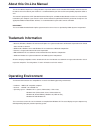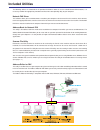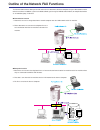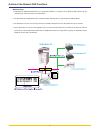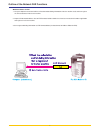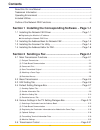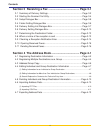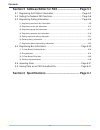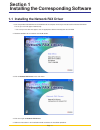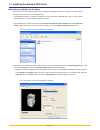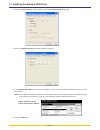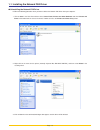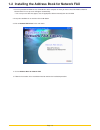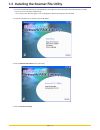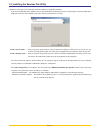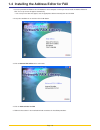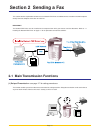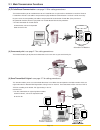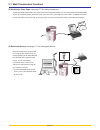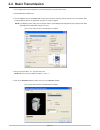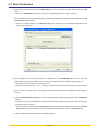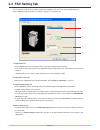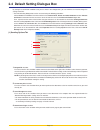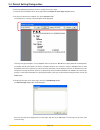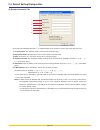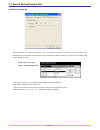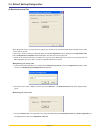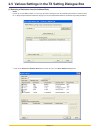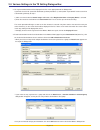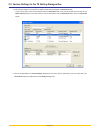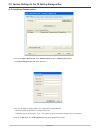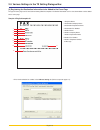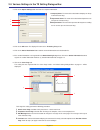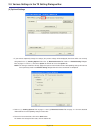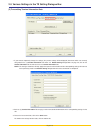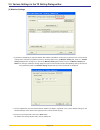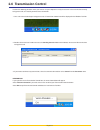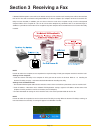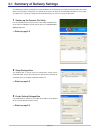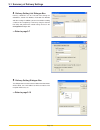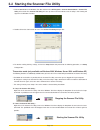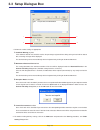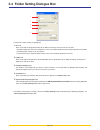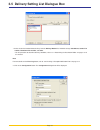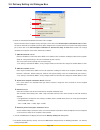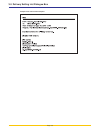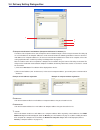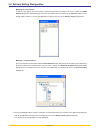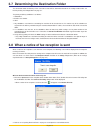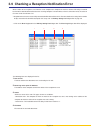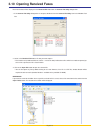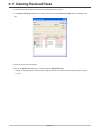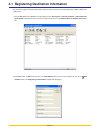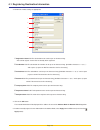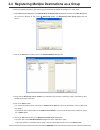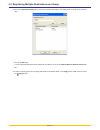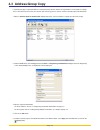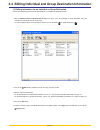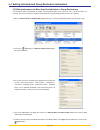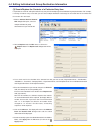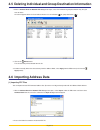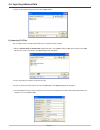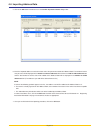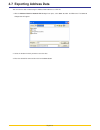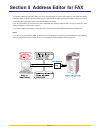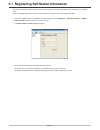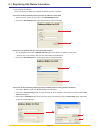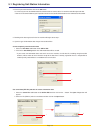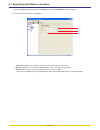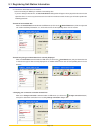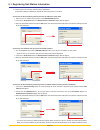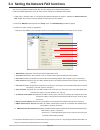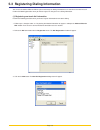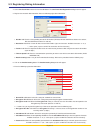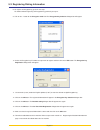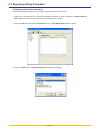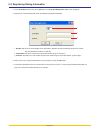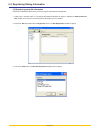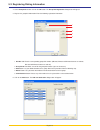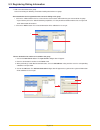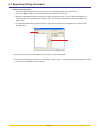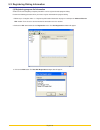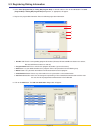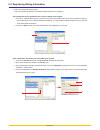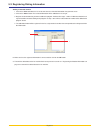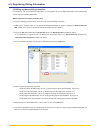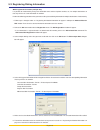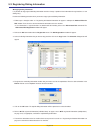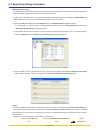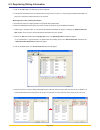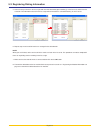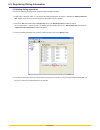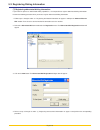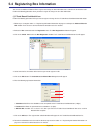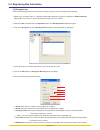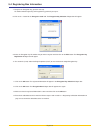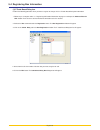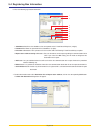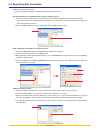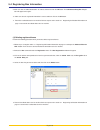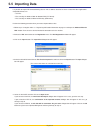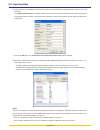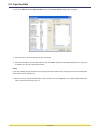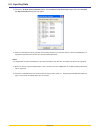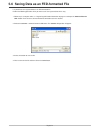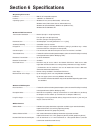- DL manuals
- Oce
- Fax Machine
- OP1016
- Operation Manual
Oce OP1016 Operation Manual - Included Utilities
ii
Included Utilities
The following utilities are contained on the provided CD-ROM. In order to use the related Network FAX functions, it is
necessary to follow the appropriate procedure and install the corresponding utility on your computer.
Network FAX Driver
This software allows you to send documents created on your computer to the Scanner Kit in this machine, which converts
them to the appropriate format, transfers them to Fax Kit which then transmits them to the other fax machine. The Network
FAX Driver must be installed on the computer from which you want to send the documents.
Address Book for Network FAX
This utility is the address book that needs to be installed on the computer from which you want to send documents. The
Address Book for Network FAX allows you to create and use your own personal fax destination list for sending documents
directly from your computer. It is also possible to import CSV-formatted address data that has been created with other
applications.
Scanner File Utility
Documents sent from the other fax machine can be received by the Fax Kit in this machine and, once the Scanner Kit is
installed, the received documents will be converted to an image file and can be sent to and saved in a folder that is
designated in the Scanner File Utility. Because the Scanner File Utility must be running in order to receive the incoming
data, it is recommended that you install it on a computer that is generally up and running on the network (referred to as the
“Server Computer” in this manual).
You can select the type of installation to be performed based upon whether you are using Windows 2000, Windows Server
2003 or Windows XP, as well as whether you are using the Scanner File Utility on an individual basis or it is being shared.
(See page 1-7.)
Address Editor for FAX
This utility is an editor that uses your computer to register and change the self-station and dialing information which is stored
in the fax machine itself. The Address Editor for FAX allows you to easily and conveniently register the information that will
be used by the fax machine directly from your computer.
The Address Editor for FAX utility is compatible with the KM-1650, KM-2050, KM-3035, KM-4035 and KM-5035.
Summary of OP1016
Page 1
1.1.1. Océ op1016/1020/1025 network fax operations guide education services océ operations guide english version.
Page 2: About This On-Line Manual
I about this on-line manual this on-line manual explains the setting procedures required in order to use the network fax functions when the scanner kit and fax kit are installed in your machine. It is recommended that you also read the corresponding operation guide as well. This manual is prepared a...
Page 3: Included Utilities
Ii included utilities the following utilities are contained on the provided cd-rom. In order to use the related network fax functions, it is necessary to follow the appropriate procedure and install the corresponding utility on your computer. Network fax driver this software allows you to send docum...
Page 4
Iii outline of the network fax functions the network fax functions allow you to send and receive fax documents between computers on your lan network and the other fax machines. In addition, if you use the address book, you can register individual destinations, or multiple destinations as an individu...
Page 5
Iv ● address book 1. Information for individual destinations (or a group of destinations) is registered in the address book software on the computer from which you want to send documents. 2. The destination for sending documents using the network fax function is selected from this address book. 3. T...
Page 6
V ● address editor for fax 1. Use your computer to read and edit the self-station and/or dialing information of the fax machine itself, and then register the revised data back into the fax machine. 2. Import csv-formatted address data or fdt-formatted address books that have been created with anothe...
Page 7: Contents
Vi about this on-line manual ................................................................................... I trademark information ......................................................................................... I operating environment ....................................................
Page 8
Vii section 3 receiving a fax ........................................ Page 3-1 3-1 summary of delivery settings ......................................................... Page 3-2 3-2 starting the scanner file utility ....................................................... Page 3-4 3-3 setup dialogu...
Page 9
Viii contents section 5 address editor for fax ............................ Page 5-1 5-1 registering self-station information ............................................... Page 5-2 5-2 setting the network fax functions .................................................. Page 5-8 5-3 registering dia...
Page 10: Section 1
Page 1-1 section 1 installing the corresponding software 1-1 installing the network fax driver 1. Insert the provided cd-rom into the cd-rom drive of the computer in which you want to install the network fax driver. The set-up screen will appear automatically. * if the set-up screen does not appear,...
Page 11
Page 1-2 2. Right-click on the name of the machine that you want to use as the network fax and select printing preferences... From the resulting dropdown menu. The printing preferences dialogue box will appear. * to open the properties dialogue box under windows 98 and so on, click on start in the w...
Page 12
Page 1-3 3. Click on the fax tx setting... Button in order to access the default setting dialogue box. 4. Click on the machine setting tab in order to display its contents. 5. In the network fax address area, enter the ip address, or host name, of the machine that you want to use as the network fax....
Page 13
Page 1-4 1-1 installing the network fax driver ● uninstalling the network fax driver perform the following procedure when you want to delete the network fax driver from your computer. 1. Click on start in the task bar and then select control panel, printers and other hardware and then printers and f...
Page 14
Page 1-5 1-2 installing the address book for network fax 1. Insert the provided cd-rom into the cd-rom drive of the computer in which you want to install the address book for network fax. The set-up screen will appear automatically. * if the set-up screen does not appear, start the appropriate softw...
Page 15
Page 1-6 1-3 installing the scanner file utility 1. Insert the provided cd-rom into the cd-rom drive of the computer in which you want to install the scanner file utility. The set-up screen will appear automatically. * if the set-up screen does not appear, start the appropriate software manually fro...
Page 16
Page 1-7 5. Follow the instructions in the installation wizard to continue the installation procedure. * if you are using windows 2000, windows server 2003 or windows xp operating systems, the setup type selection window will be displayed. Select one of the following setup types and then proceed to ...
Page 17
Page 1-8 1-4 installing the address editor for fax 1. Insert the provided cd-rom into the cd-rom drive of the computer in which you want to install the address editor for fax. The set-up screen will appear automatically. * if the set-up screen does not appear, start the appropriate software manually...
Page 18: Section 2 Sending A Fax
Page 2-1 section 2 sending a fax this section contains explanations on how to use the network fax driver to send documents created on a network computer directly from that computer to the other fax machine. Important! The network fax driver must be installed on the computer from which you want to se...
Page 19
Page 2-2 memory of the other fax machine (2) f-code based communication (3) concurrent print this function enables you to send documents to an f-code box that is registered in a destination fax machine. Because f-code boxes include a sub-address and password, highly confidential communication is ens...
Page 20
Page 2-3 (5) attaching a cover page this function enables you to add a cover page to your transmission that includes such tti (transmitting terminal information) data as your company name, department name, your own name, your telephone or fax number, in addition to whatever comment you’d like to sen...
Page 21: 2-2 Basic Transmission
Page 2-4 2-2 basic transmission 1. Use an application on your computer to create the documents that you want to send. 2. Select print from the file menu. 3. Use the dropdown menu in the name field to select the name of the machine that you want to use as the network fax. The print dialogue box for t...
Page 22
Page 2-5 6. Perform all of the desired settings under the fax setting tab, such as the original size setting, and then click on the ok button. * refer to “2-3 fax setting tab” on page 2-6 for more detailed information on the settings in that tab. 7. The print dialogue box for the application that yo...
Page 23: 2-3 Fax Setting Tab
Page 2-6 1 2 3 2-3 fax setting tab use the contents of this tab to set certain transmission conditions, such as the size of the original being sent. Refer to “ ● registering the machine’s ip address” on page 1-2 to open this tab. 1 original size field use the dropdown menu in this field to select th...
Page 24
Page 2-7 1 2 3 4 2-4 default setting dialogue box (1) sending options tab by setting the transmission conditions that you use most in this dialogue box, you can minimize the need to change the settings each time. * the default setting dialogue box can be accessed using the following procedure: click...
Page 25
Page 2-8 2-4 default setting dialogue box enter the message to be displayed on the cover page and click on the ok button. The message can be up to 1000 characters long. Perform the following procedure to select the settings for the cover page. 1) select the desired template for the cover page from t...
Page 26
Page 2-9 1 2 3 4 5 6 (2) sender information tab enter your own information into fields 1 – 5 explained below when you want to send a cover page with your faxes. 1 company name: your company name can be up to 64 characters long. 2 department name: your department name can be up to 64 characters long....
Page 27
Page 2-10 2-4 default setting dialogue box (3) machine setting tab when you want to use a different machine as a fax, use this tab to change the ip address, or the host name, to the information that is registered in scanner default settings of the desired machine. (refer to “2. Set-up” in the operat...
Page 28
Page 2-11 (4) restricted access tab when restricted access is turned on in the copy (or fax) machine itself, transmission will only be allowed when a viable access code is entered. If your access code has not been registered under this tab, non-registration will be displayed in the department code f...
Page 29
Page 2-12 2-5 various settings in the tx setting dialogue box note in order to use the address book, it is necessary to install it and register the corresponding destinations in advance. Refer to “4-1 registering destination information” on page 4-2 for more detailed information on destination regis...
Page 30
Page 2-13 2-5 various settings in the tx setting dialogue box 2. The registered destinations will be displayed in the list in the upper portion of the dialogue box. If you want to search for a particular destination, perform procedures 1) and 2) below. If you do not need to search for a destination,...
Page 31
Page 2-14 4. Only those destinations selected from the address book will be displayed the destination list. * if you want to delete any of the destinations from the destination list, select that destination and then click on the delete from list button. If you want to delete all of the destinations ...
Page 32
Page 2-15 (2) f-code based communication 2. Enter the sub-address and password as it is registered in the destination fax. • maximum number of characters that can be entered: 20 • characters that can be entered: 0 – 9, #, *, and a space (a space can not be entered as the first character) 3. Click on...
Page 33
Page 2-16 2-5 various settings in the tx setting dialogue box (3) registering the destination information to be added to the cover page the type of cover page can be selected from among different templates. Destination information such as that shown below can be added on the cover page. Sample of en...
Page 34
Page 2-17 2-5 various settings in the tx setting dialogue box 1 company name: the name of the destination company can be up to 64 characters long. 2 department name: the name of the destination department can be up to 64 characters long. 3 recipient name: the name of the person to whom you are sendi...
Page 35
Page 2-18 (4) optional settings 1. If you want to temporarily change the settings (the present settings will be displayed) from those which are currently designated in the “(1) sending options tab” or the “(4) restricted access tab” under “2-4 default setting dialogue box” on pages 2-7 and 2-11, cli...
Page 36
Page 2-19 (5) transmitting terminal information data 1. If you want to temporarily change the settings (the present settings will be displayed) from those which are currently designated in the “(2) sender information tab” under “2-4 default setting dialogue box” on page 2-9, click on the sender info...
Page 37
Page 2-20 2-5 various settings in the tx setting dialogue box (6) machine settings 1. If you want to temporarily change the network fax address (ip address or host name registered in the scanner default settings of the machine itself) from that which is currently made in the “(3) machine setting tab...
Page 38: 2-6 Transmission Control
Page 2-21 2-6 transmission control perform the following procedure when you want to use your computer to verify the status of a fax transmission currently being processed, or to actually terminate that transmission. 1. Once a fax transmission begins being processed, a transmission control icon will ...
Page 39: Section 3 Receiving A Fax
Page 3-1 section 3 receiving a fax if network fax reception is turned on as the default setting in the fax machine itself, incoming faxes will be converted into pdf or tiff files and saved into the designated folder on the server computer (the computer on which the scanner file utility has been inst...
Page 40
Page 3-2 3-1 summary of delivery settings the following describes the procedure for setting the folder in which documents received by the network fax will be stored. Refer to the procedures starting from "3-2 starting the scanner file utility" for more detailed information on each setting . The fold...
Page 41
Page 3-3 3-1 summary of delivery settings 4 delivery setting list dialogue box delivery conditions can be selected from among the subaddress, sender fax number, destination fax number and other settings. In addition, you can select whether sending a notice of fax reception by e-mail or by using the ...
Page 42
Page 3-4 3-2 starting the scanner file utility 1. Click on start button in the windows task bar and then select all programs > scanner user software > scanner file utility in that order. The scanner file utility will start up and an icon that indicates that the utility is now running will appear in ...
Page 43: 3-3 Setup Dialogue Box
Page 3-5 1 3 2 4 1. Perform the various settings as appropriate. 4 permit file overwrite checkbox put a check mark in this checkbox if you want to have the corresponding old data overwritten anytime a new fax data file is received with the same file name. If this box is not selected, a different nam...
Page 44
Page 3-6 1 2 3 4 5 1. Perform the various settings as appropriate. 3-4 folder setting dialogue box 1 no. Field enter in this field the designated number of the folder in which you want to receive the fax data. * the folder number you enter here should be the same as the folder number which was regis...
Page 45
Page 3-7 1. Select the desired method of data delivery from the delivery method list. Available settings: subaddress, sender fax number, destination fax number, and other. * for the procedure to determine delivery conditions, refer to “3-7 determining the destination folder” on page 3-13 of this man...
Page 46
Page 3-8 3-5 delivery setting list dialogue box 1 2 3 4 5 3. Select the transmission method for the notice of fax reception. To have the notice of fax reception sent by e-mail, put a check mark in the send reception notification e-mail checkbox. To have the notice of fax reception sent to any other ...
Page 47
Page 3-9 3-5 delivery setting list dialogue box sample of the notice of fax reception.
Page 48
Page 3-10 1 2 3 3-6 delivery setting dialogue box note: the following screen will be displayed after you select the subaddress. 1. Set the various delivery conditions that were selected in the delivery setting list dialogue box. 1 subaddress, sender fax number, destination fax number and other edit ...
Page 49
Page 3-11 4 5 6 7 3-6 delivery setting dialogue box 4 reception notification e-mail address (reception notification pc address) list the notice of fax reception can be sent to computers on the network through e-mail or using the scanner file utility. Up to 10 e-mail addresses or computer addresses c...
Page 50
Page 3-12 3-6 delivery setting dialogue box ● adding an e-mail address to add an e-mail address that was previously registered in other delivery settings, click on the ... Button. The e-mail address dialogue box will be displayed. Select an e-mail address from list and click on the add button. When ...
Page 51
Page 3-13 3-7 determining the destination folder the destination folder for delivery of the received fax data will be determined based on the settings made under “3-5 delivery setting list dialogue box” on page 3-7. The priority of delivery conditions is as follows: 1. Subaddress 2. Sender’s fax num...
Page 52
Page 3-14 3-9 checking a reception notification error 1 2 3 4 when a notice of fax reception is sent from the server computer to a computer on which the scanner file utility is installed but the notice could be delivered because the receiving computer is not turned on, or there is some other error, ...
Page 53
Page 3-15 3-10 opening received faxes 2. Select in the received file list the file that you want to open. * files listed in red (or indicated with an asterisk “*” next to the date) indicate those files which have not been opened yet. Once a file is opened, the file is listed in black. 3. Click on th...
Page 54
Page 3-16 3-11 deleting received faxes is it recommended that you delete received fax data periodically and as necessary. 1. If the scanner file utility dialogue box is not open, double-click on the scanner file utility icon in the windows task bar. 2. Select the file that you want to delete. 3. Cli...
Page 55: Section 4 The Address Book
Page 4-1 section 4 the address book the address book allows you to register information about individual destinations, or groups of destinations for broadcast transmission, in advance. It is also possible to import csv-formatted address data that have been created with other applications. Note it is...
Page 56
Page 4-2 4-1 registering destination information you will need to register destination information in advance if you want to select a destination from the address book when sending a fax. 1. Click on start button in the windows task bar and then select all programs > fax user software > address book...
Page 57
Page 4-3 1 2 3 4 5 6 7 1 registration name field: the destination name can be up to 16 characters long. * you can not register a name that has already been registered. 2 fax number field: the destination fax number can be up to 32 characters long. [available characters: 0 – 9, #, *, - and a space (a...
Page 58
Page 4-4 4-2 registering multiple destinations as a group 2. Click on the add button in order to access the add new address dialogue box. 3. Select from the names that can be added list the destination that you want to add to the group. It is possible to select multiple destinations at one time. 4. ...
Page 59
Page 4-5 6. Enter in the registration name field a name for the group of destinations. The group name can be up to 16 characters long. 7. Click on the ok button. The entered group information will be displayed in the address list area of the address book for network fax dialogue box. 8. In order to ...
Page 60: 4-3 Address/group Copy
Page 4-6 4-3 address/group copy it is possible to copy a registered address or group and partly edit the contents for registration as a new address or group. This is convenient for cases when the contents you want to register are close or similar to already registered information. 1. With the addres...
Page 61
Page 4-7 4-4 editing individual and group destination information 2. Click on the edit button (or double-click on the entry you want to edit). 3. Edit the registered information. To edit information for an individual destination, refer to “4-1 registering destination information” on page 4-2. To edi...
Page 62
Page 4-8 4-4 editing individual and group destination information (2) editing information for more than one individual or group destinations it is possible to edit the information for multiple registered destinations at the same time. This is convenient when, for example, you want to change the comp...
Page 63
Page 4-9 4-4 editing individual and group destination information (3) search/replace the contents of a particular entry item it is possible to search for and replace data for any entry item for multiple registered individual or group destinations. For example, if a change is made to a city's area co...
Page 64: 4-6 Importing Address Data
Page 4-10 4-5 deleting individual and group destination information 1. With the address book for network fax dialogue box open, select the individual or group destination entry that you want to delete. An icon will appear above the list to indicate whether it is an individual ( ) or group destinatio...
Page 65
Page 4-11 3. Select the desired fdt file and then click on the open button. (2) importing csv files 2. Access the folder that contains the desired csv file. 3. Select the desired csv file and then click on the open button. The import dialogue box will appear. 4. Use the dropdown menus to select the ...
Page 66
Page 4-12 5. Click on the ok button in order to access the confirm imported contents dialogue box. 6. Check the imported addresses and select those entries that you want to add to this address book. The number of entries that you select will be displayed in the number of selected addresses field. Cl...
Page 67: 4-7 Exporting Address Data
Page 4-13 4-7 exporting address data you can save the data created using this address book software as a fdt file. 1. With the address book for network fax dialogue box open, select save as under the file menu. The save as dialogue box will appear. 2. Select the location in which you want to save th...
Page 68
Page 5-1 section 5 address editor for fax the address editor for fax utility allows you to use your computer to register and change the self-station and dialing information which is stored in the fax machine itself. It is also possible to import csv-formatted address data that has been created with ...
Page 69
Page 5-2 5-1 registering self-station information you can use the address editor for fax to register and change the self-station information that is stored in the fax machine itself. Perform the following procedure when you want to register or change the fax’s self-station information. 1. Click on t...
Page 70
Page 5-3 5-1 registering self-station information 3. Connect to the fax machine. Select from among the following 3 methods of connecting to the fax machine. Connect to the fax machine by entering the fax’s ip address or host name 1 enter the fax’s ip address or host name in the nw-fax address field....
Page 71
Page 5-4 5-1 registering self-station information 4. Enter the password and then click on the ok button. It is necessary to enter the administrator password in order to connect to the fax machine and edit registered data. * refer to the scanner edition of your operation guide for more detailed infor...
Page 72
Page 5-5 5-1 registering self-station information 7. Point to the own info. Command under the setting menu. The own information window will appear. 8. Enter the various information as appropriate. 1 own name field: enter the self-station name of the fax machine (up to 32 characters) 2 own tel field:...
Page 73
Page 5-6 5-1 registering self-station information 9. Transmit the edited data to the fax machine. Select from among the following 2 methods of transmitting data. * if you are editing the data off-line, the set the destination dialogue box will appear when you perform the transmission operation. Sinc...
Page 74
Page 5-7 5-1 registering self-station information 10. Connect to the fax machine and transmit the edited data. Select from among the following 3 methods of connecting to the fax machine. Connect to the fax machine by entering the fax’s ip address or host name 1 enter the fax’s ip address or host nam...
Page 75
Page 5-8 5-2 setting the network fax functions you can use the address editor for fax utility to make settings for the network fax functions. Perform the following procedure when you want to make settings for the network fax functions. 1. Follow steps 1 through 6 under “5-1 registering self-station ...
Page 76
Page 5-9 5-3 registering dialing information you can use the address editor for fax to register and change the dialing information that is stored in the fax machine itself. Perform the following procedure when you want to register or change the fax’s dialing information. (1) registering one-touch di...
Page 77
Page 5-10 5-3 registering dialing information 4. Select one-touch dial and then click on the ok button. The one-touch dial registration dialogue box will appear. 5. Register the one-touch dial information. Enter the following registration information. 1 dial no. Field: enter the corresponding one-to...
Page 78
Page 5-11 5-3 registering dialing information 8. To register an encryption key, go to the next step. To continue without registering an encryption key, go directly to step 13. 9. Click on the ... Button for the encryption code field. The encryption key selection dialogue box will appear. 10. Select ...
Page 79
Page 5-12 5-3 registering dialing information (2) registering chain dial information perform the following procedure when you want to register information for chain dialing. 1. Follow steps 1 through 6 under “5-1 registering self-station information” on page 5-2 and open the address editor for fax w...
Page 80
Page 5-13 5-3 registering dialing information 4. Select chain dial and then click on the ok button. The chain dial registration dialogue box will appear. 5. Register the chain dial information. Enter the following registration information. 1 dial no. Field: enter the corresponding chain dial number....
Page 81
Page 5-14 5-3 registering dialing information (3) registering group dial information perform the following procedure when you want to register information for group dialing. 1. Follow steps 1 through 6 under “5-1 registering self-station information” on page 5-2 and open the address editor for fax w...
Page 82
Page 5-15 5-3 registering dialing information 4. Select group dial and then click on the ok button. The group dial registration dialogue box will appear. 5. Register the group dial information. Enter the following registration information. 1 dial no. Field: enter the corresponding group dial number....
Page 83
Page 5-16 5-3 registering dialing information 7. Add a new destination to the group. Select from among the following 3 methods of adding destinations to a group. Add a destination that is registered under one-touch dialing to the group 1 click on the 1-tch tab above the list at left and select the o...
Page 84
Page 5-17 5-3 registering dialing information adding a chain dial number 1 click on the chain tab above the list at left and select the chain dial information that you want to use. 2 click on the add>> button. The selected information will be added to the list at right. 3 register the destination th...
Page 85
Page 5-18 5-3 registering dialing information (4) registering program dial information send transmission and polling reception procedures can be registered under program dialing. Perform the following procedure when you want to register information for program dialing. 1. Follow steps 1 through 6 un...
Page 86
Page 5-19 5-3 registering dialing information 4. Select send (program dial) or polling rx (program dial) as desired and then click on the ok button. The send (program dial) or polling rx (program dial) dialogue box, as appropriate, will appear. 5. Register the program dial information. Enter the fol...
Page 87
Page 5-20 5-3 registering dialing information 7. Add a new destination to the program. Select from among the following 3 methods of adding destinations to a program. Add a destination that is registered under one-touch dialing to the program 1 click on the 1-tch tab above the list at left and select...
Page 88
Page 5-21 5-3 registering dialing information 8. Make sure that the registered information is correct and then click on the ok button. 9. Transmit the edited data to the fax machine. Refer to steps 9 and 10 under “5-1 registering self-station information” on page 5-2 to transmit the edited data to t...
Page 89
Page 5-22 5-3 registering dialing information (5) editing registered dialing information it is possible to edit registered dialing information. It is also possible to select multiple destinations and simultaneously change their corresponding information. ● edit registered information (individual dat...
Page 90
Page 5-23 5-3 registering dialing information ● edit registered information (multiple data) it is possible to simultaneously change the destination name and fax telephone number, etc., for multiple destinations so that they all have the same information in common. Perform the following procedure whe...
Page 91
Page 5-24 5-3 registering dialing information ● copying dialing information it is possible to copy registered dialing information and then change a portion of that information for registration as a new dialing entry. Perform the following procedure when you want to copy registered dialing informatio...
Page 92
Page 5-25 5-3 registering dialing information ● replacing data strings it is also possible to select multiple dialing entries and simultaneously change specific data strings that they have in common. Perform the following procedure when you want to replace data strings. 1. Follow steps 1 through 6 u...
Page 93
Page 5-26 5-3 registering dialing information ● changing the order of dialing information it is possible to change the displayed order of registered dialing information. Perform the following procedure when you want to change the order of registered dialing information. 1. Follow steps 1 through 6 u...
Page 94
Page 5-27 5-3 registering dialing information 5. Select the entry or entries in the list at right and then their destination (open number(s)) in the list at left, and click on the button. The information selected in the list at right will be moved to the selected location(s) in the list at left. 6. ...
Page 95
Page 5-28 5-3 registering dialing information (6) deleting dialing information perform the following procedure when you want to delete dialing information. 1. Follow steps 1 through 6 under “5-1 registering self-station information” on page 5-2 and open the address editor for fax window. Then select...
Page 96
Page 5-29 (7) registering abbreviated dialing information if your machine possesses abbreviated dialing capabilities, it is also possible to register abbreviated dialing information. Perform the following procedure when you want to register abbreviated dialing information. 1. Follow steps 1 through ...
Page 97
Page 5-30 5-4 registering box information you can use the address editor for fax to register and change the box information that is stored in the fax machine itself. Perform the following procedure when you want to register or change the fax’s box information. (1) f-code based confidential box perfo...
Page 98
Page 5-31 5-4 registering box information (2) encryption box perform the following procedure when you want to register or change the fax’s encryption box information. 1. Follow steps 1 through 6 under “5-1 registering self-station information” on page 5-2 and open the address editor for fax window. ...
Page 99
Page 5-32 5-4 registering box information 7. To register an encryption key, go to the next step. To continue without registering an encryption key, go directly to step 13. 8. Click on the ... Button for the encryption code field. The encryption key selection dialogue box will appear. 9. Select the e...
Page 100
Page 5-33 5-4 registering box information (3) f-code based relay box perform the following procedure when you want to register or change the fax’s f-code based relay box information. 1. Follow steps 1 through 6 under “5-1 registering self-station information” on page 5-2 and open the address editor ...
Page 101
Page 5-34 5-4 registering box information 6. Enter the following registration information. 1 subaddress field: enter the subaddress that corresponds to the f-code based relay box. (4 digits) 2 password field: enter the password for that subaddress. (4 digits) 3 print here radio buttons: turns printo...
Page 102
Page 5-35 5-4 registering box information 8. Add a new destination to the list. Select from among the following 3 methods of adding destinations to the list. Add a destination that is registered under one-touch dialing to the list 1 click on the 1-tch tab above the list at left and select the one-to...
Page 103
Page 5-36 5-4 registering box information 9. Make sure that the added destinations are correct and then click on the ok button. The subaddress relay box dialogue box will appear once again. 10. Make sure that the registered information is correct and then click on the ok button. 11. Transmit the edi...
Page 104: 5-5 Importing Data
Page 5-37 5-5 importing data it is possible to import fed-formatted dialing data as well as address data that has been created with other applications. Compatible formats are: • csv files • files saved by the address book for network fax (fdt format) • files saved by the address editor for fax utili...
Page 105
Page 5-38 5-5 importing data 6. Select the items in the dropdown menu that you want to have correspond to each field (destination, fax no., etc.) in the csv data. If the download the file as it is. Checkbox is not selected, any items in the csv data that do not contain any data at all will be delete...
Page 106
Page 5-39 5-5 importing data 9. Click on the adds to the non-registered dial. Button. The add new address dialogue box will appear. 10. Select from the list at left the dialing entry you want to add. 11. Select the destination in the list at right and then click on the add>> button. Any information ...
Page 107
Page 5-40 5-5 importing data 13. Click on the all dials will be overwritten. Button. The overwrite the one-touch dial dialogue box or the overwrite the abbreviated dial dialogue box will appear. 14. Select the dial number at which you want to start writing data to the fax machine and then click on t...
Page 108
Page 5-41 5-6 saving data as an fed-formatted file it is possible to save registered data as an fed-formatted file. Perform the following procedure when you want to save the registered data in this way. 1. Follow steps 1 through 6 under “5-1 registering self-station information” on page 5-2 and open...
Page 109: Section 6 Specifications
Page 6-1 section 6 specifications ● operating environment hardware ............................................. Ibm pc-at compatible computer interface .............................................. 10base-t or 100base-tx operating system ................................ Windows nt 4.0 (server, wor...