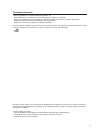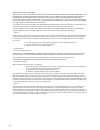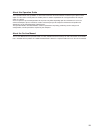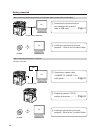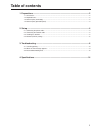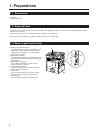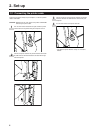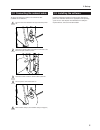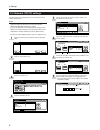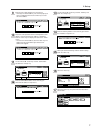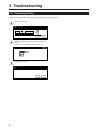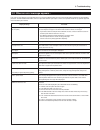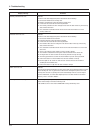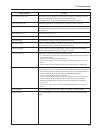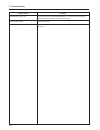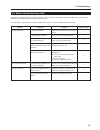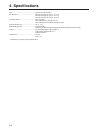- DL manuals
- Oce
- Fax Machine
- OP1030
- Operation Manual
Oce OP1030 Operation Manual
Summary of OP1030
Page 1
1.1.1. Océ op1030/1040/1050 printing system setup operations guide education services océ operations guide english version.
Page 3
Trademark information • novell and netware are registered trademarks of novell, inc. • ibm and ibm pc-at are trademarks of international business machines corporation. • powerpc is a trademark of international business machines corporation of america and other corporations. • adobe and acrobat are t...
Page 4
Ibm program license agreement the device you have purchased contains one or more software programs (“programs”) which belong to international business machines corporation (“ibm”). This document defines the terms and conditions under which the software is being licensed to you by ibm. If you do not ...
Page 5
About this operation guide this operation guide is meant to be read when the printer board is installed in your copier and the copier is to be used as a local printer or network printer. It contains explanations on set-up procedures for using the copier as a printer. As the required set-up and confi...
Page 6
Getting connected when connecting the printer directly to your computer (with a parallel cable or usb cable)… 1 connecting the printer directly to your computer with a parallel cable or usb cable .................. Page 4 2 installing the printer driver into your computer .... Refer to the functions...
Page 7: Table of Contents
1 table of contents 1. Preparations ............................................................................................................. 2 1-1 accessories ...........................................................................................................................................
Page 8: 1. Preparations
2 1. Preparations 1-1 accessories • cd-rom x 2 • this operation guide 1-2 required items • when connecting the printer directly to your computer: parallel cable (ieee1284 compliant, 1.5 m or shorter) or usb cable (hi-speed usb2.0 compliant, 5.0 m or shoter) • when connecting the printer to a network...
Page 9
3 1. Preparations 1-4 name of parts (operation panel) 1 printer key (indicator) press to switch to the printer mode. The indicator is lit when the mode is engaged. 2 status indicator flashes/lights to indicate printer status. Lights green while receiving data. Lights amber when a printing error has ...
Page 10: 2. Set-Up
4 connect the other end of the printer cable to the parallel interface connector or usb interface connector on your computer. Turn the main switch to the printer back on. * for details on printer interface setup, see “functions edition”. To connect the printer directly to your computer, use either a...
Page 11
5 2. Set-up 2-3 installing the software perform the following procedure to install into your computer the printer driver and other software that is appropriate to the operating system in use in that computer. For information on installing the required software, refer to the functions edition. 2-2 co...
Page 12
6 2. Set-up to use the printer as a network printer, it is necessary to set an ip address for the printer. Notes • the ip address that should be registered here will differ depending upon your network environment. Check with your network administrator before performing this setting. • if you are usi...
Page 13
7 2. Set-up use the “ ▲” and “▼” cursor keys to select “gateway” and touch the “change” key. Enter the gateway address in the same way you entered the ip address in steps 8 to 10. When you are finished making all of the network settings, touch the “close” key. Touch the “close” key. Touch the “close...
Page 14: 3. Troubleshooting
8 3. Troubleshooting 3-1 canceling printing perform the following procedure when you want to stop printing or you want to clear data. Touch the “cancel” key. Processing. Orig. Page count/set output plain 1 sided plain ——— 1 / 1 top tray go cancel select the interface over which the job to be cancell...
Page 15
9 3. Troubleshooting 3-2 when an error message appears… if an error message appears on the operation panel, first check the following tables for cause of the trouble and then perform the corresponding procedure. For more detailed information, refer to the operation guide for your copier as well as t...
Page 16
10 3. Troubleshooting display message memory card error press go hard disk error press go kpdl error press go memory card error insert again procedure code:## check the error code displayed in place of ## and refer to the following. 01: format error. Reformat the memory card. 02: memory card load er...
Page 17
11 3. Troubleshooting display message insert the same memory card format error memory card option interface error file not found press go read fonts:failed read macro:failed warning low memory warning image adapt print overrun press go memory overflow press go virtual mailbox full interface occupied...
Page 18
12 3. Troubleshooting display message option rom error press go format error hard disk check chad box procedure an error occurred when reading the optional rom. Press the printer key to switch to the printer mode and then touch the “go” key to clear the error. Initialize the hard disk. Either the pu...
Page 19
13 3. Troubleshooting 3-3 basic troubleshooting chart if you experience trouble while you are using this machine as a printer, refer to the table below to perform minor adjustments. If trouble persists, contact your service representative or an authorized service center. * for information in regard ...
Page 20: 4. Specifications
14 4. Specifications cpu ................................................................... Powerpc 750cxe (500 mhz) printing speed ................................................... Km-3035: 30 pages/min. (a4 [11" x 8 1/2"]) km-4035: 40 pages/min. (a4 [11" x 8 1/2"]) km-5035: 50 pages/min. (a4 [1...
Page 21: Memo
Memo.
Page 22
W.
Page 24
2003. 9 3h880020a.