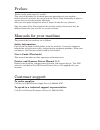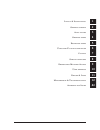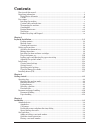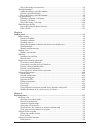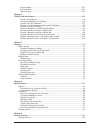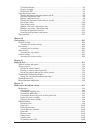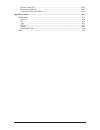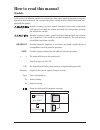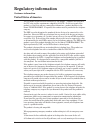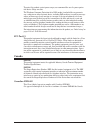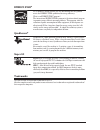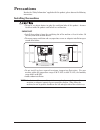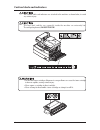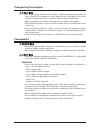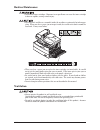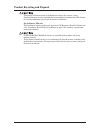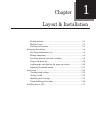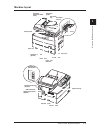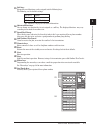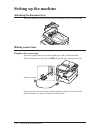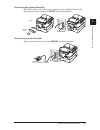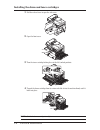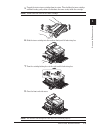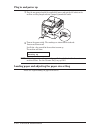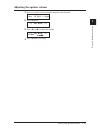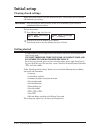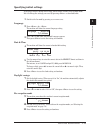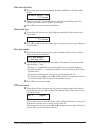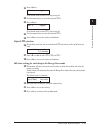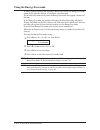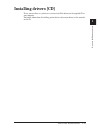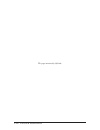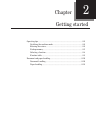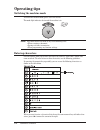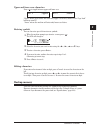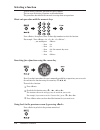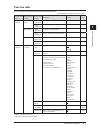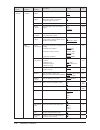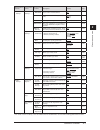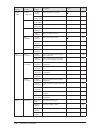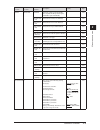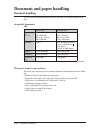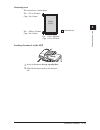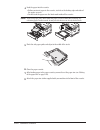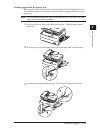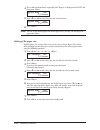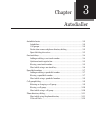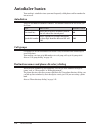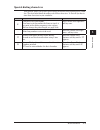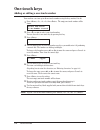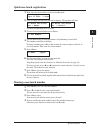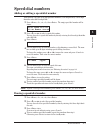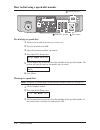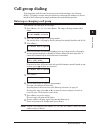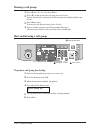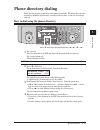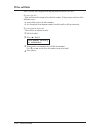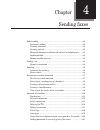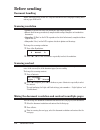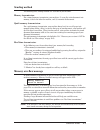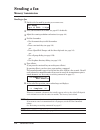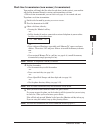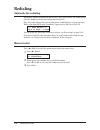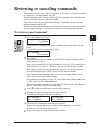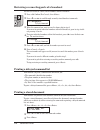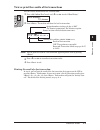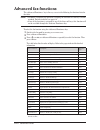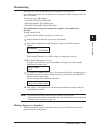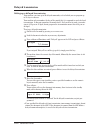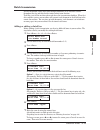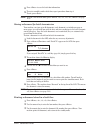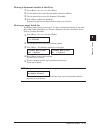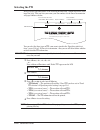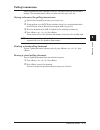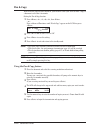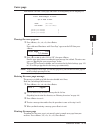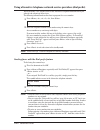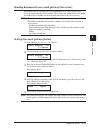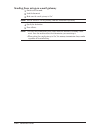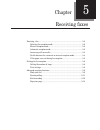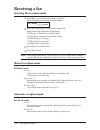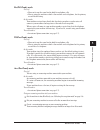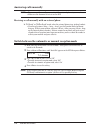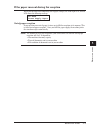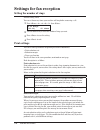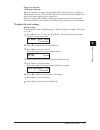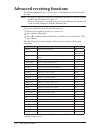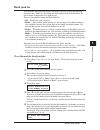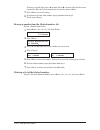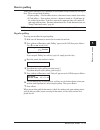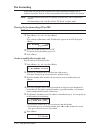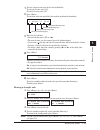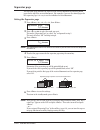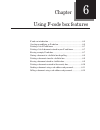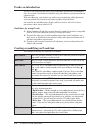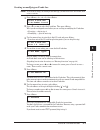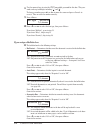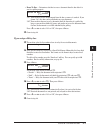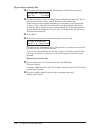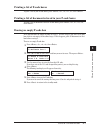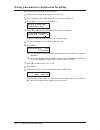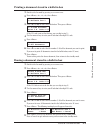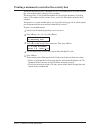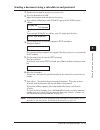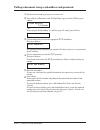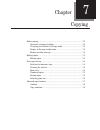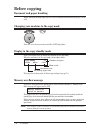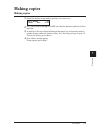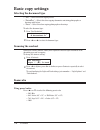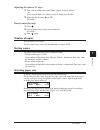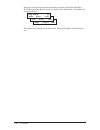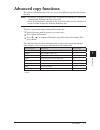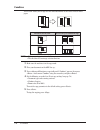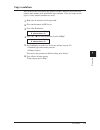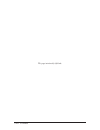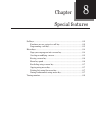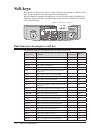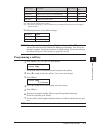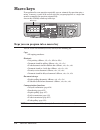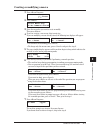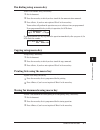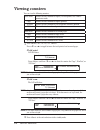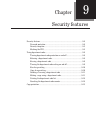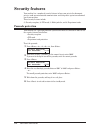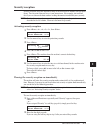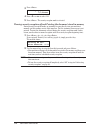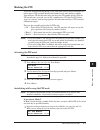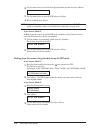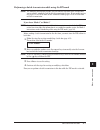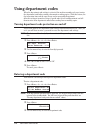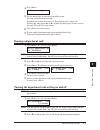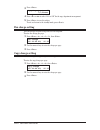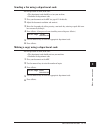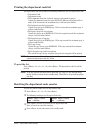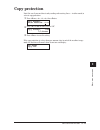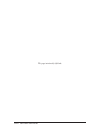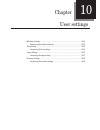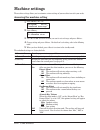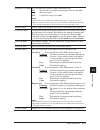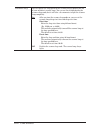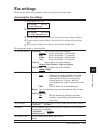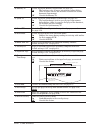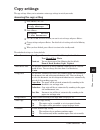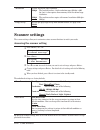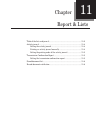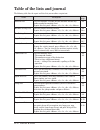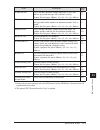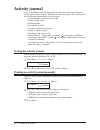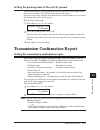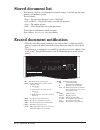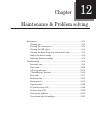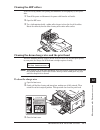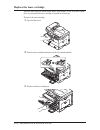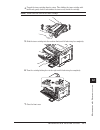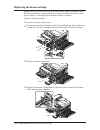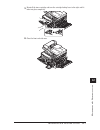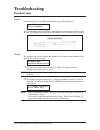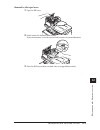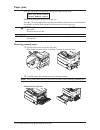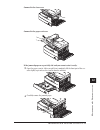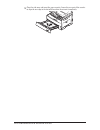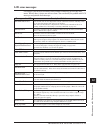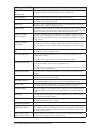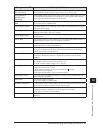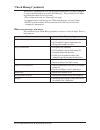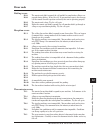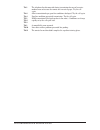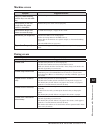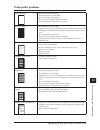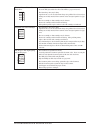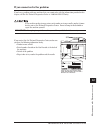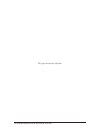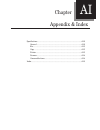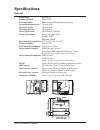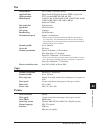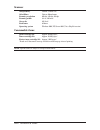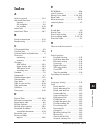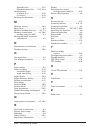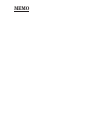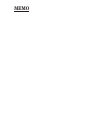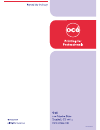- DL manuals
- Oce
- All in One Printer
- sx1481
- User Manual
Oce sx1481 User Manual
Summary of sx1481
Page 1
Da7-92370-60
Page 2
Preface manuals for your machine customer support the manuals for this machine are as follows: safety information please read this book carefully before using the machine. It contains important information related to user safety and preventing equipment problems. Make sure you observe all of the pre...
Page 3
Ai 12 11 10 9 8 7 6 5 4 3 2 1 l ayout & i nstallation g etting started a uto dialer s ending faxes r eceiving faxes u sing the f- code box feature c opying s pecial features r estricting m achine a ccess u ser settings r eport & l ists m aintenance & t roubleshooting a ppendix and i ndex.
Page 4: Contents
Contents how to read this manual ...................................................................................................................I regulatory information ....................................................................................................................Ii united s...
Page 5
How to dial using a one-touch key ...........................................................................................3-6 speed-dial numbers .......................................................................................................................3-7 adding or editing a speed-dia...
Page 6
Receive polling ........................................................................................................................5-11 fax forwarding ........................................................................................................................5-12 separator page .......
Page 7
Passcode protection ...................................................................................................................9-2 security reception .....................................................................................................................9-3 masking the pin ........
Page 8
Scanner errors [cd] ..............................................................................................................12-20 print quality problems .........................................................................................................12-21 if you cannot solve the proble...
Page 9: How To Read This Manual
I 1 2 3 4 5 7 6 9 8 11 10 12 a how to read this manual symbols in this manual, the following symbols are used with the items where important operational and safety information must be observed. For safe operation, please carefully read the “safety information” sup- plied with this product. Describes...
Page 10: Regulatory Information
Ii regulatory information customer information united states of america the océ model sx1481(hereafter referred to as “the product”), complies with part 68 of the fcc rules and the requirements adopted by the acta. On the rear panel of the product is a label that contains, among other information, a...
Page 11: Canada
Iii 1 2 3 4 5 7 6 9 8 11 10 12 a to protect the product against power surges, we recommend the use of a power protec- tion device (surge arrestor). The telephone consumer protection act of 1991 makes it unlawful for any person to use a computer or other electronic device, including fax machines, to ...
Page 12: Energy Star
Iv energy star ® as an energy star ® partner, océ has determined that this product meets the energy star ® guidelines for energy efficiency. What is an energy star ® program? The international energy star ® program is the international program to promote energy efficient consumer products. This prog...
Page 13: Precautions
V 1 2 3 4 5 7 6 9 8 11 10 12 a precautions besides the “safety information” supplied with this product, please observe the following instructions. Installing the machine • do not let any object obstruct or plug the ventilation holes of this product. Accumu- lated heat inside the product could result...
Page 14
Vi caution labels and indicators the caution labels and indicators are attached to the machine as shown below, to avoid any serious injury. The fuser unit and the area around it inside the machine are extremely hot. To avoid getting burned, do not touch. • do not burn toner cartridges. Exposure to a...
Page 15: Transporting The Machine
Vii 1 2 3 4 5 7 6 9 8 11 10 12 a transporting the machine • two or more people should carry the machine. Before transporting the machine, be sure to check that you disconnect the plug from the outlet and remove the line cable. Otherwise, the damaged cable can cause fire, electrical shock or malfunct...
Page 16: Routine Maintenance
Viii routine maintenance • do not burn toner cartridges. Exposure to an open flame can cause the toner cartridge to burn or explode, causing serious injury. • the fuser unit and the area around it inside the machine are extremely hot when oper- ating. When you clear a paper jam or inspect inside, be...
Page 17
Ix 1 2 3 4 5 7 6 9 8 11 10 12 a product recycling and disposal this product contains mercury in the fluorescent lamp in the scanner ( disposal of mercury may be regulated due to environmental considerations. For disposal or recycling information, please contact your local authorities. For california...
Page 18
X thispageintentionallyleftblank..
Page 19
1 packing contents .................................................................................... 1-2 machine layout ...................................................................................... 1-3 control panel overview ..................................................................
Page 20: Packing Contents
1-2 l ayout & i nstallation packing contents main unit with 500-sheet paper cassette ac power cord printer & scanner driver cd document tray telephone line cable ferrite core drum cartridge toner cartridge documentation & labels (1)user’s guide (this book) (2) safety information (3) paper size label...
Page 21: Machine Layout
1-3 l ayout & i nstallation 1 2 3 4 5 6 7 8 9 10 11 12 13 14 a l a y out & i nst a ll a t ion machine layout line phone1 phone2 line phone1 phone2 bypass tray automatic document feeder (adf) control panel paper cassette 2nd paper cassette (option) 1st side cover 2nd side cover front cover paper leve...
Page 22: Control Panel Overview
1-4 l ayout & i nstallation control panel overview 1 2 3 4 5 6 7 8 9 10 11 12 13 14 15 16 17 18 19 20 21 22 1 mode switch button press this button to switch the machine’s mode. 2 paper source light indicates the selected paper source. 3 alarm light glows when a errors occurs. 4 comm. /memory rec. Li...
Page 23
1-5 l ayout & i nstallation 1 2 3 4 5 6 7 8 9 10 11 12 13 14 a l a y out & i nst a ll a t ion 15 soft keys frequently used functions can be assigned into the following keys. The following are the default settings. Soft key 1 report soft key 2 monitor soft key 3 pause /dial opt. See “soft keys” on pa...
Page 24: Setting Up The Machine
1-6 l ayout & i nstallation setting up the machine attaching the document tray attach the document tray by inserting it into the appropriate holes, as shown below. Making connections telephone line connection attach the supplied ferrite core to the telephone line cable as illustrated below. Plug the...
Page 25
1-7 l ayout & i nstallation 1 2 3 4 5 6 7 8 9 10 11 12 13 14 a l a y out & i nst a ll a t ion connecting the optional handset attach the handset cradle and the spacer using the screws supplied with the cradle. Then plug the handset cord into the phone 1 jack of your machine. Line phone1 phone2 line ...
Page 26
1-8 l ayout & i nstallation installing the drum and toner cartridges 1 pull the release lever to open the side cover. 2 open the front cover. 3 turn the toner cartridge locking lever to the left (unlock position). 4 unpack the drum cartridge from its carton and slide it into the machine firmly until...
Page 27
1-9 l ayout & i nstallation 1 2 3 4 5 6 7 8 9 10 11 12 13 14 a l a y out & i nst a ll a t ion 5 unpack the starter toner cartridge from its carton. Then, holding the toner cartridge with both hands, gently shake it to distribute the toner evenly inside the cartridge. Note: do not touch the roller of...
Page 28: Plug In And Power Up
1-10 l ayout & i nstallation plug in and power up 1 plug the non-pronged end of the supplied ac power cord into the ac socket on the machine and the pronged end into a properly grounded ac outlet. 2 turn on the power switch. The markings are international standards: i means on, o means off. It will ...
Page 29
1-11 l ayout & i nstallation 1 2 3 4 5 6 7 8 9 10 11 12 13 14 a l a y out & i nst a ll a t ion adjusting the speaker volume 1 press copy 4 fax 4 scan > to switch the machine to the fax mode. Fax ready dec 15 2007 1:30pm 2 press . ** tel mode ** 3 press or to adjust the volume. ** tel mode ** volume ...
Page 30: Initial Setup
1-12 l ayout & i nstallation initial setup clearing stored settings before using your machine, clear the built-in user data. This ensures that the memory will hold only your settings. Important: after specifying the initial settings, do not clear the memory again without an authorized technician’s a...
Page 31
1-13 l ayout & i nstallation 1 2 3 4 5 6 7 8 9 10 11 12 13 14 a l a y out & i nst a ll a t ion specifying initial settings if you press during initial setup, your machine returns to the standby mode. But it will keep the settings you saved by pressing as described below. 1 switch to the fax mode by ...
Page 32
1-14 l ayout & i nstallation dial tone detection 12 the machine asks you to set whether the machine should detect a dial tone before dialing. Dialtone detect :off / /enter 13 normally select “off”. If you need to detect a dial tone when dialling, select “on”, however you cannot send a fax if there i...
Page 33
1-15 l ayout & i nstallation 1 2 3 4 5 6 7 8 9 10 11 12 13 14 a l a y out & i nst a ll a t ion 21 press . Tti 2 ;upper _ if you do not want to enter tti 2, skip to step 23. 22 use the numeric keys to enter the name for tti 2. 23 press . Tti 3 ;upper _ if you do not want to enter tti 3, skip to step ...
Page 34
1-16 l ayout & i nstallation using the energy save mode in order to conserve energy, your machine is initially set to enter the energy save mode automatically when the machine is left idle for a certain period. The machine will automatically enter the energy save mode after approx. 5 minutes of idle...
Page 35: Installing Drivers [Cd]
1-17 l ayout & i nstallation 1 2 3 4 5 6 7 8 9 10 11 12 13 14 a l a y out & i nst a ll a t ion installing drivers [cd] to use your machine as a printer or a scanner, install the drivers on the supplied cd to your computer. For further information of installing, printer driver and scanner driver, see...
Page 36
1-18 l ayout & i nstallation thispageintentionallyleftblank..
Page 37
2 operating tips ............................................................................................... 2-2 switching the machine mode ................................................................ 2-2 entering characters ......................................................................
Page 38: Operating Tips
2-2 g etting started operating tips switching the machine mode to switch the machine mode, press copy 4 fax 4 scan >. The mode light indicates what mode the machine is in. Note: you cannot switch the mode in any of the following cases: • when scanning a document • during real-time transmission • whe...
Page 39: Backup Memory
2-3 g etting started 1 2 3 4 5 6 7 8 9 10 11 12 13 14 a g ett in g st arted upper and lower case characters press to toggle between upper and lower case. Tti 1 ;upper _ tti 1 ;lower _ “upper” means the machine will enter only upper-case letters, similar to the “caps lock” button on your pc. “lower” ...
Page 40: Selecting A Function
2-4 g etting started selecting a function to start setting a function, you must first press the two ways of selecting a function are described below. The procedures described in this manual are using short-cut operations. Short-cut operation with the numeric keys press , then press a three- or four-...
Page 41: Function Table
2-5 g etting started 1 2 3 4 5 6 7 8 9 10 11 12 13 14 a g ett in g st arted function table you can search for any function using the function table below. ( the underlined settings are factory defaults.) function menu level one function menu level two function menu level three description setting pa...
Page 42
2-6 g etting started function menu level one function menu level two function menu level three description setting page 2. User settings 1. Machine settings 07. Primary mode you can set the primary standby mode. Scan copy fax 10-3 08. Service mode for technical support. Do not change this setting un...
Page 43
2-7 g etting started 1 2 3 4 5 6 7 8 9 10 11 12 13 14 a g ett in g st arted function menu level one function menu level two function menu level three description setting page 2. User settings 2.Fax settings 13. Receive timestamp prints the received date and time on the top of each received document ...
Page 44
2-8 g etting started function menu level one function menu level two function menu level three description setting page 3. Other setting 3. Erase dept. Code 4. Set dept. Setting turns department code on/off. Off on 9-9 5. Reset dept.Count clears the department code counter. — 9-12 4. F-code box 1. S...
Page 45
2-9 g etting started 1 2 3 4 5 6 7 8 9 10 11 12 13 14 a g ett in g st arted function menu level one function menu level two function menu level three description setting page 5. Print 1. List print 05. Journal prints the activity journal manually. You can print the tx report, rx report, and tx/rx re...
Page 46: Document Handling
2-10 g etting started document and paper handling document handling be sure to read the following guidelines before you begin the sending, copying or scan- ning. Acceptable documents adf single-sheet multiple-sheet size (w × l) max. 8.5 × 35.43 in.* (216 × 900 mm)* min. 4.72 × 3.94 in. (120 × 100 mm...
Page 47
2-11 g etting started 1 2 3 4 5 6 7 8 9 10 11 12 13 14 a g ett in g st arted scanning area the scanned area is shown below. Letter legal fax : 8.2 in. (208 mm) copy : 8.5 in. (216 mm) fax : 0.08 in. (2.0 mm) copy : 0 in. (0 mm) fax : 0.1 in. (2.5 mm) copy : 0 in. (0 mm) scanned area loading document...
Page 48: Paper Handling
2-12 g etting started paper handling acceptable paper sizes paper cassette paper type paper size quantity plain paper (weight: 20–24 lbs.) letter, legal, half-letter 500 sheets (weight: 20 lbs.) bypass tray paper type paper size quantity plain paper (weight: 20–24 lbs.) letter, legal, half-letter , ...
Page 49
2-13 g etting started 1 2 3 4 5 6 7 8 9 10 11 12 13 14 a g ett in g st arted printable area the printable area is shown below. 0.12 in (3 mm) 0.12 in (3 mm) 0.12 in (3 mm) 0.12 in (3 mm) printable area loading paper into the paper cassettes note: after you load paper into the paper cassettes, you ne...
Page 50
2-14 g etting started 4 load the paper into the cassette. • before you insert paper in the cassette, stack it so the leading edge and sides of the paper are even. • do not stack the paper over the limit mark inside of the cassette. Note: to prevent paper jams, do not refill this paper cassette witho...
Page 51
2-15 g etting started 1 2 3 4 5 6 7 8 9 10 11 12 13 14 a g ett in g st arted loading paper into the bypass tray when you need to use a paper size that is not currently loaded in the paper cassette, or when you want to print on a envelope, transparency film or custom sized paper, use the bypass tray....
Page 52
2-16 g etting started 4 press repeatedly until “bypass” is displayed on the lcd, and then press . Bypass tray :ltr / /enter 5 press or to select the paper size you want to use. Bypass tray :ltr / /enter 6 press . Note: you can set the default paper size for the bypass tray (see step 6 of “setting of...
Page 53
3 autodialer basics ........................................................................................... 3-2 autodialers ............................................................................................ 3-2 call groups ..................................................................
Page 54: Autodialer Basics
3-2 a utodialler autodialer basics your machine’s autodialer stores your most frequently called phone and fax numbers for instant recall. Autodialers there are two kinds of autodialer numbers. The difference between the two is how you dial them. Type how to dial numbers stored one-touch key press on...
Page 55: Special Dialing Characters
3-3 a utodialler 1 2 3 4 5 6 7 8 9 10 11 12 13 14 a a ut od ia ll er special dialing characters your machine allows you to enter special dialing characters when registering the autodi- aler. The chart below briefly describes each of these characters. It also tells you how to store those characters i...
Page 56: One-Touch Keys
3-4 a utodialler one-touch keys adding or editing a one-touch number your machine can store up to 40 one-touch numbers using the keys marked 1 to 40. 1 press shown. Select one-touch 01:no number stored 2 press or to select a one-touch number. You can also select a one-touch key by pressing that key....
Page 57
3-5 a utodialler 1 2 3 4 5 6 7 8 9 10 11 12 13 14 a a ut od ia ll er quick one-touch registration 1 make sure that the machine is in the fax standby mode. Fax ready apr 15 2008 1:30pm 2 press an empty one-touch key you want to register. The machine will show: 01:enter one-touch yes enter 01:enter ...
Page 58
3-6 a utodialler how to dial using a one-touch key one-touch keys one-touch fax dialing 1 switch to the fax mode by pressing copy 4 fax 4 scan >. 2 place the document on the adf. 3 adjust the document resolution and contrast. 4 open the one-touch key panel and press the desired one-touch key. One-to...
Page 59: Speed-Dial Numbers
3-7 a utodialler 1 2 3 4 5 6 7 8 9 10 11 12 13 14 a a ut od ia ll er speed-dial numbers adding or editing a speed-dial number your machine can store up to 160 speed-dial numbers, each designated by a three-digit identifier codes (001 through 160). 1 press shown. Enter speed-dial no. 001:no number st...
Page 60
3-8 a utodialler how to dial using a speed-dial number press this key once. Enter three-digit code. Press . Fax dialing via speed-dial 1 switch to the fax mode by pressing copy 4 fax 4 scan >. 2 place the document on the adf. 3 adjust the document resolution and contrast. 4 press once. Enter speed d...
Page 61: Call Group Dialing
3-9 a utodialler 1 2 3 4 5 6 7 8 9 10 11 12 13 14 a a ut od ia ll er call group dialing if you frequently send the same fax message to several destinations, use call group dialing. Call groups can store many one-touch keys and speed-dial numbers, so you can broadcast the fax message by simply perfor...
Page 62: Erasing A Call Group
3-10 a utodialler erasing a call group 1 press 2 press or to select the call group you want to erase. You can also select the call group by directly entering the two-digit identifier code (01-32). 3 press twice. If you want to exit without erasing, press . 4 to erase another call group, repeat the p...
Page 63: Phone Directory Dialing
3-11 a utodialler 1 2 3 4 5 6 7 8 9 10 11 12 13 14 a a ut od ia ll er phone directory dialing phone directory dialing is similar to an electronic phone book. The phone directory sorts and displays numbers alphabetically according to their names, so you can access them with ease. How to dial using th...
Page 64: If The Call Fails
3-12 a utodialler if the call fails if the call fails, what happens next depends upon the kind of call it was. Ifitwasafaxcall… …your machine will automatically redial the number. It keeps trying until one of the following occurs: • it successfully reaches the other number. • it has attempted the ma...
Page 65
4 before sending ............................................................................................... 4-2 document handling ............................................................................... 4-2 scanning resolution ................................................................
Page 66: Before Sending
4-2 s ending faxes before sending document handling before you begin please review the acceptable document sizes and proper loading meth- ods on pages 2-10 to 2-11. Scanning resolution • normal is suitable for most text documents and simple drawings. • fine is ideal for maps, moderately complicated ...
Page 67: Sending Method
4-3 s ending faxes 1 2 3 4 5 6 7 8 9 10 11 12 13 14 a s end in g f axes sending method the following three sending methods are available on your machine. Memory transmission: for a normal memory transmission, your machine: (1) scans the entire document into memory, (2) dials the other fax machine, a...
Page 68: Sending A Fax
4-4 s ending faxes sending a fax memory transmission sending a fax 1 switch to the fax mode by pressing copy 4 fax 4 scan >. Fax ready apr 15 2008 1:30pm 2 place your document on the adf (see page 2-11 for details). 3 adjust the scanning resolution and contrast (see page 4-2). 4 dial the fax number....
Page 69
4-5 s ending faxes 1 2 3 4 5 6 7 8 9 10 11 12 13 14 a s end in g f axes real-time transmission (non memory transmission) your machine will simply dial the other fax and when it makes contact, your machine will feed the document through, scanning and transmitting real-time. • with real-time transmiss...
Page 70: Redialing
4-6 s ending faxes redialing automatic fax redialing when using memory transmission and the line is busy, your machine will automatically redial the number up to two times in one minute intervals. If the last redial attempt fails, your machine prints (and/or displays) an error messages. While in the...
Page 71
4-7 s ending faxes 1 2 3 4 5 6 7 8 9 10 11 12 13 14 a s end in g f axes reviewing or canceling commands your machine can store many “jobs” in its memory. It also keeps track of each command by assigning it a command number, like “c01.” delayed commands, redial attempts and current fax transmissions ...
Page 72
4-8 s ending faxes reviewing or canceling parts of a broadcast you also can review or cancel certain numbers within a broadcast: 1 press , then . 2 press or to scroll through currently stored broadcast commands. C01:broadcast / / 4 /cancel 3 when the command you want to cancel is shown, skip to step...
Page 73
4-9 s ending faxes 1 2 3 4 5 6 7 8 9 10 11 12 13 14 a s end in g f axes view or print the results of fax transactions you can view the results of the last 70 transactions. 1 press and or to select “show history”. Show history / /enter 2 press . The machine will show the last fax transaction. Assigne...
Page 74: Advanced Fax Functions
4-10 s ending faxes advanced fax functions the key is for easy access to the following fax functions listed in the table. Note: • to shorten a frequent-use operation, assigning the function to a soft key is recom- mended. For how to do this, see page 8-2. • if one of the functions is assigned to any...
Page 75: Broadcasting
4-11 s ending faxes 1 2 3 4 5 6 7 8 9 10 11 12 13 14 a s end in g f axes broadcasting the fastest way to fax one document to many recipients is to broadcast it. In an ordinary broadcast, you can send faxes as you normally would, except you just add more fax numbers. You can enter up to 230 numbers: ...
Page 76: Delayed Transmission
4-12 s ending faxes delayed transmission setting up a delayed transmission your machine can store up to 99 delayed commands, each of which you can program up to 31 days in advance. Your machine only remembers the day of the month that it is supposed to send a delayed transmission. It does not rememb...
Page 77: Batch Transmission
4-13 s ending faxes 1 2 3 4 5 6 7 8 9 10 11 12 13 14 a s end in g f axes batch transmission batch transmission allows you to store multiple documents in an electronic “basket” throughout the day and then fax that entire basket to one location. To do this, just tell the machine when and where the tra...
Page 78
4-14 s ending faxes 8 press to save the batch box information. 9 to create or modify another batch box, repeat procedures from step 2. To exit, press . Note: to print a list of batch boxes, press 11-3). Storing a document for batch transmission your machine can store up to 40 documents (each documen...
Page 79
4-15 s ending faxes 1 2 3 4 5 6 7 8 9 10 11 12 13 14 a s end in g f axes erasing a document stored in a batch box: 1 press 2 use the numeric key to enter the box number, then press . 3 use the numeric key to enter the document’s file number. 4 press to delete the document. If you want to quit the op...
Page 80: Selecting The Tti
4-16 s ending faxes selecting the tti every fax page you send arrives at the receiving machine with a single line of text at the top of the page. This text lists your name, your fax number, date & time of transmission and page number as below. The slerexe company limited sapors lane - boole - dorset...
Page 81: Polling Transmission
4-17 s ending faxes 1 2 3 4 5 6 7 8 9 10 11 12 13 14 a s end in g f axes polling transmission polling transmission allows someone to retrieve a document stored in your machine’s memory. The stored document will be sent when the other party calls you. Storing a document for polling transmission 1 swi...
Page 82: Fax & Copy
4-18 s ending faxes fax & copy with the fax & copy feature turned on, your machine asks if you want to make a copy of a document each time it transmits. Setting the fax & copy function 1 press – or – press until “fax & copy” appears on the lcd then press . Fax & copy :off / /enter 2 press or to sele...
Page 83: Cover Page
4-19 s ending faxes 1 2 3 4 5 6 7 8 9 10 11 12 13 14 a s end in g f axes cover page your machine can store a cover page and send it at the beginning of each outgoing fax. Fax message from: apr 27 2008 10:12am name fax number [ (enter your message) ] [ (enter your message) ] [ (enter your message) ] ...
Page 84
4-20 s ending faxes using alternative telephone network service providers (dial prefix) when you make a call, you may want to use alternative telephone network service pro- vider to take advantage of low rates. The following information describes how to program the access number. 1 press dial prefix...
Page 85
4-21 s ending faxes 1 2 3 4 5 6 7 8 9 10 11 12 13 14 a s end in g f axes sending documents to an e-mail gateway (fax server) when this feature is activated, you can send documents to an e-mail gateway (fax server) by simply entering the fax number. The machine will automatically add a prefix and suf...
Page 86
4-22 s ending faxes sending faxes using an e-mail gateway 1 switch to the fax mode. 2 load the document. 3 make sure the e-mail gateway is “on”. Note: you can also set it “on” by pressing repeatedly. 4 specify the destination. 5 press . Note: • to cancel the transmission, press while the machine is ...
Page 87
5 receiving a fax .............................................................................................. 5-2 selecting the reception mode ................................................................ 5-2 manual reception mode ..................................................................
Page 88: Receiving A Fax
5-2 r eceiving faxes receiving a fax selecting the reception mode 1 press the machine shows your current fax reception mode: fax ready / /enter 2 press or to select your desired reception mode. Your machine has five different reception modes: • tel ready (see “manual receive mode,” below) • fax read...
Page 89
5-3 r eceiving faxes 1 2 3 4 5 7 8 9 10 11 12 13 14 a 6 r ece iv in g f axes fax/tel ready mode useitif: • you want to use the same line for both fax and phone calls. • you are using the machine as both a fax machine and a telephone , but its primary use will be for faxing. Inthismode: your machine ...
Page 90: Answering Calls Manually
5-4 r eceiving faxes answering calls manually note: • to answer a call manually, you must install an external phone to your machine. • make sure the document is not set on the adf. Receiving a call manually with an external phone in “tel ready” or “tel/fax ready” mode, when the external phone rings,...
Page 91
5-5 r eceiving faxes 1 2 3 4 5 7 8 9 10 11 12 13 14 a 6 r ece iv in g f axes if the paper runs out during fax reception when your machine runs completely out of paper, it beeps, the alarm light is lit, and the lcd shows the following message. Fax read please supply paper out-of-paper reception if yo...
Page 92: Print Settings
5-6 r eceiving faxes settings for fax reception setting the number of rings default setting: twice you can set how many times your machine will ring before answering a call. 1 press # of rings (00-10) 02 times 2 use the numeric key to enter the number of rings you want. 3 press to save the setting. ...
Page 93
5-7 r eceiving faxes 1 2 3 4 5 7 8 9 10 11 12 13 14 a 6 r ece iv in g f axes paper save function: • half-page reception half-page reception can conserve paper if some of the faxes you receive are half-page, “memo-sized” messages. When activated, this feature tells the machine to combine two of these...
Page 94
5-8 r eceiving faxes advanced receiving functions the key is for easy access to the following fax functions listed in the table. Note: • to shorten a frequent-use operation, assigning the function to a soft key is recom- mended. For how to do this, see page 8-2. • if one of the functions is assigned...
Page 95: Block Junk Fax
5-9 r eceiving faxes 1 2 3 4 5 7 8 9 10 11 12 13 14 a 6 r ece iv in g f axes block junk fax your machine’s block junk fax feature lets you bar the gates against unauthorized incoming faxes (“junk fax”). But before you block junk fax, first understand how this feature works, to determine if it is rig...
Page 96
5-10 r eceiving faxes to change a specific digit, press to move left or to move right until the cursor is under the digit, then use the numeric key to enter the correct number. 7 press to save the setting. 8 if you do want to enter other number, repeat procedures from step 5. To exit, press . Erasin...
Page 97: Receive Polling
5-11 r eceiving faxes 1 2 3 4 5 7 8 9 10 11 12 13 14 a 6 r ece iv in g f axes receive polling polling allows someone to fax a document to you without having to make the call or pay for it. There are two kinds of polling: • regular polling — your machine retrieves a document from a remote fax machine...
Page 98: Fax Forwarding
5-12 r eceiving faxes fax forwarding this feature tells the machine to forward the received document automatically to another fax machine. You can set the time period for the machine continue this process. Note: • fax forwarding will not forward a polling reception and f-code reception docu- ments. ...
Page 99
5-13 r eceiving faxes 1 2 3 4 5 7 8 9 10 11 12 13 14 a 6 r ece iv in g f axes 7 you can activate or not activate the rules individually. To activate the rule, select “on”. To cancel the rule, select “off”. 8 press . The machine asks time period that the machine performs fax forwarding. 01:enter time...
Page 100: Separator Page
5-14 r eceiving faxes separator page the separator page function can separate each received document by inserting blank paper on the top of the received document. For example, if you use the colored paper for the separator page, it is easy to see the individual received document. Setting the separat...
Page 101
6 f-code: an introduction ......................................................................... 6-2 creating or modifying an f-code box ................................................... 6-2 printing a list of f-code boxes .............................................................. 6-7 print...
Page 102: F-Code: An Introduction
6-2 u sing f- code features f-code: an introduction the itu-t, the united nations agency that standardizes international telecommunica- tions, has created a fax industry standard for using sub-addressing and password-based communication. With sub-addressing, your machine can send secure transmission...
Page 103
6-3 u sing f- code features 1 2 3 4 5 6 7 8 9 10 11 12 13 14 a u s in g f - code box fea tures creating or modifying an f-code box: note: if you want to change an existing f-code box type, you first must erase the old box, then create a new one. 1 press select f-code box 01:no number stored 2 press ...
Page 104
6-4 u sing f- code features 8 use the numeric keys to enter the itu-t-compatible password for this box. This pass- word can be up to 20 digits including “ ” and “ ”. To change a number, press or to move the cursor and press to erase it. Then re-enter the number correctly. 9 press . Box type :bulleti...
Page 105
6-5 u sing f- code features 1 2 3 4 5 6 7 8 9 10 11 12 13 14 a u s in g f - code box fea tures • erase tx doc — determines whether to erase a document from the box after it is sent to a polling request. Erase tx doc. :off / /enter “on”: your machine erases the document from the box as soon as it sen...
Page 106
6-6 u sing f- code features if you setup a security box: 19 the machine asks how long it should store documents in the f-code security box. F-code doc hold time (00-31) 00 days 20 use the numeric keys to enter a two-digit number indicating how many days (01–31), you want your machine to keep receive...
Page 107
6-7 u sing f- code features 1 2 3 4 5 6 7 8 9 10 11 12 13 14 a u s in g f - code box fea tures printing a list of f-code boxes to print a list of your f-code boxes, press printing a list of documents stored in your f-code boxes to print a list of documents stored in f-code boxes, press then . Erasin...
Page 108
6-8 u sing f- code features storing a document in a bulletin box for polling each bulletin box can hold up to 30 documents. 1 switch to the fax mode by pressing copy 4 fax 4 scan >. 2 place a document on the adf, and make any necessary adjustments. 3 press select f-code box 01:bulletin box 1 4 press...
Page 109
6-9 u sing f- code features 1 2 3 4 5 6 7 8 9 10 11 12 13 14 a u s in g f - code box fea tures printing a document stored in a bulletin box 1 switch to the fax mode by pressing copy 4 fax 4 scan >. 2 press select f-code box 01:bulletin box 1 3 press or to select the bulletin box. Then press . 01:f-c...
Page 110
6-10 u sing f- code features printing a document received in the security box when your machine receives a document via itu-t sub-addressing to an f-code security box, your machine prints a message to let you know. The message lists: (1) the f-code box number that received the document, (2) the box ...
Page 111
6-11 u sing f- code features 1 2 3 4 5 6 7 8 9 10 11 12 13 14 a u s in g f - code box fea tures sending a document using a sub-address and password 1 switch to the fax mode by pressing copy 4 fax 4 scan >. 2 place the document on the adf. Adjust the document mode and contrast if necessary. 3 press u...
Page 112
6-12 u sing f- code features polling a document using a sub-address and password 1 switch to the fax mode by pressing copy 4 fax 4 scan >. 2 press until “f-code polling” appears on the lcd then press . F-code polling / /enter – or – if you assigned “f-code polling” to a soft key (page 8-2), simply p...
Page 113
7 before copying ............................................................................................... 7-2 document and paper handling ............................................................. 7-2 changing your machine to the copy mode ........................................... 7-2 di...
Page 114: Before Copying
7-2 c opying before copying document and paper handling before you begin making copies, please read the information mentioned on pages 2-10 to 2-16. Changing your machine to the copy mode press the copy 4 fax 4 scan > key until the copy light glows. Display in the copy standby mode press copy 4 fax ...
Page 115: Making Copies
7-3 c opying 1 2 3 4 5 6 7 8 9 10 11 12 13 14 a c opy in g making copies making copies 1 switch the machine to copy mode by pressing copy 4 fax 4 scan >. Copy ready 01 auto ltr 100% 2 place your document face up on the adf and adjust the document guides to the docu- ment size. 3 as needed, set the c...
Page 116: Basic Copy Settings
7-4 c opying basic copy settings selecting the document type • “text” — select this when copying letters. • “photo&text” — select this when copying documents containing photographs or drawings with letters. • “photo” — select this when copying photographs or drawings. To select the document type: 1 ...
Page 117: Number Of Copies
7-5 c opying 1 2 3 4 5 6 7 8 9 10 11 12 13 14 a c opy in g adjusting the ratio in 1% steps 1 press until “zoom” appears and press . – or – if you assigned “zoom” to a soft key (page 8-2), simply press that key. 2 adjust the ratio by using or . (25 to 100% ) directly enter the ratio 1 press . 2 use t...
Page 118
7-6 c opying also, you can select the paper source manually by pressing . The lcd toggles the paper size in the 1st cassette, in the 2nd cassette (if installed) and on the bypass tray. 01 legl [legl] 100% 01 ltr auto 100% copy ready 01 auto auto 100% if the bypass tray is empty, the machine shows “n...
Page 119: Advanced Copy Functions
7-7 c opying 1 2 3 4 5 6 7 8 9 10 11 12 13 14 a c opy in g advanced copy functions the key is for easy access to the following copy functions listed in the table. Note: • to shorten a frequent-use operation, assigning the function to a soft key is recommended. For how to do this, see page 8-2. • if ...
Page 120: Combine
7-8 c opying combine this feature allows you to copy two one-sided documents to one sheet of letter-sized paper. Document orientation result image of combined copy 1 1 2 2 note: • enlargement copy is not available. • this machine has no image rotation function. 1 make sure the machine is in the copy...
Page 121: Copy Resolution
7-9 c opying 1 2 3 4 5 6 7 8 9 10 11 12 13 14 a c opy in g copy resolution both machines offer the highest copy quality available. However, this feature also requires more memory than with normal copy resolution. If you try to copy several pages at a time, memory overflow may occur. 1 make sure the ...
Page 122
7-10 c opying thispageintentionallyleftblank..
Page 123
8 soft keys ........................................................................................................ 8-2 functions you can assign to a soft key ................................................. 8-2 programming a soft key ..................................................................
Page 124: Soft Keys
8-2 s pecial features soft keys the soft key is a shortcut key. You can assign a frequent-use function to a soft key which then activates or deactivates that function by pressing the key. When the function assigned to the soft key is activated, the light above the soft key will illuminate. However, ...
Page 125: Programming A Soft Key
8-3 s pecial features 1 2 3 4 5 6 7 8 9 10 11 12 13 14 a s pec ia l fea tures function name descriptions light indication reference page page counter displays total printed and scanned page. — 8-8 energy save switches to the energy save mode immediately. On 1-16 online cancels pc printing. On note 3...
Page 126: Macro Keys
8-4 s pecial features macro keys if you perform the same operation repeatedly, you can automate the operation using a macro. A macro is a series of the several steps that you group together as a single com- mand to accomplish the operation automatically. A macro key faithfully records up to 60 steps...
Page 127
8-5 s pecial features 1 2 3 4 5 6 7 8 9 10 11 12 13 14 a s pec ia l fea tures creating or modifying a macro 1 press . 1.Set macro / /enter 2 press . Select macro key m1:no command stored 3 press the macro key you want to create or modify. Then press . 4 if you are creating a new macro, skip to next ...
Page 128: Erasing A Macro Key
8-6 s pecial features 8 enter the macro name by using the numeric keys (if necessary, review “entering char- acters” page 2-2). It can be store up to 130 characters. 9 press to finish. Note: to print a list of macro keys, press erasing a macro key 1 press twice. 2.Erase macro / /enter 2 press . 3 pr...
Page 129: Copying Using Macro Key
8-7 s pecial features 1 2 3 4 5 6 7 8 9 10 11 12 13 14 a s pec ia l fea tures fax dialing using a macro key to dial a fax number using a macro key: 1 set the document. 2 press the macro key in which you have stored the fax communication command. 3 press , if you have not registered “start” in the ma...
Page 130: Viewing Counters
8-8 s pecial features viewing counters you can view the following counters. Total print shows the total number of copies, fax receptions, lists and pc printouts made. Copy shows the total number of copies printed. Fax/list shows the total number of fax receptions and lists printed. Pc print shows th...
Page 131
9 security features ........................................................................................... 9-2 passcode protection ............................................................................... 9-2 security reception.................................................................
Page 132: Security Features
9-2 s ecurity features security features your machine has a number of security features to keep your private fax documents private, avoid unwanted outside communication and even protect against unauthorized use of your machine. These security features include: (1) security reception, (2) pin mask, (...
Page 133: Security Reception
9-3 s ecurity features 1 2 3 4 5 6 7 8 9 10 11 12 13 14 a s ecur ity fea tures security reception security reception tells your machine to keep all received faxes in memory (but not print them). You can print them out later at your convenience. For example, you could use this if you are concerned ab...
Page 134
9-4 s ecurity features 3 press . Security :off / /enter 4 press or to select “on”. 5 press . The security reception mode is activated. Turning security reception off and printing the document stored in memory during security reception mode, an incoming fax goes directly into your machine’s memory an...
Page 135: Masking The Pin
9-5 s ecurity features 1 2 3 4 5 6 7 8 9 10 11 12 13 14 a s ecur ity fea tures masking the pin to prevent unauthorized long-distance calls, some pbx (private branch exchanger) sys- tems require a pin (personal identification number) entry when dialing a number. Your machine’s pin mask feature helps ...
Page 136
9-6 s ecurity features 2 use the numeric keys to enter the four-digit protection passcode and press . 01:pin number _ 3 use the numeric keys to enter the pin and press . 4 when you finish, press . Note: while in mode 1, any autodialer numbers you use must include the pin. This also applies to autodi...
Page 137
9-7 s ecurity features 1 2 3 4 5 6 7 8 9 10 11 12 13 14 a s ecur ity fea tures performing a batch transmission while using the pin mask note: the following instructions presume you are familiar with how to set and use both your machine’s autodialer and the batch transmission feature. If you need to ...
Page 138: Using Department Codes
9-8 s ecurity features using department codes when the department code setting is activated, the machine reminds each user to enter the department code before sending a document or making copies. With this feature, the fax transaction time and the copy charge can be managed by department. After this...
Page 139: Erasing A Department Code
9-9 s ecurity features 1 2 3 4 5 6 7 8 9 10 11 12 13 14 a s ecur ity fea tures 4 press . 01:name ;upper _ 5 use the numeric keys to enter the one-touch key name. The name can hold up to 20 characters. (regarding how to enter characters, see “entering characters” on page 2-2.) to change the name, pre...
Page 140: Fax Charge Setting
9-10 s ecurity features 3 press . Copy department :off / /enter 4 press or to select “on” or “off” for the copy department management. 5 press to save the setting. To exit and return to the standby mode, press . Fax charge setting you can manage the print charge for each fax reception. To enter the ...
Page 141
9-11 s ecurity features 1 2 3 4 5 6 7 8 9 10 11 12 13 14 a s ecur ity fea tures sending a fax using a department code for this operation to work, make sure: • the department code should be set on your machine. • you know the department code. 1 place your document on the adf (see page 2-11 for detail...
Page 142
9-12 s ecurity features printing the department code list the department code list includes the following information for each department code: • department code • department name • total communication time (in hours, minutes and seconds; h:mm:ss) counts the communication time up to 999:59:59 (999 h...
Page 143: Copy Protection
9-13 s ecurity features 1 2 3 4 5 6 7 8 9 10 11 12 13 14 a s ecur ity fea tures copy protection limit the use of your machine to only sending and receiving faxes — in other words, to activate copy protection: 1 press copy protect enter passcode :**** 2 press or to select “on” or “off”. Copy protect ...
Page 144
9-14 s ecurity features thispageintentionallyleftblank..
Page 145
10 machine settings ......................................................................................... 10-2 accessing the machine setting ............................................................ 10-2 fax settings ...............................................................................
Page 146: Machine Settings
10-2 u ser settings machine settings the machine settings allows you to customize various settings of your machine to match your needs. Accessing the machine setting 1 press [program] no.21_ 1 machine settings 2 press . [program] no.2101 01 cassette size 3 use or to search the item you want to set o...
Page 147
10-3 u ser settings 1 2 3 4 5 6 7 8 9 10 11 12 13 14 a u ser sett in g s 05.Energy save mode sets the machine to conserve power when not in use. On the machine saves power consumption after the specified idle time elapses. Off cancels the energy save mode. Note: •the idle time can be changed in the ...
Page 148
10-4 u ser settings 12.Scanner sleep you can specify the sleep period of the scanner lamp to prolong the life of your machine’s scanner lamp. You can use the machine during the scanner sleep mode, but it will take a few moments to light the scanner lamp completely. On after you turn the scanner slee...
Page 149: Fax Settings
10-5 u ser settings 1 2 3 4 5 6 7 8 9 10 11 12 13 14 a u ser sett in g s fax settings the fax settings allows you to customize various fax settings to match your needs. Accessing the fax settings 1 press [program] no.22_ 2 fax settings 2 press . [program] no.2201 01 scan parameters 3 use or to searc...
Page 150
10-6 u ser settings 06 memory tx default setting for memory transmission (see page 4-3). On the machine scans all pages into memory before dialing. When it makes contact, the machine transmits the stored document from memory off cancels the memory tx. 07 quick tx default setting for quick memory tra...
Page 151: Copy Settings
10-7 u ser settings 1 2 3 4 5 6 7 8 9 10 11 12 13 14 a u ser sett in g s copy settings the copy settings allows you to customize various copy settings to match your needs. Accessing the copy setting 1 press [program] no.23_ 3 copy settings 2 press . [program] no.231 1 scan parameters 3 use or to sea...
Page 152: Scanner Settings
10-8 u ser settings 7 resolution default setting for copy resolution. 600dpi the machine makes a high resolution copy (600 dpi × 600 lpi), but it also requires more memory than the normal copy resolution. 300dpi the machine makes copies with normal resolution (600 dpi × 300 lpi). 8 copy charge sets ...
Page 153
11 table of the lists and journal ...................................................................... 11-2 activity journal ........................................................................................... 11-4 setting the activity journal ..................................................
Page 154
11-2 r eport & l ists table of the lists and journal the following table lists the report and lists that your machine can print out. Name description refer page function list lists the functions available on your machine and the key- strokes needed to complete them. To print this list, press 2-8 mac...
Page 155
11-3 r eport & l ists 1 2 3 4 5 6 7 8 9 10 11 12 13 14 a r eport & l ists name description refer page f-code box list lists each box’s identifier number, box name (if any), sub- address, password, box type and each box’s settings. To print this list, press 2-9 6-7 f-code doc. List lists the each box...
Page 156: Activity Journal
11-4 r eport & l ists activity journal just as a checkbook records your daily financial transactions, your machine keeps an activity journal which records the 100 most recent fax transactions. The activity journal lists the following information for each transaction: • assigned number, starting each...
Page 157
11-5 r eport & l ists 1 2 3 4 5 6 7 8 9 10 11 12 13 14 a r eport & l ists setting the printing order of the activity journal your machine prints the activity journal for every fax transaction. For example, if your machine has to redial a call, it will list those redials on the journal. If you want t...
Page 158: Stored Document List
11-6 r eport & l ists stored document list your machine can print a list of documents stored in memory. It will tell you how much memory each document is using. The list includes: • type — the type of the document, such as “batch box” • data (in kbyte) — how much memory is used for the document • pa...
Page 159
12 maintenance ................................................................................................ 12-2 cleaning tips ........................................................................................ 12-2 cleaning the scanning area ...................................................
Page 160: Maintenance
12-2 m aintenance & p roblem solving maintenance cleaning tips some things to keep in mind about cleaning your machine: • do clean it! Dust and dirt, especially around the fax machine’s air vents can shorten your machine’s life. • always unplug the machine before you clean it. • never spray any clea...
Page 161: Cleaning The Adf Rollers
12-3 m aintenance & p roblem solving 1 2 3 4 5 6 7 8 9 10 11 12 13 14 a m a intenance & p rob l e m so l v in g cleaning the adf rollers if you are having trouble with getting your documents to feed properly, try this proce- dure: 1 turn off the power and disconnect the power cable from the wall out...
Page 162
12-4 m aintenance & p roblem solving replace the toner cartridge when the toner runs out, your machine shows “toner empty” on the lcd and it cannot print any page until the toner cartridge is replaced to the new one. To replace the toner cartridge: 1 open the front cover. 2 turn the toner cartridge ...
Page 163
12-5 m aintenance & p roblem solving 1 2 3 4 5 6 7 8 9 10 11 12 13 14 a m a intenance & p rob l e m so l v in g 4 unpack the toner cartridge from its carton. Then, holding the toner cartridge with both hands, gently shake it to distribute the toner evenly inside the cartridge. Note: do not touch the...
Page 164
12-6 m aintenance & p roblem solving replacing the drum cartridge when the drum is near the end of life, the machine shows “replace drum soon” on the lcd. You should obtain a replacement drum cartridge soon. When the machine shows “replace drum”, it cannot print until the drum cartridge is replaced....
Page 165
12-7 m aintenance & p roblem solving 1 2 3 4 5 6 7 8 9 10 11 12 13 14 a m a intenance & p rob l e m so l v in g 5 reinstall the toner cartridge and turn the cartridge locking lever to the right until it locks into place completely. 6 close the front and side cover..
Page 166: Troubleshooting
12-8 m aintenance & p roblem solving troubleshooting document jams case 1: if a document jams in the adf, the following message will be displayed. Open&close scancover reset document also, if a document jam occurs during a quick memory transmission or real-time trans- mission, the following check me...
Page 167
12-9 m aintenance & p roblem solving 1 2 3 4 5 6 7 8 9 10 11 12 13 14 a m a intenance & p rob l e m so l v in g jammed in the input area 1 open the adf cover. 2 gently remove the document from the adf. If you cannot remove it, turn the release knob to remove the jammed document. 3 close the adf cove...
Page 168: Paper Jams
12-10 m aintenance & p roblem solving paper jams if a paper jam occurs, the following message will appear on the lcd. Open 1st side cover please remove paper follow these procedures to clear the paper jam. If a paper jam occurs during fax reception, the machine will store the received document into ...
Page 169
12-11 m aintenance & p roblem solving 1 2 3 4 5 6 7 8 9 10 11 12 13 14 a m a intenance & p rob l e m so l v in g jammed in the fuser area jammed in the paper exit area if the jammed paper was partially fed and you cannot seize it easily: 3 open the paper cassette. After you pull it out completely, l...
Page 170
12-12 m aintenance & p roblem solving 5 close the side cover and insert the paper cassette. Lower the rear part of the cassette to align the rear edge to the slot of the machine, then insert it completely..
Page 171: Lcd Error Messages
12-13 m aintenance & p roblem solving 1 2 3 4 5 6 7 8 9 10 11 12 13 14 a m a intenance & p rob l e m so l v in g lcd error messages occasionally, your machine encounters some trouble transmitting or receiving docu- ments. When it does, it alerts you with an alarm. You can identify the problem with l...
Page 172
12-14 m aintenance & p roblem solving message on the lcd description / solution in relay box or in secure box you tried to store a document into the f-code box which is set to be a relay box or security box. Select the f-code box which is set to be a bulletin box. Invalid number you pressed a key wh...
Page 173
12-15 m aintenance & p roblem solving 1 2 3 4 5 6 7 8 9 10 11 12 13 14 a m a intenance & p rob l e m so l v in g message on the lcd description / solution open&close scancover reset document either your document was not inserted correctly, or the fax to which you are sending cannot handle the docume...
Page 174
12-16 m aintenance & p roblem solving “check message” printouts when there is a problem with a fax call and your machine detects an error, it produces an error printout headed by the words “check message”. This printout lists the follow- ing information about the fax transaction: • the resulting err...
Page 175: Error Code
12-17 m aintenance & p roblem solving 1 2 3 4 5 6 7 8 9 10 11 12 13 14 a m a intenance & p rob l e m so l v in g error code dialing errors d.0.3, the remote unit didn’t respond, the call couldn’t be completed or was d.0.8 pressed during dialing. Re-try the call. If your machine repeats the message, ...
Page 176
12-18 m aintenance & p roblem solving t.4.1 the telephone line disconnected during transmission because of excessive modem errors or because the remote unit ran out of paper. Try the call again. T.4.2 after transmission began, poor line conditions developed. Try the call again. T.4.4 poor line condi...
Page 177: Machine Errors
12-19 m aintenance & p roblem solving 1 2 3 4 5 6 7 8 9 10 11 12 13 14 a m a intenance & p rob l e m so l v in g machine errors symptom suggested solutions the lcd shows nothing, and the keys are not work- ing. Check that the power switch is turned on. The machine is not acti- vated when the power s...
Page 178: Copying Errors
12-20 m aintenance & p roblem solving copying errors symptom suggested solutions cannot make a copy • make sure that the machine is in copy mode. If not, change to the copy mode by pressing copy 4 fax 4 scan >. • make sure that the document is loaded correctly. When placing the document in the adf, ...
Page 179: Print Quality Problems
12-21 m aintenance & p roblem solving 1 2 3 4 5 6 7 8 9 10 11 12 13 14 a m a intenance & p rob l e m so l v in g print quality problems pages are blank • the document is loaded incorrectly. Set the document face up on the adf. • the toner cartridge may be defective. Remove the toner cartridge and ch...
Page 180
12-22 m aintenance & p roblem solving printouts have white and/or black lines abcde abcde abcde abcde abcde • the adf glass or rollers of the adf may be dirty. Clean the adf glass and/or the rollers of the adf (see pages 12-2 to 12-3). • the drum charge wire may be dirty. Open the front cover. To cl...
Page 181
12-23 m aintenance & p roblem solving 1 2 3 4 5 6 7 8 9 10 11 12 13 14 a m a intenance & p rob l e m so l v in g if you cannot solve the problem if you have a problem with your machine that you cannot solve with the information provided in this chapter, call the océ national diagnostics center at 1-...
Page 182
12-24 m aintenance & p roblem solving thispageintentionallyleftblank..
Page 183
Ai specifications ............................................................................................... Ai-2 general................................................................................................. Ai-2 fax ......................................................................
Page 184: Specifications
Ai-2 a ppendix & i ndex specifications general multitasking quad access scanning method flatbed ccd printing method led scanning, electrophotographic printing acceptable document size (see page 2-10) document weight (see page 2-10) printing paper size (see page 2-12) power requirement 120 v±10 % ac ...
Page 185: Fax
Ai-3 a ppendix & i ndex 1 2 3 4 5 6 7 8 9 10 11 12 ai 14 ai a ppend ix & i ndex fax compatibility itu-t group 3 and super group 3 applicable line public switched telephone network (pstn) or equivalent coding method itu-t-standard mmr, mr, mh and jbig modem speed 33,600, 31,200, 28,800, 26,400, 24,00...
Page 186: Scanner
Ai-4 a ppendix & i ndex scanner compatibility twain (version 1.9) color/mono color or monochrome scanning resolution 600 dpi, 300 dpi, 200 dpi scanning width 8.2 in. (208 mm) grayscale 256-level scan boxes 20 boxes operating system windows 2000, xp, server 2003, vista (english version) consumable it...
Page 187: Index
Ai-5 a ppendix & i ndex 1 2 3 4 5 6 7 8 9 10 11 12 ai 14 ai a ppend ix & i ndex index a activity journal ...........................11-4 advanced functions copying ......................................7-7 fax reception .............................5-8 fax sending .............................4-10 a...
Page 188
Ai-6 a ppendix & i ndex speed dial list .........................11-2 stored document list .... 11-3, 11-6 loading paper in bypass tray .........................2-15 in cassette ...............................2-13 loading the documents ...............2-11 m machine setting .............................
Page 189: Memo
Memo.
Page 190: Memo
Memo.
Page 192
Da7-92370-60