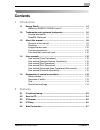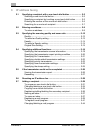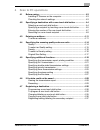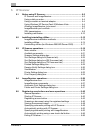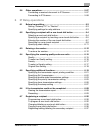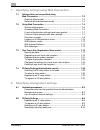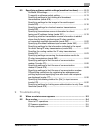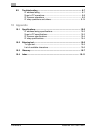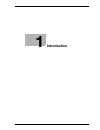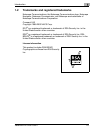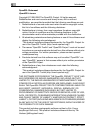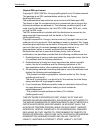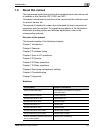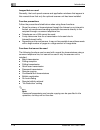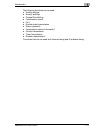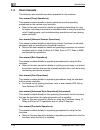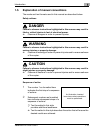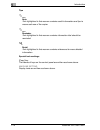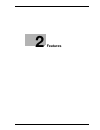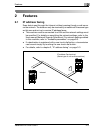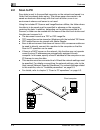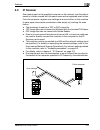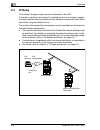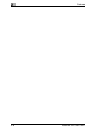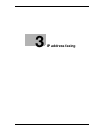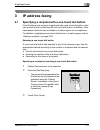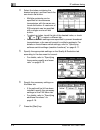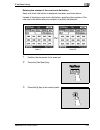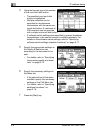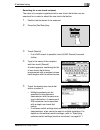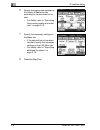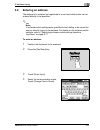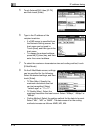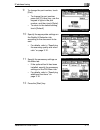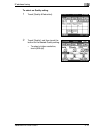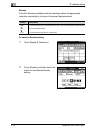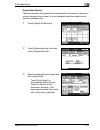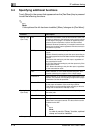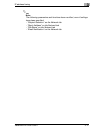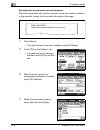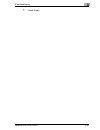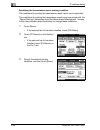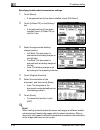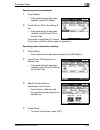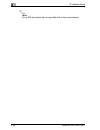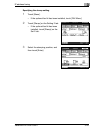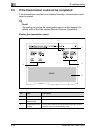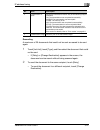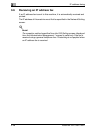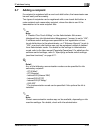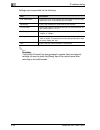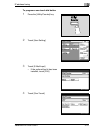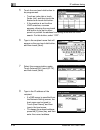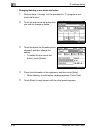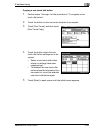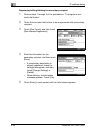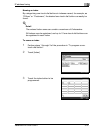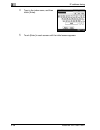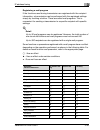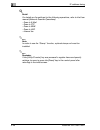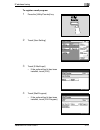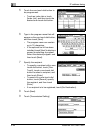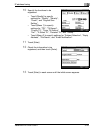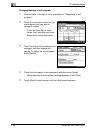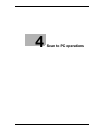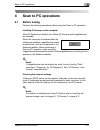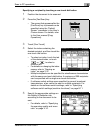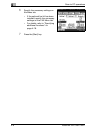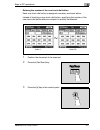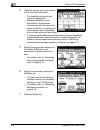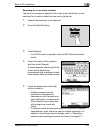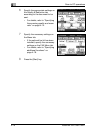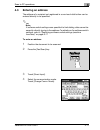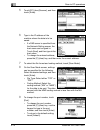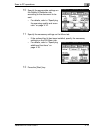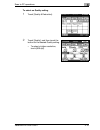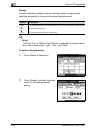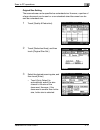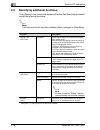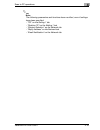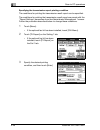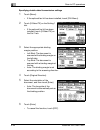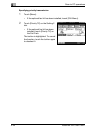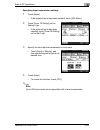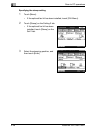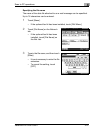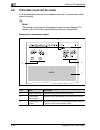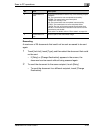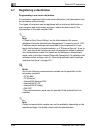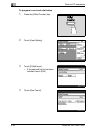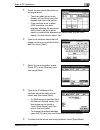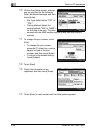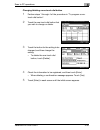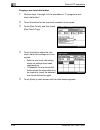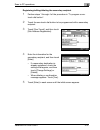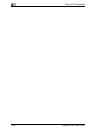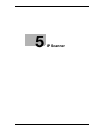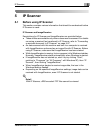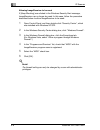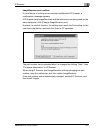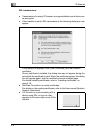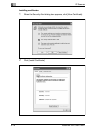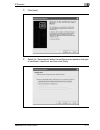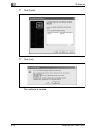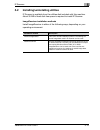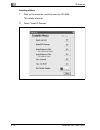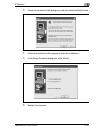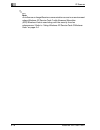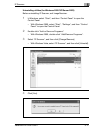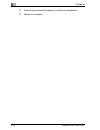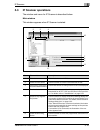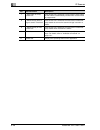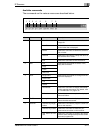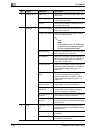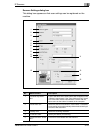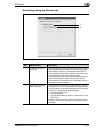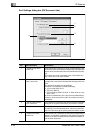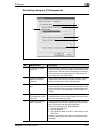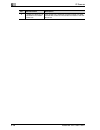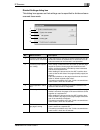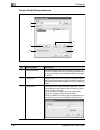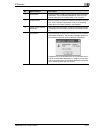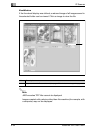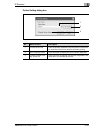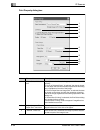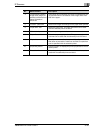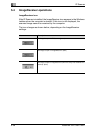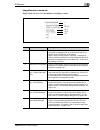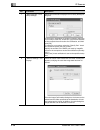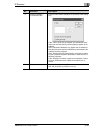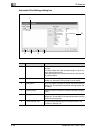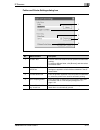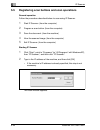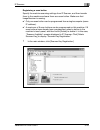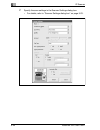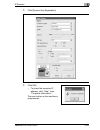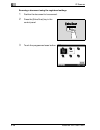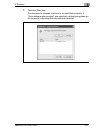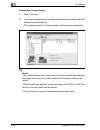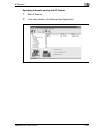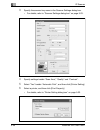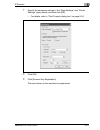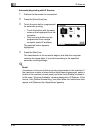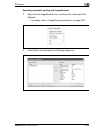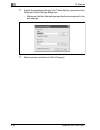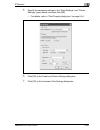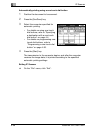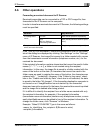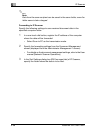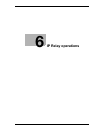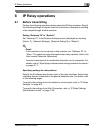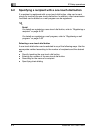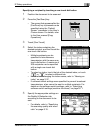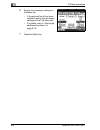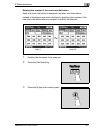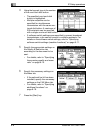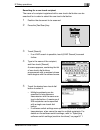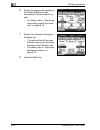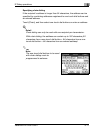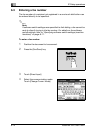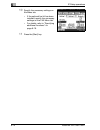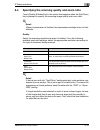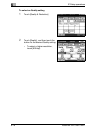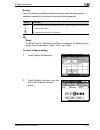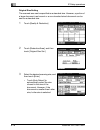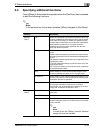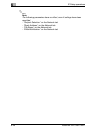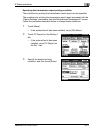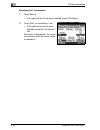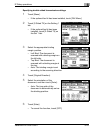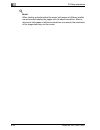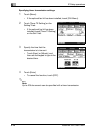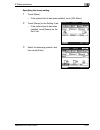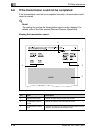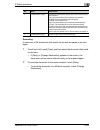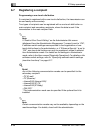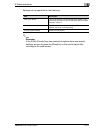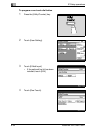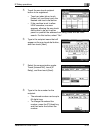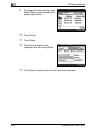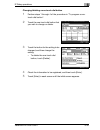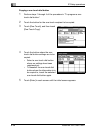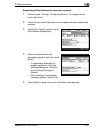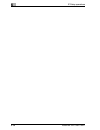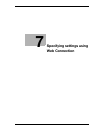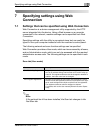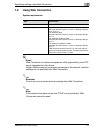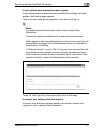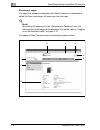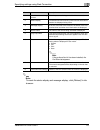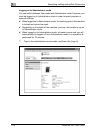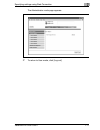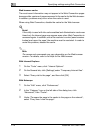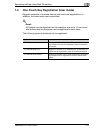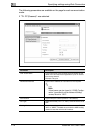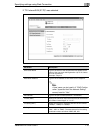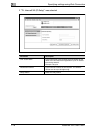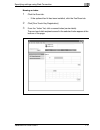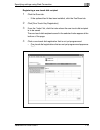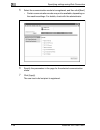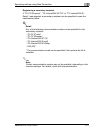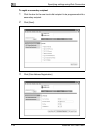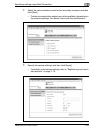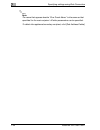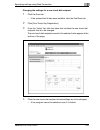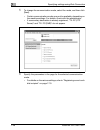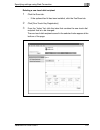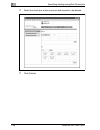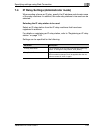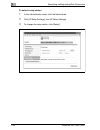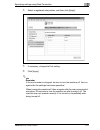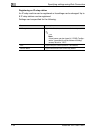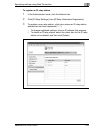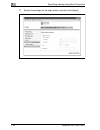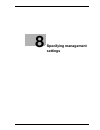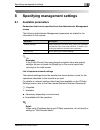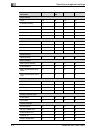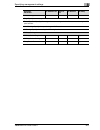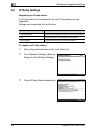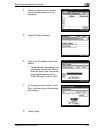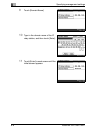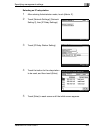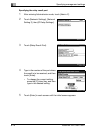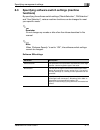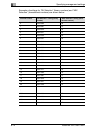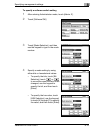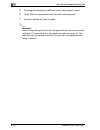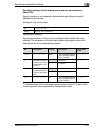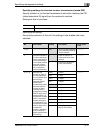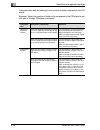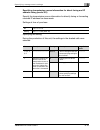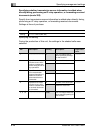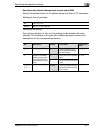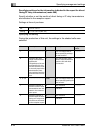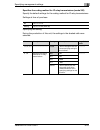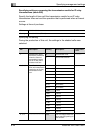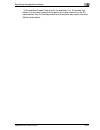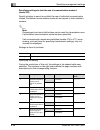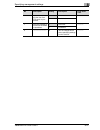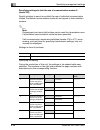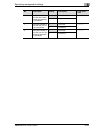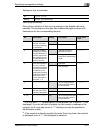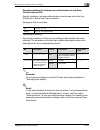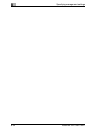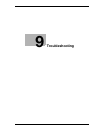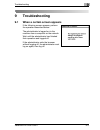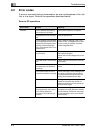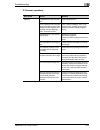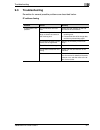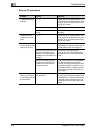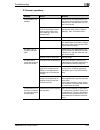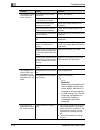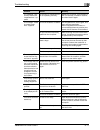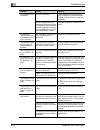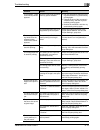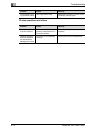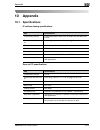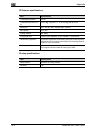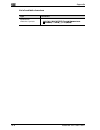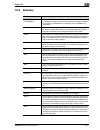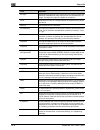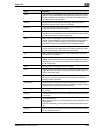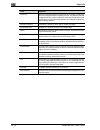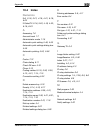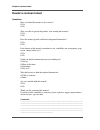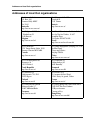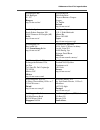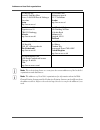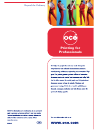- DL manuals
- Oce
- Copier
- VarioLink 2221
- User Manual
Oce VarioLink 2221 User Manual
Summary of VarioLink 2221
Page 1
Océ variolink 2221 variolink 2821 variolink 3621 the road to efficiency advanced scan operations su-501 user’s guide.
Page 2: Océ-Technologies B.V.
Copyright 2008,océ-technologies b.V. Venlo, the netherlands. All rights reserved. No part of this work may be reproduced, copied, adapted, or transmitted in any form or by any means without written permission from océ. Océ-technologies b.V. Makes no representation or warranties with respect to the c...
Page 3: Contents
Variolink 2221/2821/3621 contents-1 contents 1 introduction 1.1 energy star® ..................................................................................... 1-4 what is an energy star® product? .......................................... 1-4 1.2 trademarks and registered trademarks................
Page 4: Ip Address Faxing
Contents-2 variolink 2221/2821/3621 3 ip address faxing 3.1 specifying a recipient with a one-touch dial button ...................... 3-3 selecting a one-touch dial button................................................... 3-3 specifying a recipient by touching a one-touch dial button ........... 3...
Page 5: Scan to Pc Operations
Variolink 2221/2821/3621 contents-3 4 scan to pc operations 4.1 before saving .................................................................................... 4-3 installing ip scanner on the computer........................................... 4-3 checking the network settings .....................
Page 6: Ip Scanner
Contents-4 variolink 2221/2821/3621 5 ip scanner 5.1 before using ip scanner ................................................................... 5-3 ip scanner and imagereceiver ...................................................... 5-3 using a dial-up router ...........................................
Page 7: Ip Relay Operations
Variolink 2221/2821/3621 contents-5 5.6 other operations............................................................................. 5-57 forwarding a received document to ip scanner ......................... 5-57 forwarding to ip scanner ...............................................................
Page 8
Contents-6 variolink 2221/2821/3621 7 specifying settings using web connection 7.1 settings that can be specified using web connection ................................................................................ 7-3 scan tab (user mode) ..............................................................
Page 9: Troubleshooting
Variolink 2221/2821/3621 contents-7 8.3 specifying software switch settings (machine functions) .......... 8-11 software sw settings................................................................... 8-11 to specify a software switch setting............................................ 8-13 specifyin...
Page 10: 10 Appendix
Contents-8 variolink 2221/2821/3621 9.3 troubleshooting ................................................................................ 9-7 ip address faxing ............................................................................ 9-7 scan to pc operations..........................................
Page 11: Introduction
1 introduction.
Page 13: Introduction
Introduction 1 variolink 2221/2821/3621 1-3 1 introduction thank you for choosing this machine. This user manual contains details on the operations required to use the advanced scan functions of the variolink 2221, 2821 and 3621, precautions on their use, and basic troubleshooting procedures. In ord...
Page 14: 1.1
1 introduction 1-4 variolink 2221/2821/3621 1.1 energy star® as an energy star ® partner, we have determined that this machine meets the energy star ® guidelines for energy efficiency. What is an energy star® product? An energy star ® product has a special feature that allows it to automatically swi...
Page 15: 1.2
Introduction 1 variolink 2221/2821/3621 1-5 1.2 trademarks and registered trademarks netscape communications, the netscape communications logo, netscape navigator, netscape communicator, and netscape are trademarks of netscape communications corporation. Compact-vje copyright 1986-2003 vacs corp. Rc...
Page 16
1 introduction 1-6 variolink 2221/2821/3621 openssl statement openssl license copyright © 1998-2000 the openssl project. All rights reserved. Redistribution and use in source and binary forms, with or without modification, are permitted provided that the following conditions are met: 1. Redistributi...
Page 17
Introduction 1 variolink 2221/2821/3621 1-7 original ssleay license copyright © 1995-1998 eric young (eay@cryptsoft.Com) all rights reserved. This package is an ssl implementation written by eric young (eay@cryptsoft.Com). The implementation was written so as to conform with netscape’s ssl. This lib...
Page 18
1 introduction 1-8 variolink 2221/2821/3621 (including negligence or otherwise) arising in any way out of the use of this software, even if advised of the possibility of such damage. The licence and distribution terms for any publicly available version or derivative of this code cannot be changed, i...
Page 19: 1.3
Introduction 1 variolink 2221/2821/3621 1-9 1.3 about this manual this user manual covers the functions that are added when the scanner unit is installed on the variolink 2221, 2821 and 3621. This section introduces the structure of the manual and the notations used for product names, etc. This manu...
Page 20
1 introduction 1-10 variolink 2221/2821/3621 images that are used generally, the touch panel screens and application windows that appear in this manual show that only the optional scanner unit has been installed. Function precautions follow the precautions listed below when using these functions. - ...
Page 21
Introduction 1 variolink 2221/2821/3621 1-11 the following functions can be used. - quality settings - density settings - original size setting - transmission report - 2in1 - double-sided transmission - stamp (optional) - transmission source information* - priority transmission - timer transmission ...
Page 22: 1.4
1 introduction 1-12 variolink 2221/2821/3621 1.4 user manuals the following user manuals have been prepared for this machine. User manual [copy operations] this manual contains details on basic operations and the operating procedures for the various copy functions. - refer to this user manual for de...
Page 23: 1.5
Introduction 1 variolink 2221/2821/3621 1-13 1.5 explanation of manual conventions the marks and text formats used in this manual are described below. Safety advices 6 danger failure to observe instructions highlighted in this manner may result in fatal or critical injuries in fact of electrical pow...
Page 24
1 introduction 1-14 variolink 2221/2821/3621 tips 2 note text highlighted in this manner contains useful information and tips to ensure safe use of the copier. 2 reminder text highlighted in this manner contains information that should be reminded. ! Detail text highlighted in this manner contains r...
Page 25: Features
2 features.
Page 27: Features
Features 2 variolink 2221/2821/3621 2-3 2 features 2.1 ip address faxing scan data is sent through the intranet, without passing though a mail server on the network. The data can only be received by a machine of the same type as this one and set up to receive ip address faxes. - this machine must be...
Page 28: 2.2
2 features 2-4 variolink 2221/2821/3621 2.2 scan to pc scan data is sent to the specified computer on the network and saved in a folder that has already been set up. This allows paper documents to be saved as electronic data simply with the touch a button, even in an environment where a mail server ...
Page 29: 2.3
Features 2 variolink 2221/2821/3621 2-5 2.3 ip scanner scan data is sent to the specified computer on the network, and the data is saved in a folder created with the same name as the registered scan button. From the computer, register scan settings as a scan button on this machine to save paper docu...
Page 30: 2.4
2 features 2-6 variolink 2221/2821/3621 2.4 ip relay a fax is sent through a relay machine connected to the lan. If one relay machine is connected to a telephone line in an intranet, specify the relay machine from the machines (this machine) connected to the lan to send a fax using the telephone lin...
Page 31: 2.5
Features 2 variolink 2221/2821/3621 2-7 2.5 web connection the computer can be used to check the machine transmission/printing status and whether or not the fax is printed. In addition, various items can be registered, such as one-touch buttons. Web connection has a mode for operations performed by ...
Page 32
2 features 2-8 variolink 2221/2821/3621.
Page 33: Ip Address Faxing
3 ip address faxing.
Page 35: Ip Address Faxing
Ip address faxing 3 variolink 2221/2821/3621 3-3 3 ip address faxing 3.1 specifying a recipient with a one-touch dial button if the ip address of a recipient is registered with a one-touch dial button, data can be sent simply by touching the one-touch dial button. In addition, other transmission fun...
Page 36
3 ip address faxing 3-4 variolink 2221/2821/3621 4 select the index containing the desired recipient, and then touch the one-touch dial button. – multiple recipients can be specified for simultaneous transmission with the same one- touch dial button. A maximum of 300 recipients can be specified with...
Page 37
Ip address faxing 3 variolink 2221/2821/3621 3-5 entering the number of the one-touch dial button each one-touch dial button is assigned a number, as shown below. Instead of touching a one-touch dial button, specifying the number of the one-touch dial button allows a recipient to quickly be selected...
Page 38
3 ip address faxing 3-6 variolink 2221/2821/3621 4 using the keypad, type in the number of the one-touch dial button. – the specified one-touch dial button is highlighted. – multiple recipients can be specified for simultaneous transmission with the same one- touch dial button. A maximum of 300 reci...
Page 39
Ip address faxing 3 variolink 2221/2821/3621 3-7 searching for a one-touch recipient the name of a recipient registered with a one-touch dial button can be searched for in order to select the one-touch dial button. 1 position the document to be scanned. 2 press the [fax/scan] key. 3 touch [search]. ...
Page 40
3 ip address faxing 3-8 variolink 2221/2821/3621 6 specify the appropriate settings on the quality & reduction tab according to the document to be sent. – for details, refer to "specifying the scanning quality and zoom ratio" on page 3-12. 7 specify the necessary settings on the menu tab. – if the o...
Page 41: 3.2
Ip address faxing 3 variolink 2221/2821/3621 3-9 3.2 entering an address the address of a recipient not registered in a one-touch dial button can be entered directly to be specified. 2 note if software switch settings were specified to limit dialing, a fax cannot be sent by directly typing in the ad...
Page 42
3 ip address faxing 3-10 variolink 2221/2821/3621 5 touch [internetfax], then [ip-tx], and then touch [enter]. 6 type in the ip address of the recipient machine. – if a dns server is specified from the network setting screen, the host name can be typed in. Touch [host], and then type in the host nam...
Page 43
Ip address faxing 3 variolink 2221/2821/3621 3-11 9 to change the port number, touch [port]. – to change the port number, press the [c] (clear) key, use the keypad to type in the port number, and then touch [enter]. – to return to the default setting, touch [default]. 10 specify the appropriate sett...
Page 44: 3.3
3 ip address faxing 3-12 variolink 2221/2821/3621 3.3 specifying the scanning quality and zoom ratio touch [quality & reduction] in the screen that appears when the [fax/scan] key is pressed to specify the scanning image quality and zoom ratio. ! Detail when a transmission is finished, the transmiss...
Page 45
Ip address faxing 3 variolink 2221/2821/3621 3-13 to select an quality setting 1 touch [quality & reduction]. 2 touch [quality], and then touch the button for the desired quality setting. – to select a higher resolution, touch [600 dpi]..
Page 46
3 ip address faxing 3-14 variolink 2221/2821/3621 density from the following available resolution settings, select the appropriate resolution according to the type of document being scanned. To select a density setting 1 touch [quality & reduction]. 2 touch [density], and then touch the button for t...
Page 47
Ip address faxing 3 variolink 2221/2821/3621 3-15 original size setting the scanned area can be specified as a standard size. However, a portion of a large document can be sent or a non-standard-sized document can be sent as a standard size. 1 touch [quality & reduction]. 2 touch [reduction/area], a...
Page 48: 3.4
3 ip address faxing 3-16 variolink 2221/2821/3621 3.4 specifying additional functions touch [menu] in the screen that appears when the [fax/scan] key is pressed to add the following functions. 2 note if the optional fax kit has been installed, [menu] changes to [fax menu]. * changes to ( ) if the op...
Page 49
Ip address faxing 3 variolink 2221/2821/3621 3-17 2 note the following parameters and functions have no effect, even if settings have been specified. - "subject selection" on the network tab - "reply address" on the network tab - "file name" on the network tab - "email notification" on the network t...
Page 50
3 ip address faxing 3-18 variolink 2221/2821/3621 specifying the transmission source information select the information, such as this machine’s name, fax number or address or the recipient’s name, that is printed at the edge of the page. 1 touch [menu]. – if the optional fax kit has been installed, ...
Page 51
Ip address faxing 3 variolink 2221/2821/3621 3-19 5 touch [enter]..
Page 52
3 ip address faxing 3-20 variolink 2221/2821/3621 specifying the transmission report printing condition the conditions for printing the transmission result report can be specified. The conditions for printing the transmission result report are preset with the "report settings" parameters from the ad...
Page 53
Ip address faxing 3 variolink 2221/2821/3621 3-21 specifying 2in1 transmission 1 touch [menu]. – if the optional fax kit has been installed, touch [fax menu]. 2 touch [2in1] on the setting 1 tab. – if the optional fax kit has been installed, touch [2in1] on the set 1 tab. The button is highlighted. ...
Page 54
3 ip address faxing 3-22 variolink 2221/2821/3621 specifying double-sided transmission settings 1 touch [menu]. – if the optional fax kit has been installed, touch [fax menu]. 2 touch [2-sided tx] on the setting 1 tab. – if the optional fax kit has been installed, touch [2-sided tx] on the set 1 tab...
Page 55
Ip address faxing 3 variolink 2221/2821/3621 3-23 specifying priority transmission 1 touch [menu]. – if the optional fax kit has been installed, touch [fax menu]. 2 touch [priority tx] on the setting 2 tab. – if the optional fax kit has been installed, touch [priority tx] on the set 2 tab. The butto...
Page 56
3 ip address faxing 3-24 variolink 2221/2821/3621 2 note up to 200 documents can be specified with a timer transmission..
Page 57
Ip address faxing 3 variolink 2221/2821/3621 3-25 specifying the stamp setting 1 touch [menu]. – if the optional fax kit has been installed, touch [fax menu]. 2 touch [stamp] on the setting 2 tab. – if the optional fax kit has been installed, touch [stamp] on the set 2 tab. 3 select the stamping pos...
Page 58: 3.5
3 ip address faxing 3-26 variolink 2221/2821/3621 3.5 if the transmission could not be completed if the transmission could not be completed correctly, a transmission result report is printed. ! Detail the setting for printing the transmission report can be changed. For details, refer to the user man...
Page 59
Ip address faxing 3 variolink 2221/2821/3621 3-27 resending a maximum of 20 documents that could not be sent are saved to be sent again. 1 touch [job list], touch [type], and then select the document that could not be sent. – if [retry] or [change destination] appears in the screen, the document can...
Page 60: 3.6
3 ip address faxing 3-28 variolink 2221/2821/3621 3.6 receiving an ip address fax if an ip address fax is sent to this machine, it is automatically received and printed. The ip address of this machine must first be specified in the network setting screen. ! Detail the reception method specified from...
Page 61: 3.7
Ip address faxing 3 variolink 2221/2821/3621 3-29 3.7 adding a recipient if a recipient is registered with a one-touch dial button, the transmission can be sent easily and accurately. Two types of recipients can be registered with a one-touch dial button: a main recipient and a secondary recipient, ...
Page 62
3 ip address faxing 3-30 variolink 2221/2821/3621 settings can be specified for the following. 2 reminder if the [utility/counter] key was pressed to register items and specify settings, be sure to press the [reset] key in the control panel after returning to the initial screen. Item description one...
Page 63
Ip address faxing 3 variolink 2221/2821/3621 3-31 to program a one-touch dial button 1 press the [utility/counter] key. 2 touch [user setting]. 3 touch [e-mail input]. – if the optional fax kit has been installed, touch [fax]. 4 touch [one-touch]..
Page 64
3 ip address faxing 3-32 variolink 2221/2821/3621 5 touch the one-touch dial button to be programmed. – touch an index tab or touch [index list], and then touch the desired one-touch dial button. – if the machine is set to allow ldap searches, a screen appears, allowing the one-touch dial button to ...
Page 65
Ip address faxing 3 variolink 2221/2821/3621 3-33 9 to select the maximum transmission size and coding method, touch [e-mail mode]. 10 on the e-mail mode screen, settings can be specified for the following. Select the desired settings, and then touch [enter]. – tx size (max.): specify the maximum do...
Page 66
3 ip address faxing 3-34 variolink 2221/2821/3621 changing/deleting a one-touch dial button 1 perform steps 1 through 4 of the procedure in "to program a one- touch dial button". 2 touch the one-touch dial button that you wish to change or delete. 3 touch the button for the setting to be changed, an...
Page 67
Ip address faxing 3 variolink 2221/2821/3621 3-35 copying a one-touch dial button 1 perform steps 1 through 4 of the procedure in "to program a one- touch dial button". 2 touch the button for the one-touch recipient to be copied. 3 touch [one-touch], and then touch [one-touch copy]. 4 touch the butt...
Page 68
3 ip address faxing 3-36 variolink 2221/2821/3621 registering/editing/deleting the secondary recipient 1 perform steps 1 through 4 of the procedure in "to program a one- touch dial button". 2 touch the one-touch dial button to be programmed with a secondary recipient. 3 touch [one-touch], and then t...
Page 69
Ip address faxing 3 variolink 2221/2821/3621 3-37 naming an index by categorizing one-touch dial buttons in indexes named, for example, as "offices" or "customers", the desired one-touch dial button can easily be found. ! Detail the entered index name can contain a maximum of 8 characters. 36 indexe...
Page 70
3 ip address faxing 3-38 variolink 2221/2821/3621 4 type in the index name, and then touch [enter]. 5 touch [enter] in each screen until the initial screen appears..
Page 71
Ip address faxing 3 variolink 2221/2821/3621 3-39 registering a mail program if the functions used during transmission are registered with the recipient information, a transmission can be performed with the registered settings simply by touching a button. These are called mail programs. This is conv...
Page 72
3 ip address faxing 3-40 variolink 2221/2821/3621 ! Detail for details on the settings for the following operations, refer to the user manual [network scanner operations]. - scan to e-mail - scan to ftp - scan to smb - scan to hdd - internet fax 2 note in order to use the "stamp" function, optional ...
Page 73
Ip address faxing 3 variolink 2221/2821/3621 3-41 to register a mail program 1 press the [utility/counter] key. 2 touch [user setting]. 3 touch [e-mail input]. – if the optional fax kit has been installed, touch [fax]. 4 touch [mail program]. – if the optional fax kit has been installed, touch [fax ...
Page 74
3 ip address faxing 3-42 variolink 2221/2821/3621 5 touch the one-touch dial button to be programmed. – touch an index tab or touch [index list], and then touch the desired one-touch dial button. 6 type in the program name that will appear on the one-touch dial button, and then touch [next]. – the p...
Page 75
Ip address faxing 3 variolink 2221/2821/3621 3-43 10 specify the functions to be registered. – touch [quality] to specify settings for "quality", "density", "zoom", and "original size setting". – touch [menu 1] to specify settings for "tsi", "tx report", "priority tx", "timer tx setting", "2in1", "2...
Page 76
3 ip address faxing 3-44 variolink 2221/2821/3621 changing/deleting a mail program 1 perform steps 1 through 4 of the procedure in "registering a mail program". 2 touch the one-touch button for the mail program that you wish to change or delete. – touch an index tab or touch [index list], and then t...
Page 77: Scan To Pc Operations
4 scan to pc operations.
Page 79: Scan to Pc Operations
Scan to pc operations 4 variolink 2221/2821/3621 4-3 4 scan to pc operations 4.1 before saving perform the following operations before using the scan to pc operation. Installing ip scanner on the computer when ip scanner is installed, two utilities (ip scanner and imagereceiver) are installed. When ...
Page 80: 4.2
4 scan to pc operations 4-4 variolink 2221/2821/3621 4.2 specifying a destination with a one-touch dial button if the ip address of a computer is registered with a one-touch dial button, data can be saved on the computer simply by touching the one-touch dial button. In addition, other transmission f...
Page 81
Scan to pc operations 4 variolink 2221/2821/3621 4-5 specifying a recipient by touching a one-touch dial button 1 position the document to be scanned. 2 press the [fax/scan] key. – the screen that appears after the [fax/scan] key is pressed can be specified using the "default screen" parameter in th...
Page 82
4 scan to pc operations 4-6 variolink 2221/2821/3621 6 specify the necessary settings on the menu tab. – if the optional fax kit has been installed, specify the necessary settings on the fax menu tab. – for details, refer to "specifying additional functions" on page 4-18. 7 press the [start] key..
Page 83
Scan to pc operations 4 variolink 2221/2821/3621 4-7 entering the number of the one-touch dial button each one-touch dial button is assigned a number, as shown below. Instead of touching a one-touch dial button, specifying the number of the one-touch dial button allows a recipient to quickly be sele...
Page 84
4 scan to pc operations 4-8 variolink 2221/2821/3621 4 using the keypad, type in the number of the one-touch dial button. – the specified one-touch dial button is highlighted. – multiple recipients can be specified for simultaneous transmission with the same one- touch dial button. A maximum of 300 ...
Page 85
Scan to pc operations 4 variolink 2221/2821/3621 4-9 searching for a one-touch recipient the name of a recipient registered with a one-touch dial button can be searched for in order to select the one-touch dial button. 1 position the document to be scanned. 2 press the [fax/scan] key. 3 touch [searc...
Page 86
4 scan to pc operations 4-10 variolink 2221/2821/3621 6 specify the appropriate settings on the quality & reduction tab according to the document to be sent. – for details, refer to "specifying the scanning quality and zoom ratio" on page 4-14. 7 specify the necessary settings on the menu tab. – if ...
Page 87: 4.3
Scan to pc operations 4 variolink 2221/2821/3621 4-11 4.3 entering an address the address of a recipient not registered in a one-touch dial button can be entered directly to be specified. 2 note if software switch settings were specified to limit dialing, data cannot be saved by directly typing in t...
Page 88
4 scan to pc operations 4-12 variolink 2221/2821/3621 5 touch [pc], then [scanner], and then touch [enter]. 6 type in the ip address of the machine where the data is to be saved. – if a dns server is specified from the network setting screen, the host name can be typed in. Touch [host], and then typ...
Page 89
Scan to pc operations 4 variolink 2221/2821/3621 4-13 10 specify the appropriate settings on the quality & reduction tab according to the document to be sent. – for details, refer to "specifying the scanning quality and zoom ratio" on page 4-14. 11 specify the necessary settings on the menu tab. – i...
Page 90: 4.4
4 scan to pc operations 4-14 variolink 2221/2821/3621 4.4 specifying the scanning quality and zoom ratio touch [quality & reduction] in the screen that appears when the [fax/scan] key is pressed to specify the scanning image quality and zoom ratio. ! Detail when a transmission is finished, the trans...
Page 91
Scan to pc operations 4 variolink 2221/2821/3621 4-15 to select an quality setting 1 touch [quality & reduction]. 2 touch [quality], and then touch the button for the desired quality setting. – to select a higher resolution, touch [600 dpi]..
Page 92
4 scan to pc operations 4-16 variolink 2221/2821/3621 density from the following available resolution settings, select the appropriate resolution according to the type of document being scanned. ! Detail if "600 dpi text" or "600 dpi text & photo" is selected, the density can be set to one of three ...
Page 93
Scan to pc operations 4 variolink 2221/2821/3621 4-17 original size setting the scanned area can be specified as a standard size. However, a portion of a large document can be sent or a non-standard-sized document can be sent as a standard size. 1 touch [quality & reduction]. 2 touch [reduction/area...
Page 94: 4.5
4 scan to pc operations 4-18 variolink 2221/2821/3621 4.5 specifying additional functions touch [menu] in the screen that appears when the [fax/scan] key is pressed to add the following functions. 2 note if the optional fax kit has been installed, [menu] changes to [fax menu]. * changes to ( ) if th...
Page 95
Scan to pc operations 4 variolink 2221/2821/3621 4-19 2 note the following parameters and functions have no effect, even if settings have been specified. - "tsi" on the setting 1 tab - "rotation tx" on the setting 1 tab - "subject selection" on the network tab - "reply address" on the network tab - ...
Page 96
4 scan to pc operations 4-20 variolink 2221/2821/3621 specifying the transmission report printing condition the conditions for printing the transmission result report can be specified. The conditions for printing the transmission result report are preset with the "report settings" parameters from th...
Page 97
Scan to pc operations 4 variolink 2221/2821/3621 4-21 specifying 2in1 transmission 1 touch [menu]. – if the optional fax kit has been installed, touch [fax menu]. 2 touch [2in1] on the setting 1 tab. – if the optional fax kit has been installed, touch [2in1] on the set 1 tab. The button is highlight...
Page 98
4 scan to pc operations 4-22 variolink 2221/2821/3621 specifying double-sided transmission settings 1 touch [menu]. – if the optional fax kit has been installed, touch [fax menu]. 2 touch [2-sided tx] on the setting 1 tab. – if the optional fax kit has been installed, touch [2-sided tx] on the set 1...
Page 99
Scan to pc operations 4 variolink 2221/2821/3621 4-23 ! Detail when loading a double-sided document with pages of different widths, we recommend loading the pages with the same orientation. When a document with pages of different orientations is scanned, the orientation of the image data may not be ...
Page 100
4 scan to pc operations 4-24 variolink 2221/2821/3621 specifying priority transmission 1 touch [menu]. – if the optional fax kit has been installed, touch [fax menu]. 2 touch [priority tx] on the setting 2 tab. – if the optional fax kit has been installed, touch [priority tx] on the set 2 tab. The b...
Page 101
Scan to pc operations 4 variolink 2221/2821/3621 4-25 specifying timer transmission settings 1 touch [menu]. – if the optional fax kit has been installed, touch [fax menu]. 2 touch [timer tx setting] on the setting 2 tab. – if the optional fax kit has been installed, touch [timer tx setting] on the ...
Page 102
4 scan to pc operations 4-26 variolink 2221/2821/3621 specifying the stamp setting 1 touch [menu]. – if the optional fax kit has been installed, touch [fax menu]. 2 touch [stamp] on the setting 2 tab. – if the optional fax kit has been installed, touch [stamp] on the set 2 tab. 3 select the stamping...
Page 103
Scan to pc operations 4 variolink 2221/2821/3621 4-27 specifying the file name the name of the data file attached to an e-mail message can be specified. Up to 16 characters can be entered. 1 touch [menu]. – if the optional fax kit has been installed, touch [fax menu]. 2 touch [file name] on the netw...
Page 104: 4.6
4 scan to pc operations 4-28 variolink 2221/2821/3621 4.6 if the data could not be saved if the transmission could not be completed correctly, a transmission result report is printed. ! Detail the setting for printing the transmission report can be changed. For details, refer to the user manual [net...
Page 105
Scan to pc operations 4 variolink 2221/2821/3621 4-29 resending a maximum of 20 documents that could not be sent are saved to be sent again. 1 touch [job list], touch [type], and then select the document that could not be sent. – if [retry] or [change destination] appears in the screen, the document...
Page 106: 4.7
4 scan to pc operations 4-30 variolink 2221/2821/3621 4.7 registering a destination programming a one-touch dial button if a recipient is registered with a one-touch dial button, the transmission can be sent easily and accurately. Two types of recipients can be registered with a one-touch dial butto...
Page 107
Scan to pc operations 4 variolink 2221/2821/3621 4-31 settings can be specified for the following. 2 reminder if the [utility/counter] key was pressed to register items and specify settings, be sure to press the [reset] key in the control panel after returning to the initial screen. Item description...
Page 108
4 scan to pc operations 4-32 variolink 2221/2821/3621 to program a one-touch dial button 1 press the [utility/counter] key. 2 touch [user setting]. 3 touch [e-mail input]. – if the optional fax kit has been installed, touch [fax]. 4 touch [one-touch]..
Page 109
Scan to pc operations 4 variolink 2221/2821/3621 4-33 5 touch the one-touch dial button to be programmed. – touch an index tab or touch [index list], and then touch the desired one-touch dial button. – if the machine is set to allow ldap searches, a screen appears, allowing the one-touch dial button...
Page 110
4 scan to pc operations 4-34 variolink 2221/2821/3621 10 on the scan mode screen, settings can be specified for the following. Select the desired settings, and then touch [enter]. – file type: select either "tiff" or "pdf". – coding method: select the coding method ("mh" or "mmr") for the data to be...
Page 111
Scan to pc operations 4 variolink 2221/2821/3621 4-35 changing/deleting a one-touch dial button 1 perform steps 1 through 4 of the procedure in "to program a one- touch dial button". 2 touch the one-touch dial button that you wish to change or delete. 3 touch the button for the setting to be changed...
Page 112
4 scan to pc operations 4-36 variolink 2221/2821/3621 copying a one-touch dial button 1 perform steps 1 through 4 of the procedure in "to program a one- touch dial button". 2 touch the button for the one-touch recipient to be copied. 3 touch [one-touch], and then touch [one-touch copy]. 4 touch the ...
Page 113
Scan to pc operations 4 variolink 2221/2821/3621 4-37 registering/editing/deleting the secondary recipient 1 perform steps 1 through 4 of the procedure in "to program a one- touch dial button". 2 touch the one-touch dial button to be programmed with a secondary recipient. 3 touch [one-touch], and th...
Page 114
4 scan to pc operations 4-38 variolink 2221/2821/3621.
Page 115: Ip Scanner
5 ip scanner.
Page 117: Ip Scanner
Ip scanner 5 variolink 2221/2821/3621 5-3 5 ip scanner 5.1 before using ip scanner this section contains various information that should be understood before ip scanner is used. Ip scanner and imagereceiver descriptions for ip scanner and imagereceiver are provided below. - these utilities are avail...
Page 118
5 ip scanner 5-4 variolink 2221/2821/3621 using a dial-up router before using ip scanner, correctly specify the ip address of this machine. Caution must be taken particularly if ip scanner is used in an environment where a dial-up router is used. If the ip address is incorrectly specified in an envi...
Page 119
Ip scanner 5 variolink 2221/2821/3621 5-5 ! Detail if [keep blocking] was clicked, all transmissions performed by imagereceiver are blocked by the windows firewall, and the imagereceiver functions can no longer be used. For details on allowing imagereceiver to be used, refer to "allowing imagereceiv...
Page 120
5 ip scanner 5-6 variolink 2221/2821/3621 allowing imagereceiver to be used if [keep blocking] was clicked in the windows security alert message, imagereceiver can no longer be used. In this case, follow the procedure described below to allow imagereceiver to be used. 1 open control panel, and then ...
Page 121
Ip scanner 5 variolink 2221/2821/3621 5-7 imagereceiver port conflicts if a mail server is running on a computer installed with ip scanner, a confirmation message appears. If ip scanner (and imagereceiver) and the mail server are being used on the same computer, click [change imagereceiver port]. Ho...
Page 122
5 ip scanner 5-8 variolink 2221/2821/3621 ssl transmissions - transmissions for using ip scanner to program/delete scan buttons can be encrypted. - if this machine is set for ssl transmissions, the following dialog box may appear. If this dialog box appears, click [view certificate], and then instal...
Page 123
Ip scanner 5 variolink 2221/2821/3621 5-9 ! Detail in order for ip scanner to communicate with this machine using ssl, internet explorer 5.0 or later is required. For ssl communication, an internet explorer encryption level of 56 bits or more is required. If the encryption level is not 56 bits or mo...
Page 124
5 ip scanner 5-10 variolink 2221/2821/3621 installing certificates 1 when the security alert dialog box appears, click [view certificate]. 2 click [install certificate]..
Page 125
Ip scanner 5 variolink 2221/2821/3621 5-11 3 click [next]. 4 select the "automatically select the certificate store based on the type of certificate" check box, and then click [next]..
Page 126
5 ip scanner 5-12 variolink 2221/2821/3621 5 click [finish]. 6 click [yes]. The certificate is installed..
Page 127: 5.2
Ip scanner 5 variolink 2221/2821/3621 5-13 5.2 installing/uninstalling utilities ip scanner is available from the utilities disk included with this machine. About 35 mb of hard disk free space is required to install ip scanner. Imagereceiver installation methods install imagereceiver in either of th...
Page 128
5 ip scanner 5-14 variolink 2221/2821/3621 installing utilities 1 start up the computer, and then insert the cd-rom. The installer starts up. 2 select "install ip scanner"..
Page 129
Ip scanner 5 variolink 2221/2821/3621 5-15 3 check the contents of the dialog box, and then click the [next] button. 4 follow the instructions that appear to finish the installation. 5 in the setup complete dialog box, click [finish]. 6 restart the computer..
Page 130
5 ip scanner 5-16 variolink 2221/2821/3621 2 note an influence on imagereceiver communication occurs in an environment where windows xp service pack 2 with advanced securities (sp2)/windows vista is used along with the security function enhancement. Refer to "using windows xp service pack 2/windows ...
Page 131
Ip scanner 5 variolink 2221/2821/3621 5-17 uninstalling utilities (for windows 2000/xp/server 2003) before uninstalling ip scanner, exit imagereceiver. 1 in windows, select "start", and then "control panel" to open the control panel. – with windows 2000, select "start", "settings", and then "control...
Page 132
5 ip scanner 5-18 variolink 2221/2821/3621 5 follow the instructions that appear to finish the uninstallation. 6 restart the computer..
Page 133: 5.3
Ip scanner 5 variolink 2221/2821/3621 5-19 5.3 ip scanner operations the window and menu for ip scanner is described below. Main window this window appears when ip scanner is started. 1 2 3 4 5 6 7 8 9 10 11 no. Element name description 1 close button click this button to exit ip scanner. 2 check rx...
Page 134
5 ip scanner 5-20 variolink 2221/2821/3621 7 "save folder as a key" check box if this check box is selected, a folder with the same name as the button is automatically created when a scan button is programmed. 8 "delete the key after im- age is saved" check box if this check box is selected, the sca...
Page 135
Ip scanner 5 variolink 2221/2821/3621 5-21 available commands the commands on the various menus are described below. 1 2 3 4 5 6 7 8 no. Menu command description 1 file view file select this command to view the selected image file. New folder select this command to create a new folder in the folder ...
Page 136
5 ip scanner 5-22 variolink 2221/2821/3621 6 image check check now select this command to check if scan data has arrived. Automatic select this command to automatically check if scan data has arrived. Manual select this command to manually check if scan data has arrived. 7 settings connection settin...
Page 137
Ip scanner 5 variolink 2221/2821/3621 5-23 scanner settings dialog box this dialog box appears so that scan settings can be registered on the machine. 1 2 3 4 5 6 8 12 7 9 10 14 15 11 13 no. Element name description 1 "scanner key name" box type in the name of the scan button that will appear in the...
Page 138
5 ip scanner 5-24 variolink 2221/2821/3621 6 "file type" box select "tiff" or "pdf" for the format in which the file is saved. 7 "b/w coding method" parameter select "mh" or "mmr" as the encoding method for saving files. Some images cannot be viewed on the computer, depend- ing on the encoding. In t...
Page 139
Ip scanner 5 variolink 2221/2821/3621 5-25 sort settings dialog box (scanner tab) 2 1 no. Element name description 1 "folder by key name" check box if this check box is selected, a folder with the same name as the programmed scan button is automatically created. When sending a scan to pc transmissio...
Page 140
5 ip scanner 5-26 variolink 2221/2821/3621 sort settings dialog box (rx document tab) 1 2 3 5 4 no. Element name description 1 "folder by key name" check box if this check box is selected, a folder is automatically creat- ed with the same name as the programmed one-touch dial button when a received ...
Page 141
Ip scanner 5 variolink 2221/2821/3621 5-27 sort settings dialog box (tx document tab) 1 2 3 4 5 6 no. Element name description 1 "folder by key name" check box if this check box is selected, a folder is automatically creat- ed with the same name as the programmed one-touch dial button when a sent do...
Page 142
5 ip scanner 5-28 variolink 2221/2821/3621 6 "create new folder by tx destination information" check box if this check box is selected, the data is saved in a folder created with a name from the sender information of the sent document. No. Element name description.
Page 143
Ip scanner 5 variolink 2221/2821/3621 5-29 divided settings dialog box this dialog box appears so that settings can be specified to divide and save scanned documents. 1 2 3 4 5 no. Element name description 1 "divide a scanned docu- ment to save" check box if this check box is selected, a scanned doc...
Page 144
5 ip scanner 5-30 variolink 2221/2821/3621 receive notify settings dialog box 1 2 3 4 5 6 7 no. Element name description 1 saving destination a different computer can be notified when an image is re- ceived in a specific folder. Here, select the destination fold- er where the image is received and t...
Page 145
Ip scanner 5 variolink 2221/2821/3621 5-31 4 [edit] button click this button to edit or change the selected notification destination. If the notification destination is set for a con- taining folder (the icon is faint), [edit] is not available. 5 [delete] button click this button to delete the selec...
Page 146
5 ip scanner 5-32 variolink 2221/2821/3621 viewwindow if the thumbnail display was clicked, a reduced image of all images saved in the selected folder can be viewed. Click an image to view the file. 2 note jbig-encoded tiff files cannot be displayed. Images created with a device other than this mach...
Page 147
Ip scanner 5 variolink 2221/2821/3621 5-33 printer setting dialog box 1 2 3 no. Element name description 1 "printer name" box from the printers registered in the computer’s printers fold- er, select the printer to be used for automatic printing. 2 [print property] button click this button to display...
Page 148
5 ip scanner 5-34 variolink 2221/2821/3621 print property dialog box 1 2 3 4 5 6 7 8 9 10 11 no. Element name description 1 "paper select method" box specify the method for selecting paper used for automatic printing. If "print on selected paper" is selected, the data is printed on the paper and wit...
Page 149
Ip scanner 5 variolink 2221/2821/3621 5-35 4 "automatically rotates image when image ori- entation is different from paper orientation." check box if this check box is selected, the image is rotated before be- ing printed when the orientation of the image differs from that of the paper. 5 "position"...
Page 150: 5.4
5 ip scanner 5-36 variolink 2221/2821/3621 5.4 imagereceiver operations imagereceiver icon after ip scanner is installed, the imagereceiver icon appears in the windows taskbar when the computer is started. If this icon is not displayed, the scanned image cannot be received by the computer. The icon ...
Page 151
Ip scanner 5 variolink 2221/2821/3621 5-37 imagereceiver commands right-click the icon in the taskbar to display a menu. 1 2 3, 4, 5 6, 7 8, 9 10 no. Command description 1 save received images if there is a check mark beside this command, image data is opened in imagereceiver at the same time that i...
Page 152
5 ip scanner 5-38 variolink 2221/2821/3621 7 "notify settings"-"error notify settings" select this command to display the error notify settings di- alog box. To send error notifications to another computer, select the "error notify to other pc" check box, type in the ip address of the computer that ...
Page 153
Ip scanner 5 variolink 2221/2821/3621 5-39 9 "receive settings"– "connection filter" click this command to display the connection filter dialog box. If the "filter" check box is selected, the connection desti- nation can be restricted by clicking [add] to register an ip address. In the "allowed ip a...
Page 154
5 ip scanner 5-40 variolink 2221/2821/3621 automatic print settings dialog box 6 2 3 4 5 1 no. Element name description 1 "folder for printing" list this list shows the folder that was specified for automatic printing. If multiple folders are listed, printing settings are given pri- ority, starting ...
Page 155
Ip scanner 5 variolink 2221/2821/3621 5-41 folder and printer settings dialog box 1 2 3 4 5 no. Element name desription 1 "folder" box this box shows the folder that was specified for automatic printing. To select a different folder, click [browse], and then select the desired folder. 2 "apply to su...
Page 156: 5.5
5 ip scanner 5-42 variolink 2221/2821/3621 5.5 registering scan buttons and scan operations general operation follow the procedure described below to scan using ip scanner. 1 start ip scanner. (from the computer) 2 program a scan button. (from the computer) 3 scan the document. (from the machine) 4 ...
Page 157
Ip scanner 5 variolink 2221/2821/3621 5-43 registering a scan button specify the machine scanning settings from ip scanner, and then transfer them to the machine and save them as a scan button. Make sure that imagereceiver is running. 0 only one scan button can be programmed from a single computer (...
Page 158
5 ip scanner 5-44 variolink 2221/2821/3621 2 specify the scan settings in the scanner settings dialog box. – for details, refer to "scanner settings dialog box" on page 5-23..
Page 159
Ip scanner 5 variolink 2221/2821/3621 5-45 3 click [scanner key registration]. 4 click [ok]. – to check the computer ip address, click "help", then "computer information". The scan button on the machine is programmed..
Page 160
5 ip scanner 5-46 variolink 2221/2821/3621 scanning a document using the registered settings 1 position the document to be scanned. 2 press the [extra scan] key in the control panel. 3 touch the programmed scan button..
Page 161
Ip scanner 5 variolink 2221/2821/3621 5-47 4 press the [start] key. The document is scanned, and sent to the specified computer. If "show dialogue after received" was specified, a dialog box appears on the computer, indicating that data has been received..
Page 162
5 ip scanner 5-48 variolink 2221/2821/3621 viewing the scanned image 1 start ip scanner. 2 in the main window, select the folder where the data is saved, and then double-click the image file. The software linked to the file is started, and the image is displayed. ! Detail if the "save folder as a ke...
Page 163
Ip scanner 5 variolink 2221/2821/3621 5-49 specifying automatic printing with ip scanner 1 start ip scanner. 2 in the main window, click [scanner key registration]..
Page 164
5 ip scanner 5-50 variolink 2221/2821/3621 3 specify the scanner key name in the scanner settings dialog box. – for details, refer to "scanner settings dialog box" on page 5-23. 4 specify settings beside "scan area", "quality" and "contrast". 5 select "yes" beside "automatic print", and then click [...
Page 165
Ip scanner 5 variolink 2221/2821/3621 5-51 7 specify the necessary settings in the "page settings" and "printer settings" group boxes, and then click [ok]. – for details, refer to "print property dialog box" on page 5-34. 8 click [ok]. 9 click [scanner key registration]. The scan button on the machi...
Page 166
5 ip scanner 5-52 variolink 2221/2821/3621 automatically printing with ip scanner 1 position the document to be scanned. 2 press the [extra scan] key. 3 touch the scan button programmed for automatic printing. – touch the button with the same name as that registered from the computer. – only one sca...
Page 167
Ip scanner 5 variolink 2221/2821/3621 5-53 specifying automatic printing with imagereceiver 1 right-click the imagereceiver icon, and then click "automatic print settings". – for details, refer to "imagereceiver operations" on page 5-36. 2 click [add] in the automatic print settings dialog box..
Page 168
5 ip scanner 5-54 variolink 2221/2821/3621 3 specify the necessary settings in the "folder setting" group box of the folder and printer settings dialog box. – make sure that the folder settings specified here correspond to the sort settings. 4 select a printer, and then click [print property]..
Page 169
Ip scanner 5 variolink 2221/2821/3621 5-55 5 specify the necessary settings in the "page settings" and "printer settings" group boxes, and then click [ok]. – for details, refer to "print property dialog box" on page 5-34. 6 click [ok] in the folder and printer settings dialog box. 7 click [ok] in th...
Page 170
5 ip scanner 5-56 variolink 2221/2821/3621 automatically printing using a one-touch dial button 1 position the document to be scanned. 2 press the [fax/scan] key. 3 select the computer specified for automatic printing. – for details on using one-touch dial buttons, refer to "specifying a destination...
Page 171: 5.6
Ip scanner 5 variolink 2221/2821/3621 5-57 5.6 other operations forwarding a received document to ip scanner received image data can be converted to a tiff or pdf image file, then forwarded to the ip scanner on the computer. In order to transfer a received document to ip scanner, the following setti...
Page 172
5 ip scanner 5-58 variolink 2221/2821/3621 2 note data from the same recipient can be saved in the same folder, even the folder name is later changed. Forwarding to ip scanner specify the following settings to save received document data in the specified computer folder. 1 in a one-touch dial button...
Page 173: Ip Relay Operations
6 ip relay operations.
Page 175: Ip Relay Operations
Ip relay operations 6 variolink 2221/2821/3621 6-3 6 ip relay operations 6.1 before transmitting perform the following operations before using the ip relay operation. Specify the following settings to use this machine to send the command for sending a fax relayed through another machine. Setting “ga...
Page 176: 6.2
6 ip relay operations 6-4 variolink 2221/2821/3621 6.2 specifying a recipient with a one-touch dial button if a recipient is registered with a one-touch dial button, data can be sent simply by touching the one-touch dial button. In addition, other transmission functions can be added or a mail progra...
Page 177
Ip relay operations 6 variolink 2221/2821/3621 6-5 specifying a recipient by touching a one-touch dial button 1 position the document to be scanned. 2 press the [fax/scan] key. – the screen that appears after the [fax/scan] key is pressed can be specified using the "default screen" parameter in the ...
Page 178
6 ip relay operations 6-6 variolink 2221/2821/3621 6 specify the necessary settings on the menu tab. – if the optional fax kit has been installed, specify the necessary settings on the fax menu tab. – for details, refer to "specifying additional functions" on page 6-19. 7 press the [start] key..
Page 179
Ip relay operations 6 variolink 2221/2821/3621 6-7 entering the number of the one-touch dial button each one-touch dial button is assigned a number, as shown below. Instead of touching a one-touch dial button, specifying the number of the one-touch dial button allows a recipient to quickly be select...
Page 180
6 ip relay operations 6-8 variolink 2221/2821/3621 4 using the keypad, type in the number of the one-touch dial button. – the specified one-touch dial button is highlighted. – multiple recipients can be specified for simultaneous transmission with the same one- touch dial button. A maximum of 300 re...
Page 181
Ip relay operations 6 variolink 2221/2821/3621 6-9 searching for a one-touch recipient the name of a recipient registered with a one-touch dial button can be searched for in order to select the one-touch dial button. 1 position the document to be scanned. 2 press the [fax/scan] key. 3 touch [search]...
Page 182
6 ip relay operations 6-10 variolink 2221/2821/3621 6 specify the appropriate settings on the quality & reduction tab according to the document to be sent. – for details, refer to "specifying the scanning quality and zoom ratio" on page 6-15. 7 specify the necessary settings on the menu tab. – if th...
Page 183
Ip relay operations 6 variolink 2221/2821/3621 6-11 specifying chain dialing if the recipient’s address is longer than 64 characters, the address can be specified by combining addresses registered to one-touch dial buttons and an entered address. Touch [chain], and then select one-touch dial buttons...
Page 184: 6.3
6 ip relay operations 6-12 variolink 2221/2821/3621 6.3 entering a fax number the fax number of a recipient not registered in a one-touch dial button can be entered directly to be specified. 2 note if software switch settings were specified to limit dialing, a fax cannot be sent by directly typing i...
Page 185
Ip relay operations 6 variolink 2221/2821/3621 6-13 5 touch [internetfax], then [ip relay], and then touch [enter]. 6 type in the fax number of the recipient. – to change the entered fax number, press the [c] (clear) key, and then enter the correct fax number. – the entered number can be up to 64 di...
Page 186
6 ip relay operations 6-14 variolink 2221/2821/3621 10 specify the necessary settings on the menu tab. – if the optional fax kit has been installed, specify the necessary settings on the fax menu tab. – for details, refer to "specifying additional functions" on page 6-19. 11 press the [start] key..
Page 187: 6.4
Ip relay operations 6 variolink 2221/2821/3621 6-15 6.4 specifying the scanning quality and zoom ratio touch [quality & reduction] in the screen that appears when the [fax/scan] key is pressed to specify the scanning image quality and zoom ratio. ! Detail when a transmission is finished, the transmi...
Page 188
6 ip relay operations 6-16 variolink 2221/2821/3621 to select an quality setting 1 touch [quality & reduction]. 2 touch [quality], and then touch the button for the desired quality setting. – to select a higher resolution, touch [600 dpi]..
Page 189
Ip relay operations 6 variolink 2221/2821/3621 6-17 density from the following available resolution settings, select the appropriate resolution according to the type of document being scanned. ! Detail if "600 dpi text" or "600 dpi text & photo" is selected, the density can be set to one of three le...
Page 190
6 ip relay operations 6-18 variolink 2221/2821/3621 original size setting the scanned area can be specified as a standard size. However, a portion of a large document can be sent or a non-standard-sized document can be sent as a standard size. 1 touch [quality & reduction]. 2 touch [reduction/area],...
Page 191: 6.5
Ip relay operations 6 variolink 2221/2821/3621 6-19 6.5 specifying additional functions touch [menu] in the screen that appears when the [fax/scan] key is pressed to add the following functions. 2 note if the optional fax kit has been installed, [menu] changes to [fax menu]. * changes to ( ) if the ...
Page 192
6 ip relay operations 6-20 variolink 2221/2821/3621 2 note the following parameters have no effect, even if settings have been specified. - "subject selection" on the network tab - "reply address" on the network tab - "file name" on the network tab - "email notification" on the network tab.
Page 193
Ip relay operations 6 variolink 2221/2821/3621 6-21 specifying the transmission report printing condition the conditions for printing the transmission result report can be specified. The conditions for printing the transmission result report are preset with the "report settings" parameters from the ...
Page 194
6 ip relay operations 6-22 variolink 2221/2821/3621 specifying 2in1 transmission 1 touch [menu]. – if the optional fax kit has been installed, touch [fax menu]. 2 touch [2in1] on the setting 1 tab. – if the optional fax kit has been installed, touch [2in1] on the set 1 tab. The button is highlighted...
Page 195
Ip relay operations 6 variolink 2221/2821/3621 6-23 specifying double-sided transmission settings 1 touch [menu]. – if the optional fax kit has been installed, touch [fax menu]. 2 touch [2-sided tx] on the setting 1 tab. – if the optional fax kit has been installed, touch [2-sided tx] on the set 1 t...
Page 196
6 ip relay operations 6-24 variolink 2221/2821/3621 ! Detail when loading a double-sided document with pages of different widths, we recommend loading the pages with the same orientation. When a document with pages of different orientations is scanned, the orientation of the image data may not be co...
Page 197
Ip relay operations 6 variolink 2221/2821/3621 6-25 specifying the priority transmission setting 1 touch [menu]. – if the optional fax kit has been installed, touch [fax menu]. 2 touch [priority tx] on the setting 2 tab. – if the optional fax kit has been installed, touch [priority tx] on the set 2 ...
Page 198
6 ip relay operations 6-26 variolink 2221/2821/3621 specifying timer transmission settings 1 touch [menu]. – if the optional fax kit has been installed, touch [fax menu]. 2 touch [timer tx setting] on the setting 2 tab. – if the optional fax kit has been installed, touch [timer tx setting] on the se...
Page 199
Ip relay operations 6 variolink 2221/2821/3621 6-27 specifying the stamp setting 1 touch [menu]. – if the optional fax kit has been installed, touch [fax menu]. 2 touch [stamp] on the setting 2 tab. – if the optional fax kit has been installed, touch [stamp] on the set 2 tab. 3 select the stamping p...
Page 200: 6.6
6 ip relay operations 6-28 variolink 2221/2821/3621 6.6 if the transmission could not be completed if the transmission could not be completed correctly, a transmission result report is printed. ! Detail the setting for printing the transmission report can be changed. For details, refer to the user m...
Page 201
Ip relay operations 6 variolink 2221/2821/3621 6-29 resending a maximum of 20 documents that could not be sent are saved to be sent again. 1 touch [job list], touch [type], and then select the document that could not be sent. – if [retry] or [change destination] appears in the screen, the document c...
Page 202: 6.7
6 ip relay operations 6-30 variolink 2221/2821/3621 6.7 registering a recipient programming a one-touch dial button if a recipient is registered with a one-touch dial button, the transmission can be sent easily and accurately. Two types of recipients can be registered with a one-touch dial button: a...
Page 203
Ip relay operations 6 variolink 2221/2821/3621 6-31 settings can be specified for the following. 2 reminder if the [utility/counter] key was pressed to register items and specify settings, be sure to press the [reset] key in the control panel after returning to the initial screen. Item description o...
Page 204
6 ip relay operations 6-32 variolink 2221/2821/3621 to program a one-touch dial button 1 press the [utility/counter] key. 2 touch [user setting]. 3 touch [e-mail input]. – if the optional fax kit has been installed, touch [fax]. 4 touch [one-touch]..
Page 205
Ip relay operations 6 variolink 2221/2821/3621 6-33 5 touch the one-touch recipient button to be registered. – touch an index tab or touch [index list], and then touch the desired one-touch dial button. – if the machine is set to allow ldap searches, a screen appears, allowing the one-touch dial but...
Page 206
6 ip relay operations 6-34 variolink 2221/2821/3621 9 to change the relay machine, touch [relay station], and then select the desired relay station. 10 touch [enter]. 11 touch [next]. 12 check the information to be registered, and then touch [enter]. 13 touch [enter] in each screen until the initial...
Page 207
Ip relay operations 6 variolink 2221/2821/3621 6-35 changing/deleting a one-touch dial button 1 perform steps 1 through 4 of the procedure in "to program a one- touch dial button". 2 touch the one-touch dial button that you wish to change or delete. 3 touch the button for the setting to be changed, ...
Page 208
6 ip relay operations 6-36 variolink 2221/2821/3621 copying a one-touch dial button 1 perform steps 1 through 4 of the procedure in "to program a one- touch dial button". 2 touch the button for the one-touch recipient to be copied. 3 touch [one-touch], and then touch [one-touch copy]. 4 touch the bu...
Page 209
Ip relay operations 6 variolink 2221/2821/3621 6-37 registering/editing/deleting the secondary recipient 1 perform steps 1 through 4 of the procedure in "to program a one- touch dial button". 2 touch the one-touch dial button to be programmed with a secondary recipient. 3 touch [one-touch], and then...
Page 210
6 ip relay operations 6-38 variolink 2221/2821/3621.
Page 211: Specifying Settings Using
7 specifying settings using web connection.
Page 213: Connection
Specifying settings using web connection 7 variolink 2221/2821/3621 7-3 7 specifying settings using web connection 7.1 settings that can be specified using web connection web connection is a device management utility supported by the http server integrated into the device. Using a web browser on a c...
Page 214
7 specifying settings using web connection 7-4 variolink 2221/2821/3621 2 note if the "restrict one-touch editing" parameter on the administrator set screen (displayed from the administrator management screen) is set to "on", the scan (2) tab is added to the administrator mode page so that one-touch...
Page 215: 7.2
Specifying settings using web connection 7 variolink 2221/2821/3621 7-5 7.2 using web connection system requirements ! Detail web connection is a device management utility supported by the http server integrated into the device. Using a web browser on a computer connected to the network, machine set...
Page 216
7 specifying settings using web connection 7-6 variolink 2221/2821/3621 accessing web connection web connection can be accessed directly from a web browser. 1 start up the web browser. 2 in the address bar, type the ip address of this machine, and then press the [enter] key. – http:// ip_address_of_...
Page 217
Specifying settings using web connection 7 variolink 2221/2821/3621 7-7 if user authentication settings have been applied if user authentication or external server authentication settings have been applied, the following page appears. Type in the user name and the password, and then click [log-in]. ...
Page 218
7 specifying settings using web connection 7-8 variolink 2221/2821/3621 structure of pages the page that appears immediately after web connection is accessed is called the user mode page. All users can view this page. ! Detail by entering the password in the "administrator password" box, the adminis...
Page 219
Specifying settings using web connection 7 variolink 2221/2821/3621 7-9 2 note to reset the status display and message display, click [refresh] in the browser. No. Item description 1 administrator mode log- on box enter the password to log on to administrator mode. 2 status display the statuses of t...
Page 220
7 specifying settings using web connection 7-10 variolink 2221/2821/3621 logging on to administrator mode you can switch between user mode and administrator mode. However, you must be logged on to administrator mode in order to specify system or network settings. 0 when logged on to administrator mo...
Page 221
Specifying settings using web connection 7 variolink 2221/2821/3621 7-11 the administrator mode page appears. 2 to return to user mode, click [log-out]..
Page 222
7 specifying settings using web connection 7-12 variolink 2221/2821/3621 web browser cache the most recent information may not appear in the web connection pages because older versions of pages are saved in the cache for the web browser. In addition, problems may occur when the cache is used. When u...
Page 223: 7.3
Specifying settings using web connection 7 variolink 2221/2821/3621 7-13 7.3 one-touch key registration (user mode) register recipients of scanned data as one-touch dial registrations. In addition, the index name can be specified. ! Detail 36 indexes can be registered on this machine, and up to 15 o...
Page 224
7 specifying settings using web connection 7-14 variolink 2221/2821/3621 the following parameters are available on the page for each communication mode. If "tx: pc (scanner)" was selected parameter description one-touch name type in the name of the recipient that will appear as the name of the one-t...
Page 225
Specifying settings using web connection 7 variolink 2221/2821/3621 7-15 if "tx: internetfax (ip-tx)" was selected parameter description one-touch name type in the name of the recipient that will appear as the name of the one-touch dial registration. Up to 12 charac- ters can be entered. Example: to...
Page 226
7 specifying settings using web connection 7-16 variolink 2221/2821/3621 if "tx: internetfax (ip-relay)" was selected parameter description one-touch name type in the name of the recipient that will appear as the name of the one-touch dial registration. Up to 12 charac- ters can be entered. Example:...
Page 227
Specifying settings using web connection 7 variolink 2221/2821/3621 7-17 naming an index 1 click the scan tab. – if the optional fax kit has been installed, click the fax/scan tab. 2 click [one-touch key registration]. 3 from the "index" list, click a named index (center table). The one-touch dial r...
Page 228
7 specifying settings using web connection 7-18 variolink 2221/2821/3621 4 type in the name of the index, and then click [apply]. – up to 8 characters can be entered. The indexes are listed at the top of the page..
Page 229
Specifying settings using web connection 7 variolink 2221/2821/3621 7-19 registering a one-touch dial recipient 1 click the scan tab. – if the optional fax kit has been installed, click the fax/scan tab. 2 click [one-touch key registration]. 3 from the "index" list, click the index where the one-tou...
Page 230
7 specifying settings using web connection 7-20 variolink 2221/2821/3621 5 select the communication mode to be registered, and then click [next]. – certain communication modes may not be available, depending on the machine settings. For details, check with the administrator. 6 specify the parameters...
Page 231
Specifying settings using web connection 7 variolink 2221/2821/3621 7-21 registering a secondary recipient if "tx: pc (scanner)", "tx: internetfax (ip-tx)" or "tx: internetfax (ip- relay)" was selected, a secondary recipient can be specified in case the transmission failed. ! Detail any of the follo...
Page 232
7 specifying settings using web connection 7-22 variolink 2221/2821/3621 to regist a secondary recipient 1 click the box for the one-touch dial recipient to be programmed with a secondary recipient. 2 click [next]. 3 click [sub address registration]..
Page 233
Specifying settings using web connection 7 variolink 2221/2821/3621 7-23 4 select the communication mode for the secondary recipient, and then click [next]. – certain communication modes may not be available, depending on the machine settings. For details, check with the administrator. 5 specify the...
Page 234
7 specifying settings using web connection 7-24 variolink 2221/2821/3621 2 note the name that appears beside "one-touch name" is the same as that specified for the main recipient. All other parameters can be specified. To delete the registered secondary recipient, click [sub address delete]..
Page 235
Specifying settings using web connection 7 variolink 2221/2821/3621 7-25 changing the settings for a one-touch dial recipient 1 click the scan tab. – if the optional fax kit has been installed, click the fax/scan tab. 2 click [one-touch key registration]. 3 from the "index" list, click the index tha...
Page 236
7 specifying settings using web connection 7-26 variolink 2221/2821/3621 5 to change the communication mode, select the mode, and then click [next]. – certain communication modes may not be available, depending on the machine settings. For details, check with the administrator. – if a secondary dest...
Page 237
Specifying settings using web connection 7 variolink 2221/2821/3621 7-27 deleting a one-touch dial recipient 1 click the scan tab. – if the optional fax kit has been installed, click the fax/scan tab. 2 click [one-touch key registration]. 3 from the "index" list, click the index that contains the on...
Page 238
7 specifying settings using web connection 7-28 variolink 2221/2821/3621 4 select the check box of the one-touch dial recipient to be deleted. 5 click [delete]..
Page 239: 7.4
Specifying settings using web connection 7 variolink 2221/2821/3621 7-29 7.4 ip relay settings (administrator mode) when sending a fax as an ip relay, specify the ip address and domain name of the relay machines. In addition, the main relay stations to be used can be selected. Selecting the ip relay...
Page 240
7 specifying settings using web connection 7-30 variolink 2221/2821/3621 to select a relay station 1 in the administrator mode, click the network tab. 2 click [ip relay settings], then [ip relay settings]. 3 to change the relay station, click [select]..
Page 241
Specifying settings using web connection 7 variolink 2221/2821/3621 7-31 4 select a registered relay station, and then click [apply]. 5 if necessary, change the port setting. 6 click [apply]. 2 reminder if the port number is changed, be sure to turn the machine off, then on again after the settings ...
Page 242
7 specifying settings using web connection 7-32 variolink 2221/2821/3621 registering an ip relay station an ip relay machine can be registered or its settings can be changed. Up to 8 ip relay stations can be registered. Settings can be specified for the following. Parameter description ip relay addr...
Page 243
Specifying settings using web connection 7 variolink 2221/2821/3621 7-33 to register an ip relay station 1 in the administrator mode, click the network tab. 2 click [ip relay settings], then [ip relay destination registration]. 3 to register a new relay station, click a box where an ip relay station...
Page 244
7 specifying settings using web connection 7-34 variolink 2221/2821/3621 4 specify the settings for the relay station, and then click [apply]..
Page 245: Specifying Management
8 specifying management settings.
Page 247: 8.1
Specifying management settings 8 variolink 2221/2821/3621 8-3 8 specifying management settings 8.1 available parameters parameters that can be specified from the administrator management screen the following administrator management parameters are related to the information in this manual. 2 reminde...
Page 248
8 specifying management settings 8-4 variolink 2221/2821/3621 operation parameter ip address fax scan to pc ip scanner ip relay basic settings dhcp + + + + ip address setting o o o o subnet mask o o o o gateway + + + + self-domain name - - - - network board set + + + + dns settings yes/no + + - + ho...
Page 249
Specifying management settings 8 variolink 2221/2821/3621 8-5 divide settings - - - - ping: specify as necessary. Frame type set: specify a frame type when connecting to the netware server and using the pc print function. Ldap setting: specify when performing an ldap search. Ip filtering: specify wh...
Page 250: 8.2
8 specifying management settings 8-6 variolink 2221/2821/3621 8.2 ip relay settings registering an ip relay station an ip relay station can be registered. Up to 8 ip relay stations can be registered. Settings can be specified for the following. To register an ip relay station 1 after entering admini...
Page 251
Specifying management settings 8 variolink 2221/2821/3621 8-7 4 touch the button for the number where the relay station is to be registered. 5 touch [ip relay address]. 6 type in the ip address of the relay station. – to register the relay station by its host name, touch [host name], and then type i...
Page 252
8 specifying management settings 8-8 variolink 2221/2821/3621 9 touch [domain name]. 10 type in the domain name of the ip relay station, and then touch [enter]. 11 touch [enter] in each screen until the initial screen appears..
Page 253
Specifying management settings 8 variolink 2221/2821/3621 8-9 selecting an ip relay station 1 after entering administrator mode, touch [admin. 2]. 2 touch [network settings], [network setting 2], then [ip relay settings]. 3 touch [ip relay station setting]. 4 touch the button for the relay station t...
Page 254
8 specifying management settings 8-10 variolink 2221/2821/3621 specifying the relay result port 1 after entering administrator mode, touch [admin. 2]. 2 touch [network settings], [network setting 2], then [ip relay settings]. 3 touch [relay result port]. 4 type in the number of the port where the re...
Page 255: 8.3
Specifying management settings 8 variolink 2221/2821/3621 8-11 8.3 specifying software switch settings (machine functions) by specifying the software switch settings ("mode selection", "bit selection" and "hex selection"), various machine functions can be changed to meet your specific needs. 2 remin...
Page 256
8 specifying management settings 8-12 variolink 2221/2821/3621 examples of settings for "bit selection" (binary numbers) and "hex selection" (hexadecimal numbers) are shown below. Decimal number "bit selection" setting (binary number) "hex selection" setting (hexa- decimal number) 0 0000 0000 00 1 0...
Page 257
Specifying management settings 8 variolink 2221/2821/3621 8-13 to specify a software switch setting 1 after entering administrator mode, touch [admin. 2]. 2 touch [software sw]. 3 touch [mode selection], and then use the keypad to type in the mode number. 4 specify a mode setting by using either bit...
Page 258
8 specifying management settings 8-14 variolink 2221/2821/3621 5 to change the setting for a different mode, repeat steps 3 and 4. 6 touch [enter] in each screen until the initial screen appears. 7 turn the machine off, then on again. 2 reminder when turning the machine off, then on again with the m...
Page 259
Specifying management settings 8 variolink 2221/2821/3621 8-15 specifying settings to limit dialing and broadcast transmissions (mode 018) specify whether or not broadcast transmissions and dialing to specify destinations are limited. Settings at time of purchase specifying the setting during the pr...
Page 260
8 specifying management settings 8-16 variolink 2221/2821/3621 specifying settings for the image in the results report (mode 023) specify whether or not an image of the transmitted document is added to the results report settings at time of purchase specifying the setting during the production of th...
Page 261
Specifying management settings 8 variolink 2221/2821/3621 8-17 specifying settings for checked receiver transmissions (mode 200) specify whether or not the fax transmission is sent after checking the csi (called subscriber id) signal from the recipient’s machine. Settings at time of purchase specify...
Page 262
8 specifying management settings 8-18 variolink 2221/2821/3621 compared item and the setting for the number of digits compared in the csi signal example: when the number of digits to be compared in the csi signal is set to 6 and a 10-digit csi signal is received compared item comparison relationship...
Page 263
S p e c if y in g m a n a g e m e n t s e t tin g s 8 variolink 2221/2821/3621 8-19 specifying transmission source information for direct faxing and ip address faxing (mode 351) specify the transmission source information for directly faxing or forwarding received ip address fax documents. Settings ...
Page 264
8 specifying management settings 8-20 variolink 2221/2821/3621 specifying whether transmission source information is added when directly faxing, performing an ip relay operation, or forwarding received documents (mode 352) specify how transmission source information is added when directly faxing, pe...
Page 265
Specifying management settings 8 variolink 2221/2821/3621 8-21 specifying the default address input screen (mode 366) specify the default screen for ip address faxing and scan to pc operations. Settings at time of purchase specifying the setting during the production of this unit, the settings in th...
Page 266
8 specifying management settings 8-22 variolink 2221/2821/3621 specifying settings for the information indicated in the report for direct faxing/ip relay transmissions (mode 368) specify whether or not the results of direct faxing or ip relay transmissions are indicated in the reception report. Sett...
Page 267
Specifying management settings 8 variolink 2221/2821/3621 8-23 specifies the coding method for ip relay transmissions (mode 381) specify the default settings for the coding method for ip relay transmissions. Settings at time of purchase specifying the setting during the production of this unit, the ...
Page 268
8 specifying management settings 8-24 variolink 2221/2821/3621 specifying settings concerning the transmission results for ip relay transmissions (mode 382) specify the length of time until the transmission results for an ip relay transmission times out and the operation that is performed when a tim...
Page 269
Specifying management settings 8 variolink 2221/2821/3621 8-25 * if the specified timeout time is short, for example, 5 or 10 minutes, the status of a document queued to be sent from a relay machine or the g3 transmission time for the relay machine and recipient may cause a timeout (failed transmiss...
Page 270
8 specifying management settings 8-26 variolink 2221/2821/3621 specifying settings to limit the use of communication modes–1 (mode 475) specify whether to permit or prohibit the use of individual communication modes. Prohibited communication modes do not appear in their selection screens. 2 note pro...
Page 271
Specifying management settings 8 variolink 2221/2821/3621 8-27 2 specifies whether or not the use of an ftp server is pro- hibited. 0 permitted ---------- 1 prohibited 1 specifies whether or not the use of snmp is prohibited. 0 permitted ---------- 1 prohibited 0 ---------------------- 0 *do not cha...
Page 272
8 specifying management settings 8-28 variolink 2221/2821/3621 specifying settings to limit the use of communication modes–2 (mode 476) specify whether to permit or prohibit the use of individual communication modes. Prohibited communication modes do not appear in their selection screens. 2 note pro...
Page 273
Specifying management settings 8 variolink 2221/2821/3621 8-29 2 specifies whether or not the use of the in- ternet fax operation is prohibited. 0 permitted ---------- 1 prohibited 1 specifies whether or not the use of ip re- lay is prohibited. 0 permitted ---------- 1 prohibited 0 specifies whether...
Page 274
8 specifying management settings 8-30 variolink 2221/2821/3621 specifying settings to limit the use of communication modes– 3/specifying restrictions for registering fax addresses and printing reports and specifying how one-touch dial recipients are displayed (mode 477) specify whether to permit or ...
Page 275
Specifying management settings 8 variolink 2221/2821/3621 8-31 settings at time of purchase specifying the setting during the production of this unit, the settings in the shaded cells were selected. The numbers on the right side indicate the page numbers with descriptions for the corresponding funct...
Page 276
8 specifying management settings 8-32 variolink 2221/2821/3621 specifying the deleting method for [del.] in input screens (mode 478) specify the deleting method for [del.] in input screens. Select whether the character at cursor’s position or the character to the left of the cursor is deleted. Setti...
Page 277
S p e c if y in g m a n a g e m e n t s e t tin g s 8 variolink 2221/2821/3621 8-33 specifying settings for limiting user authentication to only scan functions (mode 479) specify whether or not user authentication is performed only when the [fax/scan] or [extra scan] key is pressed. Settings at time...
Page 278
8 specifying management settings 8-34 variolink 2221/2821/3621.
Page 279: Troubleshooting
9 troubleshooting.
Page 281: Troubleshooting
Troubleshooting 9 variolink 2221/2821/3621 9-3 9 troubleshooting 9.1 when a certain screen appears if the following screen appears, perform the operation described below. The administrator is logged on to the machine from a computer on the network. Wait until the administrator has finished their ope...
Page 282: 9.2
9 troubleshooting 9-4 variolink 2221/2821/3621 9.2 error codes if an error occurred during a transmission, an error code appears in the job list or in a report. Perform the operations described below. Scan to pc operations error code cause remedy eaxxxx the ip address specified by the recipient is i...
Page 283
Troubleshooting 9 variolink 2221/2821/3621 9-5 ip scanner operations error code cause remedy eaxxxx imagereceiver was not start- ed. Start imagereceiver. The ip address of the recipient is not specified correctly in the dialog box that appears after clicking "receive settings", then "connection filt...
Page 284
9 troubleshooting 9-6 variolink 2221/2821/3621 ip relay operations error code cause remedy e53xxx since the recipient specified for gateway transmission is in- correct, transmission is not possible. Check with the sender. E65xxx an attempt was made to send data that cannot be sent through a gateway ...
Page 285: 9.3
Troubleshooting 9 variolink 2221/2821/3621 9-7 9.3 troubleshooting remedies for several possible problems are described below. Ip address faxing problem cause remedy transmission is not possible. The connections are incor- rect. Check the led indicator on the hub and check the connections. Since the...
Page 286
9 troubleshooting 9-8 variolink 2221/2821/3621 scan to pc operations problem cause remedy transmission is not possible. -------- check the list of transmissions in the job list screen for details of the trans- mission error, and then refer to the ta- ble of error codes. The lan cable is damaged. Rep...
Page 287
Troubleshooting 9 variolink 2221/2821/3621 9-9 ip scanner operations problem cause remedy transmission is not possible. -------- check the list of transmissions in the job list screen for details of the trans- mission error, and then refer to the ta- ble of error codes. Settings are not specified co...
Page 288
9 troubleshooting 9-10 variolink 2221/2821/3621 the message "failed to connect to ma- chine" appears. The machine has not been turned on. Turn on the machine. The device ip address entered in ip scanner is incorrect. Correct the ip address. The tcp/ip setting for the computer is incorrect. Check the...
Page 289
Troubleshooting 9 variolink 2221/2821/3621 9-11 the message "con- nection failure with imagereceiver." ap- pears. Ip scanner or imagereceiver is not operating correctly. Restart the computer. If the problem is still not resolved, uninstall ip scanner, and then install it again. The message "failed t...
Page 290
9 troubleshooting 9-12 variolink 2221/2821/3621 imagereceiver was not started. Tcp/ip is not ready. Open network and dial-up connec- tions in windows, add the microsoft tcp/ip protocol, and then restart the computer. Since imagereceiver was started up during the previous uninstallation, then reinsta...
Page 291
Troubleshooting 9 variolink 2221/2821/3621 9-13 the message "-page could not be printed" appears. There is not enough computer memory space available. • exit any applications that are not be- ing used, and then try automatically printing again. • change the size of the computer’s virtual memory, and...
Page 292
9 troubleshooting 9-14 variolink 2221/2821/3621 ip relay operations and others the automatic print- ing operation is slow. The image data is large. Reduce the resolution, and then try au- tomatically printing again. Problem cause remedy a fax cannot be sent from this machine. The communication mode ...
Page 293: Appendix
10 appendix.
Page 295: Appendix
Appendix 10 variolink 2221/2821/3621 10-3 10 appendix 10.1 specifications ip address faxing specifications scan to pc specifications item specifications transmission protocol e-mail transmission: smtp (ietf rfc2821 and rfc2822) and tcp/ip transmitted document siz- es letter w / v , legal w , 11 e 17...
Page 296
10 appendix 10-4 variolink 2221/2821/3621 ip scanner specifications ip relay specifications item specifications transmission protocol tcp/ip transmitted document siz- es letter w / v , legal w , 11 e 17 w , a4 w / v , b4 w , a3 w resolution 200 e 200 dpi, 400 e 400 dpi, 600 e 600 dpi data format tif...
Page 297: 10.2
Appendix 10 variolink 2221/2821/3621 10-5 10.2 entering text this section contains details on using the keyboard that appears in the touch panel for typing in passwords and text to register one-touch recipients. The keypad can also be used to type in numbers. The following procedure describes how to...
Page 298
10 appendix 10-6 variolink 2221/2821/3621 list of available characters type characters alphanumeric characters / symbols.
Page 299: 10.3
Appendix 10 variolink 2221/2821/3621 10-7 10.3 glossary term definition 10base-t/100base- tx/1000base-t a standard for ethernet, which is connected through a cable consist- ing of twisted copper wire pairs. The transmission speed of 10base- t is 10 mbps, of 100base-tx is 100 mbps, and of 1000base-t ...
Page 300
10 appendix 10-8 variolink 2221/2821/3621 dpi (dpi) abbreviation for dots per inch. A resolution unit used by printers and scanners. Indicates how many dots per inch are represented in an image. The higher the value, the higher the resolution. Driver software that works as a bridge between a compute...
Page 301
Appendix 10 variolink 2221/2821/3621 10-9 ldap abbreviation for lightweight directory access protocol. On a tcp/ip network, such as the internet or an intranet, this protocol is used to access a database for managing environment information and the e- mail addresses of network users. Memory storage ...
Page 302
10 appendix 10-10 variolink 2221/2821/3621 scanning with the scanning operation of the scanner, an image is read while the row of image sensors is gradually moved. The direction that the image sensors are moved is called the main scanning direction, and the direction in which the image sensors are a...
Page 303: 10.4
Appendix 10 variolink 2221/2821/3621 10-11 10.4 index numerics 2in1 3-16 , 3-21 , 4-18 , 4-21 , 6-19 , 6-22 2-sided tx 3-16 , 3-22 , 4-18 , 4-22 , 6-19 , 6-23 a accessing 7-6 account track 7-7 administrator mode 7-10 automatic print setting 5-49 , 5-53 automatic print settings dialog box 5-40 automa...
Page 304
10 appendix 10-12 variolink 2221/2821/3621 o one-touch dial button 3-3 , 4-4 , 6-4 one-touch dial button number 3-5 , 4-7 , 6-7 original size setting 3-15 , 4-17 , 6-18 p port conflicts 5-7 port number 3-30 , 4-31 , 7-14 , 7-15 print property dialog box 5-34 printer setting dialog box 5-33 priority ...
Page 305: Reader'S Comment Sheet
Reader's comment sheet reader's comment sheet questions have you found this manual to be accurate? O yes o no were you able to operate the product, after reading this manual? O yes o no does this manual provide sufficient background information? O yes o no is the format of this manual convenient in ...
Page 306
Reader's comment sheet date: this reader's comment sheet is completed by: (if you prefer to remain unknown, please do fill in your occupation) name: occupation: company: phone: address: city: country: please return this sheet to: océ-technologies b.V. For the attention of itc user documentation. P.O...
Page 307
Addresses of local océ organisations addresses of local océ organisations [1] océ-australia ltd. P.O. Box 363 ferntree gully mdc vic 3165 australia http://www.Oce.Com.Au/ océ-Österreich gmbh postfach 95 1233 vienna austria http://www.Oce.At/ océ-belgium n.V./s.A. J. Bordetlaan 32 1140 brussel belgiu...
Page 308
Addresses of local océ organisations océ-hungaria kft. 1241 budapest pf.: 237 hungary http://www.Oce.Hu/ océ-ireland ltd. 3006 lake drive citywest business campus saggart co. Dublin ireland http://www.Oce.Ie/ océ-italia s.P.A. Strada padana superiore 2/b 20063 cernusco sul naviglio (mi) italia http:...
Page 309
Addresses of local océ organisations note: the web site http://www.Oce.Com gives the current addresses of the local océ organisations and distributors. Note: the addresses of local océ organisations for information about the wide format printing systems and the production printing systems can be dif...
Page 310: Printing For
Printing for professionals beyond the ordinary.