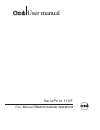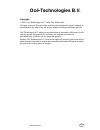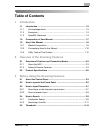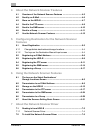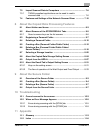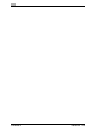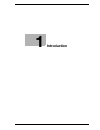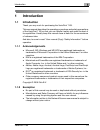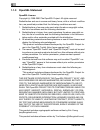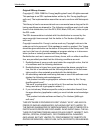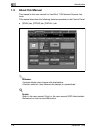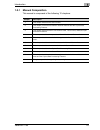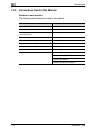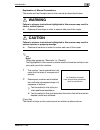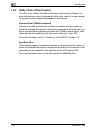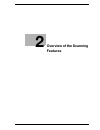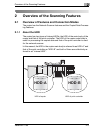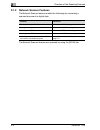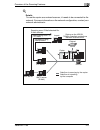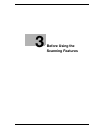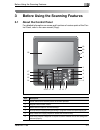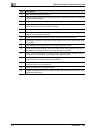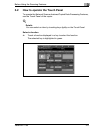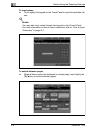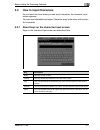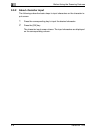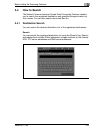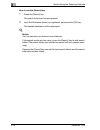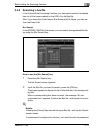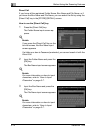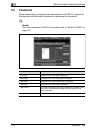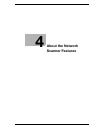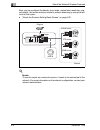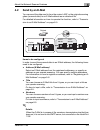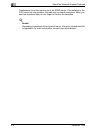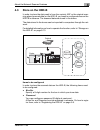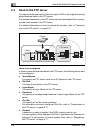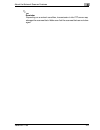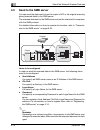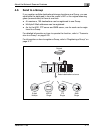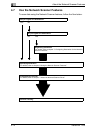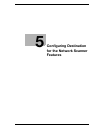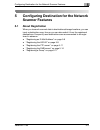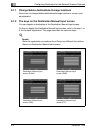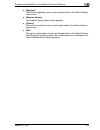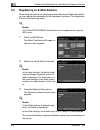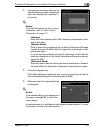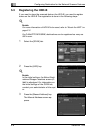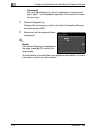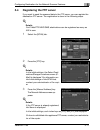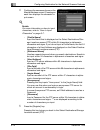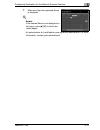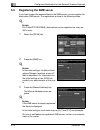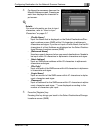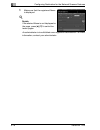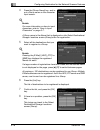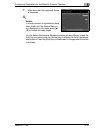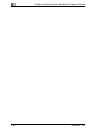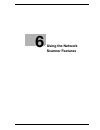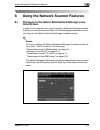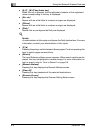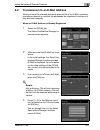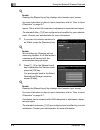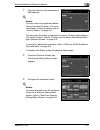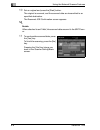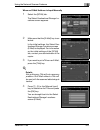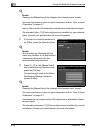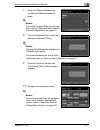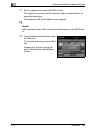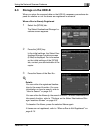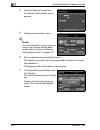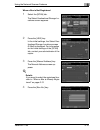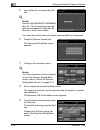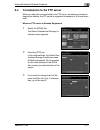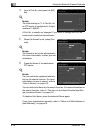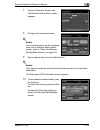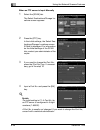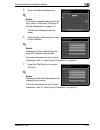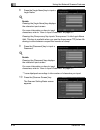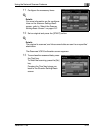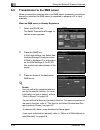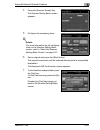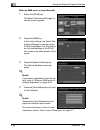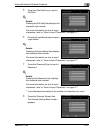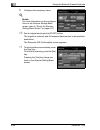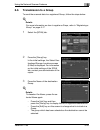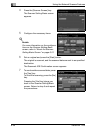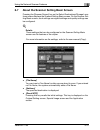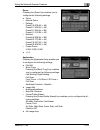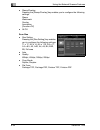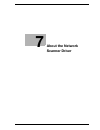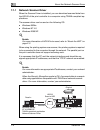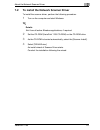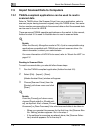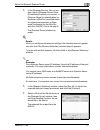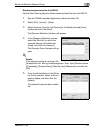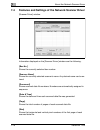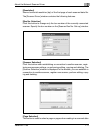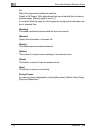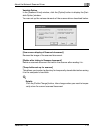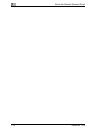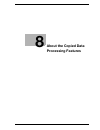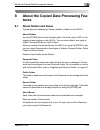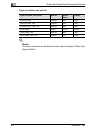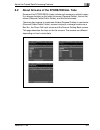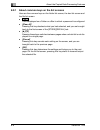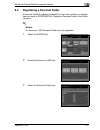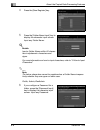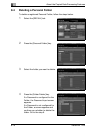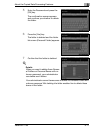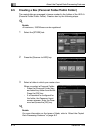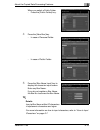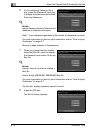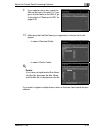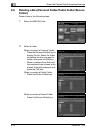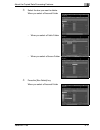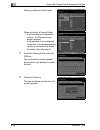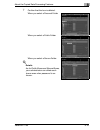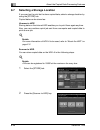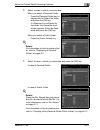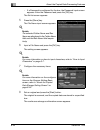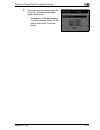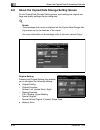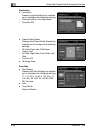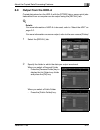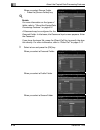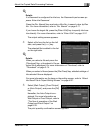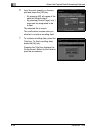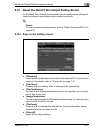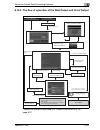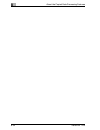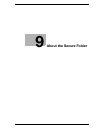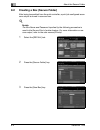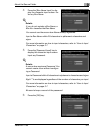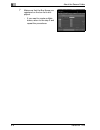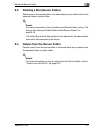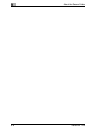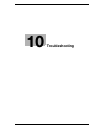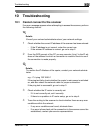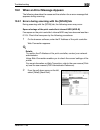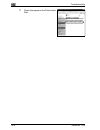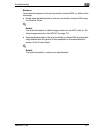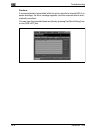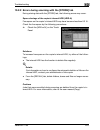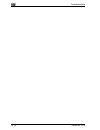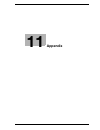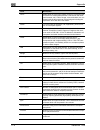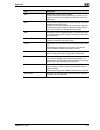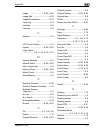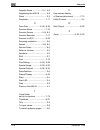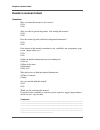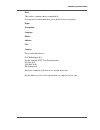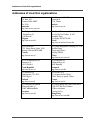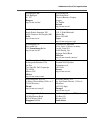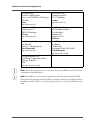- DL manuals
- Oce
- Scanner
- VarioPrint 1105
- User Manual
Oce VarioPrint 1105 User Manual
Summary of VarioPrint 1105
Page 1
Varioprint 1105 océ user manual user manual network scanner operations.
Page 2: Océ-Technologies B.V.
Edition 2008-03 gb océ-technologies b.V. Océ-technologies b.V. Copyright ¤ 2008, océ-technologies b.V. Venlo, the netherlands. All rights reserved. No part of this work may be reproduced, copied, adapted, or transmitted in any form or by any means without written permission from océ. Océ-technologie...
Page 3: Table Of Contents
Varioprint 1105 contents-1 table of contents 1 introduction 1.1 introduction ....................................................................................... 1-3 1.1.1 acknowledgements ........................................................................ 1-3 1.1.2 exemption ..................
Page 4: Features
Contents-2 varioprint 1105 4 about the network scanner features 4.1 overview of the network scanner features ...................................4-3 4.2 send by an e-mail ..............................................................................4-5 4.3 store on the hdd-b ............................
Page 5: About The Secure Folder
Varioprint 1105 contents-3 7.3 import scanned data to computers ............................................... 7-6 7.3.1 twain-compliant applications can be used to read in scanned data ................................................................................. 7-6 7.4 features and settings o...
Page 6
Contents-4 varioprint 1105.
Page 7: Introduction
1 introduction.
Page 9: Introduction
Introduction 1 varioprint 1105 1-3 1 introduction 1.1 introduction thank you very much for purchasing the varioprint 1105. This user manual describes the operating procedures and safety precautions of the varioprint 1105 so that you can handle it safely and make the best of its capabilities. Usually...
Page 10: 1.1.3
1 introduction 1-4 varioprint 1105 1.1.3 openssl statement openssl license copyright (c) 1998-2000 the openssl project. All rights reserved. Redistribution and use in source and binary forms, with or without modifica- tion, are permitted provided that the following conditions are met: 1. Redistribut...
Page 11
Introduction 1 varioprint 1105 1-5 original ssleay license copyright (c) 1995-1998 eric young (eay@cryptsoft.Com) all rights reserved. This package is an ssl implementation written by eric young (eay@crypt- soft.Com). The implementation was written so as to conform with netscape’s ssl. This library ...
Page 12
1 introduction 1-6 varioprint 1105 interruption) however caused and on any theory of liabili- ty, whether in contract, strict liability, or tort (including negligence or otherwise) arising in any way out of the use of this software, even if advised of the possibility of such damage. The licence and ...
Page 13: 1.2
Introduction 1 varioprint 1105 1-7 1.2 composition of user manual this machine is provided with the following user manuals as printed matters. - user manual - copier this manual describes an outline of the machine and copy operations. Please refer to this manual for safety information, turning on/of...
Page 14: 1.3
1 introduction 1-8 varioprint 1105 1.3 about this manual this manual is the user manual for varioprint 1105 network scanner fea- tures. This manual describes the following features operated on the control panel. - [scan] tab, [store] tab, [recall] tab 2 reminder a screen display may change with dest...
Page 15: 1.3.1
Introduction 1 varioprint 1105 1-9 1.3.1 manual composition this manual is composed of the following 12 chapters: chapter description 1 this chapter describes this user manual. 2 this chapter overviews the network scanner features and the copied data processing features. 3 this chapter describes how...
Page 16: 1.3.2
1 introduction 1-10 varioprint 1105 1.3.2 conventions used in this manual notation of each product the following abbreviations are used in this manual: product abbreviation varioprint 1105 printer/copier copier varioprint 1105 print controller print controller a printing system that combines the abo...
Page 17: 7 Warning
Introduction 1 varioprint 1105 1-11 explanation of manual conventions the marks and text formats used in this manual are described below. 7 warning failure to observe instructions highlighted in this manner may result in fatal or critical injuries. % observe all warnings in order to ensure safe use ...
Page 18: 1.3.3
1 introduction 1-12 varioprint 1105 1.3.3 utility tools of this product the utility tools used in the network scanner features are as follows. For more information on how to operate the utility tools, refer to the user manual for the each or the corresponding pages of this manual. Scanner driver (tw...
Page 19: Overview Of The Scanning
2 overview of the scanning features.
Page 21: 2.1
Overview of the scanning features 2 varioprint 1105 2-3 2 overview of the scanning features 2.1 overview of features and connection modes the copier has the network scanner features and the copied data process- ing features. 2.1.1 about the hdd the copier has two types of internal hdds; the hdd of t...
Page 22: 2.1.2
2 overview of the scanning features 2-4 varioprint 1105 2.1.2 network scanner features the network scanner features enable the followings by converting a scanned document to digital data. The network scanner features are operated by using the [scan] tab. Features reference sending data by an e-mail ...
Page 23
Overview of the scanning features 2 varioprint 1105 2-5 ! Details to use the copier as a network scanner, it needs to be connected to the network. For more information on the network configuration, contact your network administrator. Copy 0001 report report report report copy 0002 copy document box0...
Page 24: 2.2
2 overview of the scanning features 2-6 varioprint 1105 2.2 product specifications for information on the product specifications of the copier, the print control- ler and the network, refer to the user manual for the each or contact your ad- ministrator for the each. Product specifications of scanni...
Page 25: Before Using The
3 before using the scanning features.
Page 27: 3.1
Before using the scanning features 3 varioprint 1105 3-3 3 before using the scanning features 3.1 about the control panel for detailed information on names and functions of various parts of the con- trol panel, refer to the user manual (copy). 1 2 3 4 5 6 7 8 9 10 11 12 13 14 15 16 17 18 19 20 21 po...
Page 28
3 before using the scanning features 3-4 varioprint 1105 7 start activates copying or scanning. 8 start led lights in green when machine operation is available, and turns red if any op- eration cannot be started. 9 [c] (clear quantity) allows resetting of print quantity. 10 access sets the machine t...
Page 29: 3.2
Before using the scanning features 3 varioprint 1105 3-5 3.2 how to operate the touch panel to operate the network scanner features/copied data processing features, use the touch panel of the copier. ! Details you can select an item by touching keys lightly on the touch panel. Select a function % to...
Page 30
3 before using the scanning features 3-6 varioprint 1105 to input values % touch lightly the keypad on the touch panel to input the specified val- ues. ! Details you may also input values through the keypad on the control panel. For more information on how to input characters, refer to “how to input...
Page 31: 3.3
Before using the scanning features 3 varioprint 1105 3-7 3.3 how to input characters as you touch the item where you can input characters, the character input screen appears. You can input alphabets and signs. Character array is the same with compu- ter keyboards. 3.3.1 about keys on the character i...
Page 32: 3.3.2
3 before using the scanning features 3-8 varioprint 1105 3.3.2 about character input the followings describe basic steps to input characters on the character in- put screen. 1 press the corresponding key to input the desired character. 2 press the [ok] key. The character input screen closes. The inp...
Page 33: 3.4
Before using the scanning features 3 varioprint 1105 3-9 3.4 how to search the network scanner features/copied data processing features enables you to search the registered destination and specified storage location by their names. You can also search the stored box no.. 3.4.1 destination search you...
Page 34
3 before using the scanning features 3-10 varioprint 1105 how to use the [search] key 1 press the [search] key. The search letter input screen appears. 2 input the reference name you registered, and press the [ok] key. The desired destination will be displayed. ! Details you can search by at minimum...
Page 35: 3.4.2
Before using the scanning features 3 varioprint 1105 3-11 3.4.2 searching a box/file in the copied data processing features, you can search quickly the desired box out of the boxes created on the hdd-a by its box no.. Also, if you know the folder name, box name and file name, you can per- form the d...
Page 36
3 before using the scanning features 3-12 varioprint 1105 direct call if you know all the registered folder name, box name and file name, or if you know the box name and file name, you can select the file by using the [direct call] key in the [store]/[recall] screen. How to use the [direct call] key...
Page 37
Before using the scanning features 3 varioprint 1105 3-13 4 input the file name and press the [ok] key. The screen appears with the desired file being selected. When a corresponding file does not exist, the message "failed direct call" appears. Confirm that the fold- er name, box name and file name ...
Page 38: 3.5
3 before using the scanning features 3-14 varioprint 1105 3.5 thumbnail when transmitting or outputting the data stored in the hdd-a, contents of the data can be confirmed in advance by displaying the thumbnail. ! Details for more information of hdd-a to be used, refer to “about the hdd” on page 2-3...
Page 39: About The Network
4 about the network scanner features.
Page 41: 4.1
About the network scanner features 4 varioprint 1105 4-3 4 about the network scanner features 4.1 overview of the network scanner features the network scanner features to use the internal hdd (hdd-b) of the print controller are operated on the scan tab screen. Data scanned by the network scanner fea...
Page 42
4 about the network scanner features 4-4 varioprint 1105 also, you can configure the density, lens mode, original size, resolution, orig- inal quality, file format and scan mode to perform scanning by using the fea- tures of the copier. - “about the scanner setting basic screen” on page 6-31 ! Detai...
Page 43: 4.2
About the network scanner features 4 varioprint 1105 4-5 4.2 send by an e-mail you can send the data read in from the copier's adf or the original scanning glass (scanned data) to an e-mail address as an attached file. For detailed information on how to operate the function, refer to “transmis- sion...
Page 44
4 about the network scanner features 4-6 varioprint 1105 transmission from the copier is up to the stmp server. If the network or the pop server has any problem, the mail may not reach a recipient. When you send an important data, do not forget to confirm the reception. ! Details depending on settin...
Page 45: 4.3
About the network scanner features 4 varioprint 1105 4-7 4.3 store on the hdd-b in order to store the data read in from the copier's adf or the original scan- ning glass (scanned data) on the hdd-b, you need to configure boxes on the hdd-b in advance. The scanned data are stored in the boxes. The da...
Page 46: 4.4
4 about the network scanner features 4-8 varioprint 1105 4.4 send to the ftp server you can send the data read in from the copier's adf or the original scanning glass (scanned data) to the ftp server. The scanned data sent to the ftp server can be downloaded from comput- ers that have access to the ...
Page 47
About the network scanner features 4 varioprint 1105 4-9 2 reminder depending on a network condition, transmission to the ftp server may damage the scanned data. Make sure that the scanned data are not dam- aged..
Page 48: 4.5
4 about the network scanner features 4-10 varioprint 1105 4.5 send to the smb server you can send the data read in from the copier's adf or the original scanning glass (scanned data) to the smb server. The scanned data sent to the smb server can be file-shared with computers with the smb protocol. F...
Page 49: 4.6
About the network scanner features 4 varioprint 1105 4-11 4.6 send to a group if you register multiple destinations/storage locations as a group, you can send/store the data read in from the copier's adf or the original scanning glass (scanned data) to them at one time. - at maximum, 100 destination...
Page 50: 4.7
4 about the network scanner features 4-12 varioprint 1105 4.7 use the network scanner features to scan data using the network scanner features, follow the flow below. Did you register the destination? Yes no do you register the destination? No yes registering destination for details, refer to chapte...
Page 51: Configuring Destination
5 configuring destination for the network scanner features.
Page 53: Scanner Features
Configuring destination for the network scanner features 5 varioprint 1105 5-3 5 configuring destination for the network scanner features 5.1 about registration when you transmit scanned data to destinations/storage locations, you can input a destination every time or you can also select it from the...
Page 54: 5.1.1
5 configuring destination for the network scanner features 5-4 varioprint 1105 5.1.1 change/delete destinations/storage locations about how to change/delete destinations/storage locations, contact your administrator. 5.1.2 the keys on the destination manual input screen you can register a destinatio...
Page 55
Configuring destination for the network scanner features 5 varioprint 1105 5-5 - [register] the input is registered, and you are brought back to the select destina- tions screen. - [scanner screen] the scanner setting basic screen appears. - [cancel] the input is canceled, and you are brought back t...
Page 56: 5.2
5 configuring destination for the network scanner features 5-6 varioprint 1105 5.2 registering an e-mail address when using the function to send the scanned data as an e-mail attached file, you can register the destination e-mail address in advance. The registration is done in the following steps. !...
Page 57
Configuring destination for the network scanner features 5 varioprint 1105 5-7 4 configure the necessary items on the manual address screen. Pressing an each item displays the character in- put screen. ! Details for more information on how to input characters, refer to “how to input characters” on p...
Page 58: 5.3
5 configuring destination for the network scanner features 5-8 varioprint 1105 5.3 registering the hdd-b if you want to store the scanned data on the hdd-b, you need to register boxes on the hdd-b.The registration is done in the following steps. ! Details for more information of hdd-b to be used, re...
Page 59
Configuring destination for the network scanner features 5 varioprint 1105 5-9 ! Details if the box number is already registered, the name is displayed. In the initial settings, such index keys as [a-c] and [d-f] are displayed. On how to edit/delete a registered box number, contact your administra- ...
Page 60
5 configuring destination for the network scanner features 5-10 varioprint 1105 - [password] input a 8-digit password for a box in alphameric characters and signs. Eight "*"s are displayed regardless of the number of charac- ters you input. 5 press the [register] key. Pressing this key brings you ba...
Page 61: 5.4
Configuring destination for the network scanner features 5 varioprint 1105 5-11 5.4 registering the ftp server if you want to send the scanned data to the ftp server, you can register the destination ftp server. The registration is done in the following steps. ! Details for e-mail/ftp/hdd/smb, desti...
Page 62
5 configuring destination for the network scanner features 5-12 varioprint 1105 4 configure the necessary items on the manual address screen. Pressing an each item displays the character in- put screen. ! Details for more information on how to input characters, refer to “how to input characters” on ...
Page 63
Configuring destination for the network scanner features 5 varioprint 1105 5-13 6 make sure that the registered name is displayed. ! Details if the desired name is not displayed on the page, press [+]/[,] to switch be- tween pages. An administrator is to edit/delete once registered destinations. For...
Page 64: 5.5
5 configuring destination for the network scanner features 5-14 varioprint 1105 5.5 registering the smb server if you want to send the scanned data to the smb server, you can register the destination smb server. The registration is done in the following steps. ! Details for e-mail/ftp/hdd/smb, desti...
Page 65
Configuring destination for the network scanner features 5 varioprint 1105 5-15 4 configure the necessary items on the manual address screen. Pressing an each item displays the character in- put screen. ! Details for more information on how to input characters, refer to “how to input characters” on ...
Page 66
5 configuring destination for the network scanner features 5-16 varioprint 1105 6 make sure that the registered name is displayed. ! Details if the desired name is not displayed on the page, press [+]/[,] to switch be- tween pages. An administrator is to edit/delete once registered destinations. For...
Page 67: 5.6
Configuring destination for the network scanner features 5 varioprint 1105 5-17 5.6 registering a group if you want to send the scanned data to multiple destinations/storage loca- tions, you can register them as a group. The registration is done in the fol- lowing steps. ! Details at maximum, 100 gr...
Page 68
5 configuring destination for the network scanner features 5-18 varioprint 1105 4 press the [group name] key, and in- put a group name on the character input screen. ! Details for more information on how to input characters, refer to “how to input characters” on page 3-7. A group name is the name th...
Page 69
Configuring destination for the network scanner features 5 varioprint 1105 5-19 9 make sure that the registered name is displayed. ! Details if a large number of registrations have been made and the desired name is not displayed on the page, press [+]/ [,] to switch between pages. On the select dest...
Page 70
5 configuring destination for the network scanner features 5-20 varioprint 1105.
Page 71: Using The Network
6 using the network scanner features.
Page 73: 6.1
Using the network scanner features 6 varioprint 1105 6-3 6 using the network scanner features 6.1 the keys on the select destinations/storage loca- tions screen in order to run scanning, you need to specify a destination/storage location to which you send the scanned data. The following pages descri...
Page 74
6 using the network scanner features 6-4 varioprint 1105 - [a-c] - [w-z] key (index key) when this key is pressed, the first alphabet character of the registered name corresponding to the key is displayed. - [no. Etc] names with an initial letter in numbers or signs are displayed. - [others] names w...
Page 75: 6.2
Using the network scanner features 6 varioprint 1105 6-5 6.2 transmission to an e-mail address when you send the scanned data as an attached file of an e-mail, necessary procedures depend on whether the addresses are registered in advance or they are input manually. When an e-mail address is already...
Page 76
6 using the network scanner features 6-6 varioprint 1105 ! Details pressing the [manual input] key displays the character input screen. For more information on how to input characters, refer to “how to input characters” on page 3-7. Input a title is within 64 characters in alphameric characters and ...
Page 77
Using the network scanner features 6 varioprint 1105 6-7 7 press the name of the destination e- mail address. ! Details you can refine the registered destina- tion by the search function. For more information on how to search, refer to “how to search” on page 3-9. You can refine the name by the sear...
Page 78
6 using the network scanner features 6-8 varioprint 1105 10 set an original and press the [start] button. The original is scanned, and the scanned data are transmitted to an specified destination. The reserved job confirmation screen appears. ! Details when attached to an e-mail, the scanned data ar...
Page 79
Using the network scanner features 6 varioprint 1105 6-9 when an e-mail address is input manually 1 select the [scan] tab. The select destinations/storage lo- cations screen appears. 2 make sure that the [e-mail] key is se- lected. In the initial settings, the select des- tinations/storage locations...
Page 80
6 using the network scanner features 6-10 varioprint 1105 ! Details pressing the [manual input] key displays the character input screen. For more information on how to input characters, refer to “how to input characters” on page 3-7. Input a title is within 64 characters in alphameric characters and...
Page 81
Using the network scanner features 6 varioprint 1105 6-11 7 press the [manual address] key. The manual address screen ap- pears. ! Details if you select a destination from the reg- istry, refer to “when an e-mail address is already registered” on page 6-5. 8 press the [address] key to input an addre...
Page 82
6 using the network scanner features 6-12 varioprint 1105 11 set an original and press the [start] button. The original is scanned, and the scanned data are transmitted to an specified destination. The reserved job confirmation screen appears. ! Details when attached to an e-mail, the scanned data a...
Page 83: 6.3
Using the network scanner features 6 varioprint 1105 6-13 6.3 storage on the hdd-b when you store the scanned data on the hdd-b, necessary procedures de- pend on whether or not the boxes are registered in advance. When a box is already registered 1 select the [scan] tab. The select destinations/stor...
Page 84
6 using the network scanner features 6-14 varioprint 1105 4 press the [scanner screen] key. The scanner setting basic screen appears. 5 configure the necessary items. ! Details for more information on the configura- tions on the scanner setting basic screen, refer to “about the scanner setting basic...
Page 85
Using the network scanner features 6 varioprint 1105 6-15 when a box is not registered 1 select the [scan] tab. The select destinations/storage lo- cations screen appears. 2 press the [hdd] key. In the initial settings, the select des- tinations/storage locations screen (e-mail) is displayed. For in...
Page 86
6 using the network scanner features 6-16 varioprint 1105 5 input a box no. And press the [ok] key. ! Details input a 9-digit (000000001-999999998) box no.. The boxes storing scanned data are managed by 9-digit box no.. Be sure to record this number. You need the number when you import scanned data ...
Page 87: 6.4
Using the network scanner features 6 varioprint 1105 6-17 6.4 transmission to the ftp server when you send the scanned data to an ftp server, necessary procedures depend on whether the ftp server is registered in advance or it is input man- ually. When an ftp server is already registered 1 select th...
Page 88
6 using the network scanner features 6-18 varioprint 1105 4 input a port no. And press the [ok] key. ! Details the initial setting is 21. A port no. For an ftp server is configured in 5-digit numbers (1-65535). A port no. Is usually not changed. If you want to change the port no., consult with a net...
Page 89
Using the network scanner features 6 varioprint 1105 6-19 7 press the [scanner screen] key. The scanner setting basic screen appears. 8 configure the necessary items. ! Details for more information on the configura- tions on the scanner setting basic screen, refer to “about the scanner setting basic...
Page 90
6 using the network scanner features 6-20 varioprint 1105 when an ftp server is input manually 1 select the [scan] tab. The select destinations/storage lo- cations screen appears. 2 press the [ftp] key. In the initial settings, the select des- tinations/storage locations screen (e-mail) is displayed...
Page 91
Using the network scanner features 6 varioprint 1105 6-21 5 press the [manual address] key. ! Details if you select a destination from the reg- istry, refer to “when an ftp server is already registered” on page 6-17. The manual address screen ap- pears. 6 press the [host address] key to input a host...
Page 92
6 using the network scanner features 6-22 varioprint 1105 8 press the [login name] key to input a login name. ! Details pressing the [login name] key displays the character input screen. For more information on how to input characters, refer to “how to input characters” on page 3-7. Pressing the [an...
Page 93
Using the network scanner features 6 varioprint 1105 6-23 11 configure the necessary items. ! Details for more information on the configura- tions on the scanner setting basic screen, refer to “about the scanner setting basic screen” on page 6-31. 12 set an original and press the [start] button. ! D...
Page 94: 6.5
6 using the network scanner features 6-24 varioprint 1105 6.5 transmission to the smb server when you send the scanned data to an smb server, necessary procedures depend on whether the smb server is registered in advance or it is input manually. When an smb server is already registered 1 select the ...
Page 95
Using the network scanner features 6 varioprint 1105 6-25 4 press the [scanner screen] key. The scanner setting basic screen appears. 5 configure the necessary items. ! Details for more information on the configura- tions on the scanner setting basic screen, refer to “about the scanner setting basic...
Page 96
6 using the network scanner features 6-26 varioprint 1105 when an smb server is input manually 1 select the [scan] tab. The select destinations/storage lo- cations screen appears. 2 press the [smb] key. In the initial settings, the select des- tinations/storage locations screen (e-mail) is displayed...
Page 97
Using the network scanner features 6 varioprint 1105 6-27 5 press the [file path] key to input a file path. ! Details pressing the [file path] key displays the character input screen. For more information on how to input characters, refer to “how to input characters” on page 3-7. 6 press the [login ...
Page 98
6 using the network scanner features 6-28 varioprint 1105 9 configure the necessary items. ! Details for more information on the configura- tions on the scanner setting basic screen, refer to “about the scanner setting basic screen” on page 6-31. 10 set an original and press the [start] button. The ...
Page 99: 6.6
Using the network scanner features 6 varioprint 1105 6-29 6.6 transmission to a group to send the scanned data to a registered group, follow the steps below. ! Details for more information on how to register a group, refer to “registering a group” on page 5-17. 1 select the [scan] tab. 2 press the [...
Page 100
6 using the network scanner features 6-30 varioprint 1105 4 press the [scanner screen] key. The scanner setting basic screen appears. 5 configure the necessary items. ! Details for more information on the configura- tions on the scanner setting basic screen, refer to “about the scanner setting basic...
Page 101: 6.7
Using the network scanner features 6 varioprint 1105 6-31 6.7 about the scanner setting basic screen pressing the [scanner screen] key on the select destinations/storage loca- tions screen displays the scanner setting basic screen. On the scanner set- ting basic screen, such settings as original set...
Page 102
6 using the network scanner features 6-32 varioprint 1105 original setting pressing the [original setting] key enables you to configure the following settings. - original setting – original direction: normal, left, upside down, right – binding direction: r & l binding, upper binding – special origin...
Page 103
Using the network scanner features 6 varioprint 1105 6-33 zoom pressing the [zoom] key enables you to configure the following settings. - zoom – manual zoom – enlarge: preset1 2.000 (a5 > a3) preset2 1.545 (a4 > a3) preset3 1.294 (a4 > b4) preset4 1.214 (b4 > a3) – reduce: preset5 0.939 (a4 > b5) pr...
Page 104
6 using the network scanner features 6-34 varioprint 1105 - stamp/overlay: pressing the [stamp/overlay] key enables you to configure the following settings. Stamp watermark overlay annotation [function off] - all off scan size - size setting pressing the [size setting] key enables you to configure t...
Page 105: About The Network
7 about the network scanner driver.
Page 107: 7.1
About the network scanner driver 7 varioprint 1105 7-3 7 about the network scanner driver 7.1 reading in from hdd-b to read scanned data sitting on the hdd-b to a computer, you need either of the following. These are also used to delete scanned data from the hdd-b. - scanner driver and twain-complia...
Page 108: 7.1.1
7 about the network scanner driver 7-4 varioprint 1105 7.1.1 network scanner driver when the scanner driver is installed, you can download scanned data from the hdd-b of the print controller to a computer using twain-compliant ap- plications. The scanner driver can be used on the following os: - win...
Page 109: 7.2
About the network scanner driver 7 varioprint 1105 7-5 7.2 to install the network scanner driver to install the scanner driver, perform the following procedure. 1 turn on the computer and start windows. ! Details exit from all active windows applications, if required. 2 set the cd-rom (varioprint 11...
Page 110: 7.3
7 about the network scanner driver 7-6 varioprint 1105 7.3 import scanned data to computers 7.3.1 twain-compliant applications can be used to read in scanned data select a twain driver (the scanner driver) from your application, select a scanner (copier having scanned original) using the twain drive...
Page 111
About the network scanner driver 7 varioprint 1105 7-7 4 in the [scanner box no. Set-up] win- dow, input a [scanner server name (ip address)] to which you connect, a [scanner name] for identification by the driver, a [box no.] specified when an original was scanned, a [pass- word] configured for the...
Page 112
7 about the network scanner driver 7-8 varioprint 1105 ! Details by default, the file is cleared from the hdd-b immediately after the file is fully read in. If you want, you can override this default setting so that the file is held in the hard disk. Refer to “features and settings of the network sc...
Page 113
About the network scanner driver 7 varioprint 1105 7-9 deleting images stored on the hdd-b perform the following steps to delete a scanned data file from the hdd-b. 1 run the twain-compliant application (adobe acrobat 5.0). 2 select [file] - [import] - [scan]. 3 select [scanner driver] in the [devic...
Page 114: 7.4
7 about the network scanner driver 7-10 varioprint 1105 7.4 features and settings of the network scanner driver [scanner driver] window information displayed on the [scanner driver] window are the following. [box no.] shows the currently selected box number. [scanner name] shows the currently select...
Page 115
About the network scanner driver 7 varioprint 1105 7-11 [resolution] shows horizontal resolution (dpi) of the first page of each scanned data file. The [scanner driver] window contains the following features. [box no. Selection] click this button to change only the box number of the currently connec...
Page 116
7 about the network scanner driver 7-12 varioprint 1105 file. Select the page when reading the scan file. Default is [all pages]. With applications that cannot handle files containing multiple pages, [specify page] is set to [1]. If you select [specify page], you limit pages by changing the total pa...
Page 117
About the network scanner driver 7 varioprint 1105 7-13 variable option in the [scanner driver] window, click the [option] button to display the [vari- able option] window. You can set up the various elements of the scanner driver described below. [use reverse display of scanned document] reverse th...
Page 118
7 about the network scanner driver 7-14 varioprint 1105.
Page 119: About The Copied Data
8 about the copied data processing features.
Page 121: Tures
About the copied data processing features 8 varioprint 1105 8-3 8 about the copied data processing fea- tures 8.1 about folders and boxes copied data are managed by boxes created in folders on the hdd-a. About folders use the [store] tab to store the data read in from the copier's adf or the origina...
Page 122
8 about the copied data processing features 8-4 varioprint 1105 types of a folder, box and file ! Details for more information on the secure folder, refer to chapter “9 about the secure folder”. Types of a folder, box and file number create/ delete naming personal folder multiple able able personal ...
Page 123: 8.2
About the copied data processing features 8 varioprint 1105 8-5 8.2 about screens of the store/recall tabs screens of the store/recall tabs include such screens on which to spec- ify a storage location as the folder list screen (personal folder), the box list screen (personal folder/public folder), ...
Page 124: 8.2.1
8 about the copied data processing features 8-6 varioprint 1105 8.2.1 about common keys on the list screens here are the common keys on the folder list screen, the box list screen and the file list screen. - this is displayed on a folder or a box to which a password is configured. - [clear all] pres...
Page 125: 8.3
About the copied data processing features 8 varioprint 1105 8-7 8.3 registering a personal folder a personal folder is registered (created) for each user, where you manage data you want to store/recall. Register a personal folder in the follow- ing steps. ! Details at maximum, 1000 personal folders ...
Page 126
8 about the copied data processing features 8-8 varioprint 1105 4 press the [new register] key. 5 press the [folder name input] key to display the character input screen. Input any folder name. ! Details input a folder name within 64 charac- ters in alphameric characters and signs. For more informat...
Page 127
About the copied data processing features 8 varioprint 1105 8-9 ! Details input a password within 64 characters in alphameric characters and signs. The input password is shown by "*". For more information on how to input characters, refer to “3 how to input characters”. Be sure to keep a record of t...
Page 128: 8.4
8 about the copied data processing features 8-10 varioprint 1105 8.4 deleting a personal folder to delete a registered personal folder, follow the steps below. 1 select the [recall] tab. 2 press the [personal folder] key. 3 select the folder you want to delete. 4 press the [folder delete] key. If a ...
Page 129
About the copied data processing features 8 varioprint 1105 8-11 5 enter the password and press the [ok] key. The confirmation screen appears and confirms you whether to delete the folder. 6 press the [yes] key. The folder is deleted and the folder list screen (personal folder) appears. 7 confirm th...
Page 130: 8.5
8 about the copied data processing features 8-12 varioprint 1105 8.5 creating a box (personal folder/public folder) the copied data are managed in boxes created in the folders of the hdd-a (personal folder/public folder). Create a box by the following steps. ! Details at maximum, 1000 boxes can be r...
Page 131
About the copied data processing features 8 varioprint 1105 8-13 when you select a public folder - press the [public folder] key. 4 press the [new box] key. - in case of personal folder - in case of public folder 5 press the [box name input] key to display the character input screen. Enter any box n...
Page 132
8 about the copied data processing features 8-14 varioprint 1105 6 if you configure a password for a box, press the [password input] key to display the character input screen. Enter any password. ! Details input a password within 8 characters in alphameric characters and signs. Eight "*"s are displa...
Page 133
About the copied data processing features 8 varioprint 1105 8-15 9 if you register only a box, press the [return] and go to the step 10. If you go on to store data on the hdd-a, go to the step 5 of “scanner to hdd” on page 8-20. 10 make sure that the box name you registered on the box list is dis- p...
Page 134: 8.6
8 about the copied data processing features 8-16 varioprint 1105 8.6 deleting a box (personal folder/public folder/secure folder) delete a box in the following steps. 1 select the [recall] tab. 2 select a folder. When you select a personal folder - press the [personal folder] key to display the list...
Page 135
About the copied data processing features 8 varioprint 1105 8-17 3 select the box you want to delete. When you select a personal folder - when you select a public folder - when you select a secure folder 4 press the [box delete] key. When you select a personal folder.
Page 136
8 about the copied data processing features 8-18 varioprint 1105 when you select a public folder when you select a secure folder - if a password is configured for the box, the password input screen appears. - if a password is not configured for the box, a screen appears and confirms you whether to d...
Page 137
About the copied data processing features 8 varioprint 1105 8-19 7 confirm that the box is deleted. When you select a personal folder when you select a public folder when you select a secure folder ! Details as for public boxes and secure boxes, your administrator can delete such boxes even when pas...
Page 138: 8.7
8 about the copied data processing features 8-20 varioprint 1105 8.7 selecting a storage location if you want not to print but to store copied data, select a storage location by using the [store] tab. Copied data can be stored as: scanner to hdd storing data on the internal hdd enables you to print ...
Page 139
About the copied data processing features 8 varioprint 1105 8-21 3 select a folder in which you store data. When you select a personal folder - press the [personal folder] key to display the list. Select the folder and press the [ok] key. - if a password is configured for the folder, the password in...
Page 140
8 about the copied data processing features 8-22 varioprint 1105 - if a password is configured for the box, the password input screen appears. Enter the password and press the [ok] key. The file list screen appears. 5 press the [store] key. The file name input screen appears. ! Details the selected ...
Page 141
About the copied data processing features 8 varioprint 1105 8-23 9 to continue storing data, press the [yes] key. To finish storing data, press the [no] key. - pressing the [yes] key displays the file list screen. Return to the step 5 and repeat the proce- dures..
Page 142: 8.8
8 about the copied data processing features 8-24 varioprint 1105 8.8 about the copied data storage setting screen on the copied data storage setting screen, such settings as original set- tings and quality settings can be configured. ! Details those settings that can be configured on the copied data...
Page 143
About the copied data processing features 8 varioprint 1105 8-25 special image - special image pressing the [special image] key ena- bles you to configure the following set- tings. – image: text & photo, low contrast, photo, text – background adjust: lighter, normal, darker – preset density: preset1...
Page 144
8 about the copied data processing features 8-26 varioprint 1105 application - annotation pressing the [annotation] key enables you to configure the following settings. – printing position, fine adjustment – [function off] - frame/folder eraser pressing the [frame/folder eraser] key enables you to c...
Page 145: 8.9
About the copied data processing features 8 varioprint 1105 8-27 8.9 output from the hdd-a copied data stored on the hdd-a with the [store] tab or secure print jobs transmitted from a computer can be output using the [recall] tab. ! Details for more information of hdd-a to be used, refer to “about t...
Page 146
8 about the copied data processing features 8-28 varioprint 1105 when you select secure folder - press the [secure folder] key. ! Details for more information on the types of folder, refer to "“about the copied data processing features” on page 8-3. A password may be configured for the personal fold...
Page 147
About the copied data processing features 8 varioprint 1105 8-29 ! Details if a password is configured for the box, the password input screen ap- pears. Enter the password. Press the [no. Search] key and enter a box no. To search a box by box no.. For more information, refer to “no. Search” on page ...
Page 148
8 about the copied data processing features 8-30 varioprint 1105 6 input the print quantity on the key- pad and press the [ok] key. - by pressing [all], all pages of the selected file are output. - by pressing [output page], only 1 page can be designated to be output. The selected file is output. Th...
Page 149: 8.10
About the copied data processing features 8 varioprint 1105 8-31 8.10 about the recall tab's output setting screen on the recall tab’s output setting screen, you can configure the settings for outputting stored copied data or secure output print jobs. ! Details on how to open the setting screen, ref...
Page 150
8 about the copied data processing features 8-32 varioprint 1105 - [wait output] after recalling data, the [machine] tab's screen appears. You can change the setting. For more information, refer to “the flow of operation of the wait output and proof output” on page 8-33. - [proof output] when a numb...
Page 151
About the copied data processing features 8 varioprint 1105 8-33 8.10.2 the flow of operation of the wait output and proof output * repeat the operation after step 4 of “output from the hdd-a” on page 8-27. Change settings change settings output the one sheet for a confirmation exit the operation as...
Page 152
8 about the copied data processing features 8-34 varioprint 1105.
Page 153: About The Secure Folder
9 about the secure folder.
Page 155: About The Secure Folder
About the secure folder 9 varioprint 1105 9-3 9 about the secure folder 9.1 overview of the secure folder you can perform secure printing of the printing features using the secure folder. Secure printing is to not start printing a print job until the configured [user id] and [password] are entered o...
Page 156: 9.2
9 about the secure folder 9-4 varioprint 1105 9.2 creating a box (secure folder) after being transmitted from the print controller, a print job configured as se- cure output is stored in a secure box. ! Details the box name and password inputted by the following procedure is used in the secure print...
Page 157
About the secure folder 9 varioprint 1105 9-5 4 press the [box name input] to dis- play the character input screen. En- ter any box name. ! Details if you do not register a box name, a box no. Becomes the box name. You cannot use the secure box name already registered. Input a box name within 20 cha...
Page 158
9 about the secure folder 9-6 varioprint 1105 7 make sure that the box name you registered on the box list is dis- played. - if you want to create multiple boxes, return to the step 3 and repeat the procedures..
Page 159: 9.3
About the secure folder 9 varioprint 1105 9-7 9.3 deleting a box (secure folder) delete a box in the secure folder in the same steps as you delete a box in the personal folder or public folder. ! Details for more information on how to delete a box (secure folder), refer to “de- leting a box (persona...
Page 160
9 about the secure folder 9-8 varioprint 1105.
Page 161: Troubleshooting
10 troubleshooting.
Page 163: Troubleshooting
Troubleshooting 10 varioprint 1105 10-3 10 troubleshooting 10.1 cannot connect to the scanner if an error message appears when attempting to access the scanner, perform the following checks: ! Details consult your network administrator about your network settings. 1 check whether the correct ip addr...
Page 164
10 troubleshooting 10-4 varioprint 1105 ! Details in [controller nic setting] of [network setting], if you set [server] of [ftp] to [not use], an access cannot be made by the twain driver. For more information, contact your administrator. When the security strengthen mode is on, a job is unacquirabl...
Page 165: 10.2
Troubleshooting 10 varioprint 1105 10-5 10.2 when an error message appears the following describes the cause and the solution for an error message that appears during scanning. 10.2.1 errors during scanning with the [scan] tab during scanning with the [scan] tab, the following errors may occur. Spac...
Page 166
10 troubleshooting 10-6 varioprint 1105 3 check free space on the printer hard disk..
Page 167
Troubleshooting 10 varioprint 1105 10-7 solutions to increase free space on the print controller's internal hdd, try either of the followings. - delete scanned data stored on the print controller's internal hdd using the scanner driver. ! Details for more information to delete images stored on the h...
Page 168
10 troubleshooting 10-8 varioprint 1105 cautions if a scanned data is transmitted while the print controller's internal hdd is in space shortage, the error message appears, and the scanned data is auto- matically cancelled. You can view the cancelled scanned jobs by pressing the [send history] key o...
Page 169
Troubleshooting 10 varioprint 1105 10-9 10.2.2 errors during scanning with the [store] tab during storing data with the [store] tab, the following errors may occur. Space shortage of the copier's internal hdd (hdd-a) free space on the copier's internal hdd may have become less than 0.3 %. Check the ...
Page 170
10 troubleshooting 10-10 varioprint 1105.
Page 171: Appendix
11 appendix.
Page 173: Appendix
Appendix 11 varioprint 1105 11-3 11 appendix 11.1 glossary term description 10base-t/100base-tx/ 1000base-tx types of specifications in compliance with the ethernet stand- ard. Cables made of two stranded copper wire rods are used. Communication speed is 10mbps with 10base-t, 100mbps with 100base-tx...
Page 174
11 appendix 11-4 varioprint 1105 http abbreviation of hypertext transfer protocol. A protocol used to transmit or receive data between a web server and client (web browser, etc.). Files of image, voice, animation, etc. Cor- related with the document can be exchanged including the expression form and...
Page 175
Appendix 11 varioprint 1105 11-5 rgb abbreviation of red, green, and blue. Primary colors used for color expression of monitor, etc. All colors are produced by changing the brightness ratio of the rgb colors. Scan in the scanner reading operation, image is read by moving the image sensors forming in...
Page 176: 11.2
11 appendix 11-6 varioprint 1105 11.2 index symbols ×1.0 .............................. 6-33 , 8-25 a about the network scanner driver ................................................. 7-3 about the secure folder .......... 9-3 a-c ........................................... 6-3 access ................
Page 177
Appendix 11 varioprint 1105 11-7 i image ...........................6-32 , 8-25 image edit .............................. 6-33 imagecombination ................. 8-31 index key .................................. 6-3 interface ................................... 2-6 interrupt ...........................
Page 178
11 appendix 11-8 varioprint 1105 register name ................. 5-7 , 5-9 registering the hdd-b ............ 5-8 reset ........................................ 3-3 resolution .............................. 7-11 s scan size ..................... 6-34 , 8-26 scanner name ....................... 7-10 ...
Page 179: Reader'S Comment Sheet
Reader's comment sheet reader's comment sheet questions have you found this manual to be accurate? O yes o no were you able to operate the product, after reading this manual? O yes o no does this manual provide sufficient background information? O yes o no is the format of this manual convenient in ...
Page 180
Reader's comment sheet date: this reader's comment sheet is completed by: (if you prefer to remain unknown, please do fill in your occupation) name: occupation: company: phone: address: city: country: please return this sheet to: océ-technologies b.V. For the attention of itc user documentation. P.O...
Page 181
Addresses of local océ organisations addresses of local océ organisations [1] océ-australia ltd. P.O. Box 363 ferntree gully mdc vic 3165 australia http://www.Oce.Com.Au/ océ-Österreich gmbh postfach 95 1233 vienna austria http://www.Oce.At/ océ-belgium n.V./s.A. J. Bordetlaan 32 1140 brussel belgiu...
Page 182
Addresses of local océ organisations océ-hungaria kft. 1241 budapest pf.: 237 hungary http://www.Oce.Hu/ océ-ireland ltd. 3006 lake drive citywest business campus saggart co. Dublin ireland http://www.Oce.Ie/ océ-italia s.P.A. Strada padana superiore 2/b 20063 cernusco sul naviglio (mi) italia http:...
Page 183
Addresses of local océ organisations note: the web site http://www.Oce.Com gives the current addresses of the local océ organisations and distributors. Note: the addresses of local océ organisations for information about the wide format printing systems and the production printing systems can be dif...