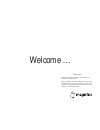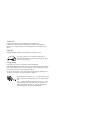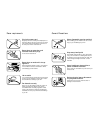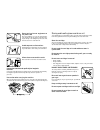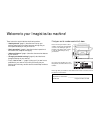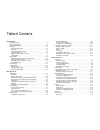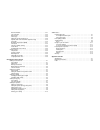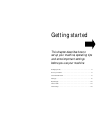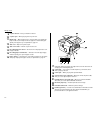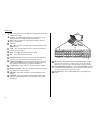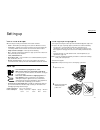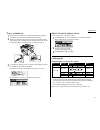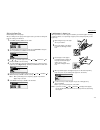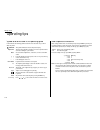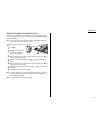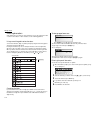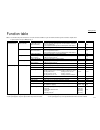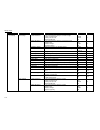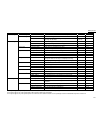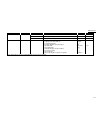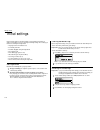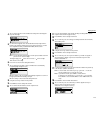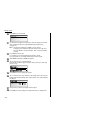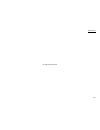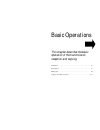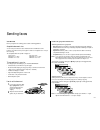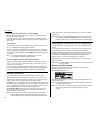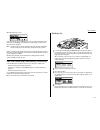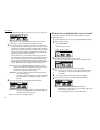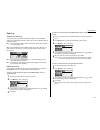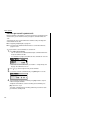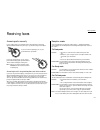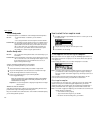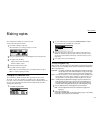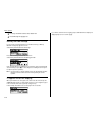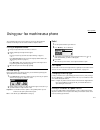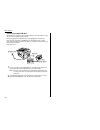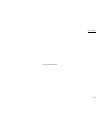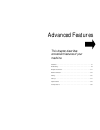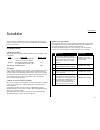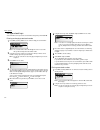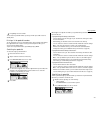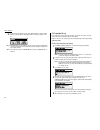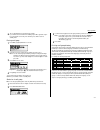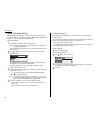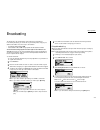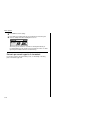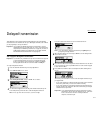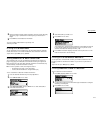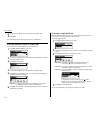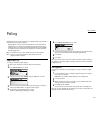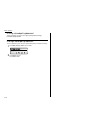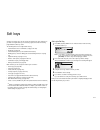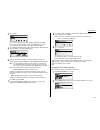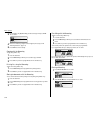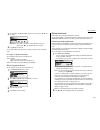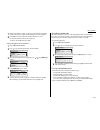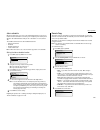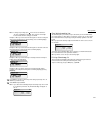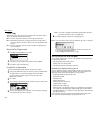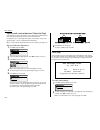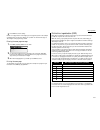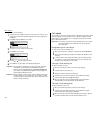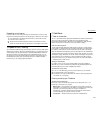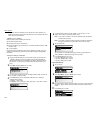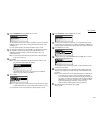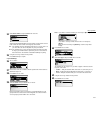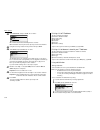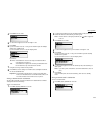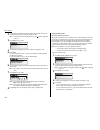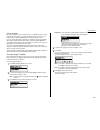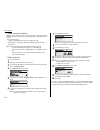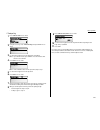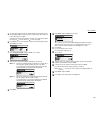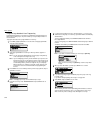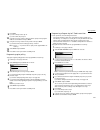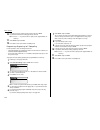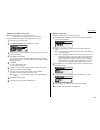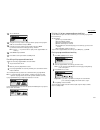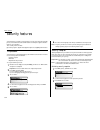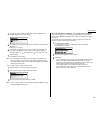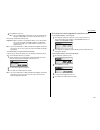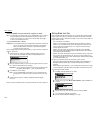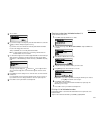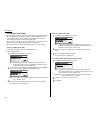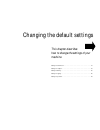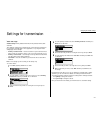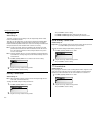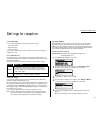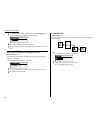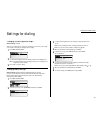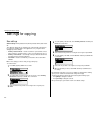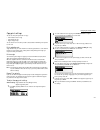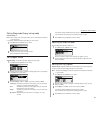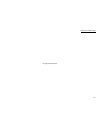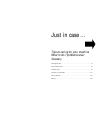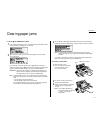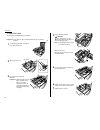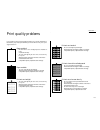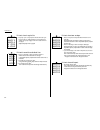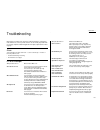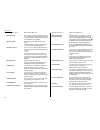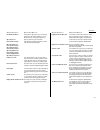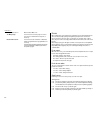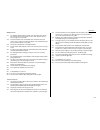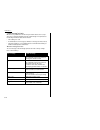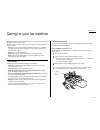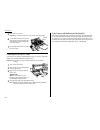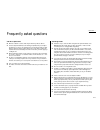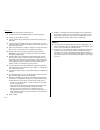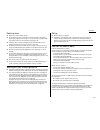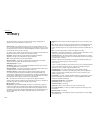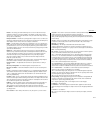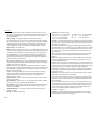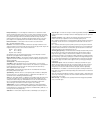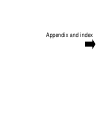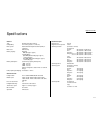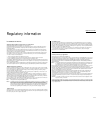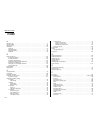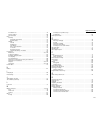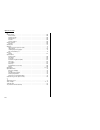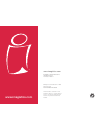- DL manuals
- Oce
- Printer
- VarioPrint 5000
- Operating Manual
Oce VarioPrint 5000 Operating Manual
Summary of VarioPrint 5000
Page 1
Www.Imagistics.Com operating manual for use with imagistics and pitney bowes model 5000. 5000 model.
Page 2
Welcome … thank you! Thanks for selecting an imagistics international inc. Fax machine for your business. Before you begin, please note that before your fax can be used and before you can turn on power to the unit for the first time, there are important precautions to take. Please see page 1.5 for m...
Page 3
Trademarks imagistics international inc., the imagistics logo and imagistics fax product names contained herein are trademarks of imagistics international inc. E nergy s tar is a registered mark of the united states environmental protection agency. Copyright copyright © 2003 by imagistics internatio...
Page 4
Where to set up your fax machine follow these guidelines when setting up your fax machine: away from direct sunlight to avoid overheating, set up your fax machine away from direct sunlight or a heater. Level, and vibration-free to avoid damage to the machine or injuries, set the fax machine up in a ...
Page 5
Power requirements plug in the power cord plug the power cord carefully and completely into a wall outlet. Do not leave any portion of the electrical cord’s metal plugs exposed. Doing so could cause a fire and poses a risk of electrical shock. Do not share an extension cord connector with other plug...
Page 6
Do not put furniture or equipment on the power cord do not put anything on or over the electrical power cord, and do not route the power cord under rugs or carpets. Doing so can damage the power cord or fax, and can cause fire or electrical shock. Avoid temperature fluctuations sudden changes in tem...
Page 7
This page intentionally blank..
Page 8
These instructions are divided into the following sections. • “getting started” (page 1.1) describes how to set up your machine, operating tips and some important settings that you should perform before you use your machine. • “basic operations” (page 2.1) describes the basic operations of the trans...
Page 9
Getting started packaging contents . . . . . . . . . . . . . . . . . . . . . . . . . . . . . . . . . . . . . . . . . . . . .1.1 parts of your machine . . . . . . . . . . . . . . . . . . . . . . . . . . . . . . . . . . . . . . . . . . .1.1 control panel overview . . . . . . . . . . . . . . . . . . . ...
Page 10
Review commands . . . . . . . . . . . . . . . . . . . . . . . . . . . . . . . . . . . . . . . . . .3.21 job re-schedule . . . . . . . . . . . . . . . . . . . . . . . . . . . . . . . . . . . . . . . . . . . . .3.25 remote copy . . . . . . . . . . . . . . . . . . . . . . . . . . . . . . . . . . . . . ...
Page 11
Getting started this chapter describes how to set up your machine, operating tips and some important settings before you use your machine packaging contents . . . . . . . . . . . . . . . . . . . . . . . . . . . . . . . . . . . . . . . . . . . . . . . . . . . 1.1 parts of your machine . . . . . . . ....
Page 12
1.1 getting started packaging contents included in your machine’s packaging: 1. Main unit with 500-sheet paper cassette installed (paper not included) 2. Drum unit 7. Ac power cord 3. Toner cartridge 8. Operating instructions 4. Document tray 9. Soft key labels 5. Extension paper tray 10. One-touch ...
Page 13
1.2 getting started 9 ac power switch — turns your machine on and off. 10 ac power jack — where you plug in the ac power cord. 11 bypass tray — open the bypass tray to use paper that is not loaded in the paper cassette. It can hold up to 50 sheets of paper. For details about paper capacity of the by...
Page 14
1.3 getting started 1 soft keys — soft keys are shortcut keys. If the light above any one of these keys glows, that means the setting programmed into that key is active. You can assign functions into these eight keys as you want. (see page 3.17 for details.) the following functions are assigned at t...
Page 15
1.4 getting started 7 menu — any function can be started by first pressing this key and then enter- ing the function number. 8 tel index — press to display one-touch and speed-dial entries sorted alphanumerically, as in a telephone directory. (see page 3.8.) 9 enter — this key confirms user settings...
Page 16
1.5 getting started pick an installation spot where should you install your fax machine? The location should be: • clean — dust build-up can damage your fax. (however, do not use a cover!) • in the open — allow at least 12 inches of clearance around your machine. Be sure that you never cover the mac...
Page 17
1.6 getting started 3 unpack a new toner cartridge from its carton. Then, holding the toner car- tridge with both hands, slowly shake it to distribute the toner evenly inside the cartridge. Note: do not touch the roller in the toner cartridge. 4 gently install the toner cartridge in the printer, mak...
Page 18
Plug in and power up 1 plug one end of the telephone line cord into the line jack on the machine’s rear side and the other end into a standard telephone wall jack. 2 plug the non-pronged end of the ac power cord into the ac power cord jack on the right rear side of the machine and the pronged end in...
Page 19
Loading paper in paper cassette before you load paper, note the following: • after you load paper in fax’s cassette, you must “tell” your machine what size paper you loaded: letter-, legal- or half letter-sized. You can do this by the “setting of the paper size” operation. (see page 1.9.) note: if y...
Page 20
1.9 getting started setting the paper size default setting: letter-sized paper when you change the size of paper in the paper cassette, you must also change the paper size setting, as shown below. 1 press menu , 2, 1, 0, 1, enter . The lcd shows: 2 to select the paper size in the 1st cassette, selec...
Page 21
1.10 getting started symbol and terms used in this operating guide in this manual, the following symbols and terms are used, make sure you know what they mean. Caution this symbol indicates how to avoid personal injury. Important: this instruction describes conditions or incorrect operations that co...
Page 22
1.11 getting started searching functions using the cursor key even if you don’t remember the exact commands needed for an operation, you can search for and enter almost all of your unit’s functions using the menu key, cursor key and the enter key. Note: you can also search for any function with the ...
Page 23
1.12 getting started entering characters some settings give you a chance to enter characters; for your tti, remote fax’s name or others. To enter letters or other characters, use the following guidelines: using numeric keypad to enter characters you can enter 40 letters, digits or symbols (and space...
Page 24
Level one function level two function level three function summary of setting default setting page 1. Autodial entries 1.One-touch dial 01.Enter one-touch select one-touch key and register the fax dial numbers and names (max. 56 locations.) on one-touch dial keys. — 3.2 if you register the name, you...
Page 25
1.14 getting started level one function level two function level three function summary of setting default setting page 2. User settings 2.Fax settings 01.Scan parameters you can set the following settings for send fax message. • primary resolution mode normal • primary contrast mode normal 4.1 • sc...
Page 26
Level one function level two function level three function summary of setting default setting page 2. User settings 4.Printer settings* 4 01.Tcp/ip enter the ip address, subnet mask and gate way address. — — 5.Scanner settings* 5 01.Scan parameter enter the scanning parameters. — — 02.Auto reset set...
Page 27
Level one function level two function level three function summary of setting default setting page 4. Doc. Management 3.Print document 01.Polling document print the stored document for polling transmission. — 3.16 02.F-code document print the stored document in the f-code box. — 3.39, 3.40 03.Batch ...
Page 28
Level one function level two function level three function summary of setting default setting page 6. Pc-fax commands* 3 1.Pc-fax 01.Pc-fax scan scanning a document into the pc. — — 02.Pc-fax initial initializing your machine. — — 03.Set rs-232c setting of the rs-232c parameters. — — 9. User install...
Page 29
1.18 getting started initial settings software is already installed on your imagistics fax machine. It guides you through the process of entering the following settings. These settings you make here can always be changed later. • language used on the lcd and lists • current day and time • automatic ...
Page 30
1.19 getting started 4 the lcd now shows the current calendar/clock setting, with a cursor appear- ing on the first digit. 5 use the numeric keypad to enter the correct date and time, using a mmddyy format for the date and 24-hour format for the time. For instance, to set 2:30 pm on september 27, 20...
Page 31
1.20 getting started 20 press enter . The lcd will show: 21 use the numeric keypad to enter characters. The name may be up to 22 char- acters, symbols, and spaces in length. Regarding entering characters, see page 1.12. Note: if you make a mistake, press cancel to erase to the left. To change just o...
Page 32
1.21 getting started this page intentionally blank..
Page 33
Basic operations this chapter describes the basic operation of the transmission, reception and copying sending faxes . . . . . . . . . . . . . . . . . . . . . . . . . . . . . . . . . . . . . . . . . . . . . . . . . . . . . . . 2.1 receiving faxes . . . . . . . . . . . . . . . . . . . . . . . . . . ....
Page 34
2.1 basic operation guidelines before you begin the fax sending, please read the following guidelines. Acceptable document sizes you can set up to 80 sheets of letter-sized document in the adf at one time. However, it’s possible to fax a piece of paper as small as a notepad sheet or one up to three ...
Page 35
2.2 basic operation mixing resolution and contrast in a multiple page when you send a document with more than one page, you can select different reso- lutions and contrasts for each page. Insert your documents, select resolution and contrast for the first page, dial and press start . Before starting...
Page 36
2.3 basic operation when quick memory tx is off: if this message appears, press [yes] to tell your fax to send the document stored in the memory, or press [no] to erase all pages stored during the current operation (but not previous operations). Note: if you don’t make a selection within 60 seconds,...
Page 37
2.4 basic operation this command number appears on the first line of the lcd for a few seconds: you’ll need to know this command number if you later wish to cancel the transmission or to print a stored document (see pages 3.21–3.24). 5 now, everything is up to the machines — yours and the one you’re...
Page 38
2.5 basic operation redialing automatic fax redialing if your fax call fails, your machine automatically redials it. In this auto redial mode, your fax automatically redials the number up to three times (default settings) at one minute intervals. Note: you can change the number of redial, and interv...
Page 39
2.6 basic operation reviewing or canceling commands delayed commands, redial attempts, current fax transmissions and incomplete jobs are all stored in your fax machine’s memory and given a command number, like “c01.” your machine can store up to 99 commands. It identifies each by a two-digit com- ma...
Page 40
2.7 basic operation answering calls manually in any reception mode, you can always answer calls manually if you have an optional handset installed. Just pick it up, as you would if using a normal phone. If you hear someone speaking to you, use your optional handset to speak back. If you hear fax ton...
Page 41
2.8 basic operation tel/fax ready mode the tel/fax ready mode is a combination of the tel ready and fax ready modes. Use it if: • an optional handset is installed on your fax machine and • you’re using the machine as both a telephone and a fax machine in this mode: your fax machine rings the number ...
Page 42
2.9 basic operation your fax machine also doubles as a convenience copier. To make copies with your fax machine: 1 press copy to change to copy mode. When the machine is in the copy mode, the lcd shows: 2 place your original document in adf face up just as you would send a fax. 3 as needed, set the ...
Page 43
2.10 basic operation 3 if necessary, select desired resolution, contrast, reduction ratio. 4 press start to begin the copying process. Memory overflow message if you’ve stored too much information in your machine’s memory, a “memory overflow” message may appear on the lcd . If the memory overflow oc...
Page 44
2.11 basic operation your fax machine can also be used as a phone, if you have an optional handset installed. The following is a brief look at the machine’s telephone features. Dialing a telephone number 1 pick up the optional handset. You will hear a dial tone. 2 dial the number by the using numeri...
Page 45
2.12 basic operation attaching a second phone want to attach a second phone (even a cordless model!) to your fax machine, so they can share the same phone jack? No problem. Before we go further, let’s explain the idea. You’re plugging the second phone’s phone line into your machine’s phone 2 jack, n...
Page 46
2.13 basic operation this page intentionally blank..
Page 47
This chapter describes convenient features of your machine. Autodialer . . . . . . . . . . . . . . . . . . . . . . . . . . . . . . . . . . . . . . . . . . . . . . . . . . . . . . . . . . 3.1 broadcasting . . . . . . . . . . . . . . . . . . . . . . . . . . . . . . . . . . . . . . . . . . . . . . . . ...
Page 48
3.1 basic operation your fax machine’s autodialer stores your most frequently called phone and fax numbers for instant recall so you don’t have to remember them. It’s something like an electronic phone book. Autodialer basics how do you autodial? There are two kinds of autodialer numbers. The differ...
Page 49
3.2 basic operation using one-touch keys your fax machine stores up to 56 one-touch numbers using the keys marked 01–56. Entering or changing a one-touch number 1 press menu , 1, 1, 0, 1, enter . The lcd shows the empty one-touch number: note: if a one-touch number other than 01 appears on the lcd ,...
Page 50
3.3 basic operation 3 press enter . The lcd shows: important: if you want to quit without erasing the one-touch number you’ve selected, press [no]. The fax will return to step 2. 4 press [yes] to erase the number. To erase another one-touch number, repeat steps 2–4. Otherwise, press stop to return t...
Page 51
3.4 basic operation using speed-dial numbers your fax machine will store up to 244 speed-dial numbers, designated by three-digit identifier codes from 001 through 244. Entering or changing a speed-dial number 1 press menu , 1, 2, 0, 1, enter . The lcd shows: note: if a speed-dial number other than 0...
Page 52
3.5 basic operation 4 press [yes] to erase the number. To erase another speed-dial number, repeat steps 2–4. Or press stop to return to standby mode. Printing a list of speed-dial numbers you can easily print a list of your speed-dial numbers. The list includes each number’s three-digit identifier, ...
Page 53
3.6 basic operation 3 use the numeric keypad to enter the three-digit identifier for the speed-dial number you want to dial. As the machine dials, it shows the number on the lcd : note: remember that your fax machine’s monitor speaker is not a speakerphone. If you dialed using the monitor speaker, p...
Page 54
3.7 basic operation 6 the lcd will display the next empty group number. If you do want to enter numbers for another group number, go back to step 2. If you do not want to enter any more numbers, press stop to return to standby mode. Erasing a call group 1 press menu , 1, 3, 0, 2, enter . The lcd sho...
Page 55
3.8 basic operation easydial directory dialing easydial directory dialing makes your autodialer even more like an electronic phone book. Easydial sorts and displays numbers alphabetically according to their location id s, so you can find them and dial them easily. To dial using easydial: 1 for a reg...
Page 56
3.9 basic operation the fastest way to fax one document to many recipients is to broadcast it. In an ordinary broadcast, you send the fax as you normally would, except you just add more fax numbers. You can enter up to 330 numbers: • 30 manually-dialed numbers and • 300 autodialer numbers or 1 call ...
Page 57
3.10 basic operation 5 press enter to save the setting. 6 press start . Your machine will scan your document into the memory and return to standby mode, while showing this on the lcd : this means your fax machine is “reserved” for the delayed broadcast you just programmed, but it can still be used t...
Page 58
3.11 basic operation take advantage of lower evening and weekend long-distance rates with delayed transmission. Your fax machine can store up to 99 delayed commands, each of which you can program up to 31 days in advance. Important: if you program all 99 delayed transmission commands, no further mem...
Page 59
3.12 basic operation batch transmission allows you to store multiple documents in an electronic “basket” throughout the day and then fax that entire basket to one location. To do this, just tell the machine when and where the transmission should go. When that date and time arrives, your machine will...
Page 60
3.13 basic operation 8 enter the name by using the numeric keypad. (if necessary, review “entering characters”, page 1.12) a batch box’s name may be up to 24 characters in length. 9 press enter to save the batch box information. To create or modify another batch box, repeat steps 2–9. To finish, pre...
Page 61
3.14 basic operation 4 use the numeric keypad to enter the document’s file number (1–40) . 5 press enter . Your fax machine prints the document, then returns to standby mode. Erasing a document stored in a batch box to erase a document stored in a batch box on your fax machine: 1 press menu , 4, 2, ...
Page 62
3.15 basic operation polling allows someone to fax a document to you without having to make the call or pay for it. There are two kinds of polling: • regular polling — your fax retrieves a document from a remote fax machine. • f-code polling — your fax retrieves a document stored as a file in the re...
Page 63
3.16 basic operation printing a stored polling document to print a document you’ve stored for regular polling without erasing it, press menu , 4, 3, 0, 1, enter . Erasing a stored polling document to erase a document you’ve stored for regular polling from your machine’s memory: 1 press menu , 4, 2, ...
Page 64
3.17 basic operation soft keys are shortcut keys. You can assign some functions into these eight keys as you want. If the light above any one of these keys glows, that means the setting programmed into that key is active. The following functions are assigned at the factory: • communication cancel / ...
Page 65
3.18 basic operation your fax machine has numerous special features to make your communication easier. We’ll cover them here. Macro keys if you perform the same operation repeatedly, you can automate the operation using a macro. A macro is a series of the several steps that you group together as a s...
Page 66
3.19 basic operation 4 the lcd shows: if you want to overwrite the operation already programmed, press [yes]. If you want to overwrite only the job’s name, press [no] and go to step 9. If you do not want to overwrite the key you have choice, press stop . 5 the standby lcd display appears and the mac...
Page 67
3.20 basic operation 3 press the macro key ( m 1, m 2 or m 3) you want to change. Then press enter . The lcd shows: 4 enter the new title by using the numeric keypad. (if necessary, review “entering characters”, page 1.12) 5 press enter to save the setting. Copying with the macro key to copy using a...
Page 68
3.21 basic operation 3 press the macro key ( m 1, m 2 or m 3) you want to erase. Then press enter . The lcd shows: important: if you want to quit without erasing the macro key you’ve selected, press [no]. The machine will return to step 2. 4 press [yes] to erase the job. To erase another macro key, ...
Page 69
3.22 basic operation 3 if you want to cancel the command shown, press [erase]. The lcd shows: note: if you want to cancel an incomplete job, press until [erase] appears. Then press [erase]. 4 to go ahead with canceling the command, press [yes]. Go back to step 2 to view other delayed commands. To ke...
Page 70
3.23 basic operation 7 enter the fax number you want. Use either a one-touch number, a speed-dial number, a call group or a regular number dialed from the numeric keypad. 8 press enter to save the location. The machine will return to step 4. If you want to add more locations, repeat steps 4–8. To re...
Page 71
3.24 basic operation printing a stored document your fax machine can print out each document stored in your machine’s memory. To print a stored document, you’ll need to know the document’s command number, which you can get by either reviewing the commands or printing a delayed com- mand list (see pa...
Page 72
3.25 basic operation job re-schedule when the transmission error occurs or all redial attempts failed, you can let your machine hold the command in it’s memory as an incomplete job for certain period with this job re-schedule feature. And you can re-schedule it to re-send, cancel or edit. The availa...
Page 73
3.26 basic operation 5 enter the fax number for the remote fax to which you want documents to be transferred. Use either a one-touch number or a speed-dial number. You can specify up to 20 numbers for transferring. Note: if you enter characters by mistake, press cancel to clear them. Note: when the ...
Page 74
3.27 basic operation note: to change only one digit, press to move the cursor leftward, or to move it rightward, to that digit. Then, enter the correct digit. To clear the date and time setting, press cancel . Example 1: when you set the start transferring time for 7:00 at tuesday, and set the end t...
Page 75
3.28 basic operation fax & copy with the fax & copy feature turned on, your machine asks if you want to make a copy of each document transmitted from memory. Note: the fax & copy function cannot be used for real time transmission note: quick memory transmission (see page 2.2) and the fax & copy func...
Page 76
3.29 basic operation 1 press menu , 3, 1, 0, 1, enter . The lcd shows: 2 using the cursor key, select the mode you want. Then press enter . Printing an activity journal manually to print an activity journal immediately, press menu , 5, 1, 0, 3, enter . Setting the printing order of the activity jour...
Page 77
3.30 basic operation separate each received document (separator page) your machine has a simple sorting feature. It can separate each received document by inserting the separator page on the top of the received document. For example, if you use colored paper in the paper source (cassette or tray) fo...
Page 78
3.31 basic operation 3 press enter to save the setting. Now the cover page feature is working but your message line (shown in the example as “we appreciate your business. Thank you!”) is blank. To enter that message, see “entering the cover page message,” below. Entering the cover page message 1 pre...
Page 79
3.32 basic operation to use drd on your fax machine: 1 contact your phone company to make sure it has set up drd service for you. If possible, also find out which distinctive ring pattern the phone company has assigned you. 2 press menu , 2, 2, 1, 5, enter . The lcd shows: 3 using the cursor key, se...
Page 80
3.33 basic operation responding to a call request if someone requests a call from you during a fax communication, you’ll hear a long ring after the receiving machine has received each page. To answer the call request: 1 lift your machine’s optional handset, and listen for a few seconds. You may hear...
Page 81
3.34 basic operation • relay box — receives documents, then relays them to other machines. The machine that relays the document is called a “hub”. Your fax machine can either send to a hub or it can be a hub. 4 elements of an f-code box each f-code box has the following four elements: (1) f-code box...
Page 82
3.35 basic operation 12 select “sub-address” and press enter . The lcd shows: the fax machine asks for this f-code box’s sub-address. This is the numerical identifier you must enter in order to communicate with any remote f-code compatible fax. If you do not want to change an existing sub-address, s...
Page 83
3.36 basic operation if you chose bulletin: 22 the lcd shows: 23 enter the box name, the sub-address and the password for the f-code box as described in steps 8-17. 24 press enter . The lcd shows: 25 select “rx protect” and press enter . The lcd shows: reception protection tells this box if it’s oka...
Page 84
3.37 basic operation 34 select “erase tx doc” and press enter . The lcd shows: erasure of transmitted documents tells your machine if it should erase a docu- ment from the box after a caller retrieves (polls) the document. On: your machine erases the document from the box as soon as it sends it. If ...
Page 85
3.38 basic operation 44 select “auto print” and press enter . The lcd shows: on: print the document automatically when it’s received. Off:the machine does not print it, but only relays it to the other machine. 45 using the cursor key, select the mode you want. Then press enter . 46 select “exit” and...
Page 86
3.39 basic operation 4 press enter . The lcd shows: 5 use the numeric keypad to enter the four-digit i . D . Code. 6 press enter . If you’ve entered an incorrect i . D . Code, your fax machine rejects the attempt and returns to standby mode. If you’ve entered the correct i . D . Code, the display sh...
Page 87
3.40 basic operation 2 use the numeric keypad to enter the two-digit number (01-50) of the f-code bulletin box that stores the document you want to erase. Note: if the f-code box is storing any documents, the symbol is appeared on the lcd . 3 press enter . The lcd shows: 4 use the numeric keypad to ...
Page 88
3.41 basic operation using a relay box once your fax machine receives a document via itu - t sub-addressing to one of its f- code relay boxes, it sends it to the other fax machines that you’ve set up on your relay box. (see “creating or modifying an f-code box”, pages 3.33–3.38.) if you set the auto...
Page 89
3.42 basic operation f-code transmission and polling with f-code, your machine can send secure transmissions, perform relay broadcast initiations and even poll from other itu - t -equipped machines, regardless of manu- facturer. You can do this two ways: • using the programmable one-touch key (see p...
Page 90
3.43 basic operation f-code polling 1 press comm . Options . The lcd shows: 2 using the cursor key, select “f-code polling” and press enter . The lcd shows: 3 use the numeric keypad to enter the appropriate sub-address. Note: if you make a mistake, press cancel to erase the character, then enter the...
Page 91
3.44 basic operation programmable one-touch keys using the power of programmable one-touch keys in order to complete some operations on your machine, you may have to follow sev- eral steps and press several different buttons. But programming your machine’s one-touch keys (57 to 60) can reduce those ...
Page 92
3.45 basic operation 5 use the numeric keypad to enter the number exactly as your machine should dial it, including whatever codes your phone system requires. The number can be up to 40 characters in length: your display can show only 30 characters at a time. To view characters beyond those 30, pres...
Page 93
3.46 basic operation programming a broadcast into a program key programming a broadcast is very similar to programming a delayed transmission. But instead of sending to just one phone number, you set up multiple numbers for the transmission. To program a broadcast into a programmable one-touch key: ...
Page 94
3.47 basic operation 9 press enter . If you select on, proceed to step 10. If you select off, skip to step 13. 10 using the cursor key, select the setting you want to specify for this program- mable one-touch number. Then press enter . 11 using the cursor key, select the mode you want. Then press en...
Page 95
3.48 basic operation 10 using the cursor key, select the mode you want. Then press enter . If you want to make another setting, repeat step 9 and 10. Note: choose “-----” if you do not want to specify for this programmable one- touch key. 11 select “exit” and press enter . 12 press stop to return yo...
Page 96
3.49 basic operation programming a batch transmission note: for this operation to work, one thing must be true: • the batch box you’re using must exist on your fax machine. To program a batch transmission into a programmable one-touch key: 1 follow steps 1–6 on pages 3.44–3.45. 2 select “batch trans...
Page 97
3.50 basic operation programming a program key for a storage operation if you want to program a programmable one-touch key to store an f-code polling document, two things must be true: • the f-code bulletin box must exist on your fax machine. • you must know the f-code bulletin box’s two-digit numbe...
Page 98
3.51 basic operation 13 the lcd will shows: 14 using the cursor key, select the setting you want to specify for this program- mable one-touch number. Then press enter . 15 using the cursor key, select the mode you want. Then press enter . If you want to make another setting, repeat step 14 and 15. N...
Page 99
3.52 basic operation your machine has a number of security features to keep your private fax documents private, avoid unwanted outside communication and even protect against unautho- rized use of your machine. These security features include: (1) security reception, (2) pin mask, (3) block junk fax,...
Page 100
3.53 basic operation 4 using the cursor key, select the mode you want. Then press enter . The lcd shows the machine’s current clock setting: 5 if you want security reception to begin now (and at this same time every day), skip to step 7. Otherwise, go on to step 6. 6 use the numeric keypad to enter ...
Page 101
3.54 basic operation masking the pin to prevent unauthorized long-distance calls, some office telephone systems require you to enter a personal identification number ( pin ) whenever you dial long distance. Your fax’s pin mask feature helps you keep that pin number private. With the pin mask activat...
Page 102
3.55 basic operation 4 press enter to save the pin . Note: if you press enter without entering the pin , the fax machine beeps, indicates “invalid number” on the lcd and then returns to step 3. Now you may autodial the number as usual. Important: while in pin mode 1, any autodialer numbers you use m...
Page 103
3.56 basic operation performing batch transmission while using the pin mask note: the following instructions presume you are familiar with how to set and use both your machine’s autodialer and its batch transmission feature. If you need to review, see pages 3.1–3.5 for more on the autodialer and/or ...
Page 104
3.57 basic operation 5 the lcd shows: 6 if you want to modify an existing entry in the blocked numbers list, select the number you want to modify using the cursor key. … or … if you want to enter a new number in an already-started blocked numbers list, select an empty position in the list. Then pres...
Page 105
3.58 basic operation using department codes you can keep track of how your machine is used through its department code feature. When the department code setting is activated, the machine reminds each user to enter the department code before sending or polling a document. The activity journal then ke...
Page 106
3.59 basic operation turning department code protection on and off important: this feature will work only if you’ve activated the passcode protection (see page 3.52). 1 press menu , 3, 3, 0, 1, enter . The lcd shows: 2 use the numeric keypad to enter the four-digit passcode. To change one digit, pre...
Page 107
This chapter describes how to change the settings of your machine. Settings for transmission . . . . . . . . . . . . . . . . . . . . . . . . . . . . . . . . . . . . . . . . . . . . . . 4.1 settings for reception . . . . . . . . . . . . . . . . . . . . . . . . . . . . . . . . . . . . . . . . . . . . ...
Page 108
Scan settings default setting: primary resolution: normal, primary contrast: normal, scan width: b4 three different settings tell your machine how to scan documents. The initial fac- tory settings are probably right for most applications, so try using them before changing any of these settings: • pr...
Page 109
Setting ecm default setting: on. “line noise,” or static on the line during a call, can easily disrupt the flow of data from one fax machine to another. That’s why your fax machine gives you the option of using error correction mode ( ecm ). When two fax machines communicate while running in ecm , t...
Page 110
Print settings you can set three parameters for printing received fax messages: • print reduction rate • reduction margin • paper save function you set all three in the same procedure, discussed on next column. Following is a explanation for each: print reduction rate print reduction lets you set th...
Page 111
5 to set the half-page reception for paper saving, select “half page rx” using the cursor key and then press enter . The lcd will show: 6 select “on” or “off” for the half-page reception. 7 when you finished your choice, select “exit” and press enter to save the set- tings. Setting the number of rin...
Page 112
Changing the default settings changing the dialing pause length default setting: 2 seconds. The pause is set by the factory to last two seconds, but you can set it to last as long as ten seconds if necessary. To change the pause length: 1 press menu , 2, 2, 0, 5, enter . 2 use the numeric keypad to ...
Page 113
Scan settings default setting: primary resolution: fine, primary contrast: normal, scan width: b4 three different settings tell your machine how to scan documents. The initial fac- tory settings are probably right for most applications, so try using them before changing any of these settings: • prim...
Page 114
Copy print settings you can set three print parameters for copy: • print reduction rate for copy • print margin for copy • bypass tray priority you set these three in the same procedure, discussed below. Following is an explana- tion for each: print reduction rate copy reduction lets you set the mac...
Page 115
Changing the default settings setting for silent mode default setting: off. Silent mode allows you to mute the ringer, the alarm and the key tones. • ringer silent — if you turn the ringer off in silent mode, a ring alerts you when you receive fax or voice call and a call request. • alarm silent — i...
Page 116
Changing the default settings setting sleep mode (energy saving mode) default setting: on note: all led lamps on the control panel will not be off, even when the machine is in the sleep mode. If you want to change the sleep mode to off, you can set it here. 1 press menu , 2, 1, 0, 5, enter . The lcd...
Page 117
Changing the default settings printing your settings after you’ve programmed settings into your machine, print a settings list. We recommend this, particularly if you’re sharing the machine with other users, who might change the settings. With this list, you can quickly confirm that all of your sett...
Page 118
Changing the default settings this page intentionally blank. 4.11.
Page 119
Just in case … tips on caring for your machine what to do if problems occur glossary clearing paper jams . . . . . . . . . . . . . . . . . . . . . . . . . . . . . . . . . . . . . . . . . . . . . . . . . . 5.1 print quality problems . . . . . . . . . . . . . . . . . . . . . . . . . . . . . . . . . . ...
Page 120
Just in case … if an original document jams 1 if an original document jams in the adf while scanning the document into the memory for faxing or copying, the lcd will show: 2 open the scanner cover and remove the jammed paper (see next column). The lcd will show: if you do wish to resume the operatio...
Page 121
Just in case … if the printer jams to clear a printout jammed inside your machine: important: be careful not to put your hand between the top cover and the machine. 1 use the lifting point at the top right cor- ner to open the top cover. 2 open the printer cover. 3 lift out the toner and the the dru...
Page 122
Just in case … if your machine’s printouts develop quality problems, try to find an example below that matches your printout problem. When you find one which is like yours, try the suggested solutions. Pages are blank • the drum unit or toner cartridge may not be installed cor- rectly. Install each ...
Page 123
Just in case … 5.4 printouts have irregularities • the paper you’re using may have absorbed moisture, per- haps due either to high humidity or water having been spilled on the paper supply. Toner will not adhere well to wet paper. Replace the paper with dry paper. Printouts have white and/or black l...
Page 124
Just in case … occasionally, your machine may encounter trouble transmitting or receiving docu- ments. When it does, it alerts you with an alarm. You can identify the problem with lcd messages and printed check messages and error reports, explained in the follow- ing pages. Alarm your fax machine so...
Page 125
Just in case … what you see on the lcd what it means/what to do document full you tried to enter an document into an f-code box or a batch box, but the machine has reached its capacity. Delete documents stored in box until the machine will let you proceed. Document jam an original document jammed wh...
Page 126
Just in case … what you see on the lcd what it means/what to do not allowed in macro during macro registration, you pressed the key which cannot be registered in macro, such as monitor/call key or security reception key. Open top cover paper is jammed in your fax machine. Please remove paper open th...
Page 127
Just in case … what you see on the lcd what it means/what to do too many steps you tried to enter too many steps for a macro. You can enter a maximum of 60 steps into a macro key. Used in p one-touch you tried to erase the f-code box or batch box, which is programmed into a programmable one- touch k...
Page 128
Just in case … reception errors r .1.1 the calling fax machine didn’t respond to your fax machine. This can hap- pen if someone dials a wrong number or if the remote machine restricts access through use of a passcode. R .1.2 the two fax machines were incompatible. Your fax machine sends and receives...
Page 129
“check message” printouts when there’s a problem with a fax call and your machine detects an error, it pro- duces an error printout headed by the words “check message.” this printout lists the following information about the transmission: • the resulting error code • a communications error message (...
Page 130
With proper installation and a little maintenance, your fax machine should give you dependable service for years to come. Although it requires little day-to-day care, you can take these simple precautions to keep it in top form: • always make sure your fax machine is installed according to our speci...
Page 131
Just in case … 5 open the inner cover fully. Important: you must hold the cover open. It won’t stay open by itself. 6 use the cloth with the rollers cleaner to clean the face of the rollers. Rotate the rollers by hand to allow cleaning of the entire roller surface. 7 use the cloth with the alcohol t...
Page 132
Just in case … general questions q: where do i add ink or toner to make my fax machine’s printouts darker? A: you can’t adjust the darkness of an incoming fax printout, but you can adjust the darkness of a copy or of a transmission. Insert a document and press con - trast to adjust the contrast sett...
Page 133
Just in case … q: can i transmit a page with correction fluid on it? A: yes, but only if the fluid is completely dry before you begin transmission. Q: how can i be sure my fax was received? A: set your machine to print a confirmation report after each transmission (see pages 3.29). Q: i don’t want t...
Page 134
Just in case … receiving faxes q: my fax never answers. What’s wrong? A: check to make sure your fax machine is properly connected to a working ac power outlet and phone jack (see page 1.7). If you’re using a second phone with your machine, make sure it’s connected properly (page 2.12). Q: sometimes...
Page 135
Just in case … this glossary contains terms you may encounter when discussing or reading about fax machines. Please use these definitions for reference only. 24-hour format — also called military format. A format for keeping time that does not use a.M. Or p.M. To distinguish between morning and afte...
Page 136
Just in case … default — the setting your machine will always refer to if no other action has been pro- grammed. For example, you can set the default for this machine to send a fax by using its memory. If you set this action as the default, that’s how your machine will always send a fax, until you t...
Page 137
Just in case … memory — internal document storage. In imagistics fax machines, random access mem- ory in the form of computer chips is used to store and hold documents for transmission and to hold some documents that have been received. Non volatile “flash” memory is used on some imagistics machines...
Page 138
Just in case … relay broadcasting — lets some imagistics fax machines store a document in internal memory, transmit the document to the memory of a remote “hub” fax and then instruct that unit to relay (re-transmit) the document to each fax in a call group in the “hub” unit. This fea- ture speeds ex...
Page 139
Appendix and index.
Page 140
General type: desktop plain paper facsimile compatibility: itu-t group 3 (v.34, v.17, v.29, v.27) phone system: public switched telephone network (pstn) or equivalent dual access: multi tasking memory capacity: standard: 8mb (650 pages* approx.) upgrade option: plus 8mb (additional 680 pages* approx...
Page 141
Acceptable document size : (width × height) single sheet: maximum 11 inches × 35.4 inches, minimum 4.7 inches × 3.9 inches two or more sheets : maximum 10.1 inches × 14.3 inches, minimum 8.5 inches × 5.5 inches adf capacity: 80 sheets of letter or a4 sized-paper 50 sheets of legal or b4 sized-paper ...
Page 142
United states of america federal communications commission ( fcc ) information ringer equivalence number ( ren s): pb5000: ac ren , 2.2 b ; dc ren , 0.3. This facsimile machine has been tested and found to comply with the limits for a class a digital device, pursuant to part 15 of the fcc rules. The...
Page 143
A ac power cord . . . . . . . . . . . . . . . . . . . . . . . . . . . . . . . . . . . . . . . . . . . . . . . . . . . . . . . . . . . . . . . 1.1 ac power switch . . . . . . . . . . . . . . . . . . . . . . . . . . . . . . . . . . . . . . . . . . . . . . . . . . . . . . . . . . . . . 1.7 activity jou...
Page 144
Rx reduction rate . . . . . . . . . . . . . . . . . . . . . . . . . . . . . . . . . . . . . . . . . . . . . . . . . . . . . . . . . 4.3 security reception . . . . . . . . . . . . . . . . . . . . . . . . . . . . . . . . . . . . . . . . . . . . . . . . . . . . . . . 3.52 tti transmission . . . . . . ....
Page 145
S security features . . . . . . . . . . . . . . . . . . . . . . . . . . . . . . . . . . . . . . . . . . . . . . . . . . . . . . . . . . . . 3.52 block junk fax . . . . . . . . . . . . . . . . . . . . . . . . . . . . . . . . . . . . . . . . . . . . . . . . . . . . . . . . . 3.56 department codes . . ...
Page 146
The information contained in this manual is subject to change without notice to incorporate improvements made to the products listed in this manual. ©imagistics international inc. 2002 printed in usa part number fx30078 www.Imagistics.Com imagistics international inc. 100 oakview drive trumbull, ct ...