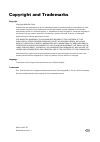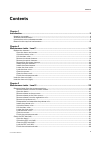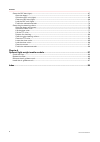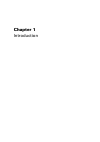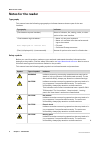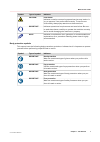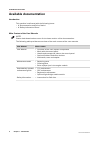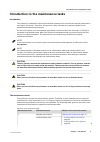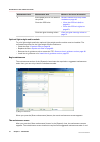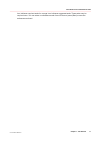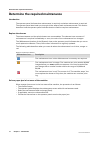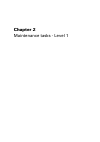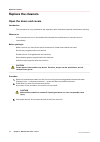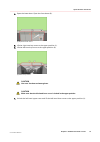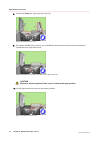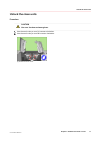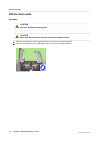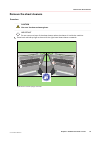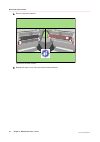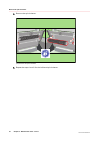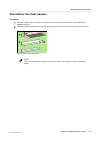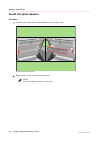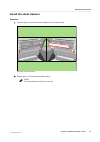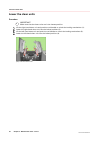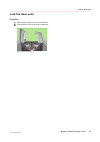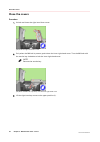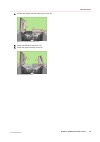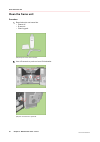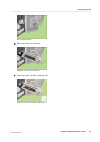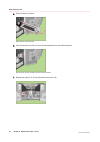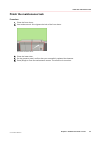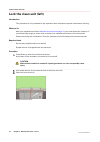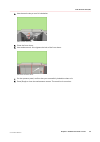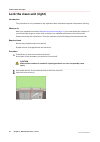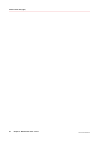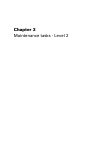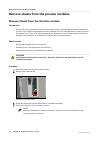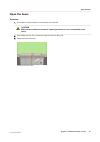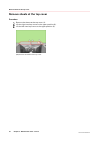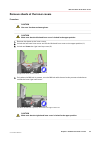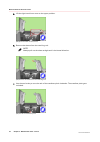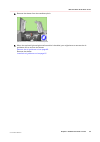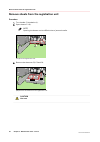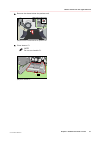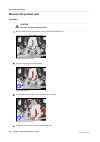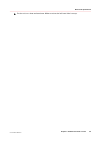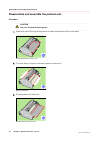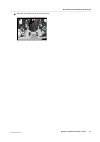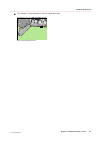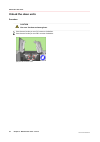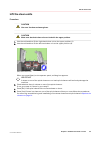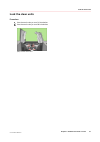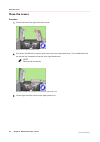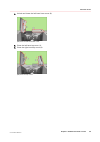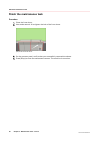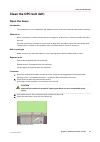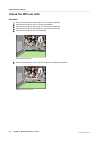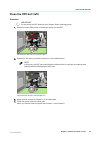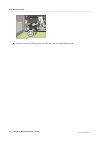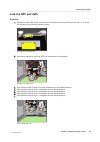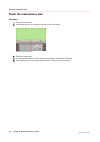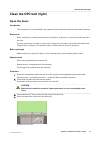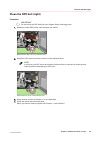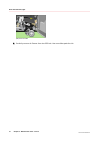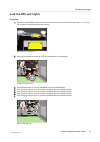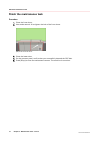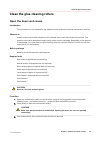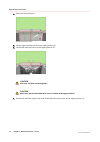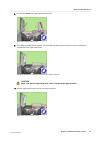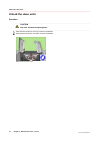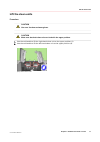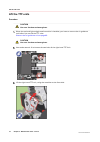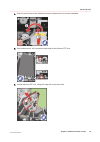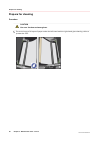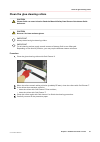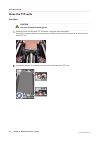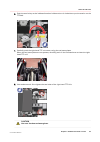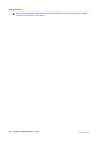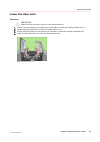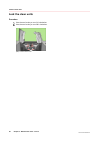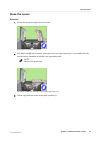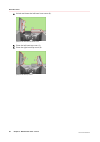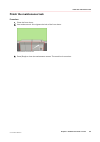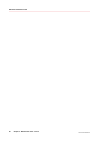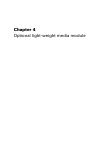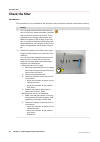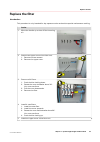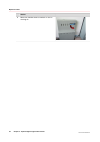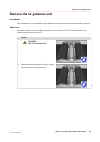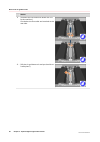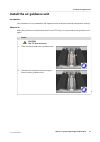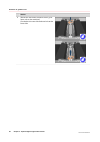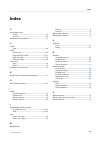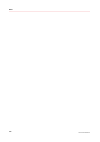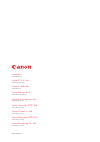- DL manuals
- Oce
- Printer
- VarioPrint 6000 Plus Line
- Maintenance Manual
Oce VarioPrint 6000 Plus Line Maintenance Manual
Summary of VarioPrint 6000 Plus Line
Page 1
Maintenance guide océ varioprint® 6000 line varioprint 6180, 6220, 6270, 6330
Page 2
Copyright and trademarks copyright copyright 2006-2017 océ. Illustrations and specifications do not necessarily apply to products and services offered in each local market. No part of this publication may be reproduced, copied, adapted or transmitted, transcribed, stored in a retrieval system, or tr...
Page 3: Contents
Contents chapter 1 introduction.........................................................................................................................5 notes for the reader.................................................................................................................................
Page 4
Clean the opc belt (right).............................................................................................................................. 67 open the doors.....................................................................................................................................
Page 5
Chapter 1 introduction.
Page 6: Notes For The Reader
Notes for the reader typography this manual uses the following typography to indicate elements that are part of the user interface. Typography indicates [text between square brackets] name of a button, tile, setting, value, or other option of the user interface • name of a key on a keyboard • name o...
Page 7
Symbol type of symbol indicates caution laser beam indicates a caution concerning operations that may lead to in- jury to persons if not performed correctly. To use the ma- chine safely, always pay attention to these cautions. Important indicates operational requirements and restrictions. Be sure to...
Page 8: Available Documentation
Available documentation introduction this machine is delivered with the following items: • a 'documentation and driver notice' • a 'safety information sheet'. Main content of the user manuals note please check downloads.Oce.Com for the latest version of the documentation. The following table provide...
Page 9
Introduction to the maintenance tasks introduction this manual is intended for trained and certified operators who received the special maintenance training for the printer. Therefore, this manual is only intended as a reference guide for the described maintenance procedures. On the control panel, y...
Page 10
Maintenance level maintenance task where to find more information 2 solve paper jams in hot areas of the printer remove sheets from the process modules on page 40 clean the opc belts • clean the opc belt (left) on page 61 ) • clean the opc belt (right) on page 67 ) clean the glue cleaning rollers cl...
Page 11
Icon indicates required tasks. An orange icon indicates suggested tasks. These tasks may be required soon. You can select a maintenance task from the list and press [start] to start the maintenance wizard. Introduction to the maintenance tasks chapter 1 - introduction 11 océ varioprint 6000 line.
Page 12
Determine the required maintenance introduction the operator panel indicates that maintenance is required, and when maintenance is required. The operator panel also leads you through all the steps of each maintenance task. This section describes how the operator panel indicates that the machine requ...
Page 13
Chapter 2 maintenance tasks - level 1.
Page 14: Replace The Cleaners
Replace the cleaners open the doors and covers introduction this procedure is only intended for key operators who received the special maintenance training. When to do if the maintenance icon in the dashboard indicates that maintenance is required soon or immediately. Before you begin make sure that...
Page 15
4. Open the lower door. Open the front doors (3). [2] open the front doors 5. Lift the right-hand top cover to the upper position (1). 6. Lift the left-hand top cover to the upper position (2). [3] lift the top covers caution hot area. Use heat-resistant gloves. Caution make sure that the left-hand ...
Page 16
8. Unlock and lower the right-hand top cover (2). [4] lift the left-hand inner cover 9. Only when the m0 lock is present, turn the m0 lock with the service key counter-clockwise to unlock the inner right-hand cover. [5] when the m0 lock is present, unlock the inner right-hand cover caution make sure...
Page 17: Unlock The Clean Units
Unlock the clean units procedure caution hot area. Use heat-resistant gloves. 1. Use the service key to turn n1 counter-clockwise. 2. Use the service key to turn m1 counter-clockwise. [7] unlock the clean units unlock the clean units chapter 2 - maintenance tasks - level 1 17 océ varioprint 6000 lin...
Page 18: Lift The Clean Units
Lift the clean units procedure caution hot area. Use heat-resistant gloves. Caution make sure that both clean units are locked in the upper position. 1. Use the red handle to lift the right-hand clean unit (1) to the upper position. 2. Use the red handle to lift the left-hand clean unit (2) to the u...
Page 19: Remove The Sheet Cleaners
Remove the sheet cleaners procedure caution hot area. Use heat-resistant gloves. Important do not remove a layer of the sheet cleaner when the cleaner is inside the machine. 1. Press both red leaf springs at the end of the right-hand sheet cleaner outwards. [9] press the red leaf springs outwards re...
Page 20
2. Remove the sheet cleaner. [10] remove the sheet cleaners 3. Repeat the steps 1 and 2 for the left-hand sheet cleaner. Remove the sheet cleaners 20 chapter 2 - maintenance tasks - level 1 océ varioprint 6000 line.
Page 21: Remove The Spiral Cleaners
Remove the spiral cleaners procedure caution hot area. Use heat-resistant gloves. 1. Press both red leaf springs at the end of the right-hand spiral cleaner outwards. [11] press the red leaf springs outwards remove the spiral cleaners chapter 2 - maintenance tasks - level 1 21 océ varioprint 6000 li...
Page 22
2. Remove the spiral cleaner. [12] remove the spiral cleaners 3. Repeat the steps 1 and 2 for the left-hand spiral cleaner. Remove the spiral cleaners 22 chapter 2 - maintenance tasks - level 1 océ varioprint 6000 line.
Page 23
Recondition the sheet cleaners procedure 1. Remove 1 layer and an extra 2-3 cm (about 1 inch) of both sheet cleaners, including the old adhesive strip (1). 2. Use heat-resistant adhesive tape at 3 places to stick the end of the layer to the sheet cleaner (2). 1 2 [13] recondition the sheet cleaners ...
Page 24: Install The Spiral Cleaners
Install the spiral cleaners procedure 1. Lock the right-hand spiral cleaner between the red leaf springs. [14] install the spiral cleaners 2. Repeat step 1 for the left-hand spiral cleaner. Note the spiral cleaners only fit in one way. Install the spiral cleaners 24 chapter 2 - maintenance tasks - l...
Page 25: Install The Sheet Cleaners
Install the sheet cleaners procedure 1. Lock the right-hand sheet cleaner between the red leaf springs. [15] install the sheet cleaners 2. Repeat step 1 for the left-hand sheet cleaner. Note the sheet cleaners only fit in one way. Install the sheet cleaners chapter 2 - maintenance tasks - level 1 25...
Page 26: Lower The Clean Units
Lower the clean units procedure important make sure that the clean units are in the lowest position. 1. Lift the right-hand clean unit and push the red handle to unlock the locking mechanism (1). 2. Lower the right-hand clean unit into the locked position (2). 3. Lift the left-hand clean unit and pu...
Page 27: Lock The Clean Units
Lock the clean units procedure 1. Use the service key to turn n1 clockwise. 2. Use the service key to turn m1 clockwise. [17] lock the clean units lock the clean units chapter 2 - maintenance tasks - level 1 27 océ varioprint 6000 line.
Page 28: Close The Covers
Close the covers procedure 1. Unlock and lower the right-hand inner cover. [18] close the right-hand inner cover 2. Only when the m0 lock is present, push down the inner right-hand cover. Turn the m0 lock with the service key clockwise to lock the inner right-hand cover. Note remove the service key....
Page 29
4. Unlock and lower the left-hand inner cover (2). [20] close the left-hand inner cover 5. Close the left-hand top cover (1). 6. Close the right-hand top cover (2). [21] close the top covers close the covers chapter 2 - maintenance tasks - level 1 29 océ varioprint 6000 line.
Page 30: Clean The Frame Unit
Clean the frame unit procedure 1. Required tools and materials: • cleaner k. • d-wrench. • cleaning pad. [22] required tools and materials 2. Use a d-wrench to push and turn k3 clockwise. [24] use a d-wrench to push k3. Clean the frame unit 30 chapter 2 - maintenance tasks - level 1 océ varioprint 6...
Page 31
[25] turn k3 clockwise 3. Move the frame unit outwards. [26] move the frame unit outwards. 4. Clean the frame unit with a cleaning pad. [27] clean the frame unit with a cleaning pad clean the frame unit chapter 2 - maintenance tasks - level 1 31 océ varioprint 6000 line.
Page 32
5. Push the frame inwards. [28] push the frame inwards 6. Use a d-wrench to push and turn k3 anticlockwise into the locked position. [29] turn k3 counter-clockwise into the locked position 7. Repeat the steps 2 - 6 for the left-hand frame unit (l3). Clean the frame unit 32 chapter 2 - maintenance ta...
Page 33: Finish The Maintenance Task
Finish the maintenance task procedure 1. Close the front doors. 2. Use socket wrench 10 to tighten the bolt of the front doors. [31] close the front doors 3. Close the lower door. 4. On the operator panel, confirm that you successfully replaced the cleaners. 5. Press [stop] to close the maintenance ...
Page 34: Lock The Clean Unit (Left)
Lock the clean unit (left) introduction this procedure is only intended for key operators who received the special maintenance training. When to do after you replaced the cleaners replace the cleaners on page 14 , you must restart the machine. If you accidentally forgot to lock a clean unit after yo...
Page 35
4. Use the service key to turn n1 clockwise. [33] lock the clean unit 5. Close the front doors. 6. Use socket wrench 10 to tighten the bolt of the front doors. [34] close the front doors 7. On the operator panel, confirm that you successfully locked the clean unit. 8. Press [stop] to close the maint...
Page 36: Lock The Clean Unit (Right)
Lock the clean unit (right) introduction this procedure is only intended for key operators who received the special maintenance training. When to do after you replaced the cleaners replace the cleaners on page 14 , you must restart the machine. If you accidentally forgot to lock a clean unit after y...
Page 37
4. Use the service key to turn m1 clockwise. [36] lock the clean unit 5. Close the front doors. 6. Use socket wrench 10 to tighten the bolt of the front doors. [37] close the front doors 7. On the operator panel, confirm that you successfully locked the clean unit. 8. Press [stop] to close the maint...
Page 38
Lock the clean unit (right) 38 chapter 2 - maintenance tasks - level 1 océ varioprint 6000 line.
Page 39
Chapter 3 maintenance tasks - level 2.
Page 40
Remove sheets from the process modules remove sheets from the interface module introduction during the printing process, sheets can get stuck in one or more process modules. Sometimes, you can only remove these sheets when the machine is off, for example when a sheet is stuck in the preheat unit. Th...
Page 41: Open The Doors
Open the doors procedure 1. At the start of the procedure, the machine is turned off. Caution wait until the machine is turned off. Opening the doors too soon can possibly cause injury. 2. Use socket wrench 10 to loosen the bolt of the front doors (2). 3. Open the front doors (3). [39] open the fron...
Page 42
Remove sheets at the top cover procedure 1. Remove the sheets at the top cover (1). 2. Lift the right-hand top cover to the upper position (2). 3. Lift the left-hand top cover to the upper position (3). [40] remove the sheets at the top cover remove sheets at the top cover 42 chapter 3 - maintenance...
Page 43
Remove sheets at the inner covers procedure caution hot area. Use heat-resistant gloves. Caution make sure that the left-hand inner cover is locked in the upper position. 1. Remove the sheets at the inner covers. 2. Unlock the left-hand inner cover and lift the left-hand inner cover to the upper pos...
Page 44
5. Lift the right-hand inner cover to the upper position. [43] open the inner covers (2 of 2) 6. Remove the sheets from the receiving unit. Note always pull out the sheet straight and in horizontal direction. [44] remove the sheets from the receiving unit 7. Use the service key to turn the axle of t...
Page 45
8. Remove the sheets from the transfuse pinch. [46] remove the sheets from the transfuse pinch 9. When the optional light-weight media module is installed, you might have to remove the air guidance unit to remove the sheets. Remove the air guidance unit on page 95 . Remove the sheets. Install the ai...
Page 46
Remove sheets from the registration unit procedure 1. Turn handle c1 clockwise (1). 2. Open drawer c1 (2). Note opening the drawer can be difficult due to jammed media. 2 1 c1 [47] open the registration unit 3. Remove the sheets at c2, c3 and c4. C2 c3 c4 [48] remove the sheets from the registration...
Page 47
4. Remove the sheets below the preheat unit. [49] remove the sheets below the preheat unit 5. Close drawer c1. Note do not turn handle c1. C1 [50] close drawer c1 remove sheets from the registration unit chapter 3 - maintenance tasks - level 2 47 océ varioprint 6000 line.
Page 48: Remove The Preheat Unit
Remove the preheat unit procedure caution hot area. Use heat-resistant gloves. 1. Remove the bolts of the preheat unit to unlock the preheat unit. [51] unlock the preheat unit 2. Pull out the unit as far as possible. 1 [52] pull the unit out 3. Lift the red handle and pull the unit further outwards....
Page 49
5. Put the unit on a heat-resistant base. Make sure that the left-hand side is on top. Remove the preheat unit chapter 3 - maintenance tasks - level 2 49 océ varioprint 6000 line.
Page 50
Disassemble and assemble the preheat unit procedure caution hot area. Use heat-resistant gloves. 1. Press both red leaf springs at the preheat unit plate outwards and pull out the plate. [54] disassemble the preheat unit 2. Turn both belts to remove the sheets inside the preheat unit. [55] turn the ...
Page 51
4. Remove the sheets below the transfer unit. [57] remove the sheets below the transfer unit disassemble and assemble the preheat unit chapter 3 - maintenance tasks - level 2 51 océ varioprint 6000 line.
Page 52: Install The Preheat Unit
Install the preheat unit procedure caution hot area. Use heat-resistant gloves. 1. Put the slider wheels of the preheat unit behind the slider wheels of the machine. 1 [58] install the preheat unit 2. Put the preheat unit in horizontal position and push the unit into the machine. 2 [59] push the pre...
Page 53
4. Turn handle c1 anticlockwise to lock the registration unit. C1 [61] lock the registration unit install the preheat unit chapter 3 - maintenance tasks - level 2 53 océ varioprint 6000 line.
Page 54: Unlock The Clean Units
Unlock the clean units procedure caution hot area. Use heat-resistant gloves. 1. Use the service key to turn n1 counter-clockwise. 2. Use the service key to turn m1 counter-clockwise. [62] unlock the clean units unlock the clean units 54 chapter 3 - maintenance tasks - level 2 océ varioprint 6000 li...
Page 55: Lift The Clean Units
Lift the clean units procedure caution hot area. Use heat-resistant gloves. Caution make sure that both clean units are locked in the upper position. 1. Use the red handle to lift the right-hand clean unit to the upper position (1). 2. Use the red handle to lift the left-hand clean unit to the upper...
Page 56: Lower The Clean Units
Lower the clean units procedure important make sure that the clean units are in the lowest position. 1. Lift the right-hand clean unit and push the red handle to unlock the locking mechanism (1). 2. Lower the right-hand clean unit into the locked position (2). 3. Lift the left-hand clean unit and pu...
Page 57: Lock The Clean Units
Lock the clean units procedure 1. Use the service key to turn n1 clockwise. 2. Use the service key to turn m1 clockwise. [65] lock the clean units lock the clean units chapter 3 - maintenance tasks - level 2 57 océ varioprint 6000 line.
Page 58: Close The Covers
Close the covers procedure 1. Unlock and lower the right-hand inner cover. [66] close the right-hand inner cover 2. Only when the m0 lock is present, push down the inner right-hand cover. Turn the m0 lock with the service key clockwise to lock the inner right-hand cover. Note remove the service key....
Page 59
4. Unlock and lower the left-hand inner cover (2). [68] close the left-hand inner cover 5. Close the left-hand top cover (1). 6. Close the right-hand top cover (2). [69] close the top covers close the covers chapter 3 - maintenance tasks - level 2 59 océ varioprint 6000 line.
Page 60: Finish The Maintenance Task
Finish the maintenance task procedure 1. Close the front doors. 2. Use socket wrench 10 to tighten the bolt of the front doors. [70] close the front doors 3. On the operator panel, confirm that you successfully removed the sheets. 4. Press [stop] to close the maintenance screen. The machine is turne...
Page 61: Clean The Opc Belt (Left)
Clean the opc belt (left) open the doors introduction this procedure is only intended for key operators who received the special maintenance training. When to do when a pollution is visible at exact the same height on an a4 print or a letter print after each 6 to 8 prints. Or when a pollution is vis...
Page 62: Unlock The Opc Unit (Left)
Unlock the opc unit (left) procedure 1. Use the service key to push and turn l1 counter-clockwise. 2. Use the service key to turn l2 counter-clockwise. 3. Use the service key to push and turn l3 counter-clockwise. 4. Use the service key to push and turn l4 counter-clockwise. 5. Use the service key t...
Page 63: Clean The Opc Belt (Left)
Clean the opc belt (left) procedure important do not touch the opc belt with your fingers. Wear cleaning gloves. 1. Rotate the metal opc pulley to locate the spot(s) on the opc. [74] rotate the opc pulley to locate the spots 2. Rotate the opc pulley until the spot(s) are in the indicated area note i...
Page 64
[76] clean the opc 5. Carefully remove all cleaner from the opc belt. Use new offset pads for this. Clean the opc belt (left) 64 chapter 3 - maintenance tasks - level 2 océ varioprint 6000 line.
Page 65: Lock The Opc Unit (Left)
Lock the opc unit (left) procedure 1. Rotate the metal opc pulley until the end of the back side of the opc belt runs near (+/- 0.1 inch) the arrows of the yellow registration board. [77] reposition the opc belt 2. Use the red handle to push the opc unit inwards as far as possible. [78] move the opc...
Page 66: Finish The Maintenance Task
Finish the maintenance task procedure 1. Close the front doors. 2. Use socket wrench 10 to tighten the bolt of the front doors. [80] close the front doors 3. Close the lower door. 4. On the operator panel, confirm that you successfully cleaned the opc belt. 5. Press [stop] to close the maintenance s...
Page 67: Clean The Opc Belt (Right)
Clean the opc belt (right) open the doors introduction this procedure is only intended for key operators who received the special maintenance training. When to do when a pollution is visible at exact the same height on an a4 print or a letter print after each 6 to 8 prints. Or when a pollution is vi...
Page 68: Unlock The Opc Unit (Right)
Unlock the opc unit (right) procedure 1. Use the service key to push and turn k1 clockwise. 2. Use the service key to turn k2 clockwise. 3. Use the service key to push and turn k3 clockwise. 4. Use the service key to push and turn k4 clockwise. 5. Use the service key to turn k5 counter-clockwise. K1...
Page 69: Clean The Opc Belt (Right)
Clean the opc belt (right) procedure important do not touch the opc belt with your fingers. Wear cleaning gloves. 1. Rotate the metal opc pulley until the spots are visible. [84] rotate the opc pulley to locate the spots 2. Rotate the opc pulley until the spots are in the indicated area. Note in thi...
Page 70
[86] clean the opc 5. Carefully remove all cleaner from the opc belt. Use new offset pads for this. Clean the opc belt (right) 70 chapter 3 - maintenance tasks - level 2 océ varioprint 6000 line.
Page 71: Lock The Opc Unit (Right)
Lock the opc unit (right) procedure 1. Rotate the metal opc pulley until the end of the back side of the opc belt runs near (+/- 0.1 inch) the arrows of the yellow registration board. [87] reposition the opc belt 2. Use the red handle to push the opc unit inwards as far as possible. [88] move the op...
Page 72: Finish The Maintenance Task
Finish the maintenance task procedure 1. Close the front doors. 2. Use socket wrench 10 to tighten the bolt of the front doors. [90] close the front doors 3. Close the lower door. 4. On the operator panel, confirm that you successfully cleaned the opc belt. 5. Press [stop] to close the maintenance s...
Page 73: Open The Doors and Covers
Clean the glue cleaning rollers open the doors and covers introduction this procedure is only intended for key operators who received the special maintenance training. When to do certain media may contain substances (for example ink or wax) that pollute the machine. This pollution can lead to decrea...
Page 74
4. Open the front doors (3). [91] open the front doors 5. Lift the right-hand top cover to the upper position (1). 6. Lift the left-hand top cover to the upper position (2). [92] lift the top covers caution hot area. Use heat-resistant gloves. Caution make sure that the left-hand inner cover is lock...
Page 75
8. Unlock and lower the right-hand top cover (2). [93] lift the left-hand inner cover 9. Only when the m0 lock is present, turn the m0 lock with the service key counter-clockwise to unlock the inner right-hand cover. [94] when the m0 lock is present, unlock the inner right-hand cover caution make su...
Page 76: Unlock The Clean Units
Unlock the clean units procedure caution hot area. Use heat-resistant gloves. 1. Use the service key to turn n1 counter-clockwise. 2. Use the service key to turn m1 counter-clockwise. [96] unlock the clean units unlock the clean units 76 chapter 3 - maintenance tasks - level 2 océ varioprint 6000 li...
Page 77: Lift The Clean Units
Lift the clean units procedure caution hot area. Use heat-resistant gloves. Caution make sure that both clean units are locked in the upper position. 1. Use the red handle to lift the right-hand clean unit to the upper position (1). 2. Use the red handle to lift the left-hand clean unit to the upper...
Page 78: Lift The Ttf Units
Lift the ttf units procedure caution hot area. Use heat-resistant gloves. 1. When the optional light-weight media module is installed, you have to remove the air guidance unit before you can lift the ttf units. Remove the air guidance unit on page 95 . Caution hot area. Use heat-resistant gloves. 2....
Page 79
4. Push the service key at the indicated location inside and turn it counter-clockwise. 5. Use socket wrench 10 to loosen the two bolts of the left-hand ttf unit. 6. Lift the left-hand ttf unit, using the metal bar at the front side. Lift the ttf units chapter 3 - maintenance tasks - level 2 79 océ ...
Page 80: Prepare For Cleaning
Prepare for cleaning procedure caution hot area. Use heat-resistant gloves. 1. Put a minimum of 4 layers of paper under the left-hand and the right-hand glue cleaning roller to protect the opc. Prepare for cleaning 80 chapter 3 - maintenance tasks - level 2 océ varioprint 6000 line.
Page 81
Clean the glue cleaning rollers caution cleaner fluids can cause irritation. Read the material safety data sheets of the cleaner fluids before use. Caution hot area. Use heat-resistant gloves. Important always clean both glue cleaning rollers. Important for all cleaning actions, apply a small amount...
Page 82: Close The Ttf Units
Close the ttf units procedure caution hot area. Use heat-resistant gloves. 1. Carefully push the left-hand ttf unit down, using the red press plates. When the red press plates are not present, carefully push on the indicated area to close the left- hand ttf unit. B screw (pos 63) spring cable guide ...
Page 83
3. Push the service key at the indicated location inside and turn it clockwise to put the tension on the ttf belt. 4. Carefully push the right-hand ttf unit down, using the red press plates. When the red press plates are not present, carefully push on the indicated area to close the right- hand ttf ...
Page 84
6. When the optional light-weight media module was installed, install the air guidance unit again. Install the air guidance unit on page 97 . Close the ttf units 84 chapter 3 - maintenance tasks - level 2 océ varioprint 6000 line.
Page 85: Lower The Clean Units
Lower the clean units procedure important make sure that the clean units are in the lowest position. 1. Lift the right-hand clean unit and push the red handle to unlock the locking mechanism (1). 2. Lower the right-hand clean unit into the locked position (2). 3. Lift the left-hand clean unit and pu...
Page 86: Lock The Clean Units
Lock the clean units procedure 1. Use the service key to turn n1 clockwise. 2. Use the service key to turn m1 clockwise. [99] lock the clean units lock the clean units 86 chapter 3 - maintenance tasks - level 2 océ varioprint 6000 line.
Page 87: Close The Covers
Close the covers procedure 1. Unlock and lower the right-hand inner cover. [100] close the right-hand inner cover 2. Only when the m0 lock is present, push down the inner right-hand cover. Turn the m0 lock with the service key clockwise to lock the inner right-hand cover. Note remove the service key...
Page 88
4. Unlock and lower the left-hand inner cover (2). [102] close the left-hand inner cover 5. Close the left-hand top cover (1). 6. Close the right-hand top cover (2). [103] close the top covers close the covers 88 chapter 3 - maintenance tasks - level 2 océ varioprint 6000 line.
Page 89: Finish The Maintenance Task
Finish the maintenance task procedure 1. Close the front doors. 2. Use socket wrench 10 to tighten the bolt of the front doors. [104] close the front doors 3. Press [stop] to close the maintenance screen. The machine is turned on. Finish the maintenance task chapter 3 - maintenance tasks - level 2 8...
Page 90
Finish the maintenance task 90 chapter 3 - maintenance tasks - level 2 océ varioprint 6000 line.
Page 91
Chapter 4 optional light-weight media module.
Page 92: Check The Filter
Check the filter introduction this procedure is only intended for key operators who received the special maintenance training. Action 1 you can only check the filter when the sys- tem is printing or when the system indicates that you should check the air filters. This is indicated by the orange main...
Page 93: Replace The Filter
Replace the filter introduction this procedure is only intended for key operators who received the special maintenance training. Action 1 move the handle up to shut off the incoming air. 2 remove the upper cover of the filter unit. 1. Remove the two screws. 2. Remove the upper cover. 1x 2x 3 remove ...
Page 94
Action 6 move the handle down to switch on the in- coming air. Replace the filter 94 chapter 4 - optional light-weight media module océ varioprint 6000 line.
Page 95: Remove The Air Guidance Unit
Remove the air guidance unit introduction this procedure is only intended for key operators who received the special maintenance training. When to do use this procedure to remove the air guidance unit to access the ttf, for example when you need to remove sheets in the ttf. Action caution the ttf ar...
Page 96
Action 2 [unscrew the two bolts that attach the unit to the machine.] one bolt at the front side and one bolt at the rear side. 3 [lift the air guidance unit and put it aside on a safe place.] remove the air guidance unit 96 chapter 4 - optional light-weight media module océ varioprint 6000 line.
Page 97
Install the air guidance unit introduction this procedure is only intended for key operators who received the special maintenance training. When to do after you performed a maintenance action in the ttf area, you must install the air guidance unit again. Action caution the ttf area can be hot. 1 [ta...
Page 98
Action 3 [screw the two bolts to attach the air guid- ance unit to the machine.] one bolt at the rear side and one bolt at the front side. Install the air guidance unit 98 chapter 4 - optional light-weight media module océ varioprint 6000 line.
Page 99: Index
Index a air guidance unit install................................................................. 97 remove.............................................................. 95 available documentation......................................... 8 c check filter................................................
Page 100
Index 100 océ varioprint 6000 line.
Page 102
Canon inc. Www.Canon.Com canon u.S.A., inc. Www.Usa.Canon.Com canon canada inc. Www.Canon.Ca canon europe ltd www.Canon-europe.Com canon latin america inc. Www.Cla.Canon.Com canon australia pty. Ltd www.Canon.Com.Au canon china co., ltd www.Canon.Com.Cn canon singapore pte. Ltd www.Canon.Com.Sg cano...