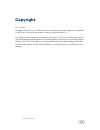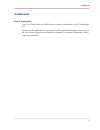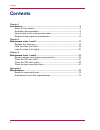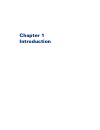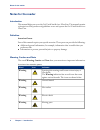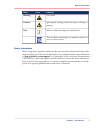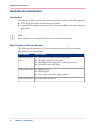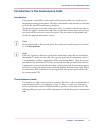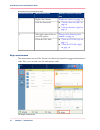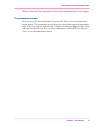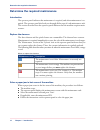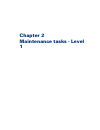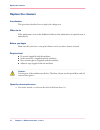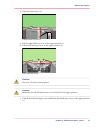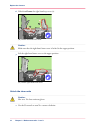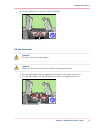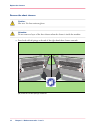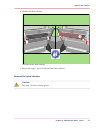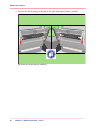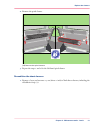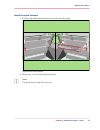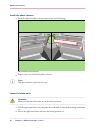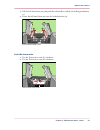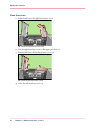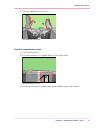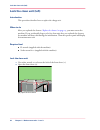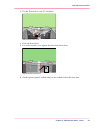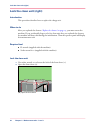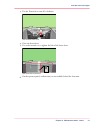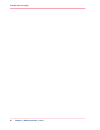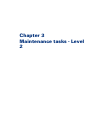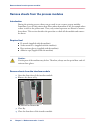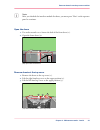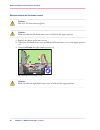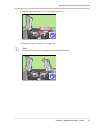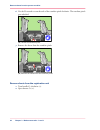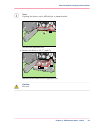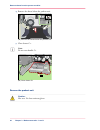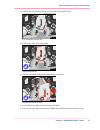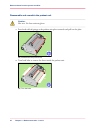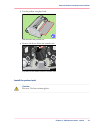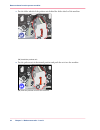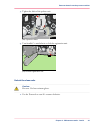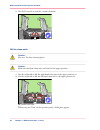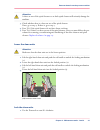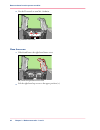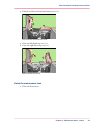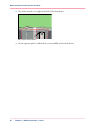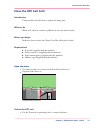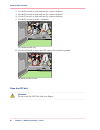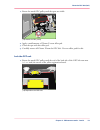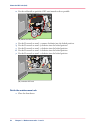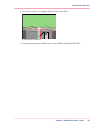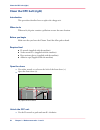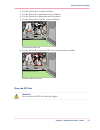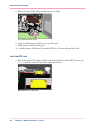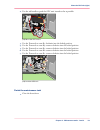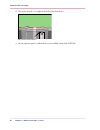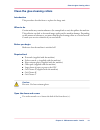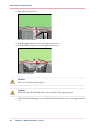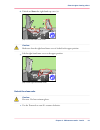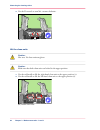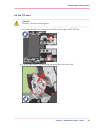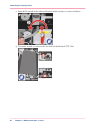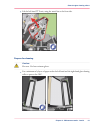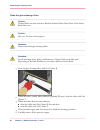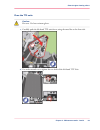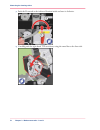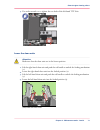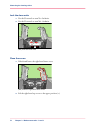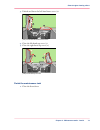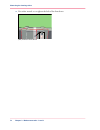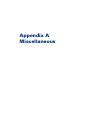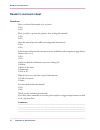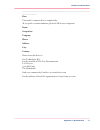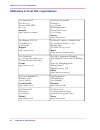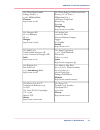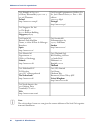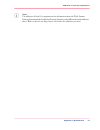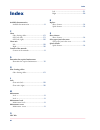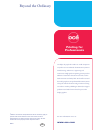- DL manuals
- Oce
- Printer
- VarioPrint 6000 Ultra Line
- User Manual
Oce VarioPrint 6000 Ultra Line User Manual
Summary of VarioPrint 6000 Ultra Line
Page 1
- o océ océ varioprint® 6000 ultra line experience ultra speed user manual maintenance tasks.
Page 2
Copyright © 2009 océ all rights reserved. No part of this work may be reproduced, copied, adapted, or transmitted in any form or by any means without written permission from océ. Océ makes no representation or warranties with respect to the contents hereof and specifi- cally disclaims any implied wa...
Page 3: Trademarks
Trademarks list of trademarks océ, océ varioprint® 6000 ultra line are registered trademarks of océ-technologies b.V. Products in this publication are referred to by their general trade names. In most, if not all cases, these designations are claimed as trademarks or registered trademarks of their r...
Page 4: Contents
Contents chapter 1 introduction......................................................................................................... 5 notes for the reader................................................................................... 6 available documentation...................................
Page 5
Chapter 1 introduction.
Page 6: Notes For The Reader
Notes for the reader introduction this manual helps you to use the océ varioprint® 6000 ultra line. The manual contains a description of the product and guidelines to use and operate the océ varioprint® 6000 ultra line. Definition attention-getters parts of this manual require your special attention...
Page 7
Indicates icon word laser beam warning ignoring this warning could cause injury or damage to property. Caution indicates additional important information. Note the use of heat-resistant gloves is mandatory when you carry out these actions. Safety information before using this océ product, make sure ...
Page 8: Available Documentation
Available documentation introduction this machine is delivered with a documentation set that consists of the following items. ■ a cd-rom with all the manuals mentioned below ■ integrated online helps in the printer driver, the settings editor and other proprietary applications. Note: please check ww...
Page 9
Introduction to the maintenance tasks introduction this manual is intended for trained and certified operators who received the special maintenance training for the printer. Therefore, this manual is only intended as a reference guide for the described maintenance procedures. On the operator panel, ...
Page 10
Overview of the maintenance tasks # where to find more informa- tion maintenance task maintenance level ‘replace the cleaners’ on page 14 replace the cleaners 1 ■ ‘lock the clean unit (left)’ on page 28 ■ ‘lock the clean unit (right)’ on page 30 lock the clean units ‘remove sheets from the process m...
Page 11
When you press the 'start maintenance' button, the actual maintenance screen appears. The maintenance screen after you press the 'start maintenance' button in the 'system' view, the maintenance screen appears. The maintenance screen shows the required and suggested maintenance tasks. A red icon indi...
Page 12
Determine the required maintenance introduction the operator panel indicates that maintenance is required, and when maintenance is re- quired. The operator panel also leads you through all the steps of each maintenance task. This section describes how the operator panel indicates that the machine re...
Page 13
Chapter 2 maintenance tasks - level 1.
Page 14: Replace The Cleaners
Replace the cleaners introduction this procedure describes how to replace the charge unit. When to do if the maintenance icon in the dashboard indicates that maintenance is required soon or immediately. Before you begin make sure that you have 2 new spiral cleaners and 2 new sheet cleaners at hand. ...
Page 15
2. Open the front doors (2). 1 2 [14] open the front doors 3. Lift the right-hand top cover to the upper position (1). 4. Lift the left-hand top cover to the upper position (2). 2 1 [15] lift the top covers caution: hot area. Use heat-resistant gloves. Caution: make sure that the left-hand inner cov...
Page 16
6. Unlock and lower the right-hand top cover (2). 2 1 [16] lift the left-hand inner cover caution: make sure that the right-hand inner cover is locked in the upper position. 7. Lift the right-hand inner cover to the upper position. [17] lift the right-hand inner cover unlock the clean units caution:...
Page 17
2. Use the d-wrench to turn m1 counter-clockwise. [18] unlock the clean units lift the clean units caution: hot area. Use heat-resistant gloves. Caution: make sure that both clean units are locked in the upper position. 1. Use the red handle to lift the right-hand clean unit to the upper position (1...
Page 18
Remove the sheet cleaners caution: hot area. Use heat-resistant gloves. Attention: do not remove a layer of the sheet cleaner when the cleaner is inside the machine. 1. Press both red leaf springs at the end of the right-hand sheet cleaner outwards. [20] press the red leaf springs outwards chapter 2...
Page 19
2. Remove the sheet cleaner. [21] remove the sheet cleaners 3. Repeat the steps 1 and 2 for the left-hand sheet cleaner. Remove the spiral cleaners caution: hot area. Use heat-resistant gloves. Chapter 2 - maintenance tasks - level 1 19 replace the cleaners.
Page 20
1. Press both red leaf springs at the end of the right-hand spiral cleaner outwards. [22] press the red leaf springs outwards chapter 2 - maintenance tasks - level 1 20 replace the cleaners.
Page 21
2. Remove the spiral cleaner. [23] remove the spiral cleaners 3. Repeat the steps 1 and 2 for the left-hand spiral cleaner. Recondition the sheet cleaners 1. Remove 1 layer and an extra 2-3 cm (about 1 inch) of both sheet cleaners, including the old adhesive strip (1). Chapter 2 - maintenance tasks ...
Page 22
2. Use heat-resistant adhesive tape at 3 places to stick the end of the layer to the sheet cleaner (2). 1 2 [24] recondition the sheet cleaners note: only use a new sheet cleaner if the cylinder does not contain enough clean-sheet paper. Chapter 2 - maintenance tasks - level 1 22 replace the cleaner...
Page 23
Install the spiral cleaners 1. Lock the right-hand spiral cleaner between the red leaf springs. [25] install the spiral cleaners 2. Repeat step 1 for the left-hand spiral cleaner. Note: the spiral cleaners only fit in one way. Chapter 2 - maintenance tasks - level 1 23 replace the cleaners.
Page 24
Install the sheet cleaners 1. Lock the right-hand sheet cleaner between the red leaf springs. [26] install the sheet cleaners 2. Repeat step 1 for the left-hand sheet cleaner. Note: the sheet cleaners only fit in one way. Lower the clean units attention: make sure that the clean units are in the low...
Page 25
3. Lift the left-hand clean unit and push the red handle to unlock the locking mechanism (3). 4. Lower the left-hand clean unit into the locked position (4). 2 4 1 3 [27] lower the clean units lock the clean units 1. Use the d-wrench to turn n1 clockwise. 2. Use the d-wrench to turn m1 clockwise. [2...
Page 26
Close the covers 1. Unlock and lower the right-hand inner cover. [29] close the right-hand inner cover 2. Lift the right-hand top cover to the upper position (1). 3. Unlock and lower the left-hand inner cover (2). 2 1 [30] close the left-hand inner cover 4. Close the left-hand top cover (1). Chapter...
Page 27
5. Close the right-hand top cover (2). 2 1 [31] close the top covers finish the maintenance task 1. Close the front doors. 2. Use socket wrench 10 to tighten the bolt of the front doors. [32] close the front doors 3. On the operator panel, confirm that you successfully replaced the cleaners. Chapter...
Page 28
Lock the clean unit (left) introduction this procedure describes how to replace the charge unit. When to do after you replaced the cleaners ‘replace the cleaners’ on page 14 , you must restart the machine. If you accidentally forgot to lock a clean unit after you replaced the cleaners, the machine w...
Page 29
3. Use the d-wrench to turn n1 clockwise. [34] lock the clean unit 4. Close the front doors. 5. Use socket wrench 10 to tighten the bolt of the front doors. [35] close the front doors 6. On the operator panel, confirm that you successfully locked the clean unit. Chapter 2 - maintenance tasks - level...
Page 30
Lock the clean unit (right) introduction this procedure describes how to replace the charge unit. When to do after you replaced the cleaners ‘replace the cleaners’ on page 14 , you must restart the machine. If you accidentally forgot to lock a clean unit after you replaced the cleaners, the machine ...
Page 31
3. Use the d-wrench to turn m1 clockwise. [37] lock the clean unit 4. Close the front doors. 5. Use socket wrench 10 to tighten the bolt of the front doors. [38] close the front doors 6. On the operator panel, confirm that you successfully locked the clean unit. Chapter 2 - maintenance tasks - level...
Page 32
Chapter 2 - maintenance tasks - level 1 32 lock the clean unit (right).
Page 33
Chapter 3 maintenance tasks - level 2.
Page 34
Remove sheets from the process modules introduction during the printing process, sheets can get stuck in one or more process modules. Sometimes, you can only remove these sheets when the machine is off, for example when a sheet is stuck in the preheat unit. Then, only trained operators are allowed t...
Page 35
Note: after you checked the interface module for sheets, you must press 'next' on the operator panel to continue. Open the doors 1. Use socket wrench 10 to loosen the bolt of the front doors (1). 2. Open the front doors (2). 1 2 [40] open the front doors remove sheets at the top cover 1. Remove the ...
Page 36
Remove sheets at the inner covers caution: hot area. Use heat-resistant gloves. Caution: make sure that the left-hand inner cover is locked in the upper position. 1. Remove the sheets at the inner covers. 2. Unlock the left-hand inner cover and lift the left-hand inner cover to the upper position (2...
Page 37
4. Lift the right-hand inner cover to the upper position. [43] open the inner covers (2 of 2) 5. Remove the sheets from the receiving unit. Note: always pull out the sheet straight and in horizontal direction. [44] remove the sheets from the receiving unit chapter 3 - maintenance tasks - level 2 37 ...
Page 38
6. Use the d-wrench to turn the axle of the transfuse pinch clockwise. The transfuse pinch gets unlocked. [45] unlock the transfuse pinch 7. Remove the sheets from the transfuse pinch. [46] remove the sheets from the transfuse pinch remove sheets from the registration unit 1. Turn handle c1 clockwis...
Page 39
Note: opening the drawer can be difficult due to jammed media. 2 1 c1 [47] open the registration unit 3. Remove the sheets at c2, c3 and c4. C2 c3 c4 [48] remove the sheets from the registration unit caution: hot area. Chapter 3 - maintenance tasks - level 2 39 remove sheets from the process modules.
Page 40
4. Remove the sheets below the preheat unit. [49] remove the sheets below the preheat unit 5. Close drawer c1. Note: do not turn handle c1. C1 [50] close drawer c1 remove the preheat unit caution: hot area. Use heat-resistant gloves. Chapter 3 - maintenance tasks - level 2 40 remove sheets from the ...
Page 41
1. Loosen the bolts of the preheat unit to unlock the preheat unit. [51] unlock the preheat unit 2. Pull out the unit as far as possible. 1 [52] pull the unit out 3. Lift the red handle and pull the unit further outwards. 2 2 [53] pull the unit out further 4. Lower the front of the unit and remove t...
Page 42
Disassemble and assemble the preheat unit caution: hot area. Use heat-resistant gloves. 1. Press both red leaf springs at the preheat unit plate outwards and pull out the plate. [54] disassemble the preheat unit 2. Turn both belts to remove the sheets inside the preheat unit. [55] turn the belts cha...
Page 43
3. Put the preheat unit plate back. [56] assemble the preheat unit 4. Remove the sheets below the transfer unit. [57] remove the sheets below the transfer unit install the preheat unit caution: hot area. Use heat-resistant gloves. Chapter 3 - maintenance tasks - level 2 43 remove sheets from the pro...
Page 44
1. Put the slider wheels of the preheat unit behind the slider wheels of the machine. 1 [58] install the preheat unit 2. Put the preheat unit in horizontal position and push the unit into the machine. 2 [59] push the preheat unit into the machine chapter 3 - maintenance tasks - level 2 44 remove she...
Page 45
3. Tighten the bolts of the preheat unit. 3 3 [60] tighten the bolts 4. Turn handle c1 anticlockwise to lock the registration unit. C1 [61] lock the registration unit unlock the clean units caution: hot area. Use heat-resistant gloves. 1. Use the d-wrench to turn n1 counter-clockwise. Chapter 3 - ma...
Page 46
2. Use the d-wrench to turn m1 counter-clockwise. [62] unlock the clean units lift the clean units caution: hot area. Use heat-resistant gloves. Caution: make sure that both clean units are locked in the upper position. 1. Use the red handle to lift the right-hand clean unit to the upper position (1...
Page 47
Attention: a sheet on one of the spiral cleaners or on both spiral cleaners will seriously damage the machine. 3. Check whether there is a sheet on one of the spiral cleaners. If not, go to step 4. If there is, go to step 5. 4. Press 'no' if the spiral cleaners do not have sheets on them. 5. Press '...
Page 48
2. Use the d-wrench to turn m1 clockwise. [65] lock the clean units close the covers 1. Unlock and lower the right-hand inner cover. [66] close the right-hand inner cover 2. Lift the right-hand top cover to the upper position (1). Chapter 3 - maintenance tasks - level 2 48 remove sheets from the pro...
Page 49
3. Unlock and lower the left-hand inner cover (2). 2 1 [67] close the left-hand inner cover 4. Close the left-hand top cover (1). 5. Close the right-hand top cover (2). 2 1 [68] close the top covers finish the maintenance task 1. Close the front doors. Chapter 3 - maintenance tasks - level 2 49 remo...
Page 50
2. Use socket wrench 10 to tighten the bolt of the front doors. [69] close the front doors 3. On the operator panel, confirm that you successfully removed the sheets. Chapter 3 - maintenance tasks - level 2 50 remove sheets from the process modules.
Page 51
Clean the opc belt (left) introduction this procedure describes how to replace the charge unit. When to do when each 7th print contains a pollution at exact the same location. Before you begin make sure that you have the cleaner p and the offset pads at hand. Required tool ■ d-wrench (supplied with ...
Page 52
2. Use the d-wrench to push and turn l2 counter-clockwise. 3. Use the d-wrench to push and turn l3 counter-clockwise. 4. Use the d-wrench to push and turn l4 counter-clockwise. 5. Use the d-wrench to turn l5 clockwise. L1 l2 l3 l4 l5 [71] unlock the opc unit 6. Use the red handle to move the opc uni...
Page 53
1. Rotate the metal opc pulley until the spots are visible. [73] rotate the opc pulley 2. Apply a small amount of cleaner p on an offset pad. 3. Clean the spot with this offset pad. 4. Carefully remove all cleaner p from the opc belt. Use new offset pads for this. Lock the opc unit 1. Rotate the met...
Page 54
2. Use the red handle to push the opc unit inwards as far as possible. [75] move the opc unit in 3. Use the d-wrench to turn l5 counter-clockwise into the locked position. 4. Use the d-wrench to turn l4 clockwise into the locked position. 5. Use the d-wrench to turn l3 clockwise into the locked posi...
Page 55
2. Use socket wrench 10 to tighten the bolt of the front doors. [77] close the front doors 3. On the operator panel, confirm that you successfully cleaned the opc belt. Chapter 3 - maintenance tasks - level 2 55 clean the opc belt (left).
Page 56
Clean the opc belt (right) introduction this procedure describes how to replace the charge unit. When to do when each 7th print contains a pollution at exact the same location. Before you begin make sure that you have the cleaner p and the offset pads at hand. Required tool ■ d-wrench (supplied with...
Page 57
2. Use the d-wrench to turn k2 clockwise. 3. Use the d-wrench to push and turn k3 clockwise. 4. Use the d-wrench to push and turn k4 clockwise. 5. Use the d-wrench to turn k5 counter-clockwise. K1 k2 k3 k4 k5 [79] unlock the opc unit 6. Use the red handle to move the opc unit as far outward as possi...
Page 58
1. Rotate the metal opc pulley until the spots are visible. [81] rotate the opc pulley 2. Apply a small amount of cleaner p on an offset pad. 3. Clean the spot with this offset pad. 4. Carefully remove all cleaner p from the opc belt. Use new offset pads for this. Lock the opc unit 1. Rotate the met...
Page 59
2. Use the red handle to push the opc unit inwards as far as possible. [83] move the opc unit in 3. Use the d-wrench to turn k5 clockwise into the locked position. 4. Use the d-wrench to turn k4 counter-clockwise into the locked position. 5. Use the d-wrench to turn k3 counter-clockwise into the loc...
Page 60
2. Use socket wrench 10 to tighten the bolt of the front doors. [85] close the front doors 3. On the operator panel, confirm that you successfully cleaned the opc belt. Chapter 3 - maintenance tasks - level 2 60 clean the opc belt (right).
Page 61
Clean the glue cleaning rollers introduction this procedure describes how to replace the charge unit. When to do certain media may contain substances (for example ink or wax) that pollute the machine. This pollution can lead to decreased image quality and/or machine damage. Depending on the amount o...
Page 62
2. Open the front doors (2). 1 2 [86] open the front doors 3. Lift the right-hand top cover to the upper position (1). 4. Lift the left-hand top cover to the upper position (2). 2 1 [87] lift the top covers caution: hot area. Use heat-resistant gloves. Caution: make sure that the left-hand inner cov...
Page 63
6. Unlock and lower the right-hand top cover (2). 2 1 [88] lift the left-hand inner cover caution: make sure that the right-hand inner cover is locked in the upper position. 7. Lift the right-hand inner cover to the upper position. [89] lift the right-hand inner cover unlock the clean units caution:...
Page 64
2. Use the d-wrench to turn m1 counter-clockwise. [90] unlock the clean units lift the clean units caution: hot area. Use heat-resistant gloves. Caution: make sure that both clean units are locked in the upper position. 1. Use the red handle to lift the right-hand clean unit to the upper position (1...
Page 65
Lift the ttf units caution: hot area. Use heat-resistant gloves. 1. Use socket wrench 10 to loosen the two bolts of the right-hand ttf unit. 2. Lift the right-hand ttf unit, using the metal bar at the front side. Chapter 3 - maintenance tasks - level 2 65 clean the glue cleaning rollers.
Page 66
3. Push the d-wrench at the indicated location inside and turn it counter-clockwise. 4. Use socket wrench 10 to loosen the two bolts of the left-hand ttf unit. Chapter 3 - maintenance tasks - level 2 66 clean the glue cleaning rollers.
Page 67
5. Lift the left-hand ttf unit, using the metal bar at the front side. Prepare for cleaning caution: hot area. Use heat-resistant gloves. 1. Put a minimum of 4 layers of paper under the left-hand and the right-hand glue cleaning roller to protect the opc. Chapter 3 - maintenance tasks - level 2 67 c...
Page 68
Clean the glue cleaning rollers caution: cleaner fluids can cause irritation. Read the material safety data sheets of the cleaner fluids before use. Caution: hot area. Use heat-resistant gloves. Attention: always clean both glue cleaning rollers. Attention: for all cleaning actions, apply a small am...
Page 69
Close the ttf units caution: hot area. Use heat-resistant gloves. 1. Carefully push the left-hand ttf unit down, using the metal bar at the front side. 2. Use socket wrench 10 to tighten the two bolts of the left-hand ttf unit. Chapter 3 - maintenance tasks - level 2 69 clean the glue cleaning rolle...
Page 70
3. Push the d-wrench at the indicated location inside and turn it clockwise. 4. Carefully push the right-hand ttf unit down, using the metal bar at the front side. Chapter 3 - maintenance tasks - level 2 70 clean the glue cleaning rollers.
Page 71
5. Use socket wrench 10 to tighten the two bolts of the left-hand ttf unit. Lower the clean units attention: make sure that the clean units are in the lowest position. 1. Lift the right-hand clean unit and push the red handle to unlock the locking mechanism (1). 2. Lower the right-hand clean unit in...
Page 72
Lock the clean units 1. Use the d-wrench to turn n1 clockwise. 2. Use the d-wrench to turn m1 clockwise. [105] lock the clean units close the covers 1. Unlock and lower the right-hand inner cover. [106] close the right-hand inner cover 2. Lift the right-hand top cover to the upper position (1). Chap...
Page 73
3. Unlock and lower the left-hand inner cover (2). 2 1 [107] close the left-hand inner cover 4. Close the left-hand top cover (1). 5. Close the right-hand top cover (2). 2 1 [108] close the top covers finish the maintenance task 1. Close the front doors. Chapter 3 - maintenance tasks - level 2 73 cl...
Page 74
2. Use socket wrench 10 to tighten the bolt of the front doors. [109] close the front doors chapter 3 - maintenance tasks - level 2 74 clean the glue cleaning rollers.
Page 75
Appendix a miscellaneous.
Page 76: Reader'S Comment Sheet
Reader's comment sheet questions have you found this manual to be accurate? O yes o no were you able to operate the product, after reading this manual? O yes o no does this manual provide sufficient background information? O yes o no is the format of this manual convenient in size, readability and a...
Page 77
---------------------------------------------------------------------------------------------------------- ---------------------- date: this reader's comment sheet is completed by: (if you prefer to remain unknown, please do fill in your occupation) name: occupation: company: phone: address: city: c...
Page 78
Addresses of local océ organisations # océ-Österreich gmbh postfach 95 1233 vienna wienerbergstrasse 11 vienna twin tower 1100 vienna austria http://www.Oce.At/ océ-australia ltd. P.O. Box 363 ferntree gully mdc vic 3165 australia http://www.Oce.Com.Au/ océ-brasil comércio e indústria ltda. Av. Das ...
Page 79
Océ-hong kong and china head office room 3711-18 tower 1 millennium city 1 388 kwun tong road kwun tong kowloon hong kong http://www.Oce.Com.Hk/ océ-deutschland gmbh solinger straße 5-7 45481 mülheim/ruhr germany http://www.Oce.De/ océ-ireland ltd. 3006 lake drive citywest business campus saggart co...
Page 80
Océ-portugal equipamentos gráficos s.A. Av. José gomes ferreira, 11 piso 2 - mi- raflores 1497-139 algés portugal http://www.Oce.Pt/ océ-poland ltd. Sp.Z o.O. Ul. Bitwy warszawskiej 1920 r. Nr. 7 02-366 warszawa poland http://www.Oce.Com.Pl/ océ singapore pte ltd. 21 ubi road 1 #05-01 brilliant buil...
Page 81
Note: the addresses of local océ organizations for information about the wide format printing systems and the production printing systems can be different from the addresses above. Refer to the web site http://www.Oce.Com for the addresses you need. Appendix a - miscellaneous 81 addresses of local o...
Page 82
Index available documentation available documentation ................................... 8 c clean glue cleaning rollers ....................................... 61 opc belt (left) ............................................... 51 opc belt (right) ............................................. 56 cl...
Page 83
+1.
Page 84
- beyond the ordinary o printing for professionals océ helps the people who make our world. Companies everywhere use océ technical documentation systems in manufacturing, architecture, engineering and construction. High speed océ printing systems produce millions of transaction documents each week, ...