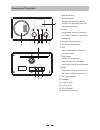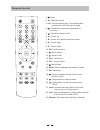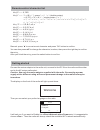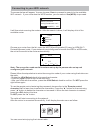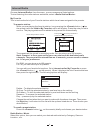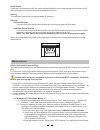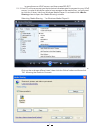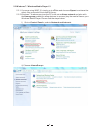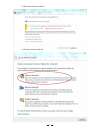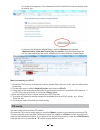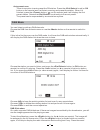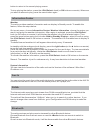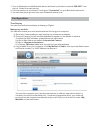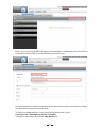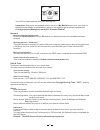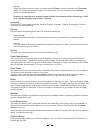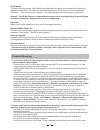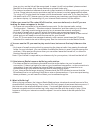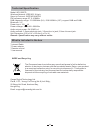Summary of wr-282cd
Page 1
User manual wr-282cd please read this user manual carefully before using the receiver..
Page 2
1 1. Standby button 2. Volume/home rotate to adjust the volume level/press the knob to return home (main menu). 3. Preset long press to add to favourite list. Press it briefly to recall the preset list. 4. Infrared remote sensor 5. 3.5 mm earphone jack 6. Left left cursor/press to return to previous...
Page 3
Remote control 1. : mute 2. : standby button 3. 0-9: favorite station key / input letters and numbers for wifi encryption code 4. : preset the current playing station to favorite 5. : recall the favorite list 6. ▲: cursor up 7. T : cursor left / back to previous menu 8. U : cursor right 9. ▼: cursor...
Page 5
Connecting to your wifi network the screen below will appear. You can choose to proceed to search for the available wifi network. If your router has the wps function, you can select to proceed. It will then start scanning the network. After the search is done, it will display a list of the available...
Page 6
Internet radio choose from the menu, you can see several listed options. To start listening the radio stations worldwide, select . My favorite this is to show the list of your favorite stations which have been assigned to the presets. To preset a station: while you are playing the favorite station, ...
Page 7
Local radio if you want to access quickly the radio station located in your area, select this function and it will display the list of the stations available in your area. History the radio will memorize the last listened 10 stations. Service search stations you can find your desire radio station by...
Page 8
Is more than one upnp server, and then press select. 2.1.3 your pc will now prompt you that a device has attempted to connect to your upnp server. In order to allow the radio to have access to the media files, you will need to click the ‘library’ tab from windows media player 11 and select the shari...
Page 9
2.2 windows 7 / windows media player 12 2.2.1 if you are using wmp 12, simply go to and choose to retrieve the music files you would like to add to library. 2.2.2 windows 7 or above requires the pc to be set as home network and also with the homegroup enabled to allow devices to access/ play the med...
Page 10
Iii) set the network location iv) choose home network 9.
Page 11
V) create a homegroup, then choose the kind of media file to be accessed, such as music..Etc. Vi) launch the windows media player, select and choose from the drop down list. Vii) you can now enjoy the music streaming from the windows media player. Music streaming via upnp 1. Once the upnp server is ...
Page 12
Auto preset scan there is an option to auto preset the fm station. Press the knob (or ok button on the remote) and it will start scanning and preset the station. When it is finished, press the button ( on the remote) and it will display the first preset station. Rotate the knob to skip to the next p...
Page 13
Button to return to the normal playing screen. To stop playing the station, press the knob (or ok button on remote). Whenever you want to resume to play, press the same button again. Information center weather the radio provides weather information and can display in standby mode. To enable this fea...
Page 14
1. Turn on bluetooth on the bluetooth device and look up the device named “wr-282” from the list. Select it to start pairing. 2. If the connection is successful, it will show “connected” on your bluetooth device list. 3. You can start playing music from your bluetooth device now. Configuration time ...
Page 15
Note: if you are going to add url which is not on media u database, ensure the url is an audio streaming url or contact media u to add it for you. It allows maximum 5 users to register with the same radio and you can switch to listen the favorite list under one user at a time to find your added stat...
Page 16
You will find listed options with your favorite list. Important: whenever any update is done on your account, you have to disable the my media u and enable it again to refresh and get the latest updated list. (configuration> manage my mediau > disable>enable) network wireless network configuration p...
Page 17
Snooze when the alarm sounds, press any key except button will enter into mode. The alarm will come on again 5 minutes later. You can always press button to cancel the alarm. Remark: in case there is network issue renders the wake to radio not working, it will auto release beeping sound after 1 minu...
Page 18
Dlna setup the radio can play music from dlna compatible devices which connected to the same wifi network as the radio. The radio will be discovered by the dlna devices with the name as “airmusic”. This is the name by default. You can change other name here as you desire. Remark: the dlna feature is...
Page 19
Time you turn on the link will be recognised. In case it is still not updated, please contact mediau for the update http://www.Mediayou.Net/web/index.Php -the internet connection between the server (often located in a different country) and yours is slow. Some internet service providers may fail to ...
Page 20
Technical specification model: wr-282cd wireless network: ieee802.11b/g/n security protocol: wep/wpa/wpa2 fm frequency range: 87.5-108mhz dab frequency range: 174.928mhz (5a) - 239.200mhz (13f), support dab and dab+ bluetooth: 3.0 power input: 12v 1a power voltage: 100-240v~50/60hz audio output powe...