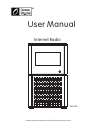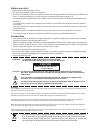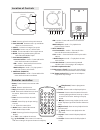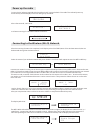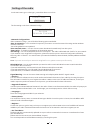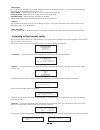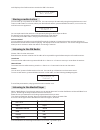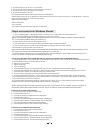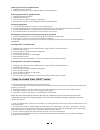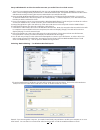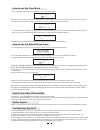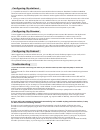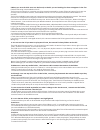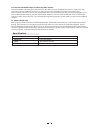- DL manuals
- Ocean Digital
- Radio
- WR-300
- User Manual
Ocean Digital WR-300 User Manual
Summary of WR-300
Page 1
Please read this user manual carefully before using receiver internet radio user manual wr-300 r.
Page 2: Caution
Before you start please ensure the following is ready: * you have a broadband internet connection. * a wireless broadband router is connected to the internet successfully.The radio supports wireless b and g connection (wireless n router can also be used with the setting on b or g). * you know the wi...
Page 3
Location of controls dial/volume select back 1 2 3 mode standby reply select back dial/volume 4 5 6 7 8 9 lan dc in line out 10 11 12 13 1. Back press to go back to the previous menu 2. Dial/volume browse menu in up and down direction / volume control 3. Select confirm the change of an option 4. Sta...
Page 4
Power up the radio connect the ac adaptor supplied with the radio to the dc jack at the back of the radio.The radio will power up automatically and the display on the front will light up and show: w e l c o m e after a few seconds, it will show: s t a r t i n g . . . It will start scanning for a wir...
Page 5
The first setting on the list is n e t w o r k c o n f i g v e r s i o n u p g r a d e f i r m w a r e network configuration> select , you will find the following options available: scan for networks – you can select this option if you want to re-scan the network choosing another wireless network co...
Page 6
L o c a t i o n g e n r e s e a r c h - the radio stations will be listed based on different countries in worldwide: u k u k r a i n e u n i t e d a r a b e m i - the radio stations will be listed based on the style/ type of the music, e.G., 80s, 90s, classical, dance or rock…etc: 8 0 s 9 0 s a d u ...
Page 7
It will display a list of radio stations contains the “bbc” characters b b c 5 l i v e w m a b b c a r a b i c auto scan to auto scan the radio stations, press and hold the >> button or manual scan to manual scan the radio stations, press the >> button or preset you can store 1 preset of radio stati...
Page 8
Knob to browse through the list. (6) add the music to the queue to start playing the music. And managing the queue. When you select music to be played, it is added to the play queue and played sequentially. Set up your windows pc to allow the radio to access your audio files via windows shares 1. Pl...
Page 9
Playing tracks in random order 1. Navigate to top-level menu item 'media player' using the select and back buttons. 2. Press the select button. 3. Turn the knob until 'playback mode' is displayed. 4. Press the select button. 5. Turn the knob until 'shuffle' is displayed. 6. Press the select button. ...
Page 10
5.From the 'media sharing' windows, the radio will be listed as an unknown device. Click on the unknown device listed, then click the 'allow' button and then click 'ok' to allow the radio to connect: remark: if you are using mac computer, you need to install third party software to enable your compu...
Page 11
How to set the time/date in the submenu , you can set the time as: s e t t i m e 0 9 : 0 6 please turn the knob to set the hours, then press the “select” to confirm; the cursor will jump to minute, then you can adjust the minute.Press the “select” to finish the time set, it will bring you to set the...
Page 12
Configuring 'my stations' 1. Once logged into your reciva website account, you can add your own internet radio streams to the 'my streams' section, which is listed in your reciva website account and can be accessed via the 'radios.Reciva.Com' link. 2. Clicking on' my streams' will allow you to enter...
Page 13
5.Whenever i enter my media folder , the internet radio rescans the content of the folder: although the folder with your music in it is shared , it is 'write protected', so the internet radio cannot save a list of the folder's content back onto the pc, as it needs to rescan each time. Tick the box t...
Page 14
9.If the internet radio keeps re-buffering radio station: the internet radio is streaming the data from the radio station via your broadband connection, if there is a high error rate on your broadband connection, or the connection is intermittent, then it will cause the internet radio to pause until...