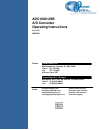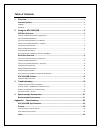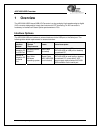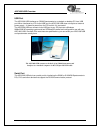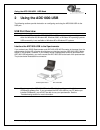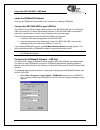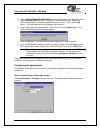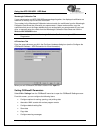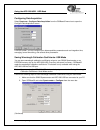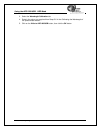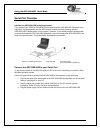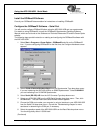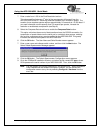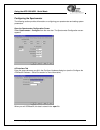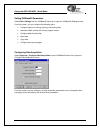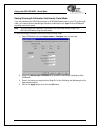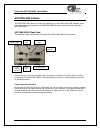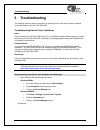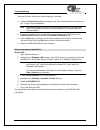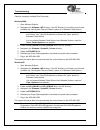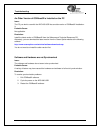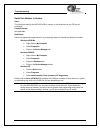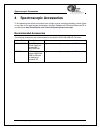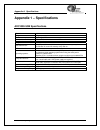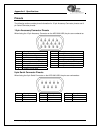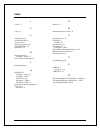- DL manuals
- Ocean Optics
- Media Converter
- ADC1000-USB
- Operating Instructions Manual
Ocean Optics ADC1000-USB Operating Instructions Manual
ADC1000-USB
A/D Converter
Operating Instructions
Offices:
Ocean Optics, Inc.
830 Douglas Ave., Dunedin, FL, USA 34698
Phone 727.733.2447
Fax 727.733.3962
8:30 a.m.-6 p.m. EST
Ocean Optics B.V. (Europe)
Nieuwgraaf 108 G, 6921 RK DUIVEN, The Netherlands
Phone 31-(0)26-3190500
F
ax 31-(0)26-3190505
E-mail:
Info@OceanOptics.com (General
sales inquiries)
Info@OceanOpticsBV.com (European sales inquiries)
Orders@OceanOptics.com (Questions about orders)
TechSupport@OceanOptics.com (Technical
support)
Rev. 2.03
05062005
Summary of ADC1000-USB
Page 1
Adc1000-usb a/d converter operating instructions offices: ocean optics, inc. 830 douglas ave., dunedin, fl, usa 34698 phone 727.733.2447 fax 727.733.3962 8:30 a.M.-6 p.M. Est ocean optics b.V. (europe) nieuwgraaf 108 g, 6921 rk duiven, the netherlands phone 31-(0)26-3190500 f ax 31-(0)26-3190505 e-m...
Page 2
Copyright © 2005 ocean optics, inc. All rights reserved. No part of this publication may be reproduced, stored in a retrieval system, or transmitted, by any means, electronic, mechanical, photocopying, recording, or otherwise, without written permission from ocean optics, inc. This manual is sold as...
Page 3
Table of contents 1 overview ................................................................................................................... 1 interface options ................................................................................................................... 1 usb port ...........
Page 4: 1 Overview
Adc1000-usb overview 1 overview the adc1000-usb external usb a/d converter is a plug-and-play high-speed analog-to-digital (a/d) converter designed for hassle-free instrument-to-pc interfacing. An a/d converter is necessary to interface all ocean optics spectrometers to pcs. Interface options the ad...
Page 5
Adc1000-usb overview usb port the adc1000-usb interfaces an s2000 spectrometer to a notebook or desktop pc via a usb port. When interfaced to a pc via the usb port, the adc1000-usb does not require an external power supply -- it draws its power from the pc to which it is connected. The adc1000-usb c...
Page 6: 2 Using
Using the adc1000-usb: usb mode 2 using the adc1000-usb the following sections provide instruction on configuring and using the adc1000-usb via the usb port: usb port overview note: to use the usb port on the adc1000-usb, the pc to which you are connecting must run either the windows 98, windows me,...
Page 7
Using the adc1000-usb: usb mode install the ooibase32 software consult your ooibase32 documentation for instructions on installing ooibase32. Connect the adc1000-usb to your usb port the usb port on the pc will supply sufficient power to the adc1000-usb only if the adc1000- usb is connected to 5 or ...
Page 8
Using the adc1000-usb: usb mode 2. Select s2000/pc2000/usb2000/hr2000 from the spectrometer type drop-down menu. Select adc1000-usb from the a/d converter type drop-down menu. Select your adc1000-usb from the usb serial number drop-down menu. Then, click the ok button. The user name and serial numbe...
Page 9
Using the adc1000-usb: usb mode wavelength calibration tab if your spectrometer and adc1000-usb were packaged together, the displayed coefficients are read from a memory chip on the adc1000-usb. The numbers in the wavelength calibration tab must match the coefficients from the wavelength calibration...
Page 10
Using the adc1000-usb: usb mode configuring data acquisition select spectrum > configure data acquisition from the ooibase32 menu bar to open the configure data acquisition screen. From this screen, you can configure your data acquisition parameters such as integration time, averaging, boxcar smooth...
Page 11
Using the adc1000-usb: usb mode 3. Select the wavelength calibration tab. 4. Enter in the values you acquired from steps 5-6 in the calibrating the wavelength of the spectrometer section. Adc1000-usb operating instructions 8 5. Click on the write to adc1000usb button, then click the ok button..
Page 12
Using the adc1000-usb: serial mode serial port overview interface the adc1000-usb to the spectrometer if you ordered your s2000 or s1024dw spectrometer and adc1000-usb a/d converter at the same time, the spectrometer and the a/d converter should share one housing (see the adc1000-usb-s notes section...
Page 13
Using the adc1000-usb: serial mode install the ooibase32 software consult your ooibase32 documentation for instructions on installing ooibase32. Configure the ooibase32 software – serial port you will need to configure ooibase32 before using the adc1000-usb and your spectrometer. For details on usin...
Page 14
Using the adc1000-usb: serial mode 7. Enter a value from 1-500 in the pixel resolution text box. This value specifies that every n th pixel of the spectrometer will transmit from the adc1000-usb to the pc. Sacrificing resolution equates to an increase in speed. The transfer of one complete spectra r...
Page 15
Using the adc1000-usb: serial mode configuring the spectrometer the following section provides information on configuring your spectrometer and setting system parameters: open the spectrometer configuration screen select spectrometer > configure from the menu bar. The spectrometer configuration scre...
Page 16
Using the adc1000-usb: serial mode setting ooibase32 parameters select edit > settings from the ooibase32 menu bar to open the ooibase32 settings screen. From this screen, you can configure the following items: • configure options for saving, opening, and printing data • associate .Wav sounds with v...
Page 17
Using the adc1000-usb: serial mode saving wavelength calibration coefficients: serial mode if you are interfacing the s2000 spectrometer or s1024dw spectrometer to your pc via the serial cable, you need to save the wavelength calibration coefficients to the .Spec file that ooibase32 accesses each ti...
Page 18
Using the adc1000-usb: serial mode adc1000-usb-s notes the adc1000-usb-s does not function any differently from the adc1000-usb. However, there are configuration notes specific to the adc1000-usb-s that you must follow when using the adc1000-usb-s. Adc1000-usb-s rear panel the following image illust...
Page 19: 3 Troubleshooting
Troubleshooting 3 troubleshooting the following sections contain information on resolving some of the most common problems encountered when using the adc1000-usb: troubleshooting device driver installation issue: after connecting the adc1000-usb to the pc, the add new hardware wizard does not locate...
Page 20
Troubleshooting (remove unknown device from device manager continued) 2. Locate the other devices option and expand the other devices selection by clicking on the "+" sign to the immediate left. Note: improperly installed usb devices may also appear under the universal serial bus controller option. ...
Page 22
Troubleshooting an older version of ooibase32 is installed on the pc issue: the pc you wish to use with the adc1000-usb has an older version of ooibase32 installed on it. Probable cause: not applicable. Resolution: install the latest version of ooibase32 from the software and technical resources cd....
Page 23
Troubleshooting serial port number is unclear issue: the serial port used by the adc1000-usb is unclear, or the serial ports on the pc are not numbered. Probable cause: not applicable resolution: follow the appropriate steps below for your operating system to identify the serial port number: windows...
Page 24: 4 Spectroscopic
Spectroscopic accessories 4 spectroscopic accessories to find operating instructions on products such as light sources, sampling chambers, probes, fibers or any other of our spectroscopic accessories, check the software and technical resources cd or our web site at www.Oceanoptics.Com/technical/oper...
Page 25
Appendix a: specifications appendix 1 – specifications adc1000-usb specifications dimensions: 105.83 mm x 104.9 mm x 40.9 mm weight: 230 g power consumption: 150 ma @ 5 vdc board architecture/design: usb and rs-232 interface external a/d board sampling frequency: 1 mhz (maximum) integration time: 3 ...
Page 26
Appendix a: specifications pinouts the following section contains pinout information for 15-pin accessory connector pinouts and 9- pin serial connector pinouts: 15-pin accessory connector pinouts when facing the 15-pin accessory connector on the adc1000-usb, the pins are numbered as: pin # descripti...
Page 27
Index 1 15-pin, 23 9 9-pin, 23 a a/d interface, 12 a/d interface tab, 6 accessories, 21 accessory connector, 23 adc-usb-ser, 1, 21 appendix 1, 22 d data acquisition, 7 configure - serial, 13 device driver installation, 16 i interface options, 1 o ooibase32, 4 configure - serial, 10 configure - usb, ...