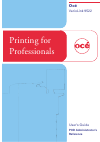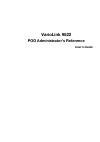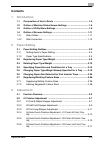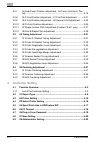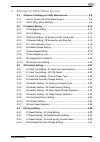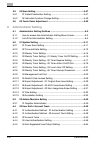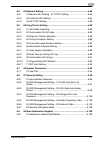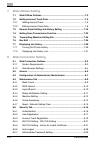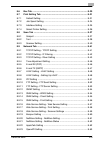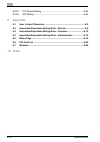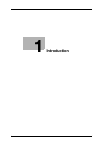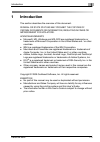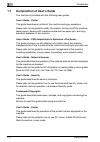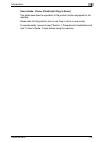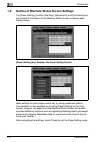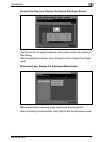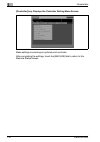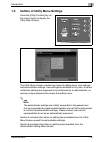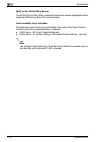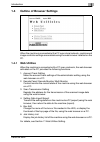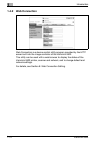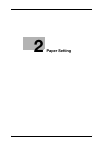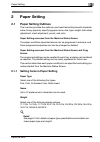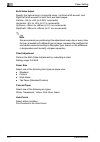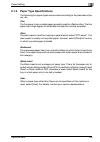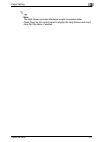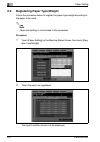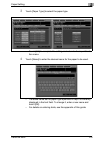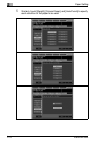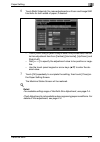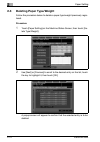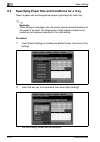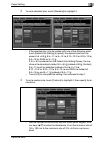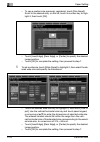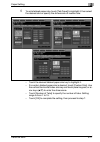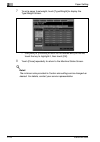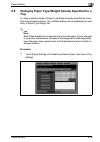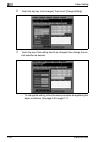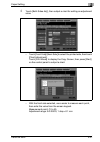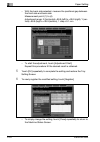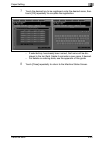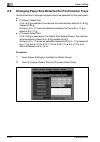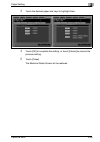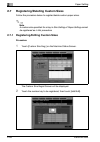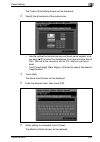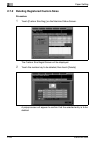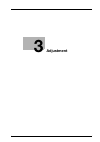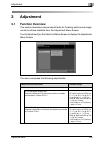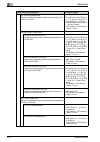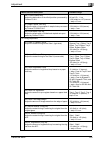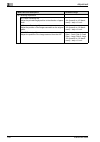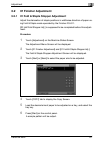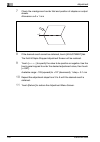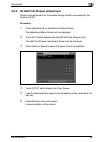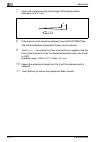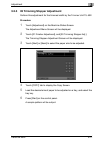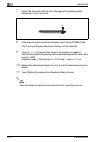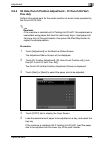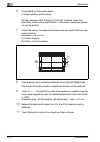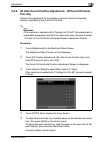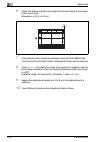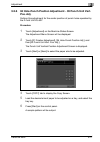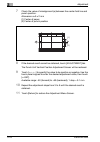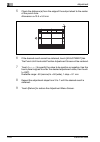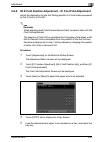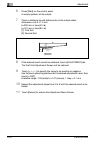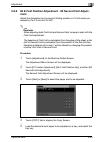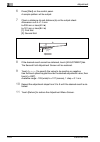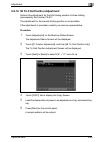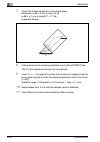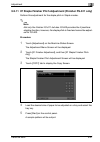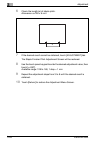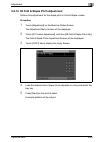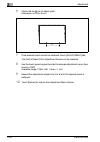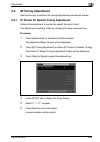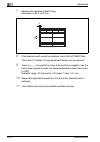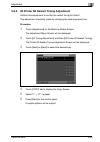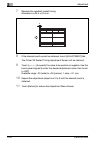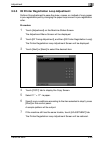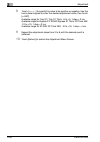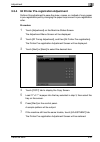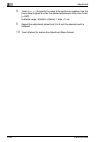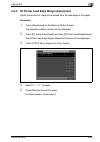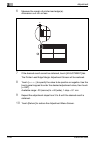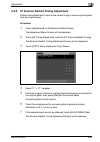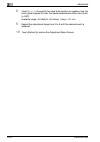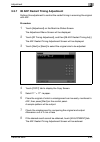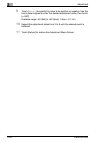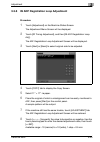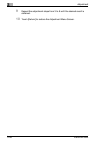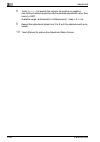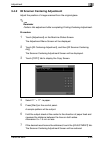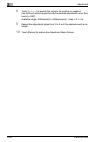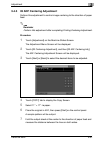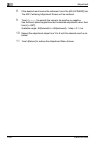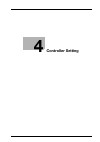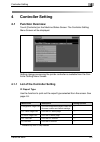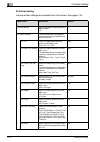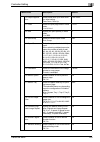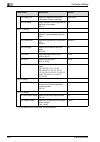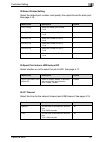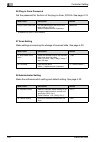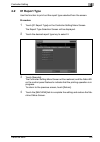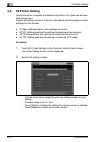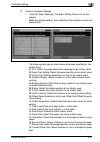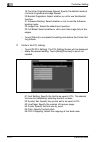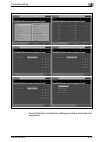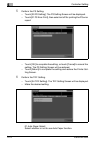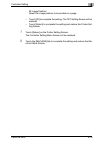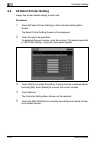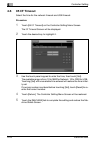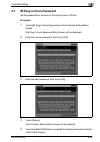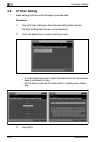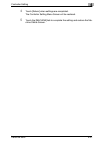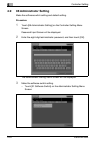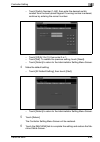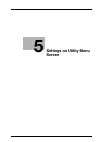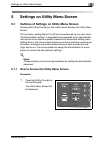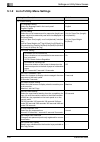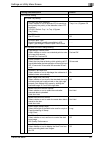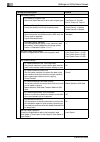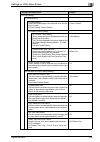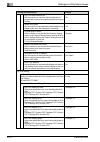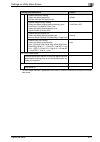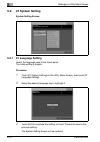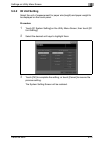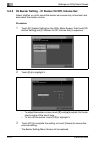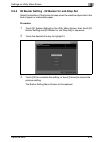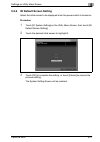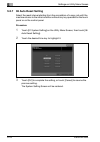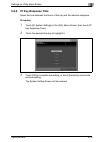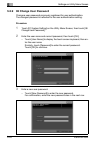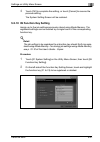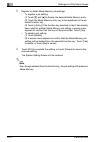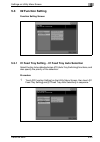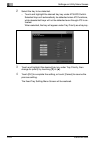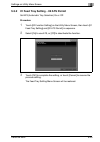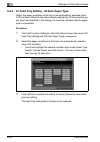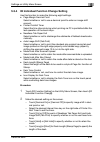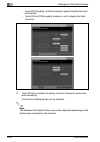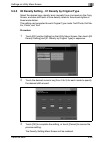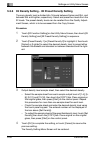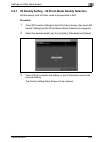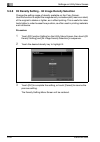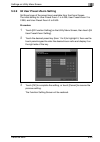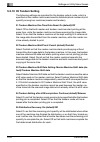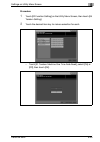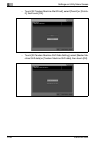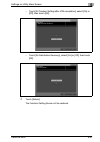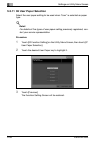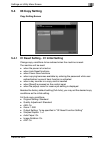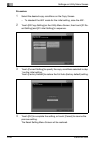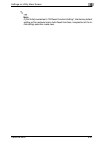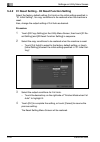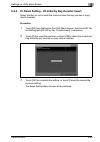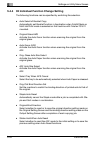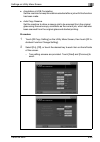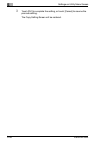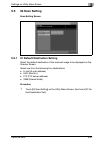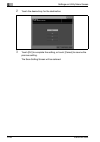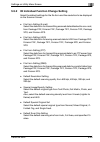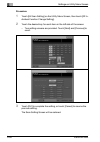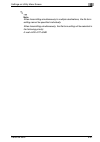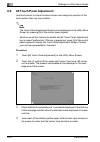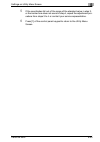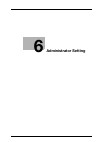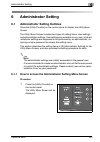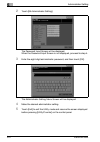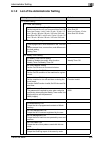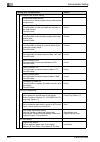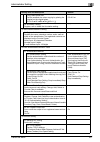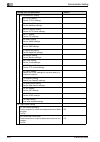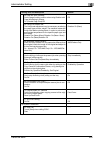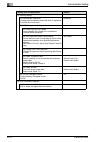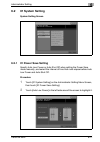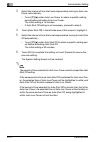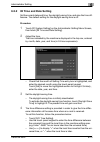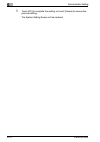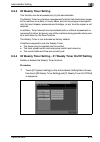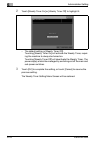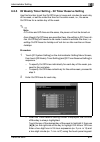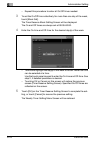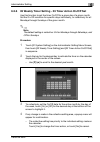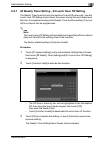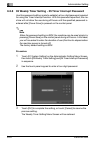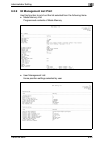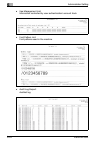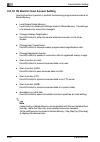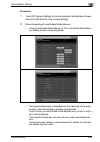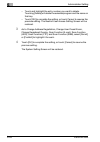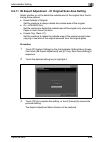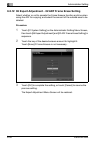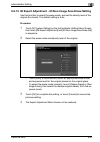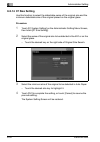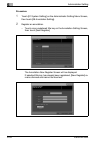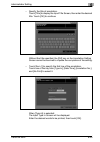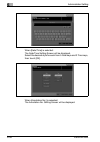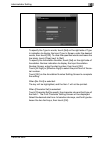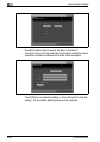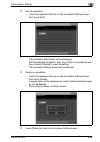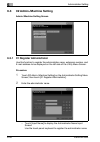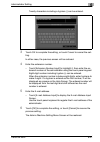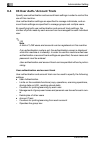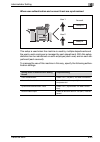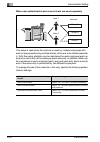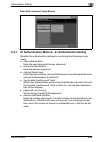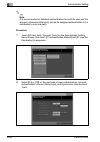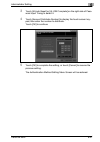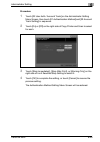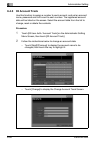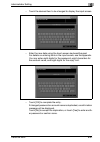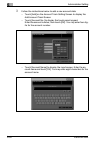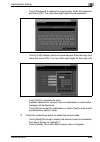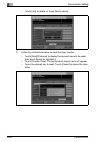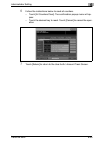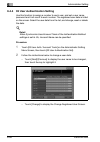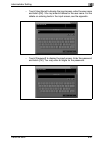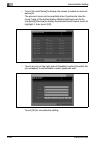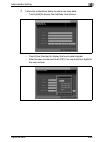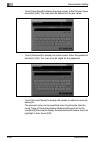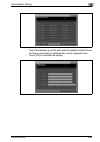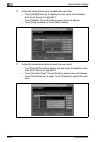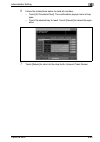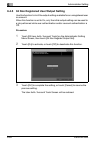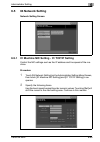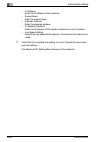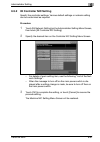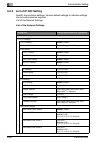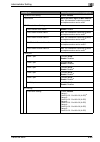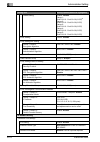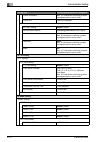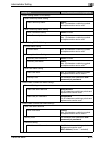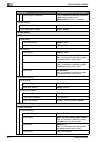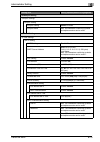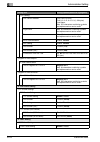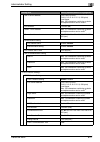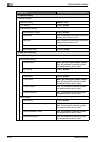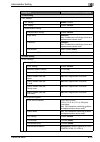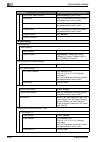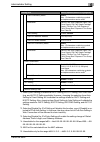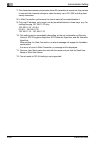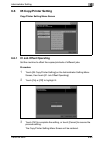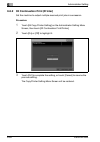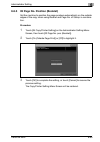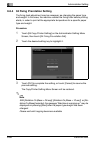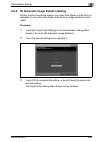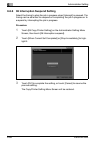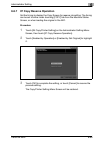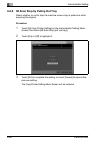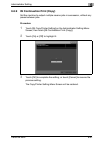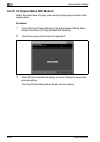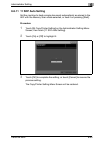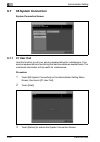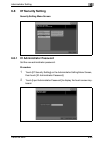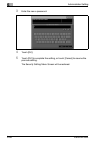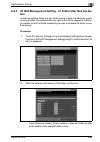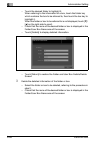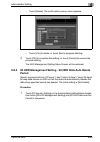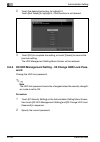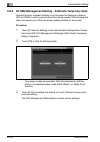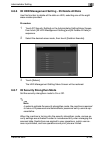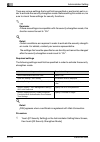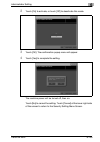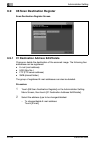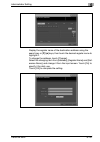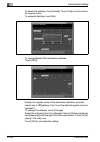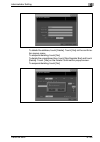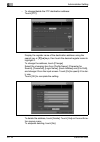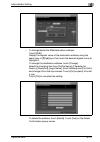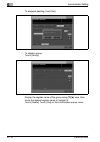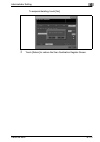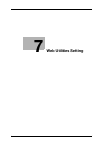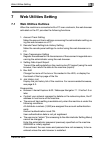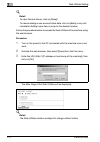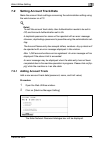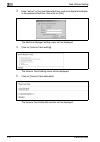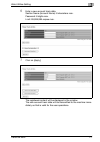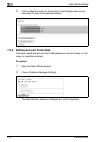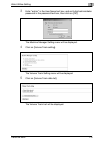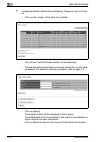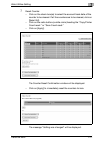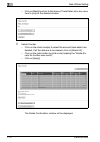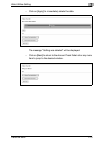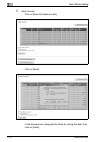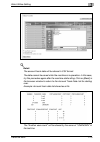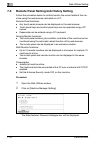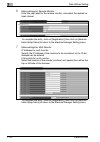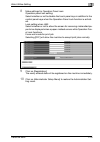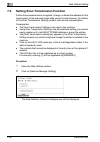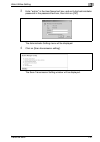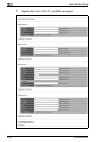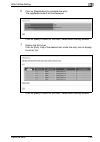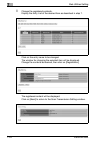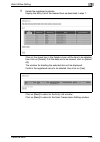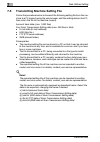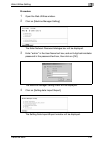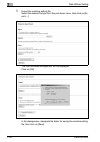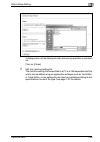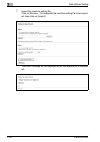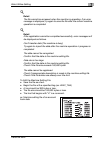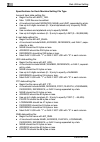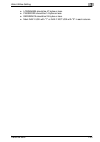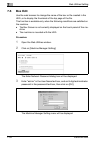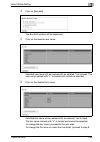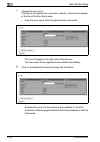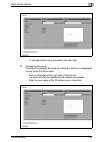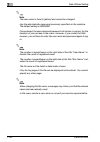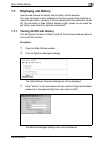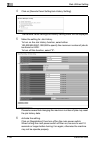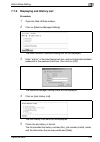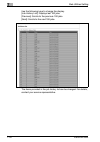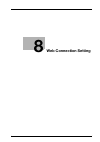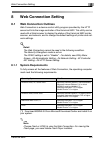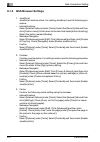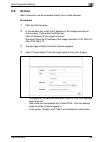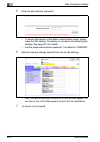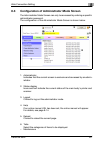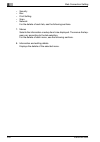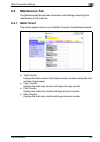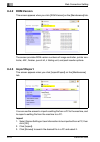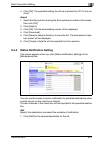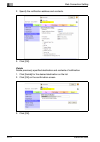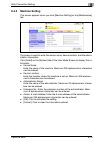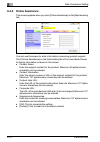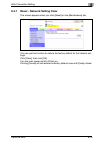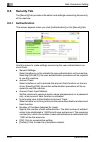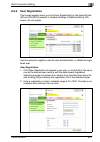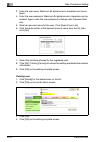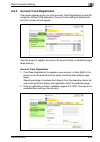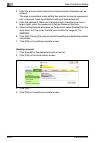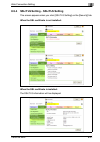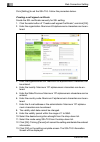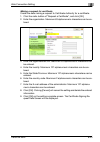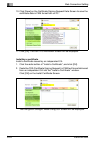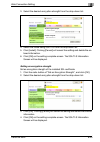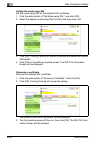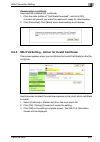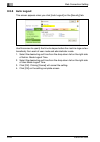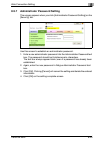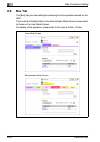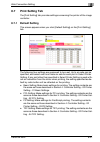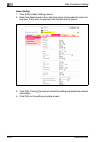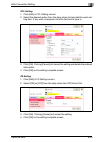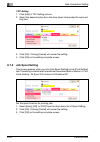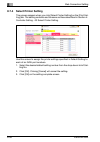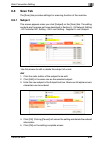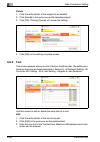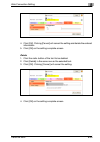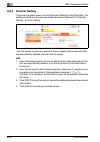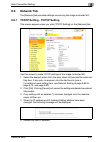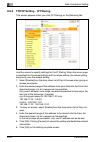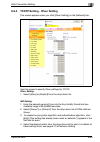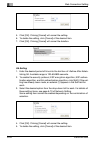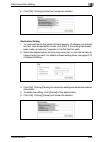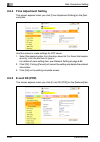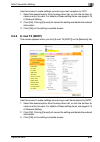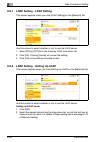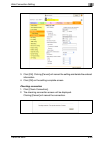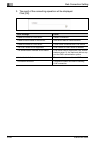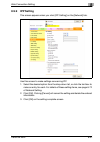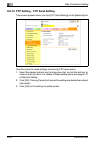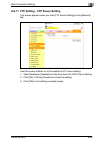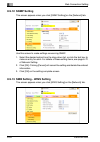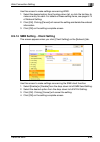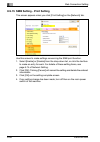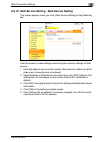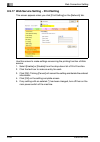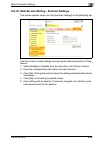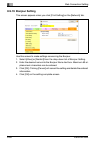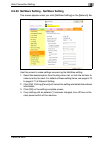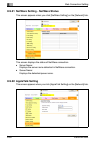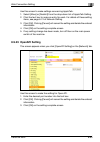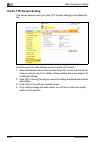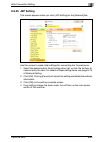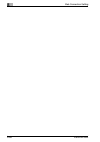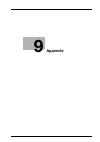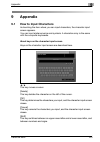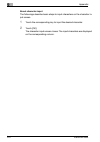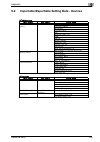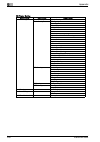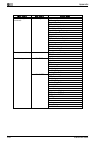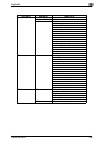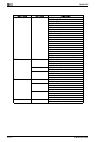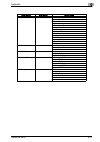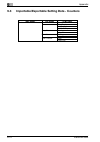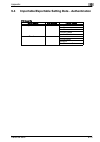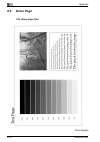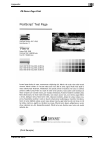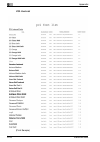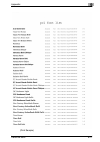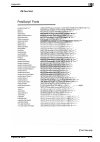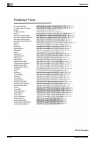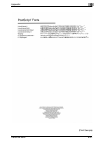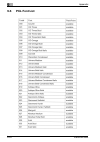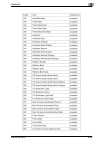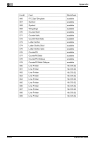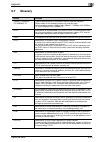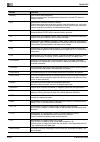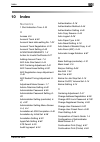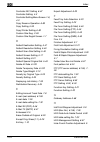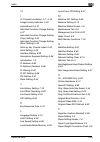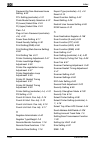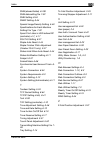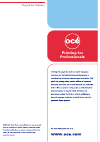- DL manuals
- Ocean
- All in One Printer
- VarioLink 9522
- User Manual
Ocean VarioLink 9522 User Manual
Summary of VarioLink 9522
Page 1
Printing for professionals océ variolink 9522 pod administrator’s reference user’s guide.
Page 3
Variolink 9522 pod administrator’s reference user’s guide.
Page 5
Variolink 9522 x-3 contents 1 introduction 1.1 composition of user’s guide .......................................................... 1-4 1.2 outline of machine status screen settings ................................... 1-6 1.3 outline of utility menu settings ..........................................
Page 6
X-4 variolink 9522 3.2.7 04 hole-punch position adjustment - 04 punch unit horiz. Pos. Adj. ................................................................................................3-19 3.2.8 05 z-fold position adjustment - 01 first fold adjustment ..........3-21 3.2.9 05 z-fold position adju...
Page 7
Variolink 9522 x-5 5 settings on utility menu screen 5.1 outlines of settings on utility menu screen .................................. 5-3 5.1.1 how to access the utility menu screen ........................................ 5-3 5.1.2 list of utility menu settings ......................................
Page 8
X-6 variolink 9522 5.5 04 scan setting ................................................................................5-47 5.5.1 01 default destination setting ......................................................5-47 5.5.2 02 individual function change setting .......................................
Page 9
Variolink 9522 x-7 6.5 04 network setting ......................................................................... 6-65 6.5.1 01 machine nic setting - 01 tcp/ip setting ............................... 6-65 6.5.2 02 controller nic setting ................................................................
Page 10
X-8 variolink 9522 7 web utilities setting 7.1 web utilities outlines ........................................................................7-3 7.2 setting account track data .............................................................7-5 7.2.1 adding account track ..................................
Page 11
Variolink 9522 x-9 8.6 box tab ............................................................................................ 8-30 8.7 print setting tab ............................................................................. 8-31 8.7.1 default setting ...............................................
Page 12
X-10 variolink 9522 8.9.24 tcp socket setting ......................................................................8-64 8.9.25 jsp setting ...................................................................................8-65 9 appendix 9.1 how to input characters ....................................
Page 13
1 introduction.
Page 15
Introduction 1 variolink 9522 1-3 1 introduction this section describes the overview of this document. Federal or state statues may prohibit the copying of certain documents or information, resulting in finies or imprisonment for violators. Acknowledgements - microsoft, ms, windows and ms-dos are re...
Page 16
1 introduction 1-4 variolink 9522 1.1 composition of user’s guide this machine is provided with the following user guides. User’s guide - copier this guide describes an outline of the machine and copy operations. Please refer to this guide for safety information, turning on/off the machine, paper su...
Page 17
Introduction 1 variolink 9522 1-5 user’s guide - printer (postscript3 plug-in driver) this guide describes the operation of the printer function equipped for the machine. Please refer to this guide for how to use plug-in driver in user mode. To operate safely, be sure to read "section 1: precautions...
Page 18
1 introduction 1-6 variolink 9522 1.2 outline of machine status screen settings the [paper setting], [custom size reg.], [adjustment], and [controller] keys are located at the bottom of the machine status screen to display each setting screen. [paper setting] key: displays the paper setting screen. ...
Page 19
Introduction 1 variolink 9522 1-7 [custom size reg.] key: displays the custom size regist screen. Use this function to register frequently used custom sizes to be recalled in size setting. After completing the settings, touch [close] to exit the custom size regist mode. [adjustment] key: displays th...
Page 20
1 introduction 1-8 variolink 9522 [controller] key: displays the controller setting menu screen. Make settings concerning an optional print controller. After completing the settings, touch the [machine] tab to return to the machine status screen..
Page 21
Introduction 1 variolink 9522 1-9 1.3 outline of utility menu settings press the [utility/counter] key on the control panel to display the utility menu screen. The utility menu screen includes two types of setting items: user settings and administrator settings. User settings are available to any us...
Page 22
1 introduction 1-10 variolink 9522 [exit] on the utility menu screen touch [exit] to exit the utility mode and resume the screen displayed before pressing [utility/counter] on the control panel. Items available to be forbidden the following menu items can be forbidden from the utility menu screen. C...
Page 23
Introduction 1 variolink 9522 1-11 1.4 outline of browser settings when the machine is connected with a pc over a local network, machine and image controller settings are available using the web browser installed on the pc. 1.4.1 web utilities when the machine is connected with a pc over a network, ...
Page 24
1 introduction 1-12 variolink 9522 1.4.2 web connection web connection is a device control utility program provided by the http server built into the image controller of the variolink 9522. This utility can be used with a web browser to display the status of the variolink 9522 printer, scanner and n...
Page 25
2 paper setting.
Page 27
Paper setting 2 variolink 9522 2-3 2 paper setting 2.1 paper setting outlines this machine provides the optimum print result according to each character- istics of copy paper by specifying paper name, size, type, weight, both sides adjustment, chart adjustment, punch, and color. Paper setting access...
Page 28
2 paper setting 2-4 variolink 9522 both sides adjust specify the vertical zoom, horizontal zoom, up/down shift amount, and right/left shift amount for both front and back pages. Vertical: –9% to +9% (in 0.05% increments) horizontal: –9% to +9% (in 0.1% increments) up/down: –99mm to +99mm (in 0.1 mm ...
Page 29
Paper setting 2 variolink 9522 2-5 2.1.2 paper type specifications the following five paper types are provided according to the plainness of pa- per, etc. Fine the fine paper is non-coated paper generally used for offset printing. The fine paper has a high degree of whiteness and used for various pu...
Page 30
2 paper setting 2-6 variolink 9522 paper weight conversion chart paper type basic size (inch) bond 17x22 432x559 cover 20x26 508x660 index 25.5x30.5 648x775 bristol 22.5x28.5 572x724 tag 24x36 610x914 book 25x38 635x965 g/m 2 lb lb lb lb lb lb 40.0 10.6 14.8 22.2 18.2 24.6 27.0 50.0 13.3 18.5 27.7 2...
Page 31
Paper setting 2 variolink 9522 2-7 2 note the help screen provides the paper weight conversion table. Press [help] on the control panel to display the help screen and find it from the top menu, if desired..
Page 32
2 paper setting 2-8 variolink 9522 2.2 registering paper type/weight follow the procedure below to register the paper type/weight according to the paper to be used. 2 note paper size setting is not included in this procedure. Procedure 1 touch [paper setting] on the machine status screen, then touch...
Page 33
Paper setting 2 variolink 9522 2-9 3 touch [paper type] to select the paper type. – touch [ok] to complete the setting and return to the input condi- tion menu. 4 touch [name] to enter the desired name for the paper to be used. – the same name as the paper type specified in step 3 is currently displ...
Page 34
2 paper setting 2-10 variolink 9522 5 similarly, touch [weight], [colored paper], and [hole-punch] to specify each condition of the paper to be used..
Page 35
Paper setting 2 variolink 9522 2-11 6 touch [both sides adj.] to make adjustments on zoom and image shift functions for both sides of paper, if desired. – touch [front side] or [back side] to select the printed side, then se- lect an adjustment item from [vertical], [horizontal], [up/down], and [rig...
Page 36
2 paper setting 2-12 variolink 9522 2.3 deleting paper type/weight follow the procedure below to delete a paper type/weight previously regis- tered. Procedure 1 touch [paper setting] on the machine status screen, then touch [de- lete type/weight]. 2 use [next] or [previous] to scroll to the desired ...
Page 37
Paper setting 2 variolink 9522 2-13 3 touch [yes] to delete it, or touch [no] to cancel. – if more than one entry is to be deleted, repeat steps 2 and 3. 4 touch [ok] to complete the setting. 5 touch [close]. The machine status screen will be restored..
Page 38
2 paper setting 2-14 variolink 9522 2.4 specifying paper size and conditions for a tray select a paper size and programmed paper type/weight for each tray. 2 reminder when setting a wide paper size, be sure to specify actual dimensions of the paper to be used. The dimensions of wide sizes provided o...
Page 39
Paper setting 2 variolink 9522 2-15 3 to set a standard size, touch [standard] to highlight it. – if the selected tray is to be loaded with one of the following sizes, touch [detect size setting] to specify the desired size from the screen: 5.5 × 8.5 v, 8.5 × 11 w, 8 × 13 w, 8.12 × 13.2 w, 8.25 × 13...
Page 40
2 paper setting 2-16 variolink 9522 – to use a custom size previously registered, touch [size recall]. Scroll to the desired entry on the list, touch its number key to high- light it, then touch [ok]. – touch [lead edge], [rear edge], or [center] to specify the desired image position. – touch [ok] t...
Page 41
Paper setting 2 variolink 9522 2-17 6 to set a tabbed paper size, touch [tab paper] to highlight it, then select the desired size or specify the dimensions of custom size. – touch the desired tabbed paper size key to highlight it. – if a custom tabbed paper size is desired, touch [custom size]. Use ...
Page 42
2 paper setting 2-18 variolink 9522 7 to set a paper type/weight, touch [type/weight] to display the type/weight screen. – use [next] or [previous] to scroll to the desired entry on the list, touch the key to highlight it, then touch [ok]. 8 touch [close] repeatedly to return to the machine status s...
Page 43
Paper setting 2 variolink 9522 2-19 2.5 changing paper type/weight already specified for a tray to make a partial change of paper type/weight already specified for a tray, follow the procedure below. The modified setting can be registered as a new entry of paper type/weight list. 2 note both sides a...
Page 44
2 paper setting 2-20 variolink 9522 2 touch the tray key to be changed, then touch [change setting]. 3 touch the key of the setting item to be changed, then change the cur- rent selection as desired. – to change the setting, follow the same procedure as registering the paper conditions. See page 2-9...
Page 45
Paper setting 2 variolink 9522 2-21 4 touch [both sides adj.], then output a chart for setting an adjustment value. – touch [front side]/[back side] to select the printed side, then touch [chart adjustment]. Touch [print mode] to display the copy screen, then press [start] on the control panel to ou...
Page 46
2 paper setting 2-22 variolink 9522 – with the back side selected, measure the positional gap between the front side and back side. Measurement point: (1) to (4) adjustment range: x (horizontal) –99.9 (left) to +99.9 (right), y (ver- tical) –99.9 (top) to +99.9 (bottom), 1 step = 0.1 mm – to start t...
Page 47
Paper setting 2 variolink 9522 2-23 7 touch the desired key to be registered, enter the desired name, then touch [ok] repeatedly to complete the registration. – if selected key has already been named, that name will be dis- played in the text field. Delete it and enter a new name, if desired. – for ...
Page 48
2 paper setting 2-24 variolink 9522 2.6 changing paper size detected for post inserter trays use this function to change the paper size to be detected for the post insert- er. - pi (upper) detect size if 5.5 × 8.5 v is selected, the machine will automatically detect 5.5 × 8.5 v instead of a5 v. Simi...
Page 49
Paper setting 2 variolink 9522 2-25 3 touch the desired paper size keys to highlight them. 4 touch [ok] to complete the setting, or touch [cancel] to resume the previous setting. 5 touch [close]. The machine status screen will be restored..
Page 50
2 paper setting 2-26 variolink 9522 2.7 registering/deleting custom sizes follow the procedure below to register/delete custom paper sizes. 2 note a custom size specified for a tray in size setting of paper setting cannot be registered as in this procedure. 2.7.1 registering/editing custom sizes pro...
Page 51
Paper setting 2 variolink 9522 2-27 the custom size setting screen will be displayed. 3 specify the dimensions of the custom size. – use the vertical/horizontal size key and touch panel keypad, or ar- row keys ( +/,) to enter the dimensions. From the minimum size of 100 × 140 mm to the maximum size ...
Page 52
2 paper setting 2-28 variolink 9522 2.7.2 deleting registered custom sizes procedure 1 touch [custom size reg.] on the machine status screen. The custom size regist screen will be displayed. 2 touch the number key to be deleted, then touch [delete]. A popup screen will appear to confirm that the sel...
Page 53
Paper setting 2 variolink 9522 2-29 3 touch [yes] to delete it, or touch [no] to cancel. 4 when setting is completed, touch [close]. The machine status screen will be restored..
Page 55
3 adjustment.
Page 57
Adjustment 3 variolink 9522 3-3 3 adjustment 3.1 function overview this section describes various adjustments for finishing options and image control functions available from the adjustment menu screen. Touch [adjustment] on the machine status screen to display the adjustment menu screen. The menu c...
Page 58
3 adjustment 3-4 variolink 9522 03 trimming stopper adj. Adjust the trimming stopper position processed by trim- mer unit tu-502. A3 w, b4 w, a4 w, sra4 w, 11 × 17 w, 8.5 × 14 w, 8.5 × 11 w, 8k w, 11 × 17w w, a3w w, b4w w, a4w w, 8.5 × 11w w, custom –128 (wide) to +127 (narrow), 1 step = 0.1 mm 04 h...
Page 59
Adjustment 3 variolink 9522 3-5 06 tri-fold position adj. Adjust the dislocation of the trifold position processed by finisher fs-611. A4 w, 8.5 × 11 w –128 (wide) to +127 (narrow), 1 step = 0.1 mm 07 staple finisher pitch adj. Adjust the pitch of two staples in stapled sets processed by finisher fs...
Page 60
3 adjustment 3-6 variolink 9522 03 centering adjustment 01 printer centering adj. Adjust the printed image position to the direction of paper feed. –64 (forward) to +63 (back- ward), 1 step = 0.1 mm 02 scanner centering adj. Adjust the position of the image scanned from the original glass. –30 (forw...
Page 61
Adjustment 3 variolink 9522 3-7 3.2 01 finisher adjustment 3.2.1 01 fold & staple stopper adjustment adjust the dislocation of staple positions in widthwise direction of paper us- ing fold & staple mode operated by the finisher fs-611. [02 half fold stopper adj.] is supposed to be completed before t...
Page 62
3 adjustment 3-8 variolink 9522 7 check the misalignment center fold and position of staples on output sheets. Allowance: a=0 ± 1 mm 8 if the desired result cannot be obtained, touch [adjustment] tab. The fold & staple stopper adjustment screen will be restored. 9 touch [+ -] to specify the value to...
Page 63
Adjustment 3 variolink 9522 3-9 3.2.2 02 half fold stopper adjustment perform this adjustment for the double-folding position processed by the finisher fs-611. Procedure 1 touch [adjustment] on the machine status screen. The adjustment menu screen will be displayed. 2 touch [01 finisher adjustment] ...
Page 64
3 adjustment 3-10 variolink 9522 7 check the misalignment (a) of the edge of the feeding sheets. Allowance: a=0 ± 1 mm 8 if the desired result cannot be obtained, touch [adjustment] tab. The half fold stopper adjustment screen will be restored. 9 touch [+ -] to specify the value to be positive or ne...
Page 65
Adjustment 3 variolink 9522 3-11 3.2.3 03 trimming stopper adjustment perform this adjustment for the trimmed width by the trimmer unit tu-502. Procedure 1 touch [adjustment] on the machine status screen. The adjustment menu screen will be displayed. 2 touch [01 finisher adjustment], and [03 trimmin...
Page 66
3 adjustment 3-12 variolink 9522 7 check the trimmed width (a) from the edge of the feeding sheet. Allowance: 2 mm more over 8 if the desired result cannot be obtained, touch [adjustment] tab. The trimming stopper adjustment screen will be restored. 9 touch [+ -] to specify the value to be positive ...
Page 67
Adjustment 3 variolink 9522 3-13 3.2.4 04 hole-punch position adjustment - 01 punch kit vert. Pos. Adj. Perform this adjustment for the center position of punch holes operated by the punch kit pk-505. 2 reminder if the machine is installed with z folding unit zu-607, this adjustment is unavailable u...
Page 68
3 adjustment 3-14 variolink 9522 6 press [start] on the control panel. A sample pattern will be output. For the machine with z folding unit zu-607 installed, press the start/stop button of the post inserter. In this case, the sample pattern will not be printed. 7 check the value of misalignment (a) ...
Page 69
Adjustment 3 variolink 9522 3-15 3.2.5 04 hole-punch position adjustment - 02 punch kit horiz. Pos. Adj. Perform this adjustment for the position of punch holes in the feeding direction operated by the punch kit pk-505. 2 reminder if the machine is installed with z folding unit zu-607, this adjustme...
Page 70
3 adjustment 3-16 variolink 9522 6 check the distance (a) from the edge of the output sheet to the center of the punch hole. Allowance: a=10.5 ± 5.0 mm 7 if the desired result cannot be obtained, touch [adjustment] tab. The punch kit horizontal position adjustment screen will be restored. 8 touch [+...
Page 71
Adjustment 3 variolink 9522 3-17 3.2.6 04 hole-punch position adjustment - 03 punch unit vert. Pos. Adj. Perform this adjustment for the center position of punch holes operated by the z-fold unit zu-607. Procedure 1 touch [adjustment] on the machine status screen. The adjustment menu screen will be ...
Page 72
3 adjustment 3-18 variolink 9522 7 check the value of misalignment (a) between the center-fold line and punch position. Allowance: a=0 ± 2 mm (1) center of paper (2) center of punch position 8 if the desired result cannot be obtained, touch [adjustment] tab. The punch unit vertical position adjustme...
Page 73
Adjustment 3 variolink 9522 3-19 3.2.7 04 hole-punch position adjustment - 04 punch unit horiz. Pos. Adj. Perform this adjustment for the position of punch holes in the feeding direction operated by the z-fold unit zu-607. Procedure 1 touch [adjustment] on the machine status screen. The adjustment m...
Page 74
3 adjustment 3-20 variolink 9522 5 check the distance (a) from the edge of the output sheet to the center of the punch hole. Allowance: a=10.5 ± 5.0 mm 6 if the desired result cannot be obtained, touch [adjustment] tab. The punch unit horizontal position adjustment screen will be restored. 7 touch [...
Page 75
Adjustment 3 variolink 9522 3-21 3.2.8 05 z-fold position adjustment - 01 first fold adjustment adjust the dislocation for the first folding position in z-fold mode processed by the z-fold unit zu-607. 2 reminder when adjusting both first fold and second fold, be sure to start with the first fold ad...
Page 76
3 adjustment 3-22 variolink 9522 6 press [start] on the control panel. A sample pattern will be output. 7 check a distance (a) and distance (b) on the output sheet. Allowance: a=3.5 ± 1.5 mm b=209 mm or less (a3 w) b=181 mm or less (b4 w) [1]: first fold [2]: second fold 8 if the desired result cann...
Page 77
Adjustment 3 variolink 9522 3-23 3.2.9 05 z-fold position adjustment - 02 second fold adjust- ment adjust the dislocation for the second folding position in z-fold mode pro- cessed by the z-fold unit zu-607. 2 reminder when adjusting both first fold and second fold, be sure to start with the first f...
Page 78
3 adjustment 3-24 variolink 9522 6 press [start] on the control panel. A sample pattern will be output. 7 check a distance (a) and distance (b) on the output sheet. Allowance: a=3.5 ± 1.5 mm b=209 mm or less (a3 w) b=181 mm or less (b4 w) [1]: first fold [2]: second fold 8 if the desired result cann...
Page 79
Adjustment 3 variolink 9522 3-25 3.2.10 06 tri-fold position adjustment perform this adjustment for the first folding position of three-folding processed by the finisher fs-611. The adjustment for the second folding position is not available. If the adjustment is provided, contact your service repre...
Page 80
3 adjustment 3-26 variolink 9522 7 check the folding length (a) on the output sheet. Allowance: a=93 ± 2 mm or less (a4 w) a=86.4 ± 2 mm or less (8.5" × 11" w) b=second folding 8 if the desired result cannot be obtained, touch [adjustment] tab. The tri-fold adjustment screen will be restored. 9 touc...
Page 81
Adjustment 3 variolink 9522 3-27 3.2.11 07 staple finisher pitch adjustment (finisher fs-611 only) perform this adjustment for the staple pitch in staple modes. 2 note not only the finisher fs-611 but also fs-528 provides the 2 positions stapling function, however, the staple pitch is fixed and cann...
Page 82
3 adjustment 3-28 variolink 9522 6 check the length (a) of staple pitch. Allowance: a=128 ± 6 mm 7 if the desired result cannot be obtained, touch [adjustment] tab. The staple finisher pitch adjustment screen will be restored. 8 use the touch panel keypad to enter the desired adjustment value, then ...
Page 83
Adjustment 3 variolink 9522 3-29 3.2.12 08 fold & staple pitch adjustment perform this adjustment for the staple pitch in fold & staple modes. Procedure 1 touch [adjustment] on the machine status screen. The adjustment menu screen will be displayed. 2 touch [01 finisher adjustment], and then [08 fol...
Page 84
3 adjustment 3-30 variolink 9522 6 check the length (a) of staple pitch. Allowance: a=128 ± 6 mm 7 if the desired result cannot be obtained, touch [adjustment] tab. The fold & staple pitch adjustment screen will be restored. 8 use the touch panel keypad to enter the desired adjustment value, then to...
Page 85
Adjustment 3 variolink 9522 3-31 3.3 02 timing adjustment use this function to perform the timing adjustments provided as follows. 3.3.1 01 printer s1 restart timing adjustment perform this adjustment to control the restart timing for side 1. This adjustment is actually made by changing the laser ex...
Page 86
3 adjustment 3-32 variolink 9522 7 measure the resultant restart timing. Allowance: a=25.4 ± 0.5 mm 8 if the desired result cannot be obtained, touch [adjustment] tab. The printer s1 restart timing adjustment screen will be restored. 9 touch [+ -] to specify the value to be positive or negative. Use...
Page 87
Adjustment 3 variolink 9522 3-33 3.3.2 02 printer s2 restart timing adjustment perform this adjustment to control the restart timing for side 2. This adjustment is actually made by changing the laser exposure time. Procedure 1 touch [adjustment] on the machine status screen. The adjustment menu scre...
Page 88
3 adjustment 3-34 variolink 9522 7 measure the resultant restart timing. Allowance: a=25.4 ± 0.5 mm 8 if the desired result cannot be obtained, touch [adjustment] tab. The printer s2 restart timing adjustment screen will be restored. 9 touch [+ -] to specify the value to be positive or negative. Use...
Page 89
Adjustment 3 variolink 9522 3-35 3.3.3 03 printer registration loop adjustment perform this adjustment to ease the skew, crease, or misfeed of copy paper in pre-registration part by changing the paper loop amount in pre-registration roller. Procedure 1 touch [adjustment] on the machine status screen...
Page 90
3 adjustment 3-36 variolink 9522 8 touch [+ -] to specify the value to be positive or negative. Use the touch panel keypad to enter the desired adjustment value, then touch [ available range for tray s1/ tray s1 thick: -5 to +5, 1 step = 2 ms available range for bypass s1/ s2460/ bypass s1 thick/ s2...
Page 91
Adjustment 3 variolink 9522 3-37 3.3.4 04 printer pre-registration adjustment perform this adjustment to ease the skew, crease, or misfeed of copy paper in pre-registration part by changing the paper loop amount in pre-registration roller. Procedure 1 touch [adjustment] on the machine status screen....
Page 92
3 adjustment 3-38 variolink 9522 8 touch [+ -] to specify the value to be positive or negative. Use the touch panel keypad to enter the desired adjustment value, then touch [ available range: -5(fast) to +5(slow), 1 step = 2 ms 9 repeat the adjustment steps from 3 to 8 until the desired result is ob...
Page 93
Adjustment 3 variolink 9522 3-39 3.3.5 05 printer lead edge margin adjustment adjust the amount of image to be erased from the lead edge of the paper. Procedure 1 touch [adjustment] on the machine status screen. The adjustment menu screen will be displayed. 2 touch [02 timing adjustment], and then [...
Page 94
3 adjustment 3-40 variolink 9522 6 measure the margin of printer lead edge (a). Allowance: a=4 mm or less 7 if the desired result cannot be obtained, touch [adjustment] tab. The printer lead edge margin adjustment screen will be restored. 8 touch [+ -] to specify the value to be positive or negative...
Page 95
Adjustment 3 variolink 9522 3-41 3.3.6 07 scanner restart timing adjustment perform this adjustment to control the restart timing in scanning the original with the original glass. Procedure 1 touch [adjustment] on the machine status screen. The adjustment menu screen will be displayed. 2 touch [02 t...
Page 96
3 adjustment 3-42 variolink 9522 8 touch [+ -] to specify the value to be positive or negative. Use the touch panel keypad to enter the desired adjustment value, then touch [ available range: -40 (fast) to +40 (slow), 1 step = 0.1 mm 9 repeat the adjustment steps from 3 to 8 until the desired result...
Page 97
Adjustment 3 variolink 9522 3-43 3.3.7 08 adf restart timing adjustment perform this adjustment to control the restart timing in scanning the original with adf. Procedure 1 touch [adjustment] on the machine status screen. The adjustment menu screen will be displayed. 2 touch [02 timing adjustment], ...
Page 98
3 adjustment 3-44 variolink 9522 9 touch [+ -] to specify the value to be positive or negative. Use the touch panel keypad to enter the desired adjustment value, then touch [ available range: -50 (fast) to +50 (slow), 1 step = 0.1 mm 10 repeat the adjustment steps from 3 to 9 until the desired resul...
Page 99
Adjustment 3 variolink 9522 3-45 3.3.8 09 adf registration loop adjustment procedure 1 touch [adjustment] on the machine status screen. The adjustment menu screen will be displayed. 2 touch [02 timing adjustment], and then [09 adf registration loop adj.]. The adf registration loop adjustment screen ...
Page 100
3 adjustment 3-46 variolink 9522 9 repeat the adjustment steps from 3 to 8 until the desired result is obtained. 10 touch [return] to restore the adjustment menu screen..
Page 101
Adjustment 3 variolink 9522 3-47 3.4 03 centering adjustment use this function to control the image centering. 3.4.1 01 printer centering adjustment perform this adjustment to control image centering to the direction of paper feed. This adjustment actually made by changing the timing of laser writin...
Page 102
3 adjustment 3-48 variolink 9522 8 touch [+ -] to specify the value to be positive or negative. Use the touch panel keypad to enter the desired adjustment value, then touch [ available range: -64(forward) to +63(backward), 1 step = 0.1 mm 9 repeat the adjustment steps from 3 to 8 until the desired r...
Page 103
Adjustment 3 variolink 9522 3-49 3.4.2 02 scanner centering adjustment adjust the position of image scanned from the original glass. 2 reminder perform this adjustment after completing printing centering adjustment. Procedure 1 touch [adjustment] on the machine status screen. The adjustment menu scr...
Page 104
3 adjustment 3-50 variolink 9522 8 touch [+ -] to specify the value to be positive or negative. Use the touch panel keypad to enter the desired adjustment value, then touch [ available range: -30(forward) to +30(backward), 1 step = 0.1 mm 9 repeat the adjustment steps from 3 to 9 until the desired r...
Page 105
Adjustment 3 variolink 9522 3-51 3.4.3 03 adf centering adjustment perform this adjustment to control image centering to the direction of paper feed. 2 reminder perform this adjustment after completing printing centering adjustment. Procedure 1 touch [adjustment] on the machine status screen. The ad...
Page 106
3 adjustment 3-52 variolink 9522 8 if the desired result cannot be obtained, touch the [adjustment] tab. The adf centering adjustment screen will be restored. 9 touch [+ -] to specify the value to be positive or negative. Use the touch panel keypad to enter the desired adjustment value, then touch [...
Page 107
4 controller setting.
Page 109
Controller setting 4 variolink 9522 4-3 4 controller setting 4.1 function overview touch [controller] on the machine status screen. The controller setting menu screen will be displayed. Setting change concerning the printer controller is available from the con- troller setting menu screen. 4.1.1 lis...
Page 110
4 controller setting 4-4 variolink 9522 02 printer setting various printer settings are available from this screen. See page 4-10. Menu items description default setting number specify the default output setting for each number. 1-6 1 01 basic settings the following default settings are used unless ...
Page 111
Controller setting 4 variolink 9522 4-5 10 output applica- tion select either face up or face down for initial setting. Face down, face up face down 11 order select the print page order in initial state. 1 to n, n to 1 1 to n 12 sets specify the print quantity in initial state. 1 to 9999 1 13 sort/g...
Page 112
4 controller setting 4-6 variolink 9522 * for the details of the symbol set, see the appendix. 22 image pos. Select the default print position. Lead edge, center, rear edge rear edge 23 full bleed select whether or not to print the im- age fully to the edges. Off, on off 02 pcl setting 01 font setti...
Page 113
Controller setting 4 variolink 9522 4-7 03 select printer setting select the default port number, and specify the output format for each port. See page 4-16. 04 spool print jobs in hdd before rip select whether or not to spool the job to hdd. See page 4-17. 05 i/f timeout select the time for the net...
Page 114
4 controller setting 4-8 variolink 9522 06 plug-in form password set the password for the form of the plug-in driver, sofha. See page 4-19. * available only with ps chip installed. 07 scan setting make settings concerning the storage of scanned data. See page 4-20. 08 administrator setting make the ...
Page 115
Controller setting 4 variolink 9522 4-9 4.2 01 report type use this function to print out the report type selected from the screen. Procedure 1 touch [01 report type] on the controller setting menu screen. The report type selection screen will be displayed. 2 touch the desired report type key to sel...
Page 116
4 controller setting 4-10 variolink 9522 4.3 02 printer setting use this function to register the desired output form. Six types can be spec- ified at maximum. Specify the setting number (1 to 6) first, then specify the following four printer settings for that number. - 01 basic settings specify bas...
Page 117
Controller setting 4 variolink 9522 4-11 3 perform the basic settings. – touch [01 basic settings]. The basic setting screen will be dis- played. – make the desired setting. Touch [next] or [previous] to scroll to the desired item. – the following settings are used unless otherwise specified by the ...
Page 118
4 controller setting 4-12 variolink 9522 19 combine originals/image repeat: specify the default mode of combine originals and image repeat. 20 booklet pagination: select whether or not to use the booklet function. 21 adhesive binding: select whether or not to use the adhesive binding mode. 22 image ...
Page 119
Controller setting 4 variolink 9522 4-13 – touch [return] to complete the setting and restore the printer set- ting screen..
Page 120
4 controller setting 4-14 variolink 9522 5 perform the ps setting. – touch [03 ps setting]. The ps setting screen will be displayed. – touch [01 ps error print], then select on/off for printing the ps error report. – touch [ok] to complete the setting, or touch [cancel] to cancel the setting. The ps...
Page 121
Controller setting 4 variolink 9522 4-15 02 image position: select the image position to be printed on a page. – touch [ok] to complete the setting. The tiff setting screen will be restored. – touch [return] to complete the setting and restore the printer set- ting screen. 7 touch [return] on the pr...
Page 122
4 controller setting 4-16 variolink 9522 4.4 03 select printer setting assign the printer default setting to each port. Procedure 1 touch [03 select printer setting] on the controller setting menu screen. The select printer setting screen will be displayed. 2 touch the key to be specified. To design...
Page 123
Controller setting 4 variolink 9522 4-17 4.5 04 spool print jobs in hdd before rip select to enable, disable, or automatically perform the spool function. Procedure 1 touch [04 spool print jobs in hdd before rip] on the controller set- ting menu screen. The job spool setting screen will be displayed...
Page 124
4 controller setting 4-18 variolink 9522 4.6 05 i/f timeout select the time for the network timeout and usb timeout. Procedure 1 touch [05 i/f timeout] on the controller setting menu screen. The i/f timeout screen will be displayed. 2 touch the desired key to highlight it. 3 use the touch panel keyp...
Page 125
Controller setting 4 variolink 9522 4-19 4.7 06 plug-in form password set the password for the form of the plug-in driver, sofha. Procedure 1 touch [06 plug-in form password] on the controller setting menu screen. The plug-in form password entry screen will be displayed. 2 enter the current password...
Page 126
4 controller setting 4-20 variolink 9522 4.8 07 scan setting make settings concerning the storage of scanned data. Procedure 1 touch [07 scan setting] on the controller setting menu screen. The scan setting menu screen will be displayed. 2 touch the desired key to make a setting for each. – 01 auto ...
Page 127
Controller setting 4 variolink 9522 4-21 4 touch [return] when settings are completed. The controller setting menu screen will be restored. 5 touch the [machine] tab to complete the setting and restore the ma- chine status screen..
Page 128
4 controller setting 4-22 variolink 9522 4.9 08 administrator setting make the software switch setting and default setting. Procedure 1 touch [08 administrator setting] on the controller setting menu screen. Password input screen will be displayed. 2 enter the eight-digit administrator password, and...
Page 129
Controller setting 4 variolink 9522 4-23 – touch [switch number (1–50)], then enter the desired switch number from the touch panel keypad. If a wrong number is entered, continue by entering the correct number. – touch [off (0)/ on (1)], then enter 0 or 1. – touch [set]. To restore the previous setti...
Page 131
5 settings on utility menu screen.
Page 133
Settings on utility menu screen 5 variolink 9522 5-3 5 settings on utility menu screen 5.1 outlines of settings on utility menu screen pressing the [utility/counter] on the control panel displays the utility menu screen. On the screen, setting items 01 to 05 can be performed by any user, while “06 a...
Page 134
5 settings on utility menu screen 5-4 variolink 9522 setting items 01 to 05 are available from this screen. To operate 06 administrator setting, proceed to the next step. 2 touch [06 administrator setting]. If the password input screen is displayed, enter the eight-digit admin- istrator password, th...
Page 135
Settings on utility menu screen 5 variolink 9522 5-5 the administrator setting menu screen will be displayed. 3 make the desired administrator setting. 4 when all settings are completed, touch [exit]. The screen displayed before pressing [utility/counter] will be restored..
Page 136
5 settings on utility menu screen 5-6 variolink 9522 5.1.2 list of utility menu settings setting item/description default 01 system setting 01 language setting select the language used in the touch panel. English/ english english 02 unit setting select the unit of measurement for paper size (length)...
Page 137
Settings on utility menu screen 5 variolink 9522 5-7 02 function setting 01 feed tray setting 01 feed tray auto selection select whether or not to activate ats for each tray, and specify the priority of the detection when ats functions. Ats/aps switch: tray 1 to tray 4, bypass tray priority trays 1 ...
Page 138
5 settings on utility menu screen 5-8 variolink 9522 03 density setting 01 density by original type select the default density level for each original type. Text/photo:+3, dot ma- trix:+2, photo:+3, text:+3 02 preset density setting preset the density level to be frequently used. Preset density 1: l...
Page 139
Settings on utility menu screen 5 variolink 9522 5-9 03 copy setting 01 reset setting 01 initial setting select the initial setting to be resumed when the ma- chine is reset. Current setting/ factory default factory default 02 reset function setting auto reset key setting select the screen type to b...
Page 140
5 settings on utility menu screen 5-10 variolink 9522 org./out bind direction set set the machine to conform the bind direction of printed sets to that of the original specified in original setting. On staple auto reset set the machine to automatically select/deselect the staple mode when the [reset...
Page 141
Settings on utility menu screen 5 variolink 9522 5-11 * “06 user paper selection” appears as menu item 05 when the machine is not set up for the tan- dem mode. Default resolution setting select the default resolution. 600 dpi/ 400 dpi/ 300 dpi/ 200 dpi 400dpi special image/density setting select the...
Page 142
5 settings on utility menu screen 5-12 variolink 9522 5.2 01 system setting system setting screen 5.2.1 01 language setting select the language used in the touch panel. The initial setting is english. Procedure 1 touch [01 system setting] on the utility menu screen, then touch [01 language setting]....
Page 143
Settings on utility menu screen 5 variolink 9522 5-13 5.2.2 02 unit setting select the unit of measurement for paper size (length) and paper weight to be displayed on the touch panel. Procedure 1 touch [01 system setting] on the utility menu screen, then touch [02 unit setting]. 2 select the desired...
Page 144
5 settings on utility menu screen 5-14 variolink 9522 5.2.3 03 buzzer setting - 01 buzzer on/off, volume set select whether or not to sound the buzzer as a screen key is touched, and also select the buzzer volume. Procedure 1 touch [01 system setting] on the utility menu screen, then touch [03 buzze...
Page 145
Settings on utility menu screen 5 variolink 9522 5-15 5.2.4 03 buzzer setting - 02 buzzer for job stop set select the duration of the buzzer to beep when the machine stops due to the lack of paper or mishandled paper. Procedure 1 touch [01 system setting] on the utility menu screen, then touch [03 b...
Page 146
5 settings on utility menu screen 5-16 variolink 9522 5.2.5 04 1 shot indication time select the timespan to display a shot message in the message area of the touch panel procedure 1 touch [01 system setting] on the utility menu screen, then touch [04 1 shot indication time]. 2 touch [3 seconds] or ...
Page 147
Settings on utility menu screen 5 variolink 9522 5-17 5.2.6 05 default screen setting select the initial screen to be displayed when the power switch is turned on. Procedure 1 touch [01 system setting] on the utility menu screen, then touch [05 default screen setting]. 2 touch the desired initial sc...
Page 148
5 settings on utility menu screen 5-18 variolink 9522 5.2.7 06 auto reset setting select the reset interval starting from the completion of a copy job until the machine returns to the initial condition without any key operated on the touch panel or on the control panel. Procedure 1 touch [01 system ...
Page 149
Settings on utility menu screen 5 variolink 9522 5-19 5.2.8 07 key response time select the time between the touch of the key and the machine response. Procedure 1 touch [01 system setting] on the utility menu screen, then touch [07 key response time]. 2 touch the desired time key to highlight it. 3...
Page 150
5 settings on utility menu screen 5-20 variolink 9522 5.2.9 08 change user password change a user password previously registered for user authentication. The changed password is reflected to the user authentication setting. Procedure 1 touch [01 system setting] on the utility menu screen, then touch...
Page 151
Settings on utility menu screen 5 variolink 9522 5-21 4 touch [ok] to complete the setting, or touch [cancel] to resume the previous setting. The system setting screen will be restored. 5.2.10 09 function key setting assign up to five job settings previously stored using mode memory. The registered ...
Page 152
5 settings on utility menu screen 5-22 variolink 9522 3 register or delete mode memory job settings. – to register a job setting: (1) touch [ ,] and [+] to display the desired mode memory entry. (2) touch the mode memory entry key to be registered on the se- lected function key. (3) touch [ been use...
Page 153
Settings on utility menu screen 5 variolink 9522 5-23 5.3 02 function setting function setting screen 5.3.1 01 feed tray setting - 01 feed tray auto selection select the tray to be detected when ats (auto tray switching) functions, and also specify the priority of the detection. Procedure 1 touch [0...
Page 154
5 settings on utility menu screen 5-24 variolink 9522 2 select the tray to be detected. – touch and highlight the desired tray key under ats/aps switch. Selected trays will automatically be detected when ats functions, while deselected trays will not be detected even though ats is ac- tivated. When ...
Page 155
Settings on utility menu screen 5 variolink 9522 5-25 5.3.2 01 feed tray setting - 02 ats permit set ats (automatic tray selection) on or off. Procedure 1 touch [02 function setting] on the utility menu screen, then touch [01 feed tray setting] and [02 ats permit] in sequence. 2 select [on] to use a...
Page 156
5 settings on utility menu screen 5-26 variolink 9522 5.3.3 01 feed tray setting - 03 auto paper type select the paper conditions of the tray to be automatically selected when ats functions. When the tray automatically selected by ats has another pa- per type than specified in this setting, the mach...
Page 157
Settings on utility menu screen 5 variolink 9522 5-27 5.3.4 02 individual function change setting use this function to make the following eight settings. - page margin decimal point select whether or not to use a decimal point to enter an image shift amount. - printer prohibit timer select the time ...
Page 158
5 settings on utility menu screen 5-28 variolink 9522 – touch [off], [quality], or [performance] to specify the dark tone con- trol function. – touch [on] or [off] to specify whether or not to display the dark tone icon. 3 touch [ok] to complete the setting, or touch [cancel] to resume the previous ...
Page 159
Settings on utility menu screen 5 variolink 9522 5-29 5.3.5 03 density setting - 01 density by original type select the desired copy density level manually from nine levels on the copy screen, and also shift each of nine density levels to three levels lighter or three levels darker. This setting can...
Page 160
5 settings on utility menu screen 5-30 variolink 9522 5.3.6 03 density setting - 02 preset density setting the copy density level is divided into 16 levels between darker and std., and between std. And lighter, respectively. Select and preset two levels from the 32 levels. The preset density levels ...
Page 161
Settings on utility menu screen 5 variolink 9522 5-31 5.3.7 03 density setting - 03 photo mode density selection set the density level of photo mode to be specified in aes. Procedure 1 touch [02 function setting] on the utility menu screen, then touch [03 density setting] and [03 photo mode density ...
Page 162
5 settings on utility menu screen 5-32 variolink 9522 5.3.8 03 density setting - 04 image density selection change the setting range of density available on the copy screen. Use this function to adjust the image density in shadow part (maximum dark) of the original to darker or lighter, as in offset...
Page 163
Settings on utility menu screen 5 variolink 9522 5-33 5.3.9 04 user preset zoom setting set three types of the preset zoom available from the zoom screen. The initial setting for user preset zoom 1 is 4.000, user preset zoom 2 is 2.000, and user preset zoom 3 is 0.500. Procedure 1 touch [02 function...
Page 164
5 settings on utility menu screen 5-34 variolink 9522 5.3.10 05 tandem setting the following settings are provided for the tandem output mode, which is specified on the master machine and used to distribute plural number of print quantity among two machines (master and tandem). 01 tandem machine one...
Page 165
Settings on utility menu screen 5 variolink 9522 5-35 procedure 1 touch [02 function setting] on the utility menu screen, then touch [05 tandem setting]. 2 touch the desired item key to make a selection for each. – touch [01 tandem machine one time data read], select [on] or [off], then touch [ok]..
Page 166
5 settings on utility menu screen 5-36 variolink 9522 – touch [02 tandem machine wait/proof], select [permit] or [prohib- it], then touch [ok]. – touch [03 tandem machine shift data setting], select [master ma- chine shift data] or [tandem machine shift data], then touch [ok]..
Page 167
Settings on utility menu screen 5 variolink 9522 5-37 – touch [04 tandem setting after job completion], select [on] or [off], then touch [ok]. – touch [05 distribution recovery], select [on] or [off], then touch [ok]. 3 touch [return]. The function setting screen will be restored..
Page 168
5 settings on utility menu screen 5-38 variolink 9522 5.3.11 06 user paper selection select the user paper setting to be used when "user" is selected as paper type. ! Detail for details of five types of user paper setting previously registered, con- tact your service representative. Procedure 1 touc...
Page 169
Settings on utility menu screen 5 variolink 9522 5-39 5.4 03 copy setting copy setting screen 5.4.1 01 reset setting - 01 initial setting change copy conditions to be restored when the machine is reset. The machine will be reset: - when the power is turned on - when auto reset functions - when power...
Page 170
5 settings on utility menu screen 5-40 variolink 9522 procedure 1 select the desired copy conditions on the copy screen. – to deselect the adf mode for the initial setting, raise the adf. 2 touch [03 copy setting] on the utility menu screen, then touch [01 re- set setting] and [01 initial setting] i...
Page 171
Settings on utility menu screen 5 variolink 9522 5-41 2 note if [full auto] is selected in “02 reset function setting”, the factory default setting will be restored when auto reset functions, irrespective of the in- itial setting selection made here..
Page 172
5 settings on utility menu screen 5-42 variolink 9522 5.4.2 01 reset setting - 02 reset function setting select the factory default setting (full auto) or the initial setting specified in “01 initial setting”, for copy conditions to be restored when the machine is reset. Also, change the output sett...
Page 173
Settings on utility menu screen 5 variolink 9522 5-43 5.4.3 01 reset setting - 03 initial by key counter insert select whether or not to reset the machine when the key counter or copy card is inserted. Procedure 1 touch [03 copy setting] on the utility menu screen, then touch [01 re- set setting] an...
Page 174
5 settings on utility menu screen 5-44 variolink 9522 5.4.4 02 individual function change setting the following functions can be specified by switching the selection. - auto select of booklet copy automatically set booklet function in application when fold & staple or multi half fold mode is selecte...
Page 175
Settings on utility menu screen 5 variolink 9522 5-45 - annotation at job completion set the machine to keep annotation selected after a job with this function has been made. - auto copy reserve set the machine to allow a reserve job to be scanned from the original glass using the same copy conditio...
Page 176
5 settings on utility menu screen 5-46 variolink 9522 3 touch [ok] to complete the setting, or touch [cancel] to resume the previous setting. The copy setting screen will be restored..
Page 177
Settings on utility menu screen 5 variolink 9522 5-47 5.5 04 scan setting scan setting screen 5.5.1 01 default destination setting select the default destination of the scanned image to be displayed on the scanner screen. Select one from the following four destinations: - e-mail (e-mail address) - h...
Page 178
5 settings on utility menu screen 5-48 variolink 9522 2 touch the desired key for the destination. 3 touch [ok] to complete the setting, or touch [cancel] to resume the previous setting. The scan setting screen will be restored..
Page 179
Settings on utility menu screen 5 variolink 9522 5-49 5.5.2 02 individual function change setting select the default settings for the file form and the resolution to be displayed on the scanner screen. - file form setting (e-mail) select the data form for transmitting scanned data attached to an e-m...
Page 180
5 settings on utility menu screen 5-50 variolink 9522 procedure 1 touch [04 scan setting] on the utility menu screen, then touch [02 in- dividual function change setting]. 2 touch the desired key for each item on the left side of the screen. – two setting screens are provided. Touch [next] and [prev...
Page 181
Settings on utility menu screen 5 variolink 9522 5-51 2 note when transmitting simultaneously to multiple destinations, the file form setting cannot be specified individually. When transmitting simultaneously, the file form setting will be selected in the following priority: e-mail>hdd>ftp>smb.
Page 182
5 settings on utility menu screen 5-52 variolink 9522 5.6 05 touch panel adjustment use this function to check the touch screen and realign the position of the touch sensor that may have shifted. 2 note the touch panel adjustment screen can be displayed on the utility menu screen by pressing [5] of ...
Page 183
Settings on utility menu screen 5 variolink 9522 5-53 5 if the coordinates fall out of the range of the standard value in step 3, or the buzzer tone does not sound in step 4, repeat the adjustment pro- cedure from steps 3 to 4 or contact your service representative. 6 press [1] of the control panel ...
Page 185
6 administrator setting.
Page 187
Administrator setting 6 variolink 9522 6-3 6 administrator setting 6.1 administrator setting outlines press the [utility/counter] on the control panel to display the utility menu screen. The utility menu screen includes two types of setting items: user settings and administrator settings. User setti...
Page 188
6 administrator setting 6-4 variolink 9522 2 touch [06 administrator setting]. The password input screen will be displayed. When the password input screen is not displayed, proceed to step 4. 3 enter the eight-digit administrator password, and then touch [ok]. The administrator setting menu screen w...
Page 189
Administrator setting 6 variolink 9522 6-5 6.1.2 list of the administrator setting setting item and description default 01 system setting 01 power save setting auto low power/auto shut off set the interval time of low power and auto shut off. Auto low power: 1 min/ 3 min./ 5 min./ 10 min./ 15 min./ ...
Page 190
6 administrator setting 6-6 variolink 9522 05 restrict user access setting lock/delete mode memory lock/unlock or delete a mode memory that has been programmed. Change address registration permit/prohibit to enter send address manually on the scan screen. Permit/prohibit permit change user preset zo...
Page 191
Administrator setting 6 variolink 9522 6-7 orig. Glass small size set the smallest size when copying by placing the original on the original glass. 5.5×8.5 w/a5 w/b6 w/a4 v/8.5×11 v 5.5×8.5 w 08 annotation setting register, edit or delete the annotation setting. - - - 02 administrator/machine settin...
Page 192
6 administrator setting 6-8 variolink 9522 02 controller nic setting 01 tcp/ip setting set the tcp/ip settings. 02 netware setting set the netware settings. 03 http server setting set the http server settings. 04 ftp setting set the ftp settings. 05 snmp setting set the snmp settings. 06 smb setting...
Page 193
Administrator setting 6 variolink 9522 6-9 03 page no. Pos. (booklet) set the page number position when using booklet with page numbering in stamp. On (outside page print)/off off 04 fixing pre-rotation set the fixing heat adjustment may be necessary as altering the paper type and the weight. The ma...
Page 194
6 administrator setting 6-10 variolink 9522 07 security setting 01 administrator password change the administrator password which is registered in the service mode menu. 00000000 02 hdd management setting 01 folder/user box list delete list the details of the folder box, and delete it. List and dele...
Page 195
Administrator setting 6 variolink 9522 6-11 6.2 01 system setting system setting screen 6.2.1 01 power save setting specify auto low power or auto shut off when setting the power save mode manually, and select the interval of time that must elapse before auto low power and auto shut off. Procedure 1...
Page 196
6 administrator setting 6-12 variolink 9522 3 select the interval of time that must elapse before turning to auto low power automatically. – touch [ ,]/[+] under auto low power to select a specific waiting period before activating auto low power. The initial setting is 15 minutes. – if auto shut off...
Page 197
Administrator setting 6 variolink 9522 6-13 6.2.2 02 time and date setting set the current date and time, the daylight-saving time, and also the time dif- ference. The default setting for the daylight-saving time is off. Procedure 1 touch [01 system setting] on the administrator setting menu screen,...
Page 198
6 administrator setting 6-14 variolink 9522 5 touch [ok] to complete the setting, or touch [cancel] to resume the previous setting. The system setting screen will be restored..
Page 199
Administrator setting 6 variolink 9522 6-15 6.2.3 03 weekly timer setting this function can be accessed only by the administrator. The weekly timer is a machine management function that shuts down power to the machine on a daily or hourly basis, and can be programmed specifi- cally for lunch breaks,...
Page 200
6 administrator setting 6-16 variolink 9522 2 touch [weekly timer on] or [weekly timer off] to highlight it. – the default setting is [weekly timer off]. Touching [weekly timer on] will activate the weekly timer, requir- ing the machine to always be turned on. Touching [weekly timer off] will deacti...
Page 201
Administrator setting 6 variolink 9522 6-17 6.2.5 03 weekly timer setting - 02 timer reserve setting use this function to set the on/off times in hours and minutes for each day of the week, or set the collective time for the entire week, i.E., the same on/off time for a certain day of the week. 2 no...
Page 202
6 administrator setting 6-18 variolink 9522 – repeat this procedure to enter all on/off times needed. 3 to set the on/off time collectively for more than one day of the week, touch [block set]. The timer reserve block setting screen will be displayed. The on and off times are always set at 00:00–00:...
Page 203
Administrator setting 6 variolink 9522 6-19 6.2.6 03 weekly timer setting - 03 timer action on/off set use this function to set the timer on/off for a given day of a given month. Set the on-off condition for specific days individually, or collectively for all mondays through sundays of the given mon...
Page 204
6 administrator setting 6-20 variolink 9522 5 touch [ok] to complete the setting, or touch [cancel] to resume the previous setting. The weekly timer setting menu screen will be restored..
Page 205
Administrator setting 6 variolink 9522 6-21 6.2.7 03 weekly timer setting - 04 lunch hour off setting the weekly timer function turns the machine on and off once a day. Use the lunch hour off setting to shut down the power during the lunch break and then turn it on again according to the weekly time...
Page 206
6 administrator setting 6-22 variolink 9522 6.2.8 03 weekly timer setting - 05 timer interrupt password use this password setting mode to establish a four-digit password required for using the timer interrupt function. With this password specified, the ma- chine will not allow the use during off-hou...
Page 207
Administrator setting 6 variolink 9522 6-23 6.2.9 04 management list print use this function to print out the list selected from the following items. - mode memory list: programmed contents of mode memory - user management list: home position settings selected by user.
Page 208
6 administrator setting 6-24 variolink 9522 - use management list: information controlled by user authentication/ account track - font pattern list: font patterns used in the machine - audit log report: audited log.
Page 209
Administrator setting 6 variolink 9522 6-25 procedure 1 touch [01 system setting] on the administrator setting menu screen, then touch [04 management list print]. 2 touch the desired key of the list to print. 3 touch [copy] tab to display the copy screen. 4 press [start] on the control panel to star...
Page 210
6 administrator setting 6-26 variolink 9522 6.2.10 05 restrict user access setting use this function to permit or prohibit the following programmed contents of mode memory. - lock/delete mode memory: lock/unlock or delete job settings stored in mode memory. The settings of a locked entry cannot be c...
Page 211
Administrator setting 6 variolink 9522 6-27 procedure 1 touch [01 system setting] on the administrator setting menu screen, then touch [05 restrict user access setting]. 2 make the setting of lock/delete mode memory. – touch [lock/delete mode memory]. The lock/delete mode mem- ory setting screen wil...
Page 212
6 administrator setting 6-28 variolink 9522 – touch and highlight the entry number you want to delete. Touching [delete] will delete the selected program and the name on that key. – touch [ok] to complete the setting, or touch cancel to resume the previous setting. The restrict user access setting s...
Page 213
Administrator setting 6 variolink 9522 6-29 6.2.11 06 expert adjustment - 01 original scan area setting select whether or not to delete the outside area of the original from the fol- lowing three options: - erase outside of original: set the machine to always delete the outside area of the original....
Page 214
6 administrator setting 6-30 variolink 9522 6.2.12 06 expert adjustment - 02 adf frame erase setting select whether or not to operate the frame erasure function anytime when using the adf for copying, and select the amount of the outside area to be deleted. Procedure 1 touch [01 system setting] on t...
Page 215
Administrator setting 6 variolink 9522 6-31 6.2.13 06 expert adjustment - 03 non-image area erase setting use this function to select the erase mode, and set the density level of the original (five levels). The default setting is auto. Procedure 1 touch [01 system setting] on the administrator setti...
Page 216
6 administrator setting 6-32 variolink 9522 6.2.14 07 size setting use this function to select the detectable series of the original size and the minimum detectable size of the original placed on the original glass. Procedure 1 touch [01 system setting] on the administrator setting menu screen, then...
Page 217
Administrator setting 6 variolink 9522 6-33 6.2.15 08 annotation setting use this function to newly register, edit, or delete annotations. For setting an annotation, the following items are provided: - title enter the title of annotation within 12 alphanumerical characters. - item 1, 2, and 3 specif...
Page 218
6 administrator setting 6-34 variolink 9522 procedure 1 touch [01 system setting] on the administrator setting menu screen, then touch [08 annotation setting]. 2 register an annotation. – touch a non-registered title key on the annotation setting screen, then touch [new register]. The annotation new...
Page 219
Administrator setting 6 variolink 9522 6-35 – specify the title of annotation. Touch [title] to display the input title screen, then enter the desired title. Touch [ok] to continue. Without the title specified, the [ok] key on the annotation setting screen cannot be touched to impede the completion ...
Page 220
6 administrator setting 6-36 variolink 9522 when [date/time] is selected: the date/time setting screen will be displayed. Select the desired style for each from 5 date keys and 3 time keys, then touch [ok]. When [annotation no.] is selected: the annotation no. Setting screen will be displayed..
Page 221
Administrator setting 6 variolink 9522 6-37 to specify the type in words, touch [set] on the right side of type in indication to display the input type in screen, enter the desired words, then touch [ok]. To clear the specified words and leave the line blank, touch [clear] next to [set]. To specify ...
Page 222
6 administrator setting 6-38 variolink 9522 – repeat the above step to specify the item 2 and item 3. – touch [3 lines] or [1 line] under the combination method for items indication to select the desired print style of the annotation. Touch [ok] to complete the setting, or touch [cancel] to clear th...
Page 223
Administrator setting 6 variolink 9522 6-39 3 edit an annotation. – touch the registered title key on the annotation setting screen, then touch [edit]. The annotation edit screen will be displayed. Edit the selected annotation, then touch [ok] to complete the set- ting, or touch [cancel] to clear th...
Page 224
6 administrator setting 6-40 variolink 9522 6.3 02 admin./machine setting admin./machine setting screen 6.3.1 01 register administrator use this function to register the administrator name, extension number, and e-mail address to be displayed on the left side of the utility menu screen. Procedure 1 ...
Page 225
Administrator setting 6 variolink 9522 6-41 twenty characters including a hyphen (-) can be entered. 3 touch ok to complete the setting, or touch cancel to cancel the set- ting. In either case, the previous screen will be restored. 4 enter the extension number. – touch [extension number input] to hi...
Page 226
6 administrator setting 6-42 variolink 9522 6.4 03 user auth./ account track specify user authentication and account track settings in order to control the use of this machine. User authentication settings are specified to manage individuals, and ac- count track settings are specified to manage grou...
Page 227
Administrator setting 6 variolink 9522 6-43 when user authentication and account track are synchronized this setup is used when the machine is used by multiple departments and the use by each employee is managed by each department. With this setup, statistics can be maintained on each employee (each...
Page 228
6 administrator setting 6-44 variolink 9522 when user authentication and account track are used separately this setup is used when the machine is used by multiple employees with each employee performing multiple duties, which are to be totaled separate- ly. With this setup, statistics can be maintai...
Page 229
Administrator setting 6 variolink 9522 6-45 user auth./ account track screen 6.4.1 01 authentication method - 01 authentication setting establish the authentication settings by combining the following six ele- ments. - user authentication: enter the user name and the user password. - account authent...
Page 230
6 administrator setting 6-46 variolink 9522 2 note it is recommended to distribute authentication for both the user and the account, otherwise either party cannot be assigned authentication if it is distributed to only one party. Procedure 1 touch [03 user auth./ account track] on the administrator ...
Page 231
Administrator setting 6 variolink 9522 6-47 3 touch [at auto reset] or [at job complete] on the right side of pass- word input timing to select it. 4 touch [account distribute number] to display the touch screen key- pad, then enter the number to distribute. Touch [ok] to continue. 5 touch [ok] to c...
Page 232
6 administrator setting 6-48 variolink 9522 6.4.2 01 authentication method - 02 account track setting use this function to set copy/printer or scan jobs managed by the account, and select the machine condition in which the machine stops due to reaching the copy limit. 2 note if copier/printer or sca...
Page 233
Administrator setting 6 variolink 9522 6-49 procedure 1 touch [03 user auth./ account track] on the administrator setting menu screen, then touch [01 authentication method] and [02 account track setting] in sequence. 2 touch [on] or [off] on the right side of copy/printer and scan to select for each...
Page 234
6 administrator setting 6-50 variolink 9522 6.4.3 02 account track use this function to assign a number to each account, and set an account name, password and limit count to each number. The registered account data will be listed on the screen. Select the account data from the list to change, reset ...
Page 235
Administrator setting 6 variolink 9522 6-51 – touch the desired item to be changed to display the input screen. – enter the new data using the touch screen keyboard/keypad. For details on entering texts in the input screen, see the appendix. You may enter eight digits for the password, eight charact...
Page 236
6 administrator setting 6-52 variolink 9522 3 follow the instructions below to add a new account data. – touch [add] on the account track setting screen to display the add account track screen. – touch [account no.] to display the touch panel keypad. Enter the account number, then touch [ok]. You ma...
Page 237
Administrator setting 6 variolink 9522 6-53 – touch [password] to display the input screen. Enter the password and touch [ok]. You may enter eight digits for the password. – touch [limit] to display the touch panel keypad. Enter the copy limit value and touch [ok]. You may enter eight digits for the...
Page 238
6 administrator setting 6-54 variolink 9522 – touch [yes] to delete, or touch [no] to cancel. 5 follow the instructions below to reset the copy counter. – touch [next]/[previous] to display the account name to be reset, then touch the key to highlight it. – touch [counter clear]. The confirmation po...
Page 239
Administrator setting 6 variolink 9522 6-55 6 follow the instructions below to reset all counters. – touch [all counters clear]. The confirmation popup menu will ap- pear. – touch the desired key to reset. Touch [cancel] to cancel the oper- ation. 7 touch [return] to return to the user auth./ accoun...
Page 240
6 administrator setting 6-56 variolink 9522 6.4.4 03 user authentication setting use this function to assign a number to each user, and set a user name, password and limit count to each number. The registered user data is listed on the screen. Select the user data from the list, and change, reset or...
Page 241
Administrator setting 6 variolink 9522 6-57 – touch [user name] to display the input screen, enter the user name and touch [ok]. You may enter 64 letters for the user name. For the details on entering texts in the input screen, see the appendix. – touch [password] to display the input screen. Enter ...
Page 242
6 administrator setting 6-58 variolink 9522 – touch [account name] to display the screen to select an account belong to. The account name can be specified when synchronize user/ac- count track of the authentication method settings is set to on. Use [next]/[previous] to display the desired account na...
Page 243
Administrator setting 6 variolink 9522 6-59 3 follow the instructions below to add a new user data. – touch [add] to display the add new user screen. – touch [user number] to display the touch panel keypad. – enter the user number and touch [ok]. You may enter four digits for the user number..
Page 244
6 administrator setting 6-60 variolink 9522 – touch [user name] to display the input screen. Enter the user name and touch [ok]. You may enter 64 letters for the user name. – touch [password] to display the input screen. Enter the password and touch [ok]. You may enter 64 digits for the password. – ...
Page 245
Administrator setting 6 variolink 9522 6-61 – touch the desired key on the right side of [useable function] to se- lect the job necessary to authenticate a newly registered user. – touch [ok] to complete the setting..
Page 246
6 administrator setting 6-62 variolink 9522 4 follow the instructions below to delete the user data. – touch [next]/[previous] to display the user name to be deleted, then touch the key to highlight it. – touch [delete]. The confirmation popup menu will appear. – touch [yes] to delete, or touch [no]...
Page 247
Administrator setting 6 variolink 9522 6-63 6 follow the instructions below to reset all counters. – touch [all counters clear]. The confirmation popup menu will ap- pear. – touch the desired key to reset. Touch [cancel] to cancel the oper- ation. 7 touch [return] to return to the user auth./ accoun...
Page 248
6 administrator setting 6-64 variolink 9522 6.4.5 04 non registered user/output setting use this function to limit the output setting available for an unregistered user or account. When this function is set to on, only the initial output setting can be used to a job performed while user authenticati...
Page 249
Administrator setting 6 variolink 9522 6-65 6.5 04 network setting network setting screen 6.5.1 01 machine nic setting - 01 tcp/ip setting control the nic settings such as the ip address and line speed of the ma- chine. Procedure 1 touch [04 network setting] on the administrator setting menu screen,...
Page 250
6 administrator setting 6-66 variolink 9522 – ip address enter the ip address of the machine. – subnet mask enter the subnet mask. – gateway address enter the gateway address. – ip address (tandem) enter the ip address of the tandem machine to work in tandem. – line speed setting specify the line sp...
Page 251
Administrator setting 6 variolink 9522 6-67 6.5.2 02 controller nic setting specify the controller settings. Various default settings or network setting can be customized as required. Procedure 1 touch [04 network setting] on the administrator setting menu screen, then touch [02 controller nic setti...
Page 252
6 administrator setting 6-68 variolink 9522 6.5.3 list of ip nic setting specify the controller settings. Various default settings or network settings can be customized as required. List of the network settings list of the network settings setting item setting options (default is highlighted) 01 tcp...
Page 253
Administrator setting 6 variolink 9522 6-69 dynamic dns setting enable/ disable host name gen + the last 6 digits of mac address max. 63 characters combining symbols and alphanumerics can be used. Dns domain name setting dns domain auto obtain enable/ disable dns default domain name max. 251 charact...
Page 254
6 administrator setting 6-70 variolink 9522 denial setting enable/ disable range 1: start 0.0.0.0 - end 0.0.0.0 (0–255) *9 range 2: start 0.0.0.0 - end 0.0.0.0 (0–255) range 3: start 0.0.0.0 - end 0.0.0.0 (0–255) range 4: start 0.0.0.0 - end 0.0.0.0 (0–255) range 5: start 0.0.0.0 - end 0.0.0.0 (0–25...
Page 255
Administrator setting 6 variolink 9522 6-71 nprinter/rprinter setting print server name gen + the last 6 digits of mac address max. 63 characters combining symbols and alphanumerics can be used. Printer number 0–255 (255) pserver setting print server name gen + the last 6 digits of mac address max. ...
Page 256
6 administrator setting 6-72 variolink 9522 printer information max. 127 characters combining symbols and alphanumerics can be used. Printer url cannot be changed. Ipp authentication setting ipp auth. Setting enable/ disable authentication method requesting-user-name/ basic/ digest user name user ma...
Page 257
Administrator setting 6 variolink 9522 6-73 read community name setting read community name public max. 15 characters combining symbols and alphanumerics can be used. Write community name setting write permission setting permit/ prohibit *8 write community name private max. 15 characters combining s...
Page 258
6 administrator setting 6-74 variolink 9522 write user priv-password 8 to 32 characters combining symbols and alphanumerics can be used. Mac address (colons “:” excluded) trap permission setting permit/ prohibit trap setting (auth. Failure) enable/ disable 06 smb setting smb setting smb send setting...
Page 259
Administrator setting 6 variolink 9522 6-75 08 bonjour setting bonjour setting bonjour setting permit/ prohibit bonjour name max. 63 characters combining symbols and alphanumerics can be used. 09 e-mail setting smtp setting smtp setting enable/ disable smtp server address ipv4 0.0.0.0 (0–255) ipv6 0...
Page 260
6 administrator setting 6-76 variolink 9522 pop setting pop server address ipv4 0.0.0.0 (0–255) ipv6 0: 0: 0: 0: 0: 0: 0: 0 (1–39 bytes) host name max. 253 characters combining symbols and alphanumerics can be used. *7 login name max. 63 characters combining symbols and alphanumerics can be used. Pa...
Page 261
Administrator setting 6 variolink 9522 6-77 smtp server address ipv4 0.0.0.0 (0–255) ipv6 0: 0: 0: 0: 0: 0: 0: 0 (1–39 bytes) host name max. 253 characters combining symbols and alphanumerics can be used. *7 port number 1–65535 (25) admin. From address max. 127 characters combining symbols and alpha...
Page 262
6 administrator setting 6-78 variolink 9522 12 openapi setting openapi setting enable/ disable ssl setting enable/ disable authentication setting authentication setting enable/ disable login name max. 8 characters combining symbols and alphanumerics can be used. Password max. 8 characters combining ...
Page 263
Administrator setting 6 variolink 9522 6-79 14 jsp setting jsp setting enable/ disable ssl setting enable/ disable authentication setting authentication setting enable/ disable login name unknown max. 8 characters combining symbols and alphanumerics can be used. Password change it max. 8 characters ...
Page 264
6 administrator setting 6-80 variolink 9522 server auth. Method select current setting/ dynamic auth. Login name max. 255 characters combining symbols and alphanumerics can be used. Password max. 128 characters combining symbols and alphanumerics can be used. Domain name max. 64 characters combining...
Page 265
Administrator setting 6 variolink 9522 6-81 *1: select [auto setting] to make the dhcp setting, bootp setting, arp/ping set- ting, and auto ip setting available. However, changing the selection from auto setting to direct setting will invalidate the settings made for dhcp setting and bootp setting. ...
Page 266
6 administrator setting 6-82 variolink 9522 *7: the characters between periods should be 63 characters at maximum. Use periods to connect the character strings to make the entry up to 251 (253 including host name) characters. *8: in web connection, put/remove the check mark ( 0) to enable/disable it...
Page 267
Administrator setting 6 variolink 9522 6-83 6.6 05 copy/printer setting copy/printer setting menu screen 6.6.1 01 job offset operating set the machine to offset the copies/printouts of different jobs. Procedure 1 touch [05 copy/printer setting] on the administrator setting menu screen, then touch [0...
Page 268
6 administrator setting 6-84 variolink 9522 6.6.2 02 continuation print (printer) set the machine to output multiple reserved print jobs in succession. Procedure 1 touch [05 copy/printer setting] on the administrator setting menu screen, then touch [02 continuation print/printer]. 2 touch [on] or [o...
Page 269
Administrator setting 6 variolink 9522 6-85 6.6.3 03 page no. Position (booklet) set the machine to position the page numbers automatically on the outside edges of the copy when using booklet and page no. Of stamp in combina- tion. Procedure 1 touch [05 copy/printer setting] on the administrator set...
Page 270
6 administrator setting 6-86 variolink 9522 6.6.4 04 fixing prerotation setting the fixing heat adjustment may be necessary as changing the paper type and weight. In this case, the machine rotates the fixing roller before printing starts, in order to print at the appropriate temperature for a specif...
Page 271
Administrator setting 6 variolink 9522 6-87 6.6.5 05 automatic image rotation setting set this function to activate always, only when auto paper or auto zoom is activated, or only when auto paper, auto zoom or image reduction is acti- vated. Procedure 1 touch [05 copy/printer setting] on the adminis...
Page 272
6 administrator setting 6-88 variolink 9522 6.6.6 06 interruption suspend setting select the timing to stop the job in progress when [interrupt] is pressed. The timing can be set either to suspend on completing the job in progress or to suspend by interrupting the job in progress. Procedure 1 touch ...
Page 273
Administrator setting 6 variolink 9522 6-89 6.6.7 07 copy reserve operation set the timing to display the copy screen for reserve job setting. The timing can be set to either when touching [copy] tab from the machine status screen, or when loading the original in the adf. Procedure 1 touch [05 copy/...
Page 274
6 administrator setting 6-90 variolink 9522 6.6.8 08 scan stop by pulling out tray select whether or not to stop the machine when a tray is pulled out while scanning the original. Procedure 1 touch [05 copy/printer setting] on the administrator setting menu screen, then touch [08 scan stop (pull out...
Page 275
Administrator setting 6 variolink 9522 6-91 6.6.9 09 continuation print (copy) set the machine to output multiple reserve jobs in succession, without any pause between jobs. Procedure 1 touch [05 copy/printer setting] on the administrator setting menu screen, then touch [09 continuation print (copy)...
Page 276
6 administrator setting 6-92 variolink 9522 6.6.10 10 original glass sdf method select the output face of a copy when scanning the original placed on the original glass. Procedure 1 touch [05 copy/printer setting] on the administrator setting menu screen, then touch [10 original glass sdf method]. 2...
Page 277
Administrator setting 6 variolink 9522 6-93 6.6.11 11 sdf auto setting set the machine to feed a single document automatically as placed in the adf with the memory scan mode selected, or feed it on pressing [start]. Procedure 1 touch [05 copy/printer setting] on the administrator setting menu screen...
Page 278
6 administrator setting 6-94 variolink 9522 6.7 06 system connection system connection screen 6.7.1 01 user call use this function to call your service representative for maintenance. Your service representative is monitoring the machine status as needed basis. The monitored information will be usef...
Page 279
Administrator setting 6 variolink 9522 6-95 6.8 07 security setting security setting menu screen 6.8.1 01 administrator password set the new administrator password. Procedure 1 touch [07 security setting] on the administrator setting menu screen, then touch [01 administrator password]. 2 touch [inpu...
Page 280
6 administrator setting 6-96 variolink 9522 3 enter the new e password. 4 touch [ok]. 5 touch [ok] to complete the setting, or touch [cancel] to resume the previous setting. The security setting menu screen will be restored..
Page 281
Administrator setting 6 variolink 9522 6-97 6.8.2 02 hdd management setting - 01 folder/user box list de- lete a user can create a folder or a box when storing images in a personal, public or secure folder. The administrator can refer to the name, password, number, or creation time of the folder cre...
Page 282
6 administrator setting 6-98 variolink 9522 – touch the desired folder to highlight it. When referring to the information of a box, touch the folder key which contains the box to be referred to, then touch the box key to highlight it. When the folder or box to be referred to is not displayed, touch ...
Page 283
Administrator setting 6 variolink 9522 6-99 – touch [delete]. The confirmation popup menu appears. – touch [yes] to delete, or touch [no] to suspend deleting. 4 touch [ok] to complete the setting, or touch [cancel] to resume the previous setting. The hdd management setting menu screen will be restor...
Page 284
6 administrator setting 6-100 variolink 9522 2 touch the desired period key to highlight it. Touch [not delete] to highlight it, if this function is not desired. 3 touch [ok] to complete the setting, or touch [cancel] to resume the previous setting. The hdd management setting menu screen will be res...
Page 285
Administrator setting 6 variolink 9522 6-101 – touch [current password] to display the password input screen. – enter current password, then touch [ok] 3 specify the new password. – touch [new password] to display the password input screen. Enter the new password, then touch [ok]. – touch [check inp...
Page 286
6 administrator setting 6-102 variolink 9522 6.8.5 02 hdd management setting - 04 delete temporary data use this function to select whether or not to erase the temporary data on hdd or dram in order to prevent them from being reused. When erasing the data, also select one of the two erase modes prov...
Page 287
Administrator setting 6 variolink 9522 6-103 6.8.6 02 hdd management setting - 05 delete all data use this function to delete all the data on hdd, selecting one of the eight erase modes provided. Procedure 1 touch [07 security setting] on the administrator setting menu screen, then touch [02 hdd man...
Page 288
6 administrator setting 6-104 variolink 9522 there are various settings that must first be specified or are forcibly set in or- der to activate the security strengthen mode. Before setting this mode on, be sure to check those settings for security functions. 2 reminder if there are settings incompat...
Page 289
Administrator setting 6 variolink 9522 6-105 2 touch [on] to activate, or touch [off] to deactivate this mode. 3 touch [ok]. The confirmation popup menu will appear. 4 touch [yes] to complete the setting. The machine power will be turned off, then on. Touch [no] to cancel the setting. Touch [cancel]...
Page 290
6 administrator setting 6-106 variolink 9522 6.9 08 scan destination register scan destination register screen 6.9.1 01 destination address edit/delete change or delete the destination of the scanned image. The following four addresses can be registered: - e-mail (mail address) - hdd (box no.) - ftp...
Page 291
Administrator setting 6 variolink 9522 6-107 display the register name of the destination address using the search key or [ ,]/[+] keys, then touch the desired register name to highlight it. To change the address, touch [change]. Select the changing item from [address], [register name] and [ref- ere...
Page 292
6 administrator setting 6-108 variolink 9522 to delete the address, touch [delete]. Touch [yes] on the confirma- tion popup menu. To suspend deleting, touch [no]. – to change/delete hdd destination address: touch [hdd]. Display the register name of the destination address using the search key or [ ,...
Page 293
Administrator setting 6 variolink 9522 6-109 to delete the address, touch [delete]. Touch [yes] on the confirma- tion popup menu. To suspend deleting, touch [no]. To delete the unregistered box, touch [non register box] and touch [delete]. Touch [yes] on the delete confirmation popup screen. To susp...
Page 294
6 administrator setting 6-110 variolink 9522 – to change/delete the ftp destination address: touch [ftp]. Display the register name of the destination address using the search key or [ ,]/[+] keys, then touch the desired register name to highlight it. To change the address, touch [change]. Select th...
Page 295
Administrator setting 6 variolink 9522 6-111 – to change/delete the smb destination address: touch [smb]. Display the register name of the destination address using the search key or [ ,]/[+] keys, then touch the desired register name to highlight it. To change the destination address, touch [change...
Page 296
6 administrator setting 6-112 variolink 9522 to suspend deleting, touch [no]. – to delete a group: touch [group]. Display the register name of the group using [ ,]/[+] keys, then touch the desired register name to highlight it. Touch [delete]. Touch [yes] on the confirmation popup menu..
Page 297
Administrator setting 6 variolink 9522 6-113 to suspend deleting, touch [no]. 3 touch [return] to restore the scan destination register screen..
Page 299
7 web utilities setting.
Page 301
Web utilities setting 7 variolink 9522 7-3 7 web utilities setting 7.1 web utilities outlines when the machine is connected with a pc over a network, the web browser activated on the pc provides the following functions. 1. Account track setting make the account track settings concerning the administ...
Page 302
7 web utilities setting 7-4 variolink 9522 ! Detail to clear the text boxes, click on [reset]. To cancel adding a new account track data, click on [back] or any ad- ministrator setting menu item to jump to the desired window. Follow the procedure below to access the web utilities of the machine usin...
Page 303
Web utilities setting 7 variolink 9522 7-5 7.2 setting account track data make the account track settings concerning the administrator setting using the web browser on a pc. ! Detail to edit the account track data, user authentication needs to be set to off, and account authentication set to on. A d...
Page 304
7 web utilities setting 7-6 variolink 9522 3 enter “admin” in the user name text box, and an 8-digit administrator in the password text box, then click on [ok]. The machine manager setting menu will be displayed. 4 click on [volume track setting]. The volume track setting menu will be displayed. 5 c...
Page 305
Web utilities setting 7 variolink 9522 7-7 6 enter a new account track data. Section name (account name): 8 characters max. Password: 8 digits max. Limit: 99,999,999 copies max. 7 click on [apply]. The registered content will be displayed in the window. The new account track data will be transmitted...
Page 306
7 web utilities setting 7-8 variolink 9522 8 click on [back] to return to the account track setting menu or any menu item to jump to the desired window. 7.2.2 editing account track data change or delete the account track data (password, account name, or limit value, or reset the counters). Procedure...
Page 307
Web utilities setting 7 variolink 9522 7-9 3 enter “admin” in the user name text box, and an 8-digit administrator password in the password text box, then click on [ok]. The machine manager setting menu will be displayed. 4 click on [volume track setting]. The volume track setting menu will be displ...
Page 308
7 web utilities setting 7-10 variolink 9522 6 change the section name (account name), password, and limit val- ue. – click on the number of the data to be edited. The volume track add data window will be displayed. – change the section name (account name), password, or limit value, as desired. For d...
Page 309
Web utilities setting 7 variolink 9522 7-11 7 reset counter. – click on the check box(es) to select the account track data of the counter to be cleared. If all the counters are to be cleared, click on [select all]. – click on the radio button (a white circle) heading the “copy/printer count reset.” ...
Page 310
7 web utilities setting 7-12 variolink 9522 – click on [back] to return to the account track data list or any menu item to jump to the desired window. 8 delete counter. – click on the check box(es) to select the account track data to be deleted. If all the data are to be cleared, click on [select al...
Page 311
Web utilities setting 7 variolink 9522 7-13 – click on [apply] to immediately delete the data. The message “setting was deleted” will be displayed. – click on [back] to return to the account track data list or any menu item to jump to the desired window..
Page 312
7 web utilities setting 7-14 variolink 9522 9 save counter. – click on [save this table as a file]. – click on [save]. In the dialogue box, designate the folder for saving the data, then click on [save]..
Page 313
Web utilities setting 7 variolink 9522 7-15 ! Detail the account track data will be stored in csv format. The data cannot be saved while the machine is in operation. In this case, try this procedure again after the machine starts idling. Click on [back] in the browser window to return to the account...
Page 314
7 web utilities setting 7-16 variolink 9522 7.3 remote panel setting/job history setting follow the procedure below to control/monitor the current state of the ma- chine using the web browser activated on a pc. Remote panel functions: - any touch panel screens can be displayed on the web browser. - ...
Page 315
Web utilities setting 7 variolink 9522 7-17 3 enter “admin” in the user name text box, and an 8-digit administrator password in the password text box, then click on [ok]. The administrator setting menu will be displayed. 4 click on [remote panel setting/job history setting]. The remote panel setting...
Page 316
7 web utilities setting 7-18 variolink 9522 6 make settings for remote monitor. Enter the user label for the remote monitor, and select the desired re- fresh interval. To complete the entry, click on [registration], then click on [adminis- trator setup menu] to return to the machine manager setting ...
Page 317
Web utilities setting 7 variolink 9522 7-19 8 make settings for operation panel lock. Operation panel lock setting: select whether or not to disable the touch panel keys in addition to the control panel keys when the operation panel lock function is activat- ed. Lock setting when jam: select whether...
Page 318
7 web utilities setting 7-20 variolink 9522 7.4 setting scan transmission function follow the procedure below to register, change, or delete the address for the transmission of the scanned image data using the web browser. For details of the scan transmission setting, contact your service representa...
Page 319
Web utilities setting 7 variolink 9522 7-21 3 enter “admin” in the user name text box, and an 8-digit administrator password in the password text box, then click on [ok]. The administrator setting menu will be displayed. 4 click on [scan transmission setting]. The scan transmission setting window wi...
Page 320
7 web utilities setting 7-22 variolink 9522 5 register the e-mail, hdd, ftp, and smb, as required..
Page 321
Web utilities setting 7 variolink 9522 7-23 6 click on [registration] to complete the entry. The registered content will be displayed. Click on [back] to return to the scan transmission setting window. 7 display the entry list. Click on [entry list] of the desired item under the entry box to display...
Page 322
7 web utilities setting 7-24 variolink 9522 8 change the registered contents. Display the entry list of the desired item as described in step 7. Click on the entry name to be changed. The window for changing the selected item will be displayed. Change the contents as desired, then click on [registra...
Page 323
Web utilities setting 7 variolink 9522 7-25 9 delete the registered contents. Display the entry list of the desired item as described in step 7. Click on the check box in the delete column of the item to be deleted, then click on [delete]. If all the data are to be cleared, click on [select all]. Th...
Page 324
7 web utilities setting 7-26 variolink 9522 7.5 transmitting machine setting file follow the procedure below to transmit the following setting file from the ma- chine to a pc (export) using the web browser, edit the setting data on the pc, then return the file to the machine (import). Account track ...
Page 325
Web utilities setting 7 variolink 9522 7-27 procedure 1 open the web utilities window. 2 click on [machine manager setting]. The enter network password dialogue box will be displayed. 3 enter “admin” in the user name text box, and an 8-digit administrator password in the password text box, then clic...
Page 326
7 web utilities setting 7-28 variolink 9522 5 export the machine setting file. Select the desired file type from the pull-down menu, then click on [ex- port….] the file download dialogue box will be displayed. Click on [ok]. In the dialogue box, designate the folder for saving the machine setting fi...
Page 327
Web utilities setting 7 variolink 9522 7-29 a dialogue box will be displayed when the saving operation is complet- ed. Click on [close]. 6 edit the machine setting file. The machine setting file transmitted to a pc is a tab separated text file which can be edited using an application software such a...
Page 328
7 web utilities setting 7-30 variolink 9522 7 import the machine setting file. Click on [browse…] to designate the machine setting file to be import- ed, then click on [import]. The result message will be displayed when the registration is complet- ed..
Page 329
Web utilities setting 7 variolink 9522 7-31 ! Detail the file cannot be accessed when the machine is operating. If an error message is displayed, try again to save the file after the current machine operation is completed. ! Detail if the registration cannot be completed successfully, error messages...
Page 330
7 web utilities setting 7-32 variolink 9522 specifications for each machine setting file type account track data setting file: - begin the file with #ekc_tab. - max. 1,000 files can be edited. - a line should include password, name, and limit, separated by a tab. - use up to 8 digits numbers (0 - 9)...
Page 331
Web utilities setting 7 variolink 9522 7-33 - loginname should be 47 bytes or less. - password should be 14 bytes or less. - reference should be 24 bytes or less. - mark daily use with “1” or daily not use with “0” in each column..
Page 332
7 web utilities setting 7-34 variolink 9522 7.6 box edit use the web browser to change the name of the box or file created in the hdd, or to display the thumbnail of the top page of the file. This function is available only when the following conditions are satisfied on the machine. - the box screen...
Page 333
Web utilities setting 7 variolink 9522 7-35 4 click on [box edit]. The box edit window will be displayed. 5 click on the desired user name. Selected user name will be marked with an asterisk (*) at its head. The user name marked with “l” is locked and cannot be selected. 6 click on the desired box n...
Page 334
7 web utilities setting 7-36 variolink 9522 7 change the box name. Clicking on the desired box name (as in step 6), a text box will appear at the top of the box name area. – enter the new name within 20 alphanumeric characters. – click on [change] on the right side of the text box. The new name will...
Page 335
Web utilities setting 7 variolink 9522 7-37 – to change the file name, proceed to the next step. 9 change the file name. Clicking on the desired file name (as in step 8), a text box will appear at the top of the file name area. – click on [change] on the right side of the text box. The new name will...
Page 336
7 web utilities setting 7-38 variolink 9522 2 note the user name is fixed to [admin] and cannot be changed. Use the administrator password previously specified on the machine. The default setting is 00000000. Once entered, the user name and password will remain in memory for the duration of your acc...
Page 337
Web utilities setting 7 variolink 9522 7-39 7.7 displaying job history use the web browser to display the job history of the machine. The job list screen is also available on the touch panel of the machine to check the job history, however, it will be cleared when the machine is turned off. The job ...
Page 338
7 web utilities setting 7-40 variolink 9522 4 click on [remote panel setting/job history setting]. The remote panel setting/job history setting menu will be displayed. 5 make the setting for job history. To turn on the job history function, select either 100,000/500,000/1,000,000 to specify the maxi...
Page 339
Web utilities setting 7 variolink 9522 7-41 7.7.2 displaying job history list procedure 1 open the web utilities window. 2 click on [machine manager setting]. The enter network password dialog box will be displayed. 3 enter “admin” in the user name text box, and an 8-digit administrator password in ...
Page 340
7 web utilities setting 7-42 variolink 9522 use the following keys to change the display. [job history list]: displays last 100 jobs. [previous]: scrolls to the previous 100 jobs. [next]: scrolls to the next 100 jobs. The items provided in the job history list can be changed. For details, contact yo...
Page 341
8 web connection setting.
Page 343
Web connection setting 8 variolink 9522 8-3 8 web connection setting 8.1 web connection outlines web connection is a device control utility program provided by the http server built into the image controller of the variolink 9522. This utility can be used with a web browser to display the status of ...
Page 344
8 web connection setting 8-4 variolink 9522 8.1.2 web browser settings 1. Javascript javascript must be active. For setting javascript, see the following pro- cedure. – internet explorer select [internet options] under [tools]. Select the [security] tab and then click [custom level]. Scroll down to ...
Page 345
Web connection setting 8 variolink 9522 8-5 8.2 access web connection can be accessed directly from a web browser. Procedures 1 start the web browser. 2 in the address bar, enter the ip address of the image controller as shown below. Then press the [enter] key. Http://ip address of the image control...
Page 346
8 web connection setting 8-6 variolink 9522 5 enter the administrator password. – to ensure the security of the data in administrator mode, please make the ssl setting. This setting is included in the [security] tab settings. See page 8-21 for details. – use the preset administrator password. The de...
Page 347
Web connection setting 8 variolink 9522 8-7 8.3 configuration of administrator mode screen the administrator mode screen can only be accessed by entering a specific administrator password. The configuration of the administrator mode screen is shown below. 1. Administrator indicates that the current ...
Page 348
8 web connection setting 8-8 variolink 9522 – security – box – print setting – scan – network for the details of each tab, see the following sections. 7. Menus selects the information or setup item to be displayed. The menus that ap- pear vary according to the tab selection. For the details of each ...
Page 349
Web connection setting 8 variolink 9522 8-9 8.4 maintenance tab the [maintenance] tab provides information and settings concerning the maintenance of the machine. 8.4.1 meter count this screen appears when you click [meter count] on the [maintenance] tab. - total counter: displays the total counter,...
Page 350
8 web connection setting 8-10 variolink 9522 8.4.2 rom version this screen appears when you click [rom version] on the [maintenance] tab. The screen provides rom version numbers of image controller, printer con- troller, adf, finisher, punch kit, z folding unit, and post inserter options. 8.4.3 impo...
Page 351
Web connection setting 8 variolink 9522 8-11 4. Click [ok]. The specified setting file will be imported from pc to the ma- chine. Export 1. Select the file type from among the three options provided on the screen, then click [ok]. 2. Click [export]. 3. Click [ok]. The file downloading screen will be...
Page 352
8 web connection setting 8-12 variolink 9522 2. Specify the notification address and contents. 3. Click [ok]. Delete delete previously specified destination and contents of notification. 1. Click [delete] for the desired destination on the list. 2. Click [ok] on the confirmation screen. 3. Click [ok...
Page 353
Web connection setting 8 variolink 9522 8-13 8.4.5 machine setting this screen appears when you click [machine setting] on the [maintenance] tab. The screen is used to enter the device name, device location, and the admin- istrator information. Click [detail] on the [system] tab of the user mode scr...
Page 354
8 web connection setting 8-14 variolink 9522 8.4.6 online assistance this screen appears when you click [online assistance] on the [maintenance] tab. You can use the screen to enter information concerning product support. Click [online assistance] on the [information] tab of the user mode screen to ...
Page 355
Web connection setting 8 variolink 9522 8-15 8.4.7 reset - network setting clear this screen appears when you click [reset] on the [maintenance] tab. You can use this function to restore the factory default for the network set- tings. Click [clear], then click [ok]. Turn the main power switch off th...
Page 356
8 web connection setting 8-16 variolink 9522 8.5 security tab the [security] tab provides information and settings concerning the security of the machine. 8.5.1 authentication this screen appears when you click [authentication] on the [security] tab. Use this screen to make settings concerning the u...
Page 357
Web connection setting 8 variolink 9522 8-17 8.5.2 user registration this screen appears when you click [user registration] on the [security] tab. Without [on (mfp)] selected in general settings of [authentication], this screen will not appear. Use this screen to register a user for user authenticat...
Page 358
8 web connection setting 8-18 variolink 9522 3. Enter the user name. Maximum 64 alphanumeric characters can be en- tered. 4. Enter the user password. Maximum 64 alphanumeric characters can be entered. Again, enter the user password in retype user password text box. 5. Select an account name for the ...
Page 359
Web connection setting 8 variolink 9522 8-19 8.5.3 account track registration this screen appears when you click [account track registration] on the [se- curity] tab. Without [on] selected in account track setting of [authentica- tion], this screen will not appear. Use this screen to register an acc...
Page 360
8 web connection setting 8-20 variolink 9522 3. Enter the account name. Maximum 8 alphanumeric characters can be entered. This step is unavailable when setting the machine to require a password only in account track input method setting of [authentication]. 4. Enter the password. Maximum 8 alphanume...
Page 361
Web connection setting 8 variolink 9522 8-21 8.5.4 ssl/tls setting - ssl/tls setting this screen appears when you click [ssl/tls setting] on the [security] tab. When the ssl certificate is not installed: when the ssl certificate is installed: the ssl/tls information will be displayed..
Page 362
8 web connection setting 8-22 variolink 9522 click [setting] to set the ssl/tls. Follow the procedure below. Creating a self-signed certificate create the ssl certificate manually for ssl setting. 1. Click the radio button of “create a self-signed certificate”, and click [ok]. 2. Enter the organizat...
Page 363
Web connection setting 8 variolink 9522 8-23 making a request for certificate create the data making a request to certificate authority for a certificate. 1. Click the radio button of “request a certificate”, and click [ok]. 2. Enter the organization. Maximum 63 alphanumeric characters can be en- te...
Page 364
8 web connection setting 8-24 variolink 9522 10. Click [save] on the certificate signing request data screen to save the certificate data in pem format text on pc. 11. Click [ok]. The ssl/tls information screen will be displayed. Installing a certificate install a certificate issued by an independen...
Page 365
Web connection setting 8 variolink 9522 8-25 3. Select the desired encryption strength from the drop-down list. 4. Select the mode using ssl/tls from the drop-down list. 5. Click [install]. Clicking [cancel] will cancel the setting and delete the en- tered information. 6. Click [ok] on the setting c...
Page 366
8 web connection setting 8-26 variolink 9522 setting the mode using ssl set the mode using ssl for the installed ssl certificate. 1. Click the radio button of “set mode using ssl”, and click [ok]. 2. Select the desired mode using ssl/tls from the drop-down list. 3. Click [ok]. Clicking [cancel] will...
Page 367
Web connection setting 8 variolink 9522 8-27 downloading a certificate download the installed ssl certificate. 1. Click the radio button of “certificate download”, and click [ok]. A screen will prompt you when the machine is ready for downloading. 2. Click [download]. Click [back] when downloading i...
Page 368
8 web connection setting 8-28 variolink 9522 8.5.6 auto logout this screen appears when you click [auto logout] on the [security] tab. Use this screen to specify the time to elapse before the machine logs out au- tomatically from each of user mode and administrator mode. 1. Select the desired log ou...
Page 369
Web connection setting 8 variolink 9522 8-29 8.5.7 administrator password setting this screen appears when you click [administrator password setting] on the [security] tab. Use this screen to establish an administrator password. 1. Enter a new administrator password into the administrator password t...
Page 370
8 web connection setting 8-30 variolink 9522 8.6 box tab the [box] tab provides settings concerning the box operation stored on the hdd. The contents of the [box] tab on the administrator mode screen is equivalent to those on the user mode screen. For details of the operation, please refer to the us...
Page 371
Web connection setting 8 variolink 9522 8-31 8.7 print setting tab the [print setting] tab provides settings concerning the printer of the image controller. 8.7.1 default setting this screen appears when you click [default setting] on the [print setting] tab. The following four settings are supposed...
Page 372
8 web connection setting 8-32 variolink 9522 basic setting 1. Click [edit] in basic setting column. 2. Select the desired option from the drop-down list provided for each set- ting item. If any entry is required, click the text box to type in. 3. Click [ok]. Clicking [cancel] will cancel the setting...
Page 373
Web connection setting 8 variolink 9522 8-33 pcl setting 1. Click [edit] in pcl setting column. 2. Select the desired option from the drop-down list provided for each set- ting item. If any entry is required, click the text box to type in. 3. Click [ok]. Clicking [cancel] will cancel the setting and...
Page 374
8 web connection setting 8-34 variolink 9522 tiff setting 1. Click [edit] in tiff setting column. 2. Select the desired option from the drop-down list provided for each set- ting item. 3. Click [ok]. Clicking [cancel] will cancel the setting. 4. Click [ok] on the setting complete screen. 8.7.2 job s...
Page 375
Web connection setting 8 variolink 9522 8-35 8.7.3 interface setting this screen appears when you click [interface setting] on the [print setting] tab. The setting contents are the same as those described in section 4: con- troller setting - 05 i/f timeout. Use this screen to specify the time for ne...
Page 376
8 web connection setting 8-36 variolink 9522 8.7.4 select printer setting this screen appears when you click [select printer setting] on the [print set- ting] tab. The setting contents are the same as those described in section 4: controller setting - 03 select printer setting. Use this screen to as...
Page 377
Web connection setting 8 variolink 9522 8-37 8.8 scan tab the [scan] tab provides settings for scanning function of the machine. 8.8.1 subject this screen appears when you click [subject] on the [scan] tab. The setting contents are the same as those described in section 6 - 04 network setting - 02 c...
Page 378
8 web connection setting 8-38 variolink 9522 delete 1. Click the radio button of the subject to be deleted. 2. Click [delete] in the same row as the selected subject. 3. Click [ok]. Clicking [cancel] will cancel the setting. 4. Click [ok] on the setting complete screen. 8.8.2 text this screen appear...
Page 379
Web connection setting 8 variolink 9522 8-39 4. Click [ok]. Clicking [cancel] will cancel the setting and delete the entered information. 5. Click [ok] on the setting complete screen. Delete 1. Click the radio button of the text to be deleted. 2. Click [delete] in the same row as the selected text. ...
Page 380
8 web connection setting 8-40 variolink 9522 8.8.3 scanner setting this screen appears when you click [scanner setting] on the [scan] tab. The setting contents are the same as those described in section 4: controller setting - 07 scan setting. Use this screen to specify a period of time to elapse be...
Page 381
Web connection setting 8 variolink 9522 8-41 8.9 network tab the [network] tab provides settings concerning the image controller nic. 8.9.1 tcp/ip setting - tcp/ip setting this screen appears when you click [tcp/ip setting] on the [network] tab. Use this screen to make tcp/ip settings of the image c...
Page 382
8 web connection setting 8-42 variolink 9522 8.9.2 tcp/ip setting - ip filtering this screen appears when you click [ip filtering] on the [network] tab. Use this screen to specify settings for the ip filtering. When the same range is specified for the accept setting and the refuse setting, the refus...
Page 383
Web connection setting 8 variolink 9522 8-43 8.9.3 tcp/ip setting - ipsec setting this screen appears when you click [ipsec setting] on the [network] tab. Use this screen to specify ipsec settings for tcp/ip. Ipsec setting 1. Select [allow] or [restrict] from the drop-down list. Ike setting 1. Enter...
Page 384
8 web connection setting 8-44 variolink 9522 5. Click [ok]. Clicking [cancel] will cancel the setting. 6. To delete the setting, click [cancel] of the desired item. 7. Click [ok]. Clicking [cancel] will cancel the deletion. Sa setting 1. Enter the desired period of time into the text box of lifetime...
Page 385
Web connection setting 8 variolink 9522 8-45 6. Click [ok]. Clicking [cancel] will cancel the deletion. Destination setting 1. To make settings for the perfect forward secrecy, ip address, pre-shared key text, and encapsulation mode, click [edit]. If the setting has already been made, an asterisk (*...
Page 386
8 web connection setting 8-46 variolink 9522 8.9.4 time adjustment setting this screen appears when you click [time adjustment setting] on the [net- work] tab. Use this screen to make settings for ntp server. 1. Select the desired option from the drop-down list. For items that require an entry, clic...
Page 387
Web connection setting 8 variolink 9522 8-47 use this screen to make settings concerning e-mail reception by pop. 1. Select the desired option from the drop-down list, or click the text box to make an entry for each. For details of these setting items, see page 6-76 of network setting. 2. Click [ok]...
Page 388
8 web connection setting 8-48 variolink 9522 8.9.7 ldap setting - ldap setting this screen appears when you click [ldap setting] on the [network] tab. Use this screen to select whether or not to use the ldap server. 1. Select [on] or [off] from the enabling ldap drop-down list. 2. Click [ok]. Clicki...
Page 389
Web connection setting 8 variolink 9522 8-49 3. Click [ok]. Clicking [cancel] will cancel the setting and delete the entered information. 4. Click [ok] on the setting complete screen. Checking connection 1. Click [check connection]. 2. The checking connection screen will be displayed. Clicking [canc...
Page 390
8 web connection setting 8-50 variolink 9522 3. The result of the connecting operation will be displayed. Click [ok]. Error message cause failed to connect to ldap server. Failed in connection. Failed to resolve name in dns server. Dns server failed in name resolution. Failed to connect to ldap serv...
Page 391
Web connection setting 8 variolink 9522 8-51 8.9.9 ipp setting this screen appears when you click [ipp setting] on the [network] tab. Use this screen to make settings concerning ipp. 1. Select the desired option from the drop-down list, or click the text box to make an entry for each. For details of...
Page 392
8 web connection setting 8-52 variolink 9522 8.9.10 ftp setting - ftp send setting this screen appears when you click [ftp send setting] on the [network] tab. Use this screen to make settings concerning ftp transmission. 1. Select the desired option from the drop-down list, or click the text box to ...
Page 393
Web connection setting 8 variolink 9522 8-53 8.9.11 ftp setting - ftp server setting this screen appears when you click [ftp server setting] on the [network] tab. Use this screen whether or not to enable the ftp server setting. 1. Select [enable] or [disable] from the drop-down list of ftp server se...
Page 394
8 web connection setting 8-54 variolink 9522 8.9.12 snmp setting this screen appears when you click [snmp setting] on the [network] tab. Use this screen to make settings concerning snmp. 1. Select the desired option from the drop-down list, or click the text box to make an entry for each. For detail...
Page 395
Web connection setting 8 variolink 9522 8-55 use this screen to make settings concerning wins. 1. Select the desired option from the drop-down list, or click the text box to make an entry for each. For details of these setting items, see page 6-74 of network setting. 2. Click [ok]. Clicking [cancel]...
Page 396
8 web connection setting 8-56 variolink 9522 8.9.15 smb setting - print setting this screen appears when you click [print setting] on the [network] tab. Use this screen to make settings concerning the smb print function. 1. Select [enable] or [disable] from the drop-down list, or click the text box ...
Page 397
Web connection setting 8 variolink 9522 8-57 8.9.16 web service setting - web service setting this screen appears when you click [web service setting] on the [network] tab. Use this screen to make settings concerning the common settings of web service. 1. Enter the desired name into the friendly nam...
Page 398
8 web connection setting 8-58 variolink 9522 8.9.17 web service setting - print setting this screen appears when you click [print setting] on the [network] tab. Use this screen to make settings concerning the printing function of web service. 1. Select [enable] or [disable] from the drop-down list o...
Page 399
Web connection setting 8 variolink 9522 8-59 8.9.18 web service setting - scanner settings this screen appears when you click [scanner settings] on the [network] tab. Use this screen to make settings concerning the scanning function of web service. 1. Select [enable] or [disable] from the drop-down ...
Page 400
8 web connection setting 8-60 variolink 9522 8.9.19 bonjour setting this screen appears when you click [print setting] on the [network] tab. Use this screen to make settings concerning the bonjour. 1. Select [allow] or [restrict] from the drop-down list of bonjour setting. 2. Enter the desired name ...
Page 401
Web connection setting 8 variolink 9522 8-61 8.9.20 netware setting - netware setting this screen appears when you click [netware setting] on the [network] tab. Use this screen to make settings concerning the netware setting. 1. Select the desired option from the drop-down list, or click the text bo...
Page 402
8 web connection setting 8-62 variolink 9522 8.9.21 netware setting - netware status this screen appears when you click [netware setting] on the [network] tab. This screen displays the status of netware connection. - server name: displays the server name detected in netware connection. - queue name:...
Page 403
Web connection setting 8 variolink 9522 8-63 use this screen to make settings concerning appletalk. 1. Select [allow] or [restrict] from the drop-down list of appletalk setting. 2. Click the text box to make an entry for each. For details of these setting items, see page 6-74 of network setting. 3. ...
Page 404
8 web connection setting 8-64 variolink 9522 8.9.24 tcp socket setting this screen appears when you click [tcp socket setting] on the [network] tab. Use this screen to make settings concerning the tcp socket. 1. Select the desired option from the drop-down list, or click the text box to make an entr...
Page 405
Web connection setting 8 variolink 9522 8-65 8.9.25 jsp setting this screen appears when you click [jsp setting] on the [network] tab. Use this screen to make initial settings for connecting the tomcat server. 1. Select the desired option from the drop-down list, or click the text box to make an ent...
Page 406
8 web connection setting 8-66 variolink 9522.
Page 407
9 appendix.
Page 409
Appendix 9 variolink 9522 9-3 9 appendix 9.1 how to input characters as touching the item where you can input characters, the character input screen appears. You can input alphanumerics and symbols. A character array is the same with the computer keyboards. About keys on the character input screen k...
Page 410
9 appendix 9-4 variolink 9522 about character input the followings describe basic steps to input characters on the character in- put screen. 1 touch the corresponding key to input the desired character. 2 touch [ok]. The character input screen closes. The input characters are displayed on the corres...
Page 411
Appendix 9 variolink 9522 9-5 9.2 importable/exportable setting data - devices 㪲㪈㪴㩷㪤㪸㫀㫅㫋㪼㫅㪸㫅㪺㪼 㪤㪸㫀㫅㩷㫄㪼㫅㫌㫊 㪪㫌㪹㩷㫄㪼㫅㫌㫊 㪫㪸㫉㪾㪼㫋㩷㪠㫋㪼㫄㫊 㪩㪼㪾㫀㫊㫋㪼㫉㩷㪥㫆㫋㫀㪽㫀㪺㪸㫋㫀㫆㫅㩷㪘㪻㪻㫉㪼㫊㫊 㪥㫆㫋㫀㪽㫀㪺㪸㫋㫀㫆㫅㩷㪘㪻㪻㫉㪼㫊㫊 㪧㫆㫉㫋㩷㪥㫌㫄㪹㪼㫉 㪚㫆㫄㫄㫌㫅㫀㫋㫐㩷㪥㪸㫄㪼 㪘㫃㪼㫉㫋 㩷㩷㪩㪼㫇㫃㪼㫅㫀㫊㪿㩷㪧㪸㫇㪼㫉㩷㪫㫉㪸㫐 㩷㩷㪡㪘㪤 㩷㩷㪧㪤㩷㪚㪸㫃㫃 㩷㩷㪩㪼㫇㫃㪸㪺㪼㩷㪪㫋㪸㫇㫃㪼㫊 㩷㩷㪩㪼㫇㫃㪼㫅㫀㫊㪿㩷㪫㫆㫅㪼㫉 㩷㩷㪝㫀㫅㫀㫊㪿㪼㫉㩷㪫...
Page 412
9 appendix 9-6 variolink 9522 㪲㪊㪴㩷㪧㫉㫀㫅㫋㪼㫉㩷㪪㪼㫋㫋㫀㫅㪾 㪤㪸㫀㫅㩷㫄㪼㫅㫌㫊 㪪㫌㪹㩷㫄㪼㫅㫌㫊 㪫㪸㫉㪾㪼㫋㩷㪠㫋㪼㫄㫊 㪛㪼㪽㪸㫌㫃㫋㩷㪪㪼㫋㫋㫀㫅㪾 㪛㪼㪽㪸㫌㫃㫋㩷㪪㪼㫋㫋㫀㫅㪾 㪛㪼㪽㪸㫌㫃㫋㩷㪪㪼㫋㫋㫀㫅㪾㩷㫉㪸㪻㫀㫆㩷㪹㫌㫋㫋㫆㫅 㪙㪸㫊㫀㪺㩷㪪㪼㫋㫋㫀㫅㪾 㪧㪛㪣㩷㪪㪼㫋㫋㫀㫅㪾 㪧㪸㫇㪼㫉㩷㪫㫉㪸㫐 㪦㫌㫋㫇㫌㫋㩷㪫㫉㪸㫐 㪉㪄㪪㫀㪻㪼㪻㩷㪧㫉㫀㫅㫋 㪙㫀㫅㪻㩷㪛㫀㫉㪼㪺㫋㫀㫆㫅 㪪㫋㪸㫇㫃㪼 㪧㫌㫅㪺㪿 㪪㪸㪻㪻㫃㪼㩷㪪㫋㫀㫋㪺㪿㪆㪟㪸㫃㪽㪄㪝㫆㫃㪻㪆㪫㫉㫀㫄㫄㫀㫅㪾 㪦㪽㪽㫊㪼㫋 㪦㫌㫋㫇㫌㫋㩷㪦㫉㪻㪼㫉 㪧㪸㪾㪼㩷㪦㫉㪻㪼㫉 ...
Page 413
Appendix 9 variolink 9522 9-7 㪲㪋㪴㩷㪥㪼㫋㫎㫆㫉㫂 㪤㪸㫀㫅㩷㫄㪼㫅㫌㫊 㪪㫌㪹㩷㫄㪼㫅㫌㫊 㪫㪸㫉㪾㪼㫋㩷㪠㫋㪼㫄㫊 㪫㪚㪧㪆㪠㪧㩷㪪㪼㫋㫋㫀㫅㪾 㪫㪚㪧㪆㪠㪧㩷㪪㪼㫋㫋㫀㫅㪾 㪫㪚㪧㪆㪠㪧㩷㪪㪼㫋㫋㫀㫅㪾 㪥㪼㫋㫎㫆㫉㫂㩷㪪㫇㪼㪼㪻 㪠㪧㩷㪘㪻㪻㫉㪼㫊㫊㩷㪪㪼㫋㫋㫀㫅㪾㩷㪤㪼㫋㪿㫆㪻 㩷㩷㪛㪟㪚㪧 㩷㩷㪙㫆㫆㫋㪧 㩷㩷㪘㪩㪧㪆㪧㪠㪥㪞 㩷㩷㪘㫌㫋㫆㪠㪧 㪠㪧㩷㪘㪻㪻㫉㪼㫊㫊 㪪㫌㪹㫅㪼㫋㩷㪤㪸㫊㫂 㪛㪼㪽㪸㫌㫃㫋㩷㪞㪸㫋㪼㫎㪸㫐 㪠㪧㫍㪍㩷㪪㪼㫋㫋㫀㫅㪾 㪠㪧㫍㪍㩷㪘㫌㫋㫆㩷㪪㪼㫋㫋㫀㫅㪾 㪠㪧㫍㪍㩷㪞㫃㫆㪹㪸㫃㩷㪘㪻㪻㫉㪼㫊㫊 㪠㪧㫍㪍㩷㪞㫃㫆㪹㪸㫃㩷㪘㪻...
Page 414
9 appendix 9-8 variolink 9522 㪤㪸㫀㫅㩷㫄㪼㫅㫌㫊 㪪㫌㪹㩷㫄㪼㫅㫌㫊 㪫㪸㫉㪾㪼㫋㩷㪠㫋㪼㫄㫊 㪠㪧㪪㪼㪺㩷㪪㪼㫋㫋㫀㫅㪾 㪠㪧㪪㪼㪺㩷㪪㪼㫋㫋㫀㫅㪾 㪠㪢㪜㩷㪪㪼㫋㫋㫀㫅㪾 㩷㩷㪢㪼㫐㩷㪭㪸㫃㫀㪻㫀㫋㫐㩷㪧㪼㫉㫀㫆㪻 㩷㩷㪛㫀㪽㪽㫀㪼㪄㪟㪼㫃㫃㫄㪸㫅㩷㪞㫉㫆㫌㫇 㩷㩷㪜㫅㪺㫉㫐㫇㫋㫀㫆㫅㩷㪘㫃㪾㫆㫉㫀㫋㪿㫄 㩷㩷㪘㫌㫋㪿㪼㫅㫋㫀㪺㪸㫋㫀㫆㫅㩷㪘㫃㪾㫆㫉㫀㫋㪿㫄 㪠㪧㫊㪼㪺㩷㪪㪘㩷㪪㪼㫋㫋㫀㫅㪾 㩷㩷㪣㫀㪽㪼㫋㫀㫄㪼㩷㪘㪽㫋㪼㫉㩷㪜㫊㫋㪸㪹㫃㫀㫊㪿㩷㪪㪘 㩷㩷㪪㪼㪺㫌㫉㫀㫋㫐㩷㪧㫉㫆㫋㫆㪺㫆㫃 㩷㩷㪜㪪㪧㩷㪜㫅㪺㫉㫐㫇㫋㫀㫆㫅㩷㪘㫃㪾㫆㫉㫀㫋㪿㫄 㩷㩷㪜㪪㪧㩷㪘...
Page 415
Appendix 9 variolink 9522 9-9 㪤㪸㫀㫅㩷㫄㪼㫅㫌㫊 㪪㫌㪹㩷㫄㪼㫅㫌㫊 㪫㪸㫉㪾㪼㫋㩷㪠㫋㪼㫄㫊 㪣㪛㪘㪧㩷㪪㪼㫋㫋㫀㫅㪾 㪣㪛㪘㪧㩷㪪㪼㫋㫋㫀㫅㪾 㪜㫅㪸㪹㫃㪼㩷㪣㪛㪘㪧 㪪㪼㫋㫋㫀㫅㪾㩷㪬㫇㩷㪣㪛㪘㪧 㪪㪼㫉㫍㪼㫉㩷㪘㪻㪻㫉㪼㫊㫊 㪧㫆㫉㫋㩷㪥㫌㫄㪹㪼㫉 㪬㫊㪼㩷㪪㪪㪣 㪧㫆㫉㫋㩷㪥㫌㫄㪹㪼㫉㩿㪪㪪㪣㪀 㪪㪼㪸㫉㪺㪿㩷㪙㪸㫊㪼 㪫㫀㫄㪼㫆㫌㫋 㪤㪸㫏㪅㩷㪪㪼㪸㫉㪺㪿㩷㪩㪼㫊㫌㫃㫋㫊 㪘㫌㫋㪿㪼㫅㫋㫀㪺㪸㫋㫀㫆㫅㩷㪤㪼㫋㪿㫆㪻 㩷㩷㪣㫆㪾㫀㫅㩷㪥㪸㫄㪼 㩷㩷㪧㪸㫊㫊㫎㫆㫉㪻 㩷㩷㪛㫆㫄㪸㫀㫅㩷㪥㪸㫄㪼 㪪㪼㫃㪼㪺㫋㩷㪪㪼㫉㫍㪼㫉㩷㪘㫌㫋㪿㪼㫅㫋㫀㪺㪸㫋㫀㫆㫅㩷㪤...
Page 416
9 appendix 9-10 variolink 9522 㪤㪸㫀㫅㩷㫄㪼㫅㫌㫊 㪪㫌㪹㩷㫄㪼㫅㫌㫊 㪫㪸㫉㪾㪼㫋㩷㪠㫋㪼㫄㫊 㪪㪥㪤㪧㩷㪪㪼㫋㫋㫀㫅㪾 㪪㪥㪤㪧㩷㪪㪼㫋㫋㫀㫅㪾 㩷㩷㪪㪥㪤㪧㩷㫍㪈㪆㫍㪉㪺㩿㪠㪧㪀 㩷㩷㪪㪥㪤㪧㩷㫍㪊㩿㪠㪧㪀 㩷㩷㪪㪥㪤㪧㩷㫍㪈㩿㪠㪧㪯㪀 㪬㪛㪧㩷㪧㫆㫉㫋㩷㪥㫌㫄㪹㪼㫉 㪪㪥㪤㪧㩷㫍㪈㪆㫍㪉㪺㩷㪪㪼㫋㫋㫀㫅㪾 㩷㩷㪩㪼㪸㪻㩷㪚㫆㫄㫄㫌㫅㫀㫋㫐㩷㪥㪸㫄㪼 㩷㩷㪮㫉㫀㫋㪼㩷㪚㫆㫄㫄㫌㫅㫀㫋㫐㩷㪥㪸㫄㪼 㪪㪥㪤㪧㩷㫍㪊㩷㪪㪼㫋㫋㫀㫅㪾 㩷㩷㪚㫆㫅㫋㪼㫏㫋㩷㪥㪸㫄㪼 㩷㩷㪛㫀㫊㪺㫆㫍㪼㫉㫐㩷㪬㫊㪼㫉㩷㪥㪸㫄㪼 㩷㩷㪩㪼㪸㪻㩷㪬㫊㪼㫉㩷㪥㪸㫄㪼 㩷㩷㩷㩷㪪㪼㪺㫌㫉㫀㫋...
Page 417
Appendix 9 variolink 9522 9-11 㪤㪸㫀㫅㩷㫄㪼㫅㫌㫊 㪪㫌㪹㩷㫄㪼㫅㫌㫊 㪫㪸㫉㪾㪼㫋㩷㪠㫋㪼㫄㫊 㪥㪼㫋㪮㪸㫉㪼㩷㪪㪼㫋㫋㫀㫅㪾 㪥㪼㫋㪮㪸㫉㪼㩷㪪㪼㫋㫋㫀㫅㪾 㪠㪧㪯㩷㪪㪼㫋㫋㫀㫅㪾 㪜㫋㪿㪼㫉㫅㪼㫋㩷㪝㫉㪸㫄㪼㩷㪫㫐㫇㪼 㪥㪼㫋㪮㪸㫉㪼㩷㪧㫉㫀㫅㫋㩷㪤㫆㪻㪼 㩷㩷㪧㫊㪼㫉㫍㪼㫉㩷㪪㪼㫋㫋㫀㫅㪾 㩷㩷㩷㩷㪧㫉㫀㫅㫋㩷㪪㪼㫉㫍㪼㫉㩷㪥㪸㫄㪼 㩷㩷㩷㩷㪧㫉㫀㫅㫋㩷㪪㪼㫉㫍㪼㫉㩷㪧㪸㫊㫊㫎㫆㫉㪻 㩷㩷㩷㩷㪧㫆㫃㫃㫀㫅㪾㩷㪠㫅㫋㪼㫉㫍㪸㫃 㩷㩷㩷㩷㪙㫀㫅㪻㪼㫉㫐㪆㪥㪛㪪㩷㪪㪼㫋㫋㫀㫅㪾 㩷㩷㩷㩷㪝㫀㫃㪼㩷㪪㪼㫉㫍㪼㫉㩷㪥㪸㫄㪼 㩷㩷㩷㩷㪥㪛㪪㩷㪚㫆㫅㫋㪼㫏㫋㩷㪥㪸㫄㪼...
Page 418
9 appendix 9-12 variolink 9522 9.3 importable/exportable setting data - counters 㻹㼍㼕㼚㻌㼙㼑㼚㼡㼟 㻿㼡㼎㻌㼙㼑㼚㼡㼟 㼀㼍㼞㼓㼑㼠㻌㻵㼠㼑㼙㼟 㻹㼍㼕㼚㼠㼑㼚㼍㼚㼏㼑㻌㻙㻌㻹㼑㼠㼑㼞㻌㻯㼛㼡㼚㼠 㼀㼛㼠㼍㼘㻌㻯㼛㼡㼚㼠㼑㼞 㼀㼛㼠㼍㼘 㼀㼛㼠㼍㼘㻌㻰㼡㼜㼘㼑㼤 㻏㻌㼛㼒㻌㻻㼞㼕㼓㼕㼚㼍㼘㼟 㻏㻌㼛㼒㻌㼁㼟㼑㼐㻌㻼㼍㼜㼑㼞 㻯㼛㼜㼥㻌㻯㼛㼡㼚㼠㼑㼞 㼀㼛㼠㼍㼘 㻸㼍㼞㼓㼑㻌㻿㼕㼦㼑 㻼㼞㼕㼚㼠㻌㻯㼛㼡㼚㼠㼑㼞 㼀㼛㼠㼍㼘 㻸㼍㼞㼓㼑㻌㻿㼕㼦㼑 㻿㼏㼍㼚㻌㻯㼛㼡㼚㼠㼑㼞 㼀㼛㼠㼍㼘 㻸㼍㼞㼓㼑㻌㻿㼕㼦㼑.
Page 419
Appendix 9 variolink 9522 9-13 9.4 importable/exportable setting data - authentication 㼇㻝㼉㻌㻿㼑㼏㼡㼞㼕㼠㼥 㻹㼍㼕㼚㻌㼙㼑㼚㼡㼟 㻿㼡㼎㻌㼙㼑㼚㼡㼟 㼀㼍㼞㼓㼑㼠㻌㻵㼠㼑㼙㼟 㼁㼟㼑㼞㻌㻾㼑㼓㼕㼟㼠㼞㼍㼠㼕㼛㼚 㻺㼛㻚 㼁㼟㼑㼞㻌㻺㼍㼙㼑 㼁㼟㼑㼞㻌㻼㼍㼟㼟㼣㼛㼞㼐 㻭㼏㼏㼛㼡㼚㼠㻌㻺㼍㼙㼑 㻲㼡㼚㼏㼠㼕㼛㼚㻌㻼㼑㼞㼙㼕㼟㼟㼕㼛㼚 㻭㼏㼏㼛㼡㼚㼠㻌㼀㼞㼍㼏㼗 㻺㼛㻚 㻭㼏㼏㼛㼡㼚㼠㻌㻺㼍㼙㼑 㻼㼍㼟㼟㼣㼛㼞㼐 㻹㼍㼤㻚㻌㻭㼘㼘㼛㼣㼍㼚㼏㼑㻌㻿㼑㼠.
Page 420
9 appendix 9-14 variolink 9522 9.5 demo page pcl demo page print (print sample).
Page 421
Appendix 9 variolink 9522 9-15 ps demo page print (print sample).
Page 422
9 appendix 9-16 variolink 9522 pcl font list (print sample).
Page 423
Appendix 9 variolink 9522 9-17 (print sample).
Page 424
9 appendix 9-18 variolink 9522 (print sample).
Page 425
Appendix 9 variolink 9522 9-19 ps font list (print sample).
Page 426
9 appendix 9-20 variolink 9522 (print sample).
Page 427
Appendix 9 variolink 9522 9-21 (print sample).
Page 428
9 appendix 9-22 variolink 9522 9.6 pcl font list.
Page 429
Appendix 9 variolink 9522 9-23.
Page 430
9 appendix 9-24 variolink 9522.
Page 431
Appendix 9 variolink 9522 9-25 9.7 glossary button function 10base-t/100base- tx/1000base-tx types of specifications in compliance with the ethernet standard. Cables made of two stranded copper wire rods are used. Communication speed is 10mbps with 10base-t, 100mbps with 100base- tx, and 1000mbps wi...
Page 432
9 appendix 9-26 variolink 9522 memory unit to save data temporarily. Data in some memory is erased when the power is turned off and not erased in others. Nds abbreviation of novell directory service. Shared resources such as servers, printers, user information, etc. On the net- work or information s...
Page 433
10 index.
Page 435
Index 10 variolink 9522 10-3 10 index numerics 1 shot indication time 5-16 a access 8-5 account track 6-50 account track data setting file 7-32 account track registration 8-19 account track setting 6-48 acknowledgements 1-3 action for invalid certificate 8-27 adding account track 7-5 adf auto size s...
Page 436
10 index 10-4 variolink 9522 controller nic setting 6-67 controller setting 4-3 controller setting menu screen 1-8 , 4-3 copy reserve operation 6-89 copy setting 5-39 copy/printer setting 6-83 custom size reg. 2-26 custom size regist screen 1-7 d default destination setting 5-47 default resolution s...
Page 437
Index 10 variolink 9522 10-5 13 i i/f timeout (controller) 4-7 , 4-18 image density selection 5-32 import/export 8-10 individual function change setting 5-27 individual function change setting (copy setting) 5-44 individual function change setting (scan setting) 5-49 initial by key counter insert 5-...
Page 438
10 index 10-6 variolink 9522 password for non-business hours setting 6-22 pcl setting (controller) 4-10 photo mode density selection 5-31 pi (lower) detect size 2-24 pi (upper) detect size 2-24 plain 2-5 plug-in form password (controller) 4-8 , 4-19 power save setting 6-11 preset density setting 5-3...
Page 439
Index 10 variolink 9522 10-7 smb (shared folder) 6-106 smb data setting file 7-32 smb setting 8-54 snmp setting 8-54 special image/density setting 5-49 specifications for each machine setting file type 7-32 spool print jobs in hdd before rip (controller) 4-7 , 4-17 ssl/tls setting 8-21 staple auto r...
Page 440: Printing For
Printing for professionals beyond the ordinary.