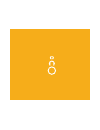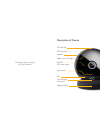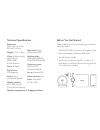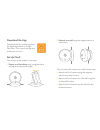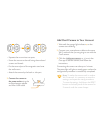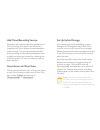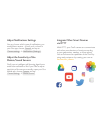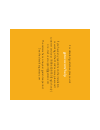Summary of 2
Page 2
Description of device sd card slot led indicator speaker night vision led light full hd 140° view angle light sensor mic screw thread for tripod magnetic base thank you for purchasing an oco2 camera!.
Page 3
Before you get started please make sure you have everything you need to set up the oco2: 1. Oco2 full hd wi-fi camera with magnetic stand. 2. Ac power adapter and micro-usb cable. 3. The quick start guide. 4. An iphone or ipad running ios 7 or later (not included) or an android device running androi...
Page 4
2. Mount it on a wall using the magnet stand as a wall mount: you can mount the camera on a wall in three ways: a. Attach the oco2 camera using the magnetic stand to any metal surface. B. Attach the oco2 camera on a flat wall using the enclosed 3m sticker. C. Attach the oco2 camera on the wall with ...
Page 5
Add oco2 camera to your account 1. Wait until the orange-light indicator on the camera starts blinking. 2. Connect your smartphone or tablet to the same wi-fi network that you are going to use with the oco2 camera. 3. Click the add a new camera or + icon in the oco app to add the camera, and follow ...
Page 6
Add cloud recording service sometimes you need to add more people to your oco account, or you need to store data for a longer period. That is where our extended plans come in handy. You can activate the extended cloud recording and the enhanced features (such as additional users per account) by choo...
Page 7
Adjust notifications settings you can choose which types of notifications you would like to receive — e-mail, push, or both. In your oco app, choose camera and tap to camera settings → notifications (settings) adjust the sensitivity of the motion/sound sensors oco2 uses an intelligent self-learning alg...
Page 8
Fcc statement this equipment has been tested and found to comply with the limits for a class b digital device, pursuant to part 15 of the fcc rules. These limits are designed to provide reasonable protection against harmful interference in a residential installation. This equipment generates, uses a...
Page 9
This device complies with part 15 of the fcc rules. Operation is subject to the following two conditions: (1) this device may not cause harmful interference, and (2) this device must accept any interference received, including interference that may cause undesired operation. Warning. Changes or modi...
Page 10
— consulter le revendeur ou un technicien radio/ tv experimenté pour obtenir de l'aide. Déclaration d'exposition aux radiations. Cet équipement est conforme aux limites d’exposition aux radiofréquences de la norme rss-102 d'ic, établies pour un environnement non contrôlé. Cet équipement ne doit pas ...
Page 11
For de tail ed guideline s, pl ease visit g e to co .C om/help if y ou ha v e an y que stions on the ins tall ation or w orking o f the oc o2 camer a, pl ease call cu st omer servic e a t 1-8 8 8-6 8 3-89 5 0 (english onl y) or e-mail u s a t support@g e toc o .C om the camer a has a one-y ear gu ar...