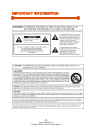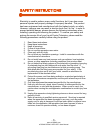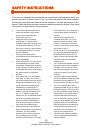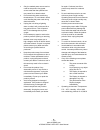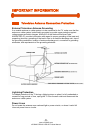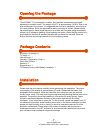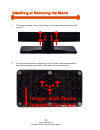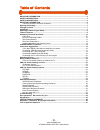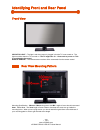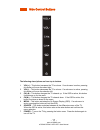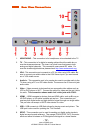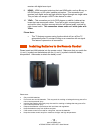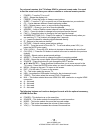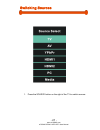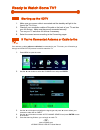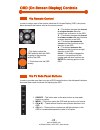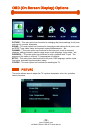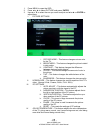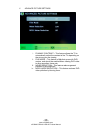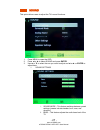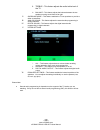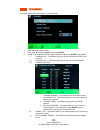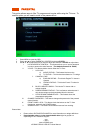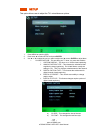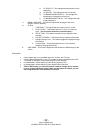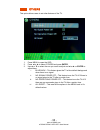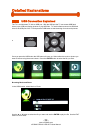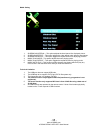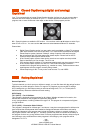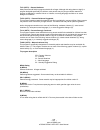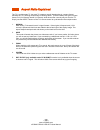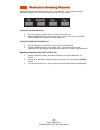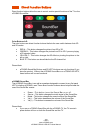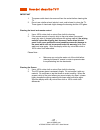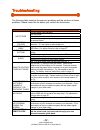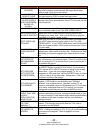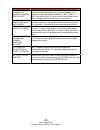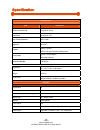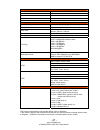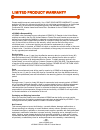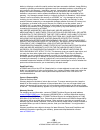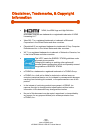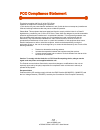- DL manuals
- OCOSMO
- LED TV
- CE2401
- User Manual
OCOSMO CE2401 User Manual
- 1 -
www.oCOSMO.com
oCOSMO CE2401 LED HDTV User Manual
Dear oCOSMO Customer,
Congratulations on your new oCOSMO CE2401 LED HDTV purchase. Thank
you for your support. To ensure safety and many years of trouble free
operation of your TV, please read the manual carefully before making any
adjustments, and keep them in a safe place for future references. We hope
you enjoy your new oCOSMO HDTV.
For technical assistance, please call 1855-662-6766 and select option 3 or
email our tech support group at
ocosmoTS@oCOSMO.com
.
For all other inquiries, please call 1855-662-6766 and select option 4 or
email our customer service group at
ocosmoCS@oCOSMO.com
.
We recommend you register your oCOSMO HDTV at our online website
http://www.oCOSMO.com
.
oCOSMO wants to help you save energy! This HDTV meets the ENERGY
STAR® guidelines.
Summary of CE2401
Page 1
- 1 - www.Ocosmo.Com ocosmo ce2401 led hdtv user manual dear ocosmo customer, congratulations on your new ocosmo ce2401 led hdtv purchase. Thank you for your support. To ensure safety and many years of trouble free operation of your tv, please read the manual carefully before making any adjustments,...
Page 2: Important Information
- 2 - www.Ocosmo.Com ocosmo ce2401 led hdtv user manual important information.
Page 3: Safety Instructions
- 3 - www.Ocosmo.Com ocosmo ce2401 led hdtv user manual safety instructions electricity is used to perform many useful functions, but it can also cause personal injuries and property damage if improperly handled. This product has been engineered and manufactured with the highest priority on safety. ...
Page 4: Safety Instructions
- 4 - www.Ocosmo.Com ocosmo ce2401 led hdtv user manual safety instructions this product is designed and manufactured to operate within defined design limits, and misuse may result in electric shock or fire. To prevent the product from being damaged, the following rules should be observed for the in...
Page 5
- 5 - www.Ocosmo.Com ocosmo ce2401 led hdtv user manual • only the marked power source can be used for the product. Any power source other than the specified one may cause fire or electric shock. • do not touch the power cord during thunderstorms. To avoid electric shock, avoid handling the power co...
Page 6: Important Information
- 6 - www.Ocosmo.Com ocosmo ce2401 led hdtv user manual important information television antenna connection protection external television antenna grounding if an outside antenna or cable system is to be connected to the tv, make sure that the antenna or cable system is electrically grounded to prov...
Page 7: Opening The Package
- 7 - www.Ocosmo.Com ocosmo ce2401 led hdtv user manual opening the package the ocosmo tv is packaged in a carton. Any standard accessories are packed separately in another carton. The weight of the tv is approximately 10.56 lb. Due to the size and weight of the product, it is suggested that it must...
Page 8
- 8 - www.Ocosmo.Com ocosmo ce2401 led hdtv user manual attaching or removing the stand 1. To remove the stand, remove the 4 screws in the circled area and the stand will come off. 2. To attach the stand place the display unit flat on a table. Afterwards attach the stand onto the display and screw i...
Page 9: Table Of Contents
- 9 - www.Ocosmo.Com ocosmo ce2401 led hdtv user manual table of contents important information............................................................................................................... 2 safety instructions ..........................................................................
Page 10: Front View
- 10 - www.Ocosmo.Com ocosmo ce2401 led hdtv user manual identifying front and rear panel front view indicator light – the light is red when power is plugged in but the tv is not turned on. The light turns blue when the tv is turned on. The tv might take 10 – 12 seconds to power on. This is consider...
Page 11: Side Control Buttons
- 11 - www.Ocosmo.Com ocosmo ce2401 led hdtv user manual side control buttons the following descriptions are from top to bottom. 1. Vol(+) – this button increases the tv’s volume. If a sub-menu is active, pressing this button will move the select right. 2. Vol(-) – this button decreases the tv’s vol...
Page 12: Rear View Connections
- 12 - www.Ocosmo.Com ocosmo ce2401 led hdtv user manual rear view connections 1. Headphone – this connection is for headphones to be attached to the tv. 2. Tv – this connection is for digital or analog cable without the cable box or over-the-airwave antennas. The tuner is a hybrid tuner that tunes ...
Page 13
- 13 - www.Ocosmo.Com ocosmo ce2401 led hdtv user manual receiver with digital coax input. 9. Hdmi2 – hdmi connects to devices that use hdmi cable, such as blu-ray or hd dvd player, or hd cable / satellite set-top box. This connection port receives pure digital audio and high definition signal throu...
Page 14: Ocosmo Ce2401 Tv Remote
- 14 - www.Ocosmo.Com ocosmo ce2401 led hdtv user manual ocosmo ce2401 tv remote this remote control follows sony’s universal remote code. To find the actual code you need to consult your cable or satellite tech support..
Page 15
- 15 - www.Ocosmo.Com ocosmo ce2401 led hdtv user manual for universal remotes, this tv follows sony’s universal remote code. You need to find the actual code from your cable or satellite or universal remote provider. 1. Power – turns the tv on or off. 2. Info – shows the display info. 3. Freeze – p...
Page 16: Connection
- 16 - www.Ocosmo.Com ocosmo ce2401 led hdtv user manual connection suggestions if you have digital cable without cable box or antenna… 1. Make sure the power of hdtv is turned off. 2. Connect the coaxial rf cable from your antenna or digital cable to the tv port on the back of your hdtv. 3. Turn on...
Page 17: Ypbpr…
- 17 - www.Ocosmo.Com ocosmo ce2401 led hdtv user manual connecting cable box with component ypbpr… 1. Make sure the power of hdtv and your dvd player is turned off. 2. Obtain a component cable. Connect the green color connector to both your dvd player and ypbpr’s green connector port on the back of...
Page 18
- 18 - www.Ocosmo.Com ocosmo ce2401 led hdtv user manual connecting wii™ with composite… 1. Make sure the power of hdtv and your wii™ is turned off. 2. Obtain a yellow video cable. Connect the yellow video connector to both your wii™ and av’s yellow video connector port on the back side of your hdtv...
Page 19
- 19 - www.Ocosmo.Com ocosmo ce2401 led hdtv user manual connecting satellite boxes with hdmi… 1. Make sure the power of hdtv and your set-top box is turned off. 2. Connect a hdmi cable to the hdmi output of your set-top box and the other end to the hdmi port on the back of your hdtv. 3. Turn on the...
Page 20: Minijack …
- 20 - www.Ocosmo.Com ocosmo ce2401 led hdtv user manual connecting to a pc with vga and 3.5 mm minijack … 1. Make sure the power of hdtv and your pc is turned off. 2. Obtain a 15-pin d-sub vga cable; connect to the vga output of your pc and the other end to the vga port on the back of your hdtv. 3....
Page 21: Switching Sources
- 21 - www.Ocosmo.Com ocosmo ce2401 led hdtv user manual switching sources 1. Press the source button on the right of the tv to switch sources..
Page 22: Ready To Watch Some Tv?
- 22 - www.Ocosmo.Com ocosmo ce2401 led hdtv user manual ready to watch some tv? Starting up the hdtv 1. Make sure your power cable is connected and the standby red light in the front of the tv is lit up. 2. Check all your connection cables off the side or the back of your tv and also your av device...
Page 23: Via Remote Control
- 23 - www.Ocosmo.Com ocosmo ce2401 led hdtv user manual osd (on screen display) controls via remote control in order to adjust most of the options inside the on screen display (osd), the picture below shows all the buttons used on the remote control. – this button opens the osd and also exits the o...
Page 24: Picture
- 24 - www.Ocosmo.Com ocosmo ce2401 led hdtv user manual osd (on screen display) options picture – this main option has functions for changing the picture settings for all ports, such as tint, contrast, sharpness. Sound – this main option has functions for changing sound settings for all ports, such...
Page 25
- 25 - www.Ocosmo.Com ocosmo ce2401 led hdtv user manual 1. Press menu to open the osd. 2. Press ◄or ► to select picture and press enter. 3. Use ▲ or ▼ to select the one you want to adjust and ◄or ► or enter to adjust them. I. Picture settings i. Picture mode – this feature changes various color for...
Page 26
- 26 - www.Ocosmo.Com ocosmo ce2401 led hdtv user manual v. Advance picture settings i. Dynamic contrast – this feature allows the tv to automatically adjust the contrast of the tv depending on the picture you are viewing. Ii. Film mode – this feature is 24p that syncs with dvd movies, and should be...
Page 27: Sound
- 27 - www.Ocosmo.Com ocosmo ce2401 led hdtv user manual sound this option allows users to adjust the tv’s sound functions. 1. Press menu to open the osd. 2. Press ◄or ► to select sound and press enter. 3. Use ▲ or ▼ to select the one you want to adjust and ◄or ► or enter to adjust them. I. Sound se...
Page 28
- 28 - www.Ocosmo.Com ocosmo ce2401 led hdtv user manual iii. Treble – this feature adjusts the audio treble level of the tv. Iv. Balance – this feature adjusts the balance between the two speakers moving sound from left to right. Ii. Surround mode – this feature enables the tv two speakers to provi...
Page 29: Channel
- 29 - www.Ocosmo.Com ocosmo ce2401 led hdtv user manual channel this option allows user to adjust the tv’s tuner functions. 1. Press menu to open the osd. 2. Press ◄or ► to select channel and press enter. 3. Use ▲ or ▼ to select the one you want to adjust and ◄or ► or enter to adjust them. I. Chann...
Page 30: Parental
- 30 - www.Ocosmo.Com ocosmo ce2401 led hdtv user manual parental this option allows users to filter tv programs and movies while using the tv tuner. To use this option you will need to enter in the password first. 1. Press menu to open the osd. 2. Press ◄or ► to select parental control and press en...
Page 31: Setup
- 31 - www.Ocosmo.Com ocosmo ce2401 led hdtv user manual setup this option allows user to adjust the tv’s miscellaneous options. 1. Press menu to open the osd. 2. Press ◄or ► to select setup and press enter. 3. Use ▲ or ▼ to select the one you want to adjust and ◄or ► or enter to adjust them. I. Clo...
Page 32
- 32 - www.Ocosmo.Com ocosmo ce2401 led hdtv user manual c) cc opacity – this changes the transparency of the captioning. D) cc color – this changes the color of the text. E) cc background opacity – this changes the transparency of background of the text. F) cc background color – this changes the co...
Page 33: Others
- 33 - www.Ocosmo.Com ocosmo ce2401 led hdtv user manual others this option allows users to set other features of the tv. 1. Press menu to open the osd. 2. Press ◄or ► to select others and press enter. 3. Use ▲ or ▼ to select the one you want to adjust and ◄or ► or enter to adjust them. I. Blue back...
Page 34: Detailed Explanations
- 34 - www.Ocosmo.Com ocosmo ce2401 led hdtv user manual detailed explanations usb connection explained the tv is a widescreen tv with an usb port. With the usb port the tv can access usb flash drives (up to 2gb) and display pictures or play mp3 files. To use this feature connect a usb flash drive t...
Page 35
- 35 - www.Ocosmo.Com ocosmo ce2401 led hdtv user manual media setting 1. Slideshow interval – this option adjusts the time interval of a displayed picture. 2. Slideshow effect – this option adjusts the video effects when pictures interchange. 3. Slideshow repeat – this option toggles the repeat fun...
Page 36: Explained
- 36 - www.Ocosmo.Com ocosmo ce2401 led hdtv user manual closed captioning (digital and analog) explained your tv is equipped with an internal closed caption decoder. It allows you to view conservations, narration and sound effects as subtitles on your tv. Closed captions are available on most tv pr...
Page 37
- 37 - www.Ocosmo.Com ocosmo ce2401 led hdtv user manual tv-g (ustv) – general audience most parents would find this program suitable for all ages. Although this rating does not signify a program designed specifically for children, most parents may let younger children watch this program unattended....
Page 38: Aspect Ratio Explained
- 38 - www.Ocosmo.Com ocosmo ce2401 led hdtv user manual aspect ratio explained the tv is a widescreen tv, but most tv programs are still broadcasting in a square format, therefore the tv is offering multiple ways of viewing videos. There are mainly two types of signal format, full (16:9 format), no...
Page 39
- 39 - www.Ocosmo.Com ocosmo ce2401 led hdtv user manual shortcuts to browsing channels browsing through the entire channel list on the tv can be tedious. This tv features a favorite channel list, where you can add in channels that you always want to watch to add to the favorite list 1. Go to any ch...
Page 40: Direct Function Buttons
- 40 - www.Ocosmo.Com ocosmo ce2401 led hdtv user manual direct function buttons direct function buttons allow the user to control certain special functions of the tv or the ocosmo sound bar. Color buttons a-d the color buttons are direct function buttons that lets the user switch between their 3d a...
Page 41: How Do I Clean The Tv ?
- 41 - www.Ocosmo.Com ocosmo ce2401 led hdtv user manual how do i clean the tv ? Important 1. The power cable has to be removed from the socket before cleaning the tv. 2. Do not use volatile solvent (alcohol, rosin, and toluene) to clean the tv. These types of chemicals might damage the housing and ...
Page 42: Troubleshooting
- 42 - www.Ocosmo.Com ocosmo ce2401 led hdtv user manual troubleshooting the following table contains the common problems and the solutions to these problems. Please check this list before you contact the technicians. Problems solutions connect power cord correctly. Turn on power. Connect video cabl...
Page 43
- 43 - www.Ocosmo.Com ocosmo ce2401 led hdtv user manual problems solutions tv channels are blocked check your auto lock function’s settings inside the osd. You may have locked up some channels but forgot about them. Refer to page 34 for more instructions. Universal remote code this tv follows sony’...
Page 44
- 44 - www.Ocosmo.Com ocosmo ce2401 led hdtv user manual problems solutions switching a channel or source changes the volume different channels and inputs will sometimes have this effect because the channel signal’s own volume is already loud. There is no way remove this completely. The tv has an au...
Page 45
- 45 - www.Ocosmo.Com ocosmo ce2401 led hdtv user manual have questions? We are here for you! Please don’t return this unit back to the store!! If you have any questions regarding installation, using the product, or any other related issues please contact our support specialists. They can often reso...
Page 46: Specification
- 46 - www.Ocosmo.Com ocosmo ce2401 led hdtv user manual specification display panel item illustration active area / screen size diagonal 24 inches aspect ratio widescreen 16:9 max. Of pixels (resolution) 1920 x 1080 brightness 250 cd/m 2 contrast 1,000:1 (typical) 5,000:1 with auto contrast enhance...
Page 47
- 47 - www.Ocosmo.Com ocosmo ce2401 led hdtv user manual (2)audio sound mode dynamic / standard / soft / user auto volume control yes tone bass / treble / balance spdif out yes (coax) speakers 3 watt per channel (3) general hybrid tv tuner ntsc / atsc / qam (digital cable ready) channel auto scan ye...
Page 48: Limited Product Warranty
- 48 - www.Ocosmo.Com ocosmo ce2401 led hdtv user manual limited product warranty please read this warranty card carefully, it is a “one-year limited warranty” on parts and labor (90 days for commercial use) and is only valid when purchased from an authorized reseller, only on new and non-refurbishe...
Page 49
- 49 - www.Ocosmo.Com ocosmo ce2401 led hdtv user manual defect; or displays on which the serial number has been removed or defaced. Image sticking caused by operating at excessive brightness levels for extended periods or mishandling are not covered by this warranty. Installation, removal, transpor...
Page 50: Information
- 50 - www.Ocosmo.Com ocosmo ce2401 led hdtv user manual disclaimer, trademarks, & copyright information • “hdmi, the hdmi logo and high-definition multimedia interface are trademarks or registered trademarks of hdmi liscensing llc.” • xbox 360 ™ is a registered trademark or trademark of microsoft c...
Page 51: Fcc Compliance Statement
- 51 - www.Ocosmo.Com ocosmo ce2401 led hdtv user manual fcc compliance statement this device complies with part 15 of the fcc rules. Operation is subject to the following two conditions: (1) this device may not cause harmful interference, and (2) this device must accept any interference received,in...