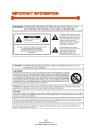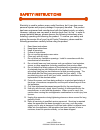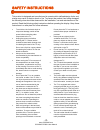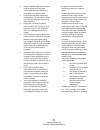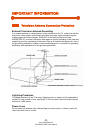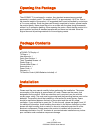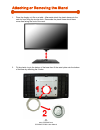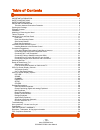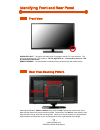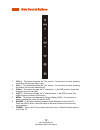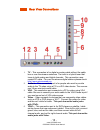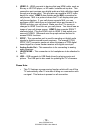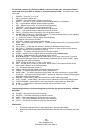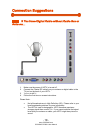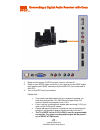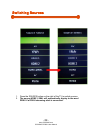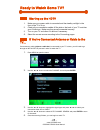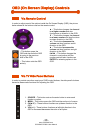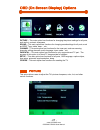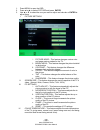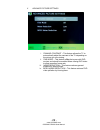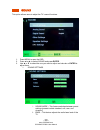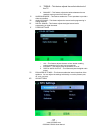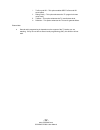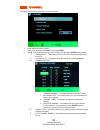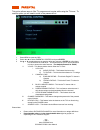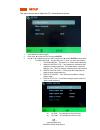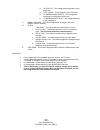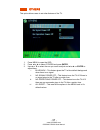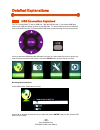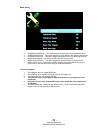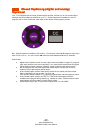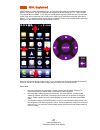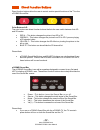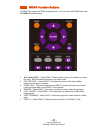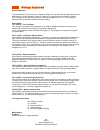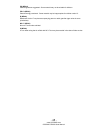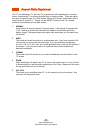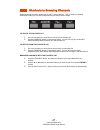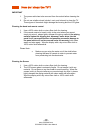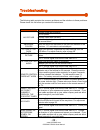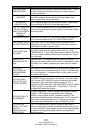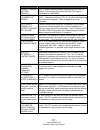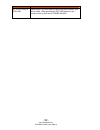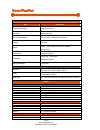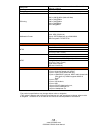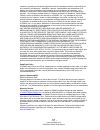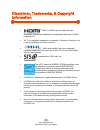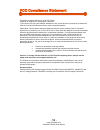- DL manuals
- OCOSMO
- HDTV
- CE4001
- User Manual
OCOSMO CE4001 User Manual
- 1 -
www.OCOSMO.com
OCOSMO CE4001 User Manual
Dear oCOSMO Customer,
Congratulations on your new oCOSMO CE4001 HDTV purchase. Thank you
for your support. To ensure safety and many years of trouble free operation
of your TV, please read the manual carefully before making any adjustments,
and keep them in a safe place for future references. We hope you enjoy your
new oCOSMO HDTV.
For technical assistance, please call 1800-788-2878 and select option 3 or
email our tech support group at
ocosmoTS@oCOSMO.com
.
For all other inquiries, please call 1800-788-2878 and select option 4 or
email our customer service group at
ocosmoCS@oCOSMO.com
.
Live Chat also available during business hours M-F 8:30AM-5:30PM.
We recommend you register your oCOSMO HDTV at our online website
http://www.oCOSMO.com/Support/Register.htm
.
oCOSMO wants to help you save energy! The default setting for this
HDTV is set to POWER SAVING mode. You can change this setting by
pressing the PICTURE button on the remote control twice.
This TV is ROKU™ and MHL
®
ready using HDMI 3.
Summary of CE4001
Page 1
- 1 - www.Ocosmo.Com ocosmo ce4001 user manual dear ocosmo customer, congratulations on your new ocosmo ce4001 hdtv purchase. Thank you for your support. To ensure safety and many years of trouble free operation of your tv, please read the manual carefully before making any adjustments, and keep the...
Page 2: Important Information
- 2 - www.Ocosmo.Com ocosmo ce4001 user manual important information.
Page 3: Safety Instructions
- 3 - www.Ocosmo.Com ocosmo ce4001 user manual safety instructions electricity is used to perform many useful functions, but it can also cause personal injuries and property damage if improperly handled. This product has been engineered and manufactured with the highest priority on safety. However, ...
Page 4: Safety Instructions
- 4 - www.Ocosmo.Com ocosmo ce4001 user manual safety instructions this product is designed and manufactured to operate within defined design limits, and misuse may result in electric shock or fire. To prevent the product from being damaged, the following rules should be observed for the installatio...
Page 5
- 5 - www.Ocosmo.Com ocosmo ce4001 user manual • only the marked power source can be used for the product. Any power source other than the specified one may cause fire or electric shock. • do not touch the power cord during thunderstorms. To avoid electric shock, avoid handling the power cord during...
Page 6: Important Information
- 6 - www.Ocosmo.Com ocosmo ce4001 user manual important information television antenna connection protection external television antenna grounding if an outside antenna or cable system is to be connected to the tv, make sure that the antenna or cable system is electrically grounded to provide some ...
Page 7: Opening The Package
- 7 - www.Ocosmo.Com ocosmo ce4001 user manual opening the package the ocosmo tv is packaged in a carton. Any standard accessories are packed separately in another carton. The weight of the tv is approximately 19.27 lbs. Due to the size and weight of the product, it is suggested that it must be hand...
Page 8
- 8 - www.Ocosmo.Com ocosmo ce4001 user manual attaching or removing the stand 1. Place the display unit flat on a table. Afterwards attach the plastic base onto the neck by form fitting the circular hole. Remember the plastic base should have more area facing the front of the neck. 2. Fit the plast...
Page 9
- 9 - www.Ocosmo.Com ocosmo ce4001 user manual 3. Screw in the 4 thick threaded screws to secure the metal plate to the plastic base. The stand installation is now complete. 4. To install or remove the stand, screw in or remove the 4 screws indicated in the picture and the stand will come off..
Page 10: Table Of Contents
- 10 - www.Ocosmo.Com ocosmo ce4001 user manual table of contents important information............................................................................................................... 2 safety instructions ..................................................................................
Page 11: Front View
- 11 - www.Ocosmo.Com ocosmo ce4001 user manual identifying front and rear panel front view indicator light – the light is red when power is plugged in but the tv is not turned on. The light turns blue when the tv is turned on. The tv might take 10 – 12 seconds to power on. This is considered to be ...
Page 12: Side Control Buttons
- 12 - www.Ocosmo.Com ocosmo ce4001 user manual side control buttons 1. Vol(+) – this button increases the tv’s volume. If a sub-menu is active, pressing this button will move the select right. 2. Vol(-) – this button decreases the tv’s volume. If a sub-menu is active, pressing this button will move...
Page 13: Rear View Connections
- 13 - www.Ocosmo.Com ocosmo ce4001 user manual rear view connections 1. Tv – this connection is for digital or analog cable without the cable box or over-the-airwave antennas. The tuner is a hybrid tuner that tunes to both analog and digital channels. This connection uses coaxial rf cable. For over...
Page 14
- 14 - www.Ocosmo.Com ocosmo ce4001 user manual 6. Hdmi1-3 – hdmi connects to devices that use hdmi cable, such as blu-ray or hd dvd player, or hd cable / satellite set-top box. This connection port receives pure digital audio and high definition signal through one single cable. This port also can a...
Page 15: Ocosmo Ce4001 Remote Control
- 15 - www.Ocosmo.Com ocosmo ce4001 user manual ocosmo ce4001 remote control this remote control follows sony’s universal remote code. To find the actual code you need to consult your cable or satellite tech support..
Page 16
- 16 - www.Ocosmo.Com ocosmo ce4001 user manual for universal remotes, this tv follows sony’s universal remote code. You need to find the actual code from your cable or satellite or universal remote provider. The button order is from left to right. 1. Power – turns the tv on or off. 2. Info – shows ...
Page 17
- 17 - www.Ocosmo.Com ocosmo ce4001 user manual installing batteries to the remote control please insert two aaa batteries into the remote control. Make sure that you match the (+) and (-) symbols on the batteries with the (+) and (-) symbols inside the battery compartment. Afterwards, re-attach the...
Page 18: Connection Suggestions
- 18 - www.Ocosmo.Com ocosmo ce4001 user manual connection suggestions if you have digital cable without cable box or antenna… 1. Make sure the power of hdtv is turned off. 2. Connect the coaxial rf cable from your antenna or digital cable to the tv port on the back of your hdtv. 3. Turn on the hdtv...
Page 19: Ypbpr…
- 19 - www.Ocosmo.Com ocosmo ce4001 user manual connecting dvd player with component ypbpr… 1. Make sure the power of hdtv and your dvd player is turned off. 2. Obtain a component cable. Connect the green color connector to both your dvd player and ypbpr’s green connector port on the back of your hd...
Page 20
- 20 - www.Ocosmo.Com ocosmo ce4001 user manual connecting wii™ with composite… 1. Make sure the power of hdtv and your wii™ is turned off. 2. Obtain a yellow video cable. Connect the yellow video connector to both your wii™ and av’s yellow video connector port on the back side of your hdtv. 3. Obta...
Page 21: Hdmi…
- 21 - www.Ocosmo.Com ocosmo ce4001 user manual connecting cable or satellite boxes with hdmi… 1. Make sure the power of hdtv and your set-top box is turned off. 2. Connect a hdmi cable to the hdmi output of your set-top box and the other end to the hdmi port on the back of your hdtv. 3. Turn on the...
Page 22: Minijack …
- 22 - www.Ocosmo.Com ocosmo ce4001 user manual connecting to a pc with vga and 3.5 mm minijack … 1. Make sure the power of hdtv and your pc is turned off. 2. Obtain a 15-pin d-sub vga cable; connect to the vga output of your pc and the other end to the vga port on the back of your hdtv . 3. Obtain ...
Page 23: Spdif…
- 23 - www.Ocosmo.Com ocosmo ce4001 user manual connecting a digital audio receiver with coax spdif… 1. Make sure the power of hdtv and your receiver is turned off. 2. Obtain a coax spdif cable, connect it to your receiver’s coax spdif digital input and the coax spdif connection on the line out port...
Page 24: Switching Sources
- 24 - www.Ocosmo.Com ocosmo ce4001 user manual switching sources 1. Press the source button on the right of the tv to switch sources. 2. The source hdmi 3 / mhl will automatically display to the word roku if a roku streaming stick is connected..
Page 25: Ready To Watch Some Tv?
- 25 - www.Ocosmo.Com ocosmo ce4001 user manual ready to watch some tv? Starting up the hdtv 1. Make sure your power cable is connected and the standby red light in the front of the tv is lit up. 2. Check all your connection cables off the side or the back of your tv and also your av devices. Make s...
Page 26: Via Remote Control
- 26 - www.Ocosmo.Com ocosmo ce4001 user manual osd (on screen display) controls via remote control in order to adjust most of the options inside the on screen display (osd), the picture below shows all the buttons used on the remote control. – this button opens the osd and also exits the osd by goi...
Page 27: Picture
- 27 - www.Ocosmo.Com ocosmo ce4001 user manual osd (on screen display) options picture – this main option has functions for changing the picture settings for all ports, such as tint, contrast, sharpness. Sound – this main option has functions for changing sound settings for all ports, such as spdif...
Page 28
- 28 - www.Ocosmo.Com ocosmo ce4001 user manual 1. Press menu to open the osd. 2. Press ◄or ► to select picture and press enter. 3. Use ▲ or ▼ to select the one you want to adjust and ◄or ► or enter to adjust them. I. Picture settings i. Picture mode – this feature changes various color and power sa...
Page 29
- 29 - www.Ocosmo.Com ocosmo ce4001 user manual v. Advance picture settings i. Dynamic contrast – this feature allows the tv to automatically adjust the contrast of the tv depending on the picture you are viewing. Ii. Film mode – this feature is 24p that syncs with dvd movies, and should be enabled ...
Page 30: Sound
- 30 - www.Ocosmo.Com ocosmo ce4001 user manual sound this option allows users to adjust the tv’s sound functions. 1. Press menu to open the osd. 2. Press ◄or ► to select sound and press enter. 3. Use ▲ or ▼ to select the one you want to adjust and ◄or ► or enter to adjust them. I. Sound settings i....
Page 31
- 31 - www.Ocosmo.Com ocosmo ce4001 user manual iii. Treble – this feature adjusts the audio treble level of the tv. Iv. Balance – this feature adjusts the balance between the two speakers moving sound from left to right. Ii. Surround mode – this feature enables the tv two speakers to provide a wide...
Page 32
- 32 - www.Ocosmo.Com ocosmo ce4001 user manual i. Trusurround hd – this option enables srs trusurround hd sound effect. Ii. Dialog clarity – this option enhances the tv program’s human voice clarity. Iii. Trubass – this option enhances the tv sound’s bass level. Iv. Definition – this option enhance...
Page 33: Channel
- 33 - www.Ocosmo.Com ocosmo ce4001 user manual channel this option allows user to adjust the tv’s tuner functions. 1. Press menu to open the osd. 2. Press ◄or ► to select channel and press enter. 3. Use ▲ or ▼ to select the one you want to adjust and ◄or ► or enter to adjust them. I. Channel list –...
Page 34: Parental
- 34 - www.Ocosmo.Com ocosmo ce4001 user manual parental this option allows users to filter tv programs and movies while using the tv tuner. To use this option you will need to enter in the password first. 1. Press menu to open the osd. 2. Press ◄or ► to select parental control and press enter. 3. U...
Page 35: Setup
- 35 - www.Ocosmo.Com ocosmo ce4001 user manual setup this option allows user to adjust the tv’s miscellaneous options. 1. Press menu to open the osd. 2. Press ◄or ► to select setup and press enter. 3. Use ▲ or ▼ to select the one you want to adjust and ◄or ► or enter to adjust them. I. Closed capti...
Page 36
- 36 - www.Ocosmo.Com ocosmo ce4001 user manual c) cc opacity – this changes the transparency of the captioning. D) text color – this changes the color of the text. E) cc background opacity – this changes the transparency of background of the text. F) cc background color – this changes the color of ...
Page 37: Others
- 37 - www.Ocosmo.Com ocosmo ce4001 user manual others this option allows users to set other features of the tv. 1. Press menu to open the osd. 2. Press ◄or ► to select others and press enter. 3. Use ▲ or ▼ to select the one you want to adjust and ◄or ► or enter to adjust them. I. Blue back – this f...
Page 38: Detailed Explanations
- 38 - www.Ocosmo.Com ocosmo ce4001 user manual detailed explanations usb connection explained the tv is a widescreen tv with an usb port. With the usb port the tv can access usb flash drives (up to 2gb) and display pictures or play mp3 files. To use this feature connect a usb flash drive to the usb...
Page 39
- 39 - www.Ocosmo.Com ocosmo ce4001 user manual media setting 1. Slideshow interval – this option adjusts the time interval of a displayed picture. 2. Slideshow effect – this option adjusts the video effects when pictures interchange. 3. Slideshow repeat – this option toggles the repeat function for...
Page 40: Explained
- 40 - www.Ocosmo.Com ocosmo ce4001 user manual closed captioning (digital and analog) explained your tv is equipped with an internal closed caption decoder. It allows you to view conservations, narration and sound effects as subtitles on your tv. Closed captions are available on most tv program, an...
Page 41: Mhl Explained
- 41 - www.Ocosmo.Com ocosmo ce4001 user manual mhl explained mhl ® stands for mobile high definition link. It is a protocol and cable that enables mobile devices (tablets, cell phones…etc) to be displayed and charging at the same time on a tv. This ocosmo tv supports mhl on hdmi3. If you see your m...
Page 42: Direct Function Buttons
- 42 - www.Ocosmo.Com ocosmo ce4001 user manual direct function buttons direct function buttons allow the user to control certain special functions of the tv or the ocosmo sound bar. Color buttons a-d the color buttons are direct function buttons that lets the user switch between their 3d and 2d mod...
Page 43: Roku Function Buttons
- 43 - www.Ocosmo.Com ocosmo ce4001 user manual roku function buttons ocosmo tvs support the roku streaming stick. You can control the roku stick with the purple colored buttons. 1. ▲/▼/◄/►/enter – under roku™ these buttons move your selection up, down, left, right. Enter selects the function you wa...
Page 44: Ratings Explained
- 44 - www.Ocosmo.Com ocosmo ce4001 user manual ratings explained general operation to block channels you don’t want your children to watch, you can filter them with the ratings function. Mpaa lets you control ratings for movies. For regular tv programs you can use ustv settings. Ustv settings lets ...
Page 45
- 45 - www.Ocosmo.Com ocosmo ce4001 user manual pg (mpaa) parental guidance suggested. Some material may not be suitable for children. Pg-13 (mpaa) parents strongly cautioned. Some material may be inappropriate for children under 13. R (mpaa) restricted. Under 17 requires accompanying parent or adul...
Page 46: Aspect Ratio Explained
- 46 - www.Ocosmo.Com ocosmo ce4001 user manual aspect ratio explained the tv is a widescreen tv, but most tv programs are still broadcasting in a square format, therefore the tv is offering multiple ways of viewing videos. There are mainly two types of signal format, full (16:9 format), normal (4:3...
Page 47
- 47 - www.Ocosmo.Com ocosmo ce4001 user manual shortcuts to browsing channels browsing through the entire channel list on the tv can be tedious. This tv features a favorite channel list, where you can add in channels that you always want to watch to add to the favorite list 1. Go to any channel you...
Page 48: How Do I Clean The Tv ?
- 48 - www.Ocosmo.Com ocosmo ce4001 user manual how do i clean the tv ? Important 1. The power cable has to be removed from the socket before cleaning the tv. 2. Do not use volatile solvent (alcohol, rosin, and toluene) to clean the tv. These types of chemicals might damage the housing and the lcd g...
Page 49: Troubleshooting
- 49 - www.Ocosmo.Com ocosmo ce4001 user manual troubleshooting the following table contains the common problems and the solutions to these problems. Please check this list before you contact the technicians. Problems solutions connect power cord correctly. Turn on power. Connect video cable correct...
Page 50
- 50 - www.Ocosmo.Com ocosmo ce4001 user manual problems solutions tv’s universal remote code this television follows sony’s universal remote code. To find the actual code you must read through your own universal remote’s guide book. Tv channels are blocked check your auto lock function’s settings i...
Page 51
- 51 - www.Ocosmo.Com ocosmo ce4001 user manual problems solutions i cannot change the time manually your tv syncs time automatically according to your local tv channel. This function only works while the tv’s tuner is connected to an antenna. Big black box in the middle of screen you have turned on...
Page 52
- 52 - www.Ocosmo.Com ocosmo ce4001 user manual problems solutions my tv picture is very dim check to see if you are under power saving mode for your picture mode. Keep pressing the picture button on the remote control to cycle out of power saving..
Page 53
- 53 - www.Ocosmo.Com ocosmo ce4001 user manual have questions? We are here for you! Please don’t return this unit back to the store!! If you have any questions regarding installation, using the product, or any other related issues please contact our support specialists. They can often resolve the p...
Page 54: Specification
- 54 - www.Ocosmo.Com ocosmo ce4001 user manual specification display panel item illustration active area / screen size diagonal 40 inches aspect ratio widescreen 16:9 max. Of pixels (resolution) full hd (1920 x 1080 pixels) resolution brightness 250 cd/m² contrast 10000:1 (typical 4000:1) with auto...
Page 55
- 55 - www.Ocosmo.Com ocosmo ce4001 user manual sleep timer off / 10mins / 20mins / 30mins / 40mins / 50mins / 60mins / 90mins / 120mins standby power under 1w timing support-video 480i / 480p / 720p / 1080i / 1080/24p / 1080/60p pc timing 1920 x 1080 @ 60hz (native & max) 1360 x 768 @ 60hz 1280 x 7...
Page 56: Limited Product Warranty
- 56 - www.Ocosmo.Com ocosmo ce4001 user manual limited product warranty please read this warranty card carefully, it is a “one-year limited warranty” on parts and labor (90 days for commercial use) and is only valid when purchased from an authorized reseller, only on new and non-refurbished product...
Page 57
- 57 - www.Ocosmo.Com ocosmo ce4001 user manual caused by operating at excessive brightness levels for extended periods or mishandling are not covered by this warranty. Installation, removal, transportation and reinstallation of a display and routine maintenance and cleaning, are not covered by this...
Page 58: Information
- 58 - www.Ocosmo.Com ocosmo ce4001 user manual disclaimer, trademarks, & copyright information • “hdmi, the hdmi logo and high-definition multimedia interface are trademarks or registered trademarks of hdmi licensing llc.” • wii™ is a registered trademark or trademark of nintendo of america, inc. I...
Page 59: Fcc Compliance Statement
- 59 - www.Ocosmo.Com ocosmo ce4001 user manual fcc compliance statement this device complies with part 15 of the fcc rules. Operation is subject to the following two conditions: (1) this device may not cause harmful interference, and (2) this device must accept any interference received, including ...