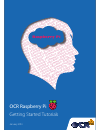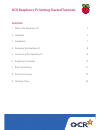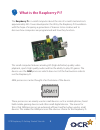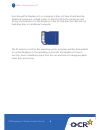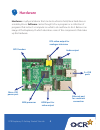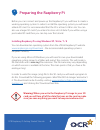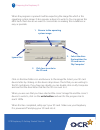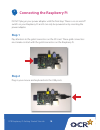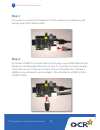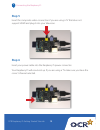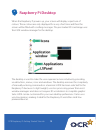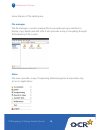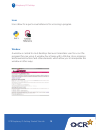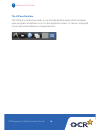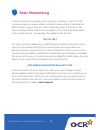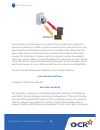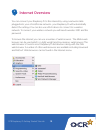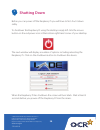Understanding learning guidanc e resour ces c ommunica tion industr y kno wledge sk ills emplo ymen t tr aining educa tion qualifica tion understanding learning guidanc e resour ces c ommunica tion industr y kno wledge skills emplo ymen t tr aining educa tion qualifica tion understanding learning gu...
Ocr raspberry pi getting started tutorials contents 1 what is the raspberry pi? 3 2 hardware 5 3 ingredients 7 4 preparing the raspberry pi 8 5 connecting the raspberry pi 10 6 raspberry pi desktop 13 7 basic networking 17 8 internet overview 19 9 shutting down 20
Ocr raspberry pi getting started tutorials 3 what is the raspberry pi? The raspberry pi is a small computer about the size of a credit card and costs approximately £25. It was developed in the uk by the raspberry pi foundation with the hope of inspiring a generation of learners to be creative and to...
Ocr raspberry pi getting started tutorials 4 even though the raspberry pi is a computer it does not have a hard drive like traditional computers, instead it relies on the sd card for the starting up and storing of information. For the raspberry pi the sd card does the same job as a hard drive does i...
Ocr raspberry pi getting started tutorials 5 hardware hardware is a physical device that can be touched or held, like a hard drive or a mobile phone. Software can be thought of as a program or a collection of programs that instruct a computer on what to do and how to do it. Below is an image of the ...
Ocr raspberry pi getting started tutorials 6 micro usb power port the micro usb power port is used to power the raspberry pi device. Hdmi port the hdmi output is used to plug into a modern television or monitor. Ethernet port the ethernet port is used to connect the raspberry pi to the internet or a...
Ocr raspberry pi getting started tutorials 7 ingredients 3 1 x sd card - 4gb or above 1 x monitor or tv with a hdmi cable (or rca cable if it is an analogue tv) 1 x mouse 1 x keyboard 1 x ethernet lan cable (optional - needed if you require a network connection) 1 x micro usb power supply (many mobi...
Ocr raspberry pi getting started tutorials 8 preparing the raspberry pi before you can connect and power up the raspberry pi you will have to create a working operating system. In order to install the operating system you will need a blank sd card. It is recommended that the sd is at least 4 gb in s...
Ocr raspberry pi getting started tutorials 9 when the program is opened it will be expecting the image file which is the operating system image. It also requires a device to write to. You can ignore the md5 hash check box as we want to concentrate on making this installation as easy as possible. Cli...
Ocr raspberry pi getting started tutorials 10 connecting the raspberry pi do not plug in your power adapter until the final step. There is no on and off switch on your raspberry pi and it can only be powered on by inserting the power adapter. Step 1 pay attention to the gold connectors on the sd car...
Ocr raspberry pi getting started tutorials 11 step 3 if you want to connect your raspberry pi to the internet or a network you will need to plug in the ethernet cable. Step 4 if you have a hdmi tv or monitor then you can plug in your hdmi cable into the raspberry pi and plug the other end into your ...
Ocr raspberry pi getting started tutorials 12 step 5 insert the composite video connection if you are using a tv that does not support hdmi and plug it into your television. Step 6 insert your power cable into the raspberry pi power connector. Your raspberry pi will now boot up. If you are using a t...
Ocr raspberry pi getting started tutorials 13 raspberry pi desktop when the raspberry pi powers up, your screen will display a spectrum of colours. These colours are only displayed for a very short time and then the screen will be filled with scrolling messages. The pre-loaded sd card image uses the...
Ocr raspberry pi getting started tutorials 14 some features of the desktop are: file manager the file manager is used to manage files by providing an easy interface to display, copy, delete and edit a file. It also provides a way of navigating through the raspberry pi file system. Menu the menu prov...
Ocr raspberry pi getting started tutorials 15 icons icons allow for a quick visual reference for accessing a program. Window a window is central to most desktops because it maintains user focus on the program they are using. A window has a frame with a title bar, close, minimise and maximise buttons...
Ocr raspberry pi getting started tutorials 16 the lxpanel/task bar the lxpanel or task bar provides a user friendly desktop panel which manages open programs and allows access to the application menu. It can be configured to your personal preference using preferences. Raspberry pi desktop 6.
Ocr raspberry pi getting started tutorials 17 basic networking computer networks are made up of a group of computers or devices. Each computer requires a unique address in order to know where to send data to. When a letter is sent in the post it will contain the name of the person, the house number ...
Ocr raspberry pi getting started tutorials 18 servers listen for client requests using a port. A port is like a door waiting for someone to knock on it. When it receives a request from a client the server will respond with the information. Each port has a number which determines the type of data to ...
Ocr raspberry pi getting started tutorials 19 internet overview you can connect your raspberry pi to the internet by using a network cable plugged into your school/home network - your raspberry pi will automatically detect the settings. You can also use a wi-fi device to connect to a wireless networ...
Ocr raspberry pi getting started tutorials 20 shutting down before you can power off the raspberry pi you will have to first shut it down safely. To shutdown the raspberry pi using the desktop simply left click the mouse button on the red power icon at the bottom right hand corner of your desktop. T...