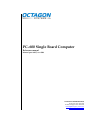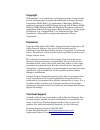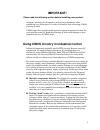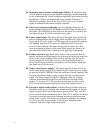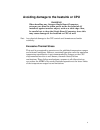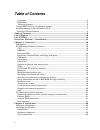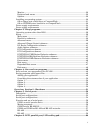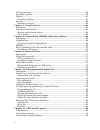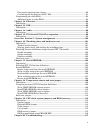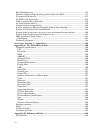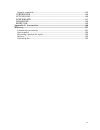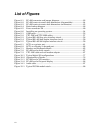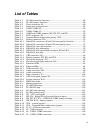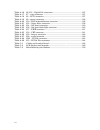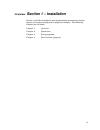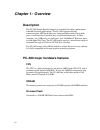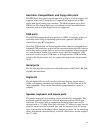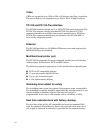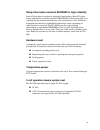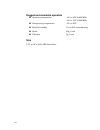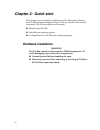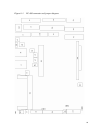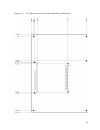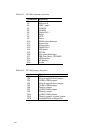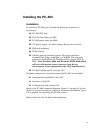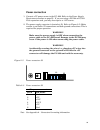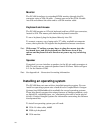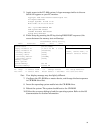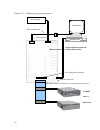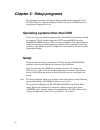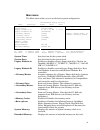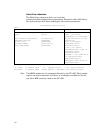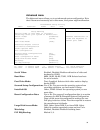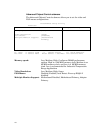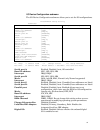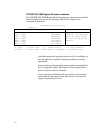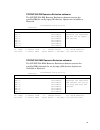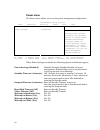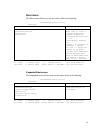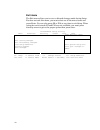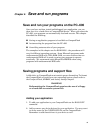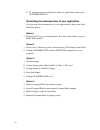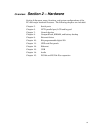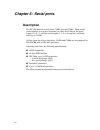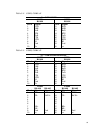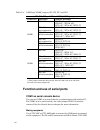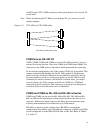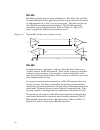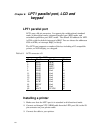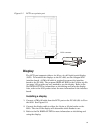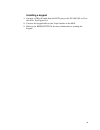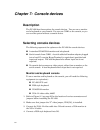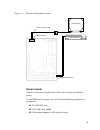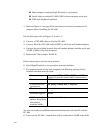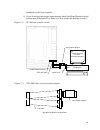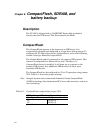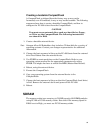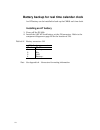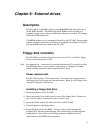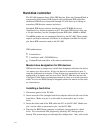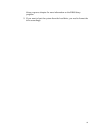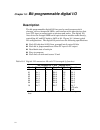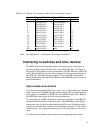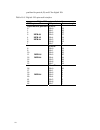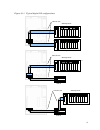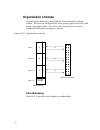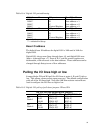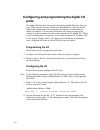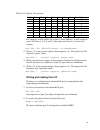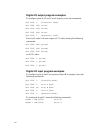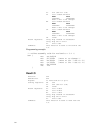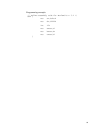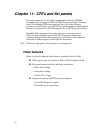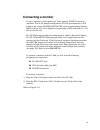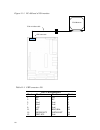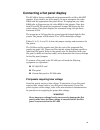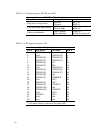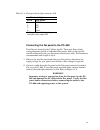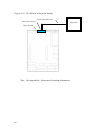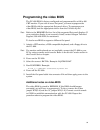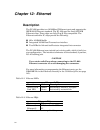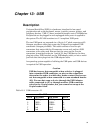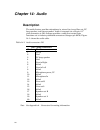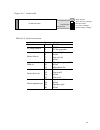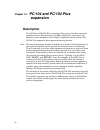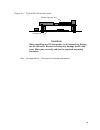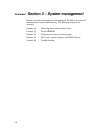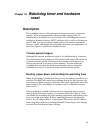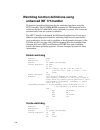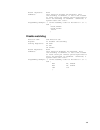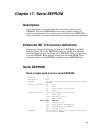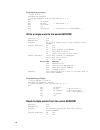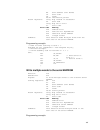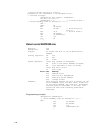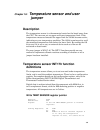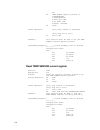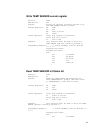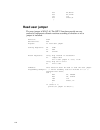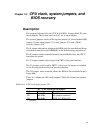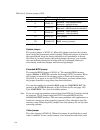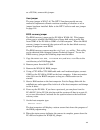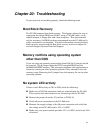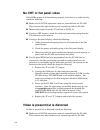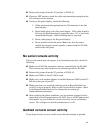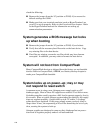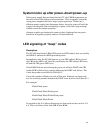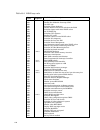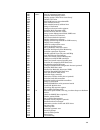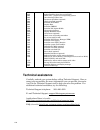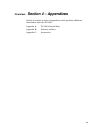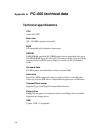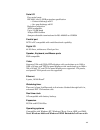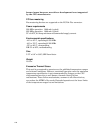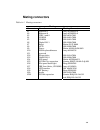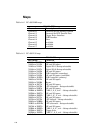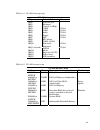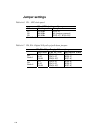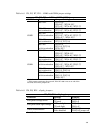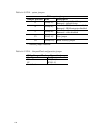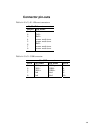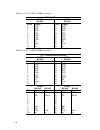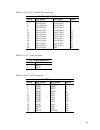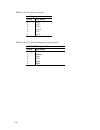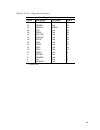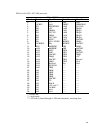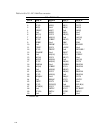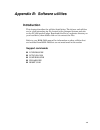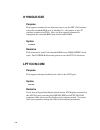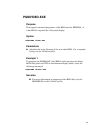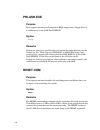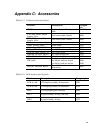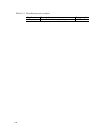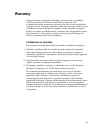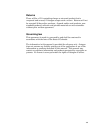- DL manuals
- Octagon
- Motherboard
- PC–600
- Reference Manual
Octagon PC–600 Reference Manual
Summary of PC–600
Page 1
Pc–600 single board computer reference manual manual part #6437, rev. 0806 contact information front desk: 303–430–1500 technical support: 303–426–4521 fasthelp@octagonsystems.Com www.Octagonsystems.Com.
Page 2
Copyright os embedder™ is a trademark, and octagon systems corporation®, and the octagon logo are registered trademarks of octagon systems corporation. Rom–dos™ is a trademark of datalight. Qnx® is a registered trademark of qnx software systems ltd. Windows 2000®, windows nt®, windows xp® and window...
Page 3: Important!
Important! Please read the following section before installing your product: octagon’s products are designed to be high in performance while consuming very little power. In order to maintain this advantage, cmos circuitry is used. Cmos chips have specific needs and some special requirements that the...
Page 4
Improper power causes catastrophic failure: if a card has had reverse polarity or high voltage applied, replacing a failed component is not an adequate fix. Other components probably have been partially damaged or a failure mechanism has been induced. Therefore, a failure will probably occur in the ...
Page 5
Avoiding damage to the heatsink or cpu warning! When handling any octagon single board computer, extreme care must be taken not to strike the heatsink (if installed) against another object, such as a table edge. Also, be careful not to drop the single board computer, since this may cause damage to t...
Page 6: Table of Contents
Table of contents copyright.......................................................................................................................... 2 disclaimer ........................................................................................................................ 2 technical supp...
Page 7
Monitor ........................................................................................................................... 30 keyboard and mouse ..................................................................................................... 30 speaker.....................................
Page 8
Lpt1 parallel port ............................................................................................................60 installing a printer ...........................................................................................................60 display ..................................
Page 9
Flat panels requiring bias voltage ................................................................................ 89 connecting the flat panel to the pc–600 ..................................................................... 91 programming the video bios ............................................
Page 10
Boot block recovery .......................................................................................................117 memory conflicts using operating system other than dos..........................................117 no system led activity .....................................................
Page 11
Support commands ...................................................................................................... 145 i17hndlr.Exe .............................................................................................................146 lpt1con.Com .........................................
Page 12: List of Figures
List of figures figure 2–1 pc–600 connector and jumper diagram................................................ 23 figure 2–2 pc–600 center-to-center hole dimensions (thousandths) .................... 24 figure 2–3 pc–600 center-to-center hole dimensions (millimeters) ...................... 25 figure...
Page 13: List of Tables
List of tables table 2–1 pc–600 connector functions .................................................................. 26 table 2–2 pc–600 jumper functions ...................................................................... 26 table 2–3 power connector: j9 ...........................................
Page 14
Table a–16 j6, j13 – digital i/o connectors .......................................................... 137 table a–17 j7 – reset connector ............................................................................. 137 table a–18 j8 – lpt1 connector ...................................................
Page 15: Section 1 – Installation
Overview: section 1 – installation section 1 provides installation and programming instructions, startup options, and system configuration program examples. The following chapters are included: chapter 1: overview chapter 2: quick start chapter 3: setup programs chapter 4: save and run programs 15.
Page 16: Chapter 1: Overview
Chapter 1: overview description the pc–600 single board computer is intended for higher-performance embedded control applications. The pc–600 integrates serial communication, ide hard disk port, compactflash socket, floppy disk port, a multifunctional parallel port, a keyboard/mouse port, a video in...
Page 17
Hard disk, compactflash, and floppy disk ports the ide hard drive port is terminated with a 44-pin, 2 mm connector and supplies power to 2.5” hard drives. Compactflash appears as an ide device and has a locking type interface. The bios supports up to three ide drives. The floppy drive port is termin...
Page 18
Video crts are supported up to 1280 x 1024 x 16 bits per pixel (bpp) resolution. Flat panel displays are supported up to 1024 x 768 x 16 bpp resolution. Pc/104 and pc/104 plus interface the pc/104 interface accepts an 8- or 16-bit pc/104 expansion board. The pc/104 plus accepts industry-standard pc/...
Page 19
Setup information stored in eeprom for high reliability loss of setup data is serious in industrial applications. Most pcs store setup information in battery-backed cmos ram. If the battery fails or is replaced during routine maintenance, this information is lost. Without a keyboard and monitor in e...
Page 20
Rugged environmental operation operating temperature –40° to 85°c @ 233 mhz –40° to 70°c @ 300 mhz nonoperating temperature –55° to 95°c relative humidity 5% to 95% noncondensing shock 40g, 3 axis vibration 5g, 3 axis size 5.75" x 8.0" x 0.80", sbx form factor 20
Page 21
Pc–600 major software features diagnostic software verifies system integrity automatically the pc–600 has built–in diagnostic software that can be used to verify on–card i/o and memory functions. On power-up, a series of tests is performed. If a problem occurs, the failed test can be identified by a...
Page 22: Chapter 2: Quick Start
Chapter 2: quick start this chapter covers the basics of setting up a pc–600 system. Refer to the pc–600 component diagram (fig. 2–1) for the location of the various connectors. The following topics are discussed: mounting the pc–600 installing an operating system loading files to the pc–600 and run...
Page 23
Figure 2–1 pc–600 connector and jumper diagram 23.
Page 24
Figure 2–2 pc–600 center-to-center hole dimensions (thousandths) 24.
Page 25
Figure 2–3 pc–600 center-to-center hole dimensions (millimeters) 25.
Page 26
Table 2–1 pc–600 connector functions connector function j1 ethernet 1 j2 ethernet 2 j3 usb 1 and 2 j4 com1/2 j5 com3/4 j6 digital i/o 1 j7 reset j8 lpt1 j9 power j10 ps/2 keyboard/mouse j11 future use j12 floppy drive j13 digital i/o 2 j14 flat panel j15 pc/104 j16 flat panel back-light j17 ide (har...
Page 27: Installing The Pc–600
Installing the pc–600 installation to install the pc–600 you will need the following equipment (or equivalent): pc–600 cpu card vga-12 video cable, p/n 4865 pc–600 power cable, p/n 6286 +5v power supply - see power supply requirements section ps/2 style keyboard svga monitor a device with an operati...
Page 28
Hardware mounting 1. Use the standoffs, washers, and screws and place them in the 9 holes on the pc–600 board. Refer to figure 2–2 for the center-to-center mounting hole dimensions and for the location of the designated holes used for mounting the hardware. Warning! All 9 standoffs, screws and washe...
Page 29
Power connection 1. Connect a 5v power source to the pc–600. Refer to the power supply requirements section on page 35. If you are using a pc/104 or pc/104 plus expansion card, you may also require a +12v source. 2. The power supply connector is located at j9. Refer to figure 2–5. Make certain to us...
Page 30
Monitor the pc–600 interfaces to a standard svga monitor through the j18 connector using a vga-12 cable. Connect one end of the vga-12 cable into j18 and connect the other end to a svga monitor cable. Keyboard and mouse the pc–600 accepts an at style keyboard and has a ps/2 type connector, located a...
Page 31
Floppy drive or cd-rom drive, depending on the operating system media to be used operating system media hard drive or compactflash to install the operating system onto. Os on floppy onto a hard drive or compactflash refer to figure 2–6 on page 34 for the following: 1. Attach the vga–12 video cable t...
Page 32
6. Enter setup by pressing the f2 key during bios post sequence (this occurs between the memory test and bootup). Phoenixbios setup utility main advanced boot exit item specific help system time: system date: legacy diskette a: legacy diskette b: > primary master > primary slave > secondary master >...
Page 33
5. Apply power to the pc–600 system. A logon message similar to the one below will appear on your pc monitor: copyright 1985-2003 phoenix technologies ltd. All rights reserved octagon systems: pc–600 v1.00 build time: 01/27/03 16:59:27 cpu = cyrix mediagxm300 mhz 638k system ram passed 130048k exten...
Page 34
Figure 2–6 installing an operating system keyboard connector vga–12 video cable crt connector power supply ps/2 keyboard vga monitor cd-rom and / or hard drive ide ribbon cable for two devices, or one device directly into j17 compactflash installed into compactflash socket j12, floppy drive connecto...
Page 35: Power Supply Requirements
Power supply requirements the pc–600 is designed to operate from a single +5 vdc supply, connected at j9. The typical current requirements for the pc–600 is listed in the technical data appendix. If you are using the pc/104 interfaces, you may also require +12 vdc. Make sure that you utilize both +5...
Page 36: Chapter 3: Setup Programs
Chapter 3: setup programs this chapter discusses running the setup configuration program on the pc–600 cpu card. Setup configures devices set up by the bios such as serial ports, floppy drives, etc. Operating systems other than dos if you are using an operating system other than dos the x jumper sho...
Page 37
Main menu the main menu allows you to set the basic system configuration. Phoenixbios setup utility main advanced power boot exit item specific help system time: system date: legacy diskette a: legacy diskette b: > primary master > primary slave > secondary master > secondary slave >memory cache: >b...
Page 38
Hard drive submenus the hard drive submenus allow you to set the primary/secondary/master/slave parameters. Except for older disk drives, the auto selection will detect and display the correct parameters. Phoenixbios setup utility main primary master [3253mb] item specific help type: multi-sector tr...
Page 39
Advanced menu the advanced menu allows you to set advanced system configuration. Note that if items are incorrectly set in this menu, the system might malfunction. Phoenixbios setup utility main advanced power boot exit item specific help setup warning setting items on this menu to incorrect values ...
Page 40
Advanced chipset control submenu the advanced chipset control submenu allows you to set the video and ps/2 mouse configurations. Phoenixbios setup utility advanced advance chipset control item specific help memory speed: video resolution: ps/2 mouse: multiple monitor support: [low] [high] [enabled] ...
Page 41
I/o device configuration submenu the i/o device configuration submenu allows you to set the i/o configurations. Phoenixbios setup utility advanced i/o device configuration item specific help serial port a: base i/o address: interrupt: serial port b: mode base i/o address: interrupt: serial port c: s...
Page 42
Base i/o address: 120h, 180h, 320h, 380h. Sets base address for digital i/o. * defaults audio options submenu the audio options submenu allows you to set the audio configurations. Phoenixbios setup utility advanced i/o device configuration item specific help sound: base i/o address: mpu i/o address:...
Page 43
Pci configuration submenu the i/o device configuration submenu allows you to set the pci configurations. Phoenixbios setup utility advanced pci configuration item specific help >pci/pnp isa umb region exclusion >pci/pnp isa irq resource exclusion >pci/pnp isa dma resource exclusion isa graphics devi...
Page 44
Pci/pnp isa umb region exclusion submenu the pci/pnp isa umb region exclusion submenu reserves the specified block of upper memory for use by legacy isa devices. Options are available or reserved. Phoenixbios setup utility advanced pci/pnp isa umb region exclusion item specific help c800 - cbff: cc0...
Page 45
Pci/pnp isa irq resource exclusion submenu the pci/pnp isa irq resource exclusion submenu reserves the specified irq for use by legacy isa devices. Options are available or reserved. Phoenixbios setup utility advanced pci/pnp isa irq resource exclusion item specific help irq 3: irq 4: irq 5: irq 7: ...
Page 46
Power menu the power menu allows you to set the power management configuration. Phoenixbios setup utility main advanced security power boot exit item specific help power savings: [disabled] maximum power savings conserves the greatest amount of system power. Maximum performance conserves power but a...
Page 47
Boot menu the boot menu allows you set the order of drives for booting. Phoenixbios setup utility advanced boot order item specific help +removable devices +hard drive cd-rom drive keys used to view or configure devices: expands or collapses devices with a + or - expands all ³ enables or disables a ...
Page 48
Exit menu the exit menu allows you to save or discard changes made during setup. Esc does not exit this menu, you must select one of the menu items and press enter. You can also press f9 or f10 at any time to exit setup. When using the serial console f9 and f10 are not available; you must press down...
Page 49: Save and Run Programs
Chapter 4: save and run programs save and run your programs on the pc–600 once you have written, tested and debugged your application, you can then save it to a hard drive or compactflash device. When you reboot the pc–600, your program can automatically load and execute. This chapter describes the ...
Page 50
3. To autoexecute your application, add your application name to the autoexec.Bat file. Overriding the autoexecution of your application you may stop the autoexecution of your application by doing one of the following options: option 1 1. Press f5 or f8 on your local keyboard. For more information, ...
Page 51: Section 2 – Hardware
Overview: section 2 – hardware section 2 discusses usage, functions, and system configurations of the pc–600 major hardware features. The following chapters are included: chapter 5: serial ports chapter 6: lpt1 parallel port, lcd and keypad chapter 7: console devices chapter 8: compactflash, sdram, ...
Page 52: Chapter 5: Serial Ports
Chapter 5: serial ports description the pc–600 has four serial ports, com1 through com4. These serial ports interface to a printer, terminal, or other serial device. All ports support 5-, 6-, 7-, or 8-bit word lengths, 1, 1.5, or 2 stop bits, and baud rates up to 115.2k. All four ports are 8-wire in...
Page 53
Figure 5–1 com ports com1/com2 connector com3/com4 connector serial device serial device serial device serial device 53.
Page 54: Serial Port Configurations
Serial port configurations com1 and com2 share j4, and com3 and com4 share j5. Com3 and com4 can be jumpered as either 8-wire rs–232 or 4-wire rs–422/485 interfaces. Com3 and com4 share irq9. When irq9 occurs, you must access the com ports to determine which one caused the interrupt. The com ports a...
Page 55
Table 5–2 com1, com2: j4 j4 – com1/com2 connector com1 com2 rs-232 rs-232 pin # signal pin # signal 1 dcd 11 dcd 2 dsr 12 dsr 3 rxd 13 rxd 4 rts 14 rts 5 txd 15 txd 6 cts 16 cts 7 dtr 17 dtr 8 ri 18 ri 9 gnd 19 gnd 10 nc 20 nc table 5–3 com3, com4: j5 j5 – com3/com4 connector com3 com4 rs-232 rs-232...
Page 56
Table 5–4 com3 and com4 jumpers: w3, w5, w7, and w11 w3, w5, w7, and w11 – com3, com4 jumpers com port interface jumper settings rs–232* w11[1–2]* w5[4–6]* , w5[10–12]* w7[1–2]* , w7[4–6]*, w7[5–7]* rs–422 no termination w11[1–3] w7[1–2]* , w7[4–6]*, w7[5–7]* rs–422 with termination w11[1–3] w7[1–2]...
Page 57
Or db–9 male (vtc–20m) connectors which plug directly into a 9–pin pc serial cable. Note when interfacing the pc–600 to your desktop pc, you must use a null modem adapter. Figure 5–2 vtc–20f and vtc–20m cables p2 p1 p3 vtc-20f and vtc-20f cables com ports as rs–232 i/o com1, com2, com3 and com4 are ...
Page 58
Rs–422 rs–422 is typically point to point configuration. Rs–422 is also specified for multi-drop (party-line) applications where only one driver is connected to, and transmits on, a “bus” of up to 10 receivers. The device at the end of an rs–422 network must be terminated. The pc–600 optionally term...
Page 59
Figure 5–4 typical rs–485 half duplex interface circuit di de ro re transmitter tx + tx – receiver rx + rx – di de ro re 100 Ω 100 Ω receiver receiver receiver transmitter transmitter transmitter tx + rx + rx – di de ro 120 re di de ro 2e figure 5–5 typical rs–485 full duplex interface circuit trans...
Page 60: Lpt1 Parallel Port, Lcd and
Chapter 6: lpt1 parallel port, lcd and keypad lpt1 parallel port lpt1 uses a 26-pin connector. It supports the unidirectional standard mode, bi-directional mode, enhanced parallel port (epp) mode, and extended capabilities port (ecp) mode. The default i/o address for lpt1 is 378h, with the default i...
Page 61: Display
Figure 6–1 lpt1 as a printer port lpt1 connector display the lpt1 port supports either a 4 x 20 or a 4 x 40 liquid crystal display (lcd). To interface the displays to the pc–600, use the octagon 2010 interface board. A cma–26 cable is required to connect the interface board to the pc–600. The progra...
Page 62: Keypad
Figure 6–2 lpt1 as a display or keypad port 2010 interface lcd display 4x4 keypad lpt1 connector keypad lpt1 also supports 4 x 4 matrix keypads. To interface the keypad to the pc–600, use the octagon 2010 interface board. A cma–26 cable is required to connect the interface board to the pc–600. The p...
Page 63
Installing a keypad 1. Connect a cma–26 cable from the lpt1 port on the pc–600 (j8) to j1 on the 2010. See figure 6–2. 2. Connect the keypad cable to the 10-pin header on the 2010. 3. Refer to the display.Txt file for more information on reading the keypad. 63.
Page 64: Chapter 7: Console Devices
Chapter 7: console devices description the pc–600 has three options for console devices. You can use a monitor and a keyboard as your console. You can use com1 as the console, or you can run the system without a console device. Selecting console devices the following represent the options on the pc–...
Page 65
Figure 7–1 monitor and keyboard console keyboard connector vga–12 video cable ps/2 keyboard vga monitor crt connector serial console com1 is used as the console device if the serial console is enabled in setup. To use com1 as the console, you will need the following equipment (or equivalent): pc–600...
Page 66
Host computer running hyperterminal (or equivalent) serial cable to connect pc–600 com1 to host computer serial port ps/2 style keyboard (optional) 1. Refer to figure 2–1 on page 23 for the location of various connectors and jumpers before installing the pc–600. For the following, refer to figures 7...
Page 67
Displayed on the host computer. 9. If you do not get the proper logon message check the hyperterminal serial parameters of the host pc to make sure they match the settings in step 7. Figure 7–2 pc–600 and a serial console com1/com2 connector serial cable null modem adapter hyperterminal or other ter...
Page 68: Compactflash, Sdram, and
Chapter 8: compactflash, sdram, and battery backup description the pc–600 is shipped with a 512 kb smt flash which is soldered directly onto the pcb board. This flash contains the bios. Compactflash the compactflash appears to the system as an ide device. It is automatically detected and configured ...
Page 69: Sdram
Creating a bootable compactflash a compactflash as shipped from the factory may or may not be formatted; even if formatted, it may or may not be bootable. The following sequence shows how to create a bootable compactflash, and how to configure the pc–600 to boot from the compactflash. Caution you mu...
Page 70
Battery backup for real time calendar clock an at battery can be installed to back up the cmos real time clock. Installing an at battery 1. Power off the pc–600. 2. Install the 3.6v at clock battery at the j19 connector. Refer to the component diagram on page 23 for the location of j19. Table 8–2 ba...
Page 71: Chapter 9: External Drives
Chapter 9: external drives description the pc–600 is compatible with any standard ide hard drive that has a 16-bit ide interface. The bios extension rom for the hard drive is supplied on the card so that no additional software is needed. The floppy drives use dma channel 2. Ultradma modes are not su...
Page 72: Hard Disk Controller
Hard disk controller the pc–600 supports three 16-bit ide devices. Since the compactflash is connected to the primary ide channel with a dedicated ide controller, additional ide devices connected through j17 will show up in setup as secondary ide devices (master and slave). Standard ide devices such...
Page 73
Setup programs chapter for more information on the bios setup program. 5. If you want to boot the system from the hard drive, you need to format the drive accordingly. 73.
Page 74: Bit-Programmable Digital I/o
Chapter 10: bit-programmable digital i/o description the bit-programmable digital i/o lines can be used to sense switch closures, turn on lamps and leds, and interface with other devices that have ttl input or output such as printers and scales. The digital i/o lines drive the octagon mpb series opt...
Page 75
Table 10–2 digital i/o connectors: j6 and j13 (arranged by pins) j6 – digital i/o 1, j13 – digital i/o 2 connectors pin # pin name pin name pin # 1 port b, bit 4 vcc (+5v safe)* 2 3 port b, bit 5 port b, bit 2 4 5 port b, bit 6 port b, bit 3 6 7 port b, bit 7 port b, bit 1 8 9 port c, bit 7 port b, ...
Page 76
Position for ports a, b, and c for digital i/o. Table 10–3 digital i/o opto-rack interface digital i/o opto-rack interface mpb opto rack i/o port connector pin opto-module position port c 0 bit 0 13 1 bit 1 16 2 bit 2 15 3 mpb-08 bit 3 17 4 mpb-16 bit 4 14 5 mpb-24 bit 5 11 6 bit 6 12 7 bit 7 9 port...
Page 77
Figure 10–1 typical digital i/o configurations j 2 mpb opto rack j 2 cma-26 cable mpb opto rack j 2 mpb opto rack cma-26 cable stb-26 stb-26 j 2 cma-26 cable mpb opto rack 77.
Page 78: Organization of Banks
Organization of banks each i/o digital bank has a total of 24 i/o lines connected to a 26-pin header. The lines are configured into three groups: ports a, b and c, each group consisting of 8 bits. Any of the lines at ports a, b or c can be configured individually as inputs or outputs. Figure 10–2 or...
Page 79
Table 10–4 digital i/o port addressing i/o 1 base address i/o port port i/o address 120h* a base address 180h** b base address + 1 320h** c base address + 2 380h** control register base address + 3 i/o 2 base address i/o port port i/o address 124h* a base address 184h** b base address + 1 324h** c b...
Page 80: Ports
Configuring and programming the digital i/o ports the digital i/o chip has three ports with eight parallel i/o lines (bits) per port. This chip can use one of four base i/o addresses. All lines can be individually programmed as all inputs, all outputs or individually as inputs or outputs. You can al...
Page 81
Table 10–6 digital i/o port byte bit 7 bit 6 bit 5 bit 4 bit 3 bit 2 bit 1 bit 0 port i/o line x 7 x 6 x 5 x 4 x 3 x 2 x 1 x 0 for example, writing 00011100 to port c (base address + 2) will configure port c i/o lines 0, 1, 5, 6, and 7 to be inputs and lines 2, 3, and 4 to be outputs: out 122h, 1ch ...
Page 82
Digital i/o output program examples to configure ports a, b, and c as all outputs, issue the commands: out 123h, 2 ‘direction’ mode out 120h, ffh ‘porta’ out 121h, ffh ‘portb’ out 122h, ffh ‘portc’ out 123h, 3 ‘operation’ mode ports a, b, and c will now output all "1"s after issuing the following co...
Page 83
Enhanced int 17h function definitions this section provides definitions for the following functions: initialize i/o, write i/o, and read i/o. Initialize i/o function: efh subfunction: 00h purpose: to set the directions and to program the initial values of an i/o port. Calling registers: ah efh al 00...
Page 84
Al 01h (04h for i/o2) di port a mask and data mask data xxxxxxxx xxxxxxxxb mask: 1=bit to be changed bx port b mask and data mask data xxxxxxxx xxxxxxxxb mask: 1=bit to be changed cx port c mask and data mask data xxxxxxxx xxxxxxxxb mask: 1=bit to be changed dx ffffh return registers: carry flag cle...
Page 85
Programming example: /* inline assembly code for borland c++ 3.1 */ asm { mov ax,0efoch mov dx,0ffffh int 17h mov adata,al mov bdata,ah mov cdata,bl } 85.
Page 86: Video Features
Chapter 11: crts and flat panels the video system on the pc–600 is implemented with the cs5530a companion chip. It supports crts and tft flat panel displays. Displays from cga through xvga are supported. Since the video circuitry operates on the pci bus at the full pci bus speed, programs like windo...
Page 87: Connecting A Monitor
Connecting a monitor to use a monitor or a flat panel, the video jumper (w12[5–6]) must be installed. This is the default configuration. The 16–pin connector at j18 supports an analog vga/svga/xvga crt color or monochrome monitor. Refer to figure 11–1 for a diagram of connecting a crt, and table 11–...
Page 88
Figure 11–1 pc–600 and a vga monitor vga-12 video cable crt connector vga monitor table 11–1 crt connector: j18 j18 – crt connector pin # pin name pin name pin # 1 rd gr 2 3 bl nc 4 5 gnd gnd 6 7 gnd gnd 8 9 +5v gnd 10 11 nc ddc sda 12 13 hsyncout vsyncout 14 15 ddc scl gnd 16 88.
Page 89
Connecting a flat panel display the pc–600 is factory configured and programmed for a 640 x 480 crt monitor. If you wish to use a flat panel, you must reprogram the video bios with the appropriate flat panel driver. To reprogram your video bios refer to programming the video bios in this chapter. No...
Page 90
Table 11–2 display jumpers: w6, w9, and w12 w6, w9, w12 – display jumpers function voltage jumper 3v panel w6[1–3]* flat panel voltage select 5v panel w6[2–4] 12v back-light w9[1–3] flat panel back-light voltage 5v back-light w9[2–4]* video enabled w12[5–6]* video enable/disable video disabled w12[5...
Page 91
Table 11–4 flat panel back-light connector: j16 j16 – back-light connector pin # pin name 1 fpbv* 2 nc 3 nc 4 gnd * flat panel back-light voltage, selected with jumper w9 connecting the flat panel to the pc–600 text files are located in the utilities zip file. These text files include wiring diagram...
Page 92
Figure 11–2 pc–600 and a flat panel display bias connector flat panel connector custom flat panel cable flat panel note see appendix a - connectors for mating information. 92.
Page 93: Programming The Video Bios
Programming the video bios the pc–600 bios is factory configured and programmed for a 640 x 480 crt monitor. If you wish to use a flat panel, you must reprogram the video bios with the appropriate flat panel driver. To reprogram your video bios, load the appropriate driver from the utilities zip fil...
Page 94: Chapter 12: Ethernet
Chapter 12: ethernet description the pc–600 provides two 10/100baset ethernet ports and supports the ieee 802.3 ethernet standard. The pc–600 uses the intel 82551er ethernet chips. These chips are fully plug-n-play compatible. The ethernet controller ic chips provide the following: 8k x 16 sram buff...
Page 95: Chapter 13: Usb
Chapter 13: usb description universal serial bus (usb) is a hardware interface for low-speed peripherals such as the keyboard, mouse, joystick, scanner, printer, and telephony devices. Usb 1.1 has a maximum transfer rate of 12 mbits/sec. Peripherals can be plugged in and unplugged while power is app...
Page 96: Chapter 14: Audio
Chapter 14: audio description the audio feature provides microphone in, stereo line in and line out, pc beep speaker, and stereo speaker. Audio is accessed via a 20-pin, 0.1” pitch connector at j20. Octagon provides a cable that routes these functions out to industry-standard connectors (octagon p/n...
Page 97
Figure 14–1 audio cable "beep" speaker microphone input speaker output, left/right stereo line input, left/right line output, left/right pc-600 audio cable table 14–2 audio connections audio connections function pin # pin name 1 vcc5 pc beep speaker 3 pc beep speaker 5 line-in right 6 agnd stereo li...
Page 98: Pc/104 and Pc/104 Plus
Chapter 15: pc/104 and pc/104 plus expansion description the pc/104 and pc/104 plus connectors allow you to interface expansion modules such as a/d converters, cardbus, digital i/o, serial ports, etc. Modules can be stacked to form a highly integrated control system. The pc/104 plus expansion bus su...
Page 99
Figure 15–1 typical pc/104 module stack pc/104 expansion card pc-600 card warning! When installing any pc/104 module, avoid excessively flexing the pc–600 card. Excessive flexing may damage the pc–600 card. Mate pins correctly and use the required mounting hardware. Note see appendix a - connectors ...
Page 100
Overview: section 3 – system management section 3 provides information on managing the pc–600 in the areas of internal control and troubleshooting. The following chapters are included: chapter 16: watchdog timer and hardware reset chapter 17: serial eeprom chapter 18: temperature sensor and user jum...
Page 101: Watchdog Timer and Hardware
Chapter 16: watchdog timer and hardware reset description the watchdog timer is a fail-safe against program crashes or processor lockups. It has a programmable timeout period, ranging from 2.0 milliseconds to 2 minutes (see next section). The watchdog timer can be enabled or disabled in setup. Int17...
Page 102: Enhanced Int 17H Handler
Watchdog function definitions using enhanced int 17h handler this section provides definitions for the watchdog functions using the int17 handler. The i17hndlr.Exe program is a tsr program and is called out by the pc–600 bios. Once executed it is active, but it must be executed each time the system ...
Page 103
Return registers: none comments: this function strobes the watchdog. Once the watchdog is enabled, it has to be strobed at least twice per timeout period specified or until the watchdog is disabled. Otherwise, a system reset will occur. Programming example: /* inline assembly code for borland c++ 3....
Page 104: Hardware Reset
Hardware reset the pc–600 has a push button which allows you to reset the system without turning off the power. Connector j7 also provides a reset by closing a circuit between pins 1 and 2. These methods provide a more complete reset than the method. The reset command also accomplishes the same thin...
Page 105: Chapter 17: Serial Eeprom
Chapter 17: serial eeprom description up to 1024 words of user-definable data can be saved in the serial eeprom. The serial eeprom does not require battery backup to maintain the data when the system power is off. The serial eeprom is easily accessible via software interrupts by most programming lan...
Page 106
Programming example: /* read word 2 */ unsigned int seedata; /* inline assembly code for borland c++ 3.1 */ asm { mov ax,0fc00h mov bx,02h /* read word 2 */ mov dx,0ffffh int 17h mov seedata,ax /* store data in c environment */ } write a single word to the serial eeprom function: fch subfunction: 01...
Page 107
Bx word address (zero based) cx word count dx ffffh es:di destination pointer return registers: carry flag cleared if successful ax word read carry flag set if error al error code error code meaning ffh unknown error 01h function not implemented 02h defective serial eeprom 03h illegal access comment...
Page 108
/* write 8 words starting at word 6*/ unsigned int far *seedataptr = new unsigned int[8]; /* allocate storage*/ unsigned int far* tmpptr = seedataptr; for(int i=0;i *seedataptr = i; /* initialize data */ /* inline assembly code for borland c++ 3.1 */ asm { push ds mov ax,0fc03h mov bx,06h /* write s...
Page 109: Temperature Sensor and User
Chapter 18: temperature sensor and user jumper description the temperature sensor is a thermometer located on the board away from the cpu. The user can set an upper and lower temperature limit. If the temperature measured exceeds the upper limit the os bit becomes active, indicating an over-temperat...
Page 110
Bit. Bl temp sensor register pointed to: 0=temperature 1=configuration 2=hyst over temp 3=os under temp 4=0x0ff, reserved dx ffffh return registers: carry flag cleared if successful carry flag set if error al error code comments: this function shall be used to set the temp sensor internal register p...
Page 111
} write temp sensor current register function: 0edh subfunction: 02h purpose: writes the register currently pointed to by the temp sensor register pointer. Calling registers: ah 0edh al 02h bx data to write dx ffffh return registers: carry flag cleared if successful carry flag set if error al error ...
Page 112: Read User Jumper
Mov bx,bdata mov dx,ffffh int 17h mov adata,al } read user jumper the user jumper is w12[7–8]. The int17 functions provide an easy method to implement software routines according to whether or not a jumper is installed. Function: 0fbh sub-function: 0bh purpose: to read user jumper calling registers:...
Page 113: Bios Recovery
Chapter 19: cpu clock, system jumpers, and bios recovery description the system clock speed for the cpu is 33.3 mhz. Jumper block w1 sets the multiplier. The system can run at x7, x8, or x9 multiples. The system jumpers consist of the system jumper (s), the extended bios jumper (x), the video jumper...
Page 114
Table 18–2 system jumpers: w12 w12 – system jumpers jumper position pins description installed – user defined setup s w12[1–2]* removed – default setup installed – bios extension enabled x w12[3–4]* removed – bios extension disabled installed – video enabled v w12[5–6]* removed – video disabled u1 w...
Page 115
As a pc/104), remove this jumper. User jumper the user jumper is w12[7–8]. The int17 functions provide an easy method to implement software routines according to whether or not a jumper has been installed. Refer to the int17 calls to read user jumper on page 112. Bios recovery jumper the bios recove...
Page 116
The new bios will now be used when the pc–600 is re-started. Bios programming using phlash.Exe the bios on the pc–600 can be reprogrammed using the phlash.Exe utility. This utility can be found in the utilities zip file in the extbios subdirectory. To program the new bios the following steps must be...
Page 117: Boot Block Recovery
Chapter 20: troubleshooting if your system is not working properly, check the following items. Boot block recovery the pc–600 supports boot block recovery. This feature allows the user to reprogram the system bios over com 1 using a vtc-20f cable, a null modem adapter, a floppy disk, and a host comp...
Page 118: No Crt Or Flat Panel Video
No crt or flat panel video if the leds appear to be functioning properly, but there is no video activity, check the following: make sure all pc/104 expansion cards are removed from the pc–600. This ensures that other cards are not interacting with the pc–600. Remove the jumper from the “s” position ...
Page 119: No Serial Console Activity
Remove the jumper from the “s” position at w12[1–2]. If using a crt monitor, check the cable and connections going from the j18 connector to the monitor. If using a flat panel display, check the following: 1. Cable and connections going from the j14 connector to the flat panel display. 2. Signal cab...
Page 120: Up When Booting
Check the following: remove the jumper from the “s” position at w12[1–2] to ensure the default settings for com1. Make sure that your terminal emulator (such as hyperterminal) on your pc is set-up properly. Refer to the console devices chapter. Refer to the hyperterminal manual for information on se...
Page 121
System locks up after power–down/power–up if the power supply does not drain below 0.7v, the cmos components on the card will act like diodes and forward bias. This is typically caused by using power supplies that have large output capacitors. Either use a different power supply that discharges fast...
Page 122
Table 20–1 bios beep codes port 80 code beep sequence post routine description verify real mode 02h disable non-maskable interrupt (nmi) 03h get cpu type 04h initialize system hardware 06h disable shadow and execute code from the rom 07h initialize chipset with initial post values 08h set in post fl...
Page 123
Enable usb devices 55h test for unexpected interrupts 2-2-3-1 58h initialize post display service 59h display prompt “press f2 to enter setup” 5ah disable cpu cache 5bh test ram between 512 and 640 kb 5ch test extended memory 60h test extended memory address lines 62h jump to userpatch1 64h configur...
Page 124: Technical Assistance
Check for errors b0h inform rompilot about the end of post b1h post done – prepare to boot operating system b2h one short beep before boot 1 b4h terminate quietboot (optional) b5h check password (optional) b6h initialize acpi bios b7h prepare boot b9h initialize smbios bah initialize pnp option roms...
Page 125: Section 4 – Appendices
Overview: section 4 – appendices section 4 contains a series of appendices which provides additional information about the pc–600. Appendix a: pc–600 technical data appendix b: software utilities appendix c: accessories 125.
Page 126: Pc–600 Technical Data
Appendix a: pc–600 technical data technical specifications cpu geode gx1 cpu bus clock 233 – 300 mhz (jumper selectable) bios at compatible with industrial extensions sdram 0 mb sdram supplied. So–dimm socket can be populated with up to 512 mb sdram using pc 100 or pc133 memory sticks. Note that if ...
Page 127
Serial i/o four serial ports iec1000, level 3, esd protection specification — contact discharge ±6 kv — air–gap discharge ±8 kv backdrive protection 16550 compatible up to 115.2k baud 16-byte fifo buffers jumper-selectable terminations for rs–422/485 on com3/4 parallel port lpt1 is pc compatible wit...
Page 128
Known issues, however, new driver development is not supported by the cpu manufacturer. Pci bus mastering bus mastering devices are supported on the pc/104 plus connector. Power requirements 300 mhz operation: 1280 ma (typical) 233 mhz operation: 1200 ma (typical) 5v ±0.25v, 2.0 amp minimum recommen...
Page 129: Mating Connectors
Mating connectors table a–1 mating connectors mating connectors connector function mating connector j1 ethernet 1 amp #5-569550-2 j2 ethernet 2 amp #5-569550-2 j3 usb 1 and 2 3m #4610-7001 j4 com1/2 3m #3421-7620 j5 com3/4 3m #3421-7620 j6 digital i/o 1 3m #3399-7626 j7 reset molex 50-57-9002 j8 lpt...
Page 130: Maps
Maps table a–2 pc–600 dma map pc–600 dma map channel description channel 0 reserved for bus memory refresh channel 1 reserved for ecp parallel port channel 2 floppy drive interface channel 3 ide interface channel 4 slave channel 5 available channel 6 available channel 7 available table a–3 pc–600 i/...
Page 131
Table a–4 pc–600 interrupt map pc–600 interrupt map irq default device alternate irq0 system timer irq1 keyboard irq2 cascade to irq9 irq3 com2 pc/104 irq4 com1 pc/104 irq5 audio pc/104 irq6 floppy pc/104 irq7 lpt pc/104 irq8 rtc alarm irq9 com3, com4 irq10 ethernet2 pc/104 ethernet1 irq11 (shared) ...
Page 132: Jumper Settings
Jumper settings table a–6 w1 – cpu clock speed w1 – cpu clock speed jumper x factor clock speed jumpers x7 233 mhz w1[1–2] x8 266 mhz all jumpers removed x9 300 mhz w1[1–2]*, w1[9–10]* * = default table a–7 w2, w4 – digital i/o pull-up/pull-down jumpers w2, w4 –i/o pull-up/pull-down jumpers i/o line...
Page 133
Table a–8 w3, w5, w7, w11 – com3 and com4 jumper settings w3, w5, w7, and w11 – com3, com4 jumpers com port interface jumper settings rs–232* w11[1–2]* w5[4–6]* , w5[10–12]* w7[1–2]* , w7[4–6]*, w7[5–7]* rs–422 w11[1–3] no termination w7[1–2]* , w7[4–6]*, w7[5–7]* rs–422 w11[1–3] with termination w7...
Page 134
Table a–10 w12 – system jumpers w12 – system jumpers jumper position pins description installed – user defined setup s w12[1–2]* removed – default setup installed – bios extension enabled x w12[3–4]* removed – bios extension disabled installed – video enabled v w12[5–6]* removed – video disabled u1 ...
Page 135: Connector Pin-Outs
Connector pin-outs table a–12 j1, j2 – ethernet connectors j1, j2 – ethernet connector rj pin pin name txd + 1 txd – 2 rxd + 3 comm. Mode term. 4 comm. Mode term. 5 rxd – 6 comm. Mode term. 7 comm. Mode term. 8 table a–13 j3 – usb connector j3 – usb connector pin # pin name pin name pin # 1 usb1 pow...
Page 136
Table a–14 j4 – com1, com2 connectors j4 – com1/com2 connector com1 com2 rs-232 rs-232 pin # signal pin # signal 1 dcd 11 dcd 2 dsr 12 dsr 3 rxd 13 rxd 4 rts 14 rts 5 txd 15 txd 6 cts 16 cts 7 dtr 17 dtr 8 ri 18 ri 9 gnd 19 gnd 10 nc 20 nc table a–15 j5 – com3, com4 connectors j5 – com3/com4 connect...
Page 137
Table a–16 j6, j13 – digital i/o connectors j6 –i/o 1, j13 –i/o 2 connectors pin # pin name pin name pin # 1 port b, bit 4 vcc (+5v safe)* 2 3 port b, bit 5 port b, bit 2 4 5 port b, bit 6 port b, bit 3 6 7 port b, bit 7 port b, bit 1 8 9 port c, bit 7 port b, bit 0 10 11 port c, bit 5 port c, bit 6...
Page 138
Table a–19 j9 – power connector j9 – power connector pin # pin name 1 gnd 2 +5v 3 +12v 4 +12 v 5 +5v 6 gnd table a–20 j10 – ps/2 keyboard/mouse connector j10 – ps/2 keyboard/mouse connector pin # pin name 1 kdata 2 mdata 3 gnd 4 +5v 5 kclk 6 mclk 138.
Page 139
Table a–21 j12 – floppy drive connector j12 – floppy drive connector pin # pin name pin name pin # 34 dskchg* msen0 33 32 hdsel* gnd 31 30 rdata* msen1 29 28 wp* gnd 27 26 trk0* gnd 25 24 wgate* gnd 23 22 wdata* gnd 21 20 step* gnd 19 18 dir* gnd 17 16 miri* gnd 15 14 dr0* gnd 13 12 dr1* gnd 11 10 m...
Page 140
Table a–22 j14 – flat panel connector j14 – flat panel connector pin # pin name pin name pin # 1 fpclk gnd 2 3 gnd fpdata[12] 4 5 fpdata[0] fpdata[13] 6 7 fpdata[1] fpdata[14] 8 9 fpdata[2] scl 10 11 fpdata[3] sda 12 13 gnd fpdata[15] 14 15 fpdata[4] fpdata[16] 16 17 fpdata[5] fpdata[17] 18 19 fpdat...
Page 141
Table a–24 j17 – eide connector j17 – eide connector pin # pin name pin name pin # 44 vcc5 nc 43 42 vcc5 vcc5 41 40 gnd ides.Led 39 38 idescsi* idescs0* 37 36 idesa(2) idesa(0) 35 34 nc idesa(1) 33 32 nc idesintr 31 30 gnd idesdack* 29 28 nc idesiordy 27 26 gnd idestor* 25 24 gnd idestow* 23 22 gnd ...
Page 142
Table a–26 j19 – battery connector j19 – battery connector pin # pin name 1 battery+ 2 key 3 gnd 4 battery – table a–27 j20 – audio connector j20 – audio connector pin # pin name 1 vcc5 2 gnd 3 pc beep speaker 4 gnd 5 line-in right 6 agnd 7 line-in left 8 agnd 9 microphone power, 5v 10 agnd 11 micro...
Page 143
Table a–28 j501 – pc/104 connector j501 – pc/104 connector pin # row a row b row c row d 0 ----- ----- gnd gnd 1 iochk* gnd sbhe* memcs16* 2 sd7 resetdrv la23 iocs16* 3 sd6 +5v la22 irq10 4 sd5 irq2/9 la21 irq11 5 sd4 nc(-5v) la20 irq12 6 sd3 drq2 la19 irq15 7 sd2 nc(-12v) la18 irq14 8 sd1 0ws** la1...
Page 144
Table a–29 j15 – pc/104 plus connector j15 – pc/104 plus connector pin # row a row b row c row d 1 gnd nc vcc5 ad[0] 2 vcc3 ad[2] ad[1] vcc5 3 ad[5] gnd ad[4] ad[3] 4 c/be0* ad[7] gnd ad[6] 5 gnd ad[9] ad[8] gnd 6 ad[11] vcc3 ad[10] gnd 7 ad[14] ad[13] gnd ad[12] 8 vcc3 c/be1* ad[15] vcc3 9 serr* gn...
Page 145: Introduction
Appendix b: software utilities introduction this chapter describes the utilities listed below. The drivers and utilities are in a self-extracting zip file, located at the octagon systems web site on the pc–600 product page. Download this file to a separate directory on your hard drive, then double c...
Page 146: I17Hndlr.Exe
I17hndlr.Exe purpose this support command is an alternate way to use the int 17h functions when the extended bios area is disabled (i.E., the jumper at the “x” position is removed at w12). Also, use this support command to reprogram the extended bios area with another bios. Syntax i17hndlr remarks t...
Page 147: Pgmvideo.Exe
Pgmvideo.Exe purpose this support command programs a video bios into the eeprom. A video bios is required for a flat panel display. Syntax pgmvideo video.Dat parameters videobios.Dat is the filename of the new video bios. For a complete listing, see the utilities zip file. Example 1 to program the s...
Page 148: Phlash.Exe
Phlash.Exe purpose this support command will program a bios image from a floppy drive or a subdirectory to the 512k flash eprom. Syntax phlash remarks phlash.Exe must have two files that are located the same directory as the phlash.Exe file. These files are bios.Rom, a 256k bios image, and platform....
Page 149: Appendix C: Accessories
Appendix c: accessories table c–1 cables and terminal board product description octagon p/n kybd keyboard/mouse y adapter cable 4186186 vtc–20f, serial, 20-pin female, 18 in. Dual serial cable, female 4866 vtc–20m, serial, 20-pin female, 18 in. Dual serial cable, female 4989 null modem adapter, 9-pi...
Page 150
Table c–3 miscellaneous part numbers product description octagon p/n at battery calendar/clock battery backup 3186 150
Page 151: Warranty
Warranty octagon systems corporation (octagon), warrants that its standard hardware products will be free from defects in materials and workmanship under normal use and service for the current established warranty period. Octagon’s obligation under this warranty shall not arise until buyer returns t...
Page 152
Service policy 1. If a product should fail during the warranty period, it will be repaired free of charge. For out of warranty repairs, the customer will be invoiced for repair charges at current standard labor and materials rates. 2. Customers that return products for repairs, within the warranty p...
Page 153
Returns there will be a 15% restocking charge on returned product that is unopened and unused, if octagon accepts such a return. Returns will not be accepted 30 days after purchase. Opened and/or used products, non– standard products, software and printed materials are not returnable without prior w...