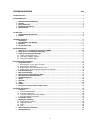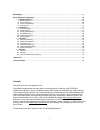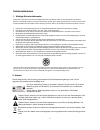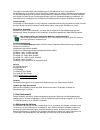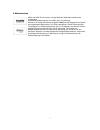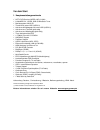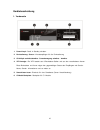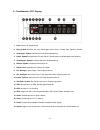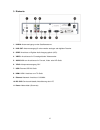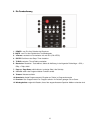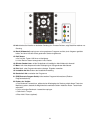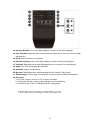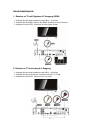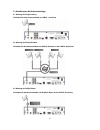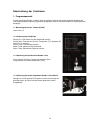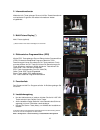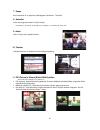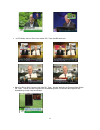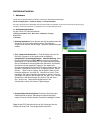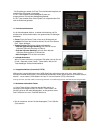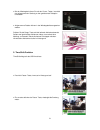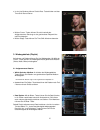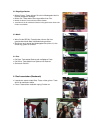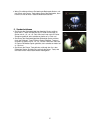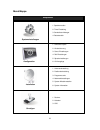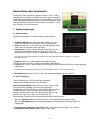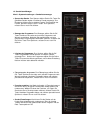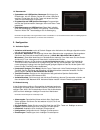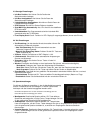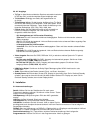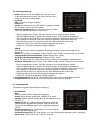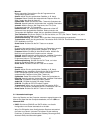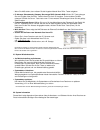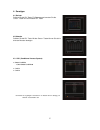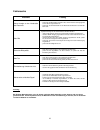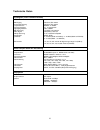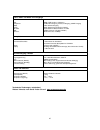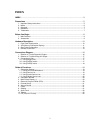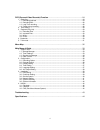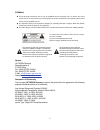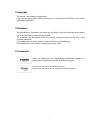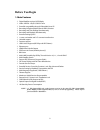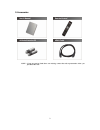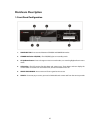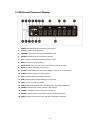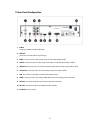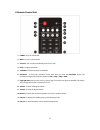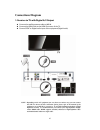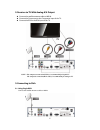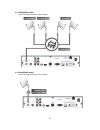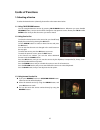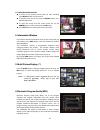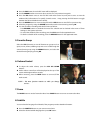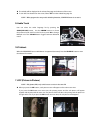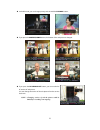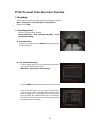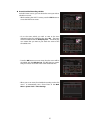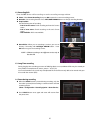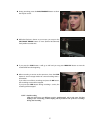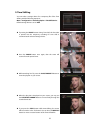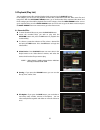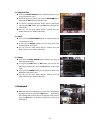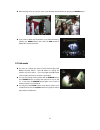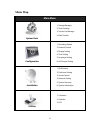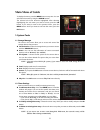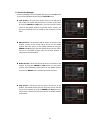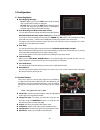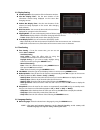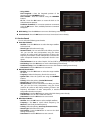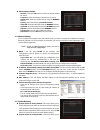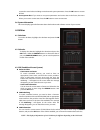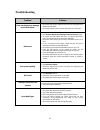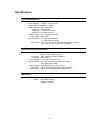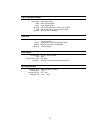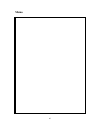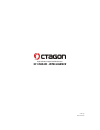- DL manuals
- Octagon
- Receiver
- SF 1008 HD
- User manual
Octagon SF 1008 HD User manual
Summary of SF 1008 HD
Page 1
Bedienungsanleitung octagon sf 1008 hd - intelligence high definition pvr satellite digital innovation life.
Page 3
3 inhaltsverzeichnis seite inhaltsverzeichnis ..................................................................................................................................................... 3 schutzmaßnahmen .........................................................................................
Page 4
4 menü mappe ............................................................................................................................................................ 28 beschreibung des hauptmenüs ......................................................................................................
Page 5
5 schutzmaßnahmen 1. Wichtige sicherheitshinweise vielen dank, dass sie sich für diesen satelliten-receiver entschieden haben! Zu ihrer sicherheit und damit ihr receiver zuverlässig funktioniert, nehmen sie sich bitte die zeit, diese anleitung aufmerksam zu lesen, bevor sie das gerät anschließen und...
Page 6
6 um mögliche umweltschäden oder gefährdungen für den menschen durch unkontrollierte abfallbeseitigung zu vermeiden, trennen sie dieses produkt bitte von anderen abfallsorten und entsorgen es verantwortungsbewusst im sinne der wiederverwertung materieller ressourcen. Sie sollten entweder den händler...
Page 7
7 5. Markenzeichen hdmi, das hdmi firmenzeichen und high-definition multimedia interface sind eingetragene und geschützte warenzeichen von hdmi, das llc genehmigt. Mit lizenz von dolby laboratories hergestellt. Dolby und das doppelte d als symbol sind eingetragene warenzeichen von dolby laboratories...
Page 8
8 vor dem start 1. Hauptausstattungsmerkmale hdtv pvr receiver (mpeg-4 hd / h.264) h.264/mpeg-4 - hd/sd, dvb-s2 blindscan tuner betriebssystem linux os timeshift mit extern hdd (usb 2.0) aufnahme & wiedergabe mit extern hdd (usb 2.0) aufnahme und timeshift gleichzeitig aufnahme und wiede...
Page 9
9 2. Zubehör Überprüfen sie die lieferung auf vollständigkeit, bevor sie das gerät in betrieb nehmen. Achtung: bitte wenden sie sich an ihren verkäufer, wenn eines der zubehörteile fehlt. Hinweis: • lassen sie die fernbedienung nicht unter sonnenstrahlungen etc., es besteht die gefahr das auslaufen ...
Page 10
10 gerätebeschreibung 1. Vorderseite 1. Power-knopf: gerät in standby schalten. 2. Fernbedienung- sensor: infrarotempfänger für die fernbedienung 3. Ch-knöpfe aufwärts/abwärts: cursorbewegung aufwärts / abwärts. 4. Vfd anzeige: die vfd besteht aus 8 buchstaben-stellen und aus den verschiedenen ikone...
Page 11
11 2. Frontelemente (vfd display) 1. Euro: sender ist verschlüsselt. 2. Play- symbol: erscheint bei einer wiedergabe eines video- formats über speicher- medien. 3. Zurückspul- symbol: erscheint bei einer rückwärtsspulung. 4. Pause- symbol: entsteht wenn sie das pause- taste drücken, bei wiedergabe o...
Page 12
12 3. Rückseite 1. Lnb-in: antenneneingang von der satellitenantenne. 2. Lnb- out: antennenausgang für einen zweiten analogen oder digitalen receiver 3. Spdif: anschluss an digitaler audio-ausgang optisch (ac3). 4. Video : anschluss an ihr fernsehgerät oder videorecorder. 5. Audio l/r: zum anschluss...
Page 13
13 4. Die fernbedienung 1. Power : zum ein-/aus-schalten des receivers. 2. Mute : zum ein-/aus-schalten des ton-wiedergabe. 3. V.Format : wechseln zu fernseharten 4:3 und 16:9 .(pal/ntsc) 4. Sleep: sie können das sleep- timer einstellen. 5. Tv/rad: zwischen tv und radio umschalten 6. Resolution: res...
Page 14
14 13. Info: blendet die infozeile zur laufenden sendung ein.Erneutes drücken, zeigt detailinformationen zur sendung. 14. Recall (wideraufruf):springt zum vorher gesehenen programm zurückt, durch längerem gedrückt halten, wird eine liste der zuletzt gesehenen sender eingeblendet. 15. Pfeil-tasten: a...
Page 15
15 23. Schneller rücklauf: nach mehrmaliger betätigen, erhöhen sie die geschwindigkeit. 24. Play/ time-shift: zeigen sie den fortschrittsstab des playbacks an, wenn kein fortschrittsstab angezeigt wird. 25. Pause: wird verwendet um zu pausieren. 26. Schneller vorspulen: nach mehrmaliger betätigen, e...
Page 16
16 anschlussbeispiele 1. Receiver zu tv mit digitalem a/v ausgang (hdmi) • verbinden sie das antennenkabel an das lnb in – anschluss. • verbinden sie das hdmi- kabel an das hdmi- anschluss an ihrem receiver. • verbinden sie das spdif- anschluss mit ihrer digital- anlage. 2. Receiver zu tv mit analog...
Page 17
17 3. Anschluss an die antennenanlage 3.1 nutzung der single antenne verbinden sie ihren antennenkabel an lnb in - anschluss 3.2 nutzung der diseqc-schalter verbinden sie das antennenkabel vom diseqc schalter an das lnb in- anschluss 3.3 nutzung der diseqc motor verbinden sie das antennenkabel vom d...
Page 18
18 beschreibung der funktionen 1. Programmauswahl um die gewünschte sender zu wählen oder anzusehen, beziehen sie sich die folgenden anweisungen. Das gerät wird bereits optimal programmiert ausgeliefert, dass sie die beschriebenen einstellungen kaum benötigen. 1.1 benutzung der cursor- tasten (auf/a...
Page 19
19 2. Informationsfenster mittels der info- taste gelangen sie zum info-bar. Zusatzinformationen zum laufenden programm und weitere informationen werden eingeblendet. 3. Multi-picture-display (*) multi- picture (optional). (*) diese funktion wird mit den zukünftigen s/w erscheinen. 4. Elektronischer...
Page 20
20 7. Pause wird verwendet um zu pausieren (wiedergabe, aufnahme u. Timeshift) 8. Untertitel sofern das programm diesen funktion sendet achtung: ist der sender mit untertitel nicht unterstützt, so funktioniert die taste nicht. 9. Audio audio- tonspur kann gewählt werden. 10. Teletext videotext aufru...
Page 21
21 • im pip-modus, können sie mit der zweiten pip- taste, das bild wechseln. • wenn sie bild im bild- programm die dritte pip- taste drücken erscheint die programmliste. Mit der ok- taste, können sie das programm der vorabbildung sehen. Sie können das programm der vorabbildung von der liste auch änd...
Page 22
22 aufnahme funktion 1. Aufnahme sie können ihr speichergerät vorwählen, unter diesen folgenden einstellungen. Menü> konfiguration > aufnahme-option > aufnahmemedium. Bei extern angeschlossenen usb geräten beachten sie besonders bei festplatten, ob diese eine externe spannungsversorgung benötigen. Z...
Page 23
23 - die einstellungen werden für event-timer aufnahme& abspielen der gewünschten sendungen so einstellen. 1x ok- taste entsteht grüne wiedergabe symbol, zur entsprechenden zeit wird die wiedergabe gestartet. 2x ok- taste entsteht roter punkt symbol, zur entsprechenden zeit wird die aufnahme gestart...
Page 24
24 • bei der wiedergabe können sie mit den cursor- tasten, innerhalb der aufgenommenen sendung zu den gewünschten zeitoption umschalten. • aufgenommne dateien können in der wiedergabeliste angesehen werden. Drücken sie die stopp- taste wird die laufende aufnahme beendet. Sollten zwei gleichzeitige a...
Page 25
25 • in der live-sendung können sie die rote- taste drücken und das time-shift- banner sehen. • mit den cursor- tasten können sie sich innerhalb der aufgenommenen sendung zu den gewünschten zeitpunkt vor- oder zurückspulen. • mit der stopp- taste können sie time-shift aufnahme beenden. 3. Wiedergabe...
Page 26
26 3.2 eingefügte dateien • mit den cursor- tasten können sie sich im wiedergabe- menü in diversen kategorien bewegen. • mit der ok- taste wählen sie und genießen ihren film. • mittels der roten- taste markieren sie die dateien. • jetzt können sie die markierten dateien in die gewünschte akten oder ...
Page 27
27 • wenn sie möchten können sie bestimmte bookmarks löschen, mit der grüne- oder cursor- taste gehen sie auf die bookmarks, dann können sie mit der rote- taste die bookmarks löschen. 5. Sonderfunktionen • sie können die geschwindigkeit des vorwärts-spulen erhöhen, durch die ff-taste. Drücken sie di...
Page 28
28 menü mappe haupt menü systemeinstellungen 1. Speichermedien 2. Timer einstellung 3. Senderlisten manager 4. Datentransfer konfiguration 1. Aufnahme option 2. Kindersicherung 3. Sonst. Einstellungen 4. Zeit einstellungen 5. Spracheinstellungen 6. A/v ausgänge installation 1. Antenneneinstellung 2....
Page 29
29 beschreibung des hauptmenüs mit der menü-taste wird menü aufgerufen. Mit den cursor- tasten bewegen sie sich im menü. Nachdem können sie ihren gewünschten menüpunkt oder bestätigungen mit der ok- taste wählen. Um zurück in den vorhergehenden menü zukehren, drücken sie die menü-taste. Wenn sie das...
Page 30
30 1.3 senderlisten manager menü > systemeinstellungen > senderlistenmanager • sperren der sender: zum sperren wählen sie die ok- taste. Die gewählten sender werden im mittleren fenster angezeigt. Zum entsperren drücken sie im mittleren fenster. Zum wechseln der fenster, benutzen sie die cursor- tas...
Page 31
31 1.4 datentransfer • systemdaten auf usb speicher übertragen: sie können ihre einstellungen, wie z.B. Sprache, sender etc. Auf den usb-gerät speichern. Sie drücken auf die ok- taste und danach die rote- taste um die einstellungen zu speichern. • programmliste auf usb speicher übertragen: programml...
Page 32
32 2.3 sonstige einstellungen • info box position: hier können sie die position der statusinformation festlegen. • info box anzeigedauer: hier können sie die dauer der statusinformation festlegen. • lautstärkebalken anzeigedauer: hier können sie die dauer der lautstärkeanzeige festlegen. • epg zeitr...
Page 33
33 2.6 a/v ausgänge • tv typ: im auto modus schaltet der receiver automatisch zwischen ntsc oder pal, je nachdem welches signal empfangen wird. • tv verhältnis: abhängig vom gerät, das angeschlossen ist. (4:3/16:9). • tv auflösung: wählen sie die anzeige- auflösung ihrer tv- gerät. Sie können die au...
Page 34
34 3.2 positionereinstellung • satellit: wählen sie hier den satelliten den sie nach neuen programmen absuchen möchten, sie können mit den cursor- tasten suchen und mit ok bestätigen • positioner: - kein : keine dreh- anlage vorhanden. - diseqc 1.2: drehen: um die antenne nach ost/ west zu bewegen, ...
Page 35
35 - manuell: mit der manuellen suche können sie die programme eines transponders gezielt suchen. Satellit: wählen sie den gewünschten satelliten (z. B. Astra). Frequenz: geben sie dazu die entsprechende frequenz über die ziffer- tasten oder über die liste ein. Symbol rate: geben sie über die ziffer...
Page 36
36 - wenn sie aus stellen, dann müssen sie die angaben manuell über ziffer- tasten eingeben. • ip adresse, subnetmaske, gateway, bevorzugte dns, alternativ dns: mit der ok- taste gelangen sie zum eingabe, über die ziffer- tasten können sie ihren ip eingeben. Zu den anderen punkten gelangen sie über ...
Page 37
37 4. Sonstiges 4.1 rechner drücken sie die ok- taste. Für bewegungen benutzen sie die cursor- tasten und zum wählen ok- taste. 4.2 kalender drücken sie die ok- taste. Mit den cursor- tasten können sie sich in diversen monaten bewegen. 4.3 cas (conditional access system) • smart card-slot - conax sm...
Page 38
38 fehlersuche achtung: bei längeren betriebspausen, wie z. B. Urlaub, sollte das gerät ebenfalls von der antenne und vom strom getrennt werden. Ferner empfiehlt es sich, die batterien aus der fernbedienung zu nehmen, um ein auslaufen von leeren batterien zu verhindern. Probleme lösung keine anzeige...
Page 39
39 technische daten empfangsteil (tuner & channel decoder) lnb eingang durchschleif-ausgang frequenzbereich eingangs-impedanz eingangssignalstärke lnb versorgung 22khz signal diseqc steuerung demodulation symbolrate fec decoder f-buchse, iec 169-24 f-buchse, iec 169-24 950mhz - 2150mhz 75_, unsymmet...
Page 40
40 technische Änderungen vorbehalten! Weitere hinweise zum gerät finden sie auf: www.Octagon-germany.De audio-/video- und daten- ein-/ausgänge rca component hdmi optic rs-232c usb ethernet rgb, cvbs, audio l, r eingang cvbs video ausgang, audio l, r ausgang, spdif ausgang video & audio ausgang dolby...
Page 41: User'S Manual
User's manual sf 1008 hd - intelligence high definition pvr satellite digital innovation life.
Page 43: Index
3 index index ................................................................................................................................... 3 precautions ......................................................................................................................... 5 1. Important saf...
Page 44
4 pvr (personal video recorder) function ....................................................................... 24 1. Recording ................................................................................................................................. 24 1.1 recording methods ...................
Page 45: Precautions
5 precautions 1. Important safety instructions read these instructions. Keep these instructions. Heed all warnings. Follow all instructions. Do not use this apparatus near water. Clean only with dry cloth. Do not block any ventilation openings. Install in accordance with the manufacturer’s instructi...
Page 46
6 2. Notice these servicing instructions are for use by qualified service personnel only. To reduce the risk of electric shock, do not perform any servicing other than that contained in the operating instructions unless you are qualified to do so. The apparatus shall not be exposed to dripping or sp...
Page 47
7 3. Copyright this manual is protected by copyright laws. Copy, use and reproduction of this manual in part or whole without octagon 's prior written approval are prohibited. 4. Disclaimer the manufacturers, distributors and agents are not liable to any kind of damage caused by the use of the infor...
Page 48: Before You Begin
8 before you begin 1. Main features digital satellite receiver & pvr ready h.264 / mpeg4 - hd,sd / dvb-s2 tuner powerful compatibility through embedded linux os recording & playback with external usb 2.0 devices recording and time shifting simultaneously recording and playback simultaneously event r...
Page 49
9 2. Accessories note : if any accessories listed above are missing, contact the sales representative where you purchased this unit. User's manual aaa size batteries x2 remote control hdmi cable.
Page 50: Hardware Description
10 hardware description 1. Front panel configuration 1. Power button : press to switch between standby and power on modes. 2. Standby indication led( red ) : the led(red) lights on in standby mode 3. Ch up/down button : press to change services in normal mode, or to move highlighted-bar in menu mode...
Page 51
11 2. Vfd(vacuum fluorescent display) 1. (euro) : indicates that current channel is pay channel. 2. (play) : turned on during playback. 3. (rewind) : turned on during rewind in playback mode. 4. (pause) : indicates that current channel is paused. 5. (f.F) : turned on during fast forward in playback ...
Page 52
12 3. Rear panel configuration 1. Lnb in connects a satellite antenna lnb cable. 2. Lnb out connects to another stb for loop-through. 3. Spdif : connects to the audio system using a s/pdif cable. (digital audio) 4. Video : connects to the tv or vcr using a rca cable. (composite video output / yellow...
Page 53
13 4. Remote control unit 1. Power : turns the stb on/off. 2. Mute : turns the sound on/off. 3. V.Format : you can switch the display format (4:3 / 16:9) 4. Sleep : to adjust sleep timer. 5. Tv/radio : switches between tv and radio. 6. Resolution : to select the resolution format. Each time you pres...
Page 54
14 13. Information : shows the information of the current program. If you press one more, detail information box will be shown. 14. Recall : moves to previous service. 15. Arrow buttons a. Up & down buttons : to change the value of a selected item with preprogrammed values in menu. B. Left & right b...
Page 55
15 23. Rewind : rewinds at high speed. Each time you press this button the rewind speed is increased. 24. Play / time shift : display the progress bar of playback when no progress bar is displayed. Start playback with normal speed. Return to normal speed from trick mode.. 25. Pause : this key is use...
Page 56: Connections Diagram
16 connections diagram 1. Receiver to tv with digital a/v output connect the satellite antenna cable to lnb in. Connect the hdmi cable to the hdmi connector of the tv. Connect spdif to digital audio input of the equipment(digital audio) note : depending on the a/v equipment you own, there are variou...
Page 57
17 2. Receiver to tv with analog a/v output connect the satellite antenna cable to lnb in. Connect the component to the component input of the tv. Connect the rca to the rca input of the tv. Note : the component connection(ypbpr) is recommended for digital tv. The composite connection(rca cable) is ...
Page 58
18 3.2 using diseqc switch connect the cable of diseqc switch to lnb in. 3.3 using diseqc motor connect the cable of diseqc motor to lnb in..
Page 59: Guide Of Functions
19 guide of functions 1. Selecting a service to select the desired service (channel), please refer to the instructions below. 1.1 using ch up/down buttons you can navigate between services by pressing ch up/down buttons. Whenever you press the ch up(down) button, current service will be changed to n...
Page 60
20 1.4 using recent service list to return to the previous service that you were watching, press recall button for a short time. To display recent service list, press the recall button for a little bit longer time. To chose the service from the recent service list, use the arrow button to select, th...
Page 61
21 press the epg button, then the epg menu will be displayed. Use the arrow buttons to move to other services or to see previous/next guide. Press the epg button once to view full epg with multi service list, and press it twice to view the additional epg information of a specific channel service. Ke...
Page 62
22 the subtitle will be displayed in the selected language at the bottom of the screen. To turn off the subtitle from the screen, select ‘off’ from the subtitle language list. Note : when program does not provide subtitle information, subtitle button is not active. 9. Audio track user can select the...
Page 63
23 in the pip mode, you can change primary and sub with the pip swap button. If you press the page up/down button, the location of the sub picture is changed. If you press the pip service list button, you can see the list of services of sub picture. You can change the service of the sub picture from...
Page 64
24 pvr (personal video recorder) function 1. Recording you can select a recording storage device with the following sequence : menu > configuration > recording option > record device. Default is set to ‘usb’. 1.1 recording methods there are 3 type recording methods. (instant recording / time schedul...
Page 65
25 event scheduled recording via epg : in the epg menu screen, you can choose the event you wish to schedule or record. - while watching the live tv screen, press the epg button to access the epg menu screen. - go to the event which you wish to view at the time indicated on the epg schedule, then pr...
Page 66
26 1.2 recording edit press the rec button while recording to see the recording message window. Pause : select pause recording then press ok to pause the current recording process. Duration : set recording duration. Press left/right arrow button to change recording duration. Stop position : set the ...
Page 67
27 during recording, press the play/timeshift button to show the play bar screen. While the play bar is shown on your screen, you may use the left/right arrow button to move (forward & backward) freely within recorded time. If you press the stop button, it will go to live and you may press prev file...
Page 68
28 2. Time shifting you can select a storage device for a temporary file of the time shifting with the following sequence: menu > configuration > recording option > timeshift device. Default storage device is set to ‘usb’ if pressing the pause button during time shift, the live video is paused but t...
Page 69
29 3. Playback (play list) you can playback many files with the playlist which you access by the playlist button. In the playlist, you can check and playback recorded files, multimedia movie files, mp3 music files, and image files. With the left/right arrow button, go to the recorded files, imported...
Page 70
30 3.2 imported files if you press right arrow button in recorded files, you can go to imported file menu. Locate the file(s) you wish to play with the up/down button and press the ok button to enjoy the movie. To choose a particular selection of files, select a desired file and press the red button...
Page 71
31 when the play bar is on, user can move / jump between the bookmarks by pressing the green button. If you wish to delete any bookmarks, go to that bookmark by pressing the green button, then press the red button to delete the current bookmarks. 5. Trick mode the user can change the speed of a fast...
Page 72: Menu Map
32 menu map main menu system tools 1. Storage manager 2. Timer settings 3. Service list manager 4. Data transfer configuration 1. Recording option 2. Parental control 3. Display setting 4. Time setting 5. Language setting 6. A/v output setting installation 1. Dish setting 2. Positioner setting 3. Se...
Page 73: Main Menu Of Guide
33 main menu of guide to display the menu, press the menu button at any time. You can select the sub menus by using the arrow buttons. The selected sub menu becomes highlighted. After selecting (highlighting) the sub menu you want to access, press the ok button. If you want to return to the previous...
Page 74
34 1.3 service list manager service list manager menu will appear when you press the ok button. You can select edit mode by pressing the yellow button. Lock services : all service lists will be shown on the left side of the window, the middle will show the list of service to be locked. By using the ...
Page 75
35 set favorite services : use the arrow and ok buttons to select your desired favorite group. Once, favorite group is chosen, the left side window will show all service lists and the middle window will only show the selected services of the favorite group selected. By using the arrow and ok buttons...
Page 76
36 2. Configuration 2.1 recording option recording stop message : - set 'on' : when you press the stop button while recording, then a confirmation window is displayed. - set 'off' : when you press the stop button while recording, the stb will stop the recording process immediately / instantly with n...
Page 77
37 2.3 display setting info box position : set a position of the information window. Info box display time : set the time duration of the information window being displayed on the screen after changing services. Volume bar display time : set the time duration of the volume bar being displayed on the...
Page 78
38 audio language : select the default language for the audio when changing services. If no other language is provided, then the default language of current will be automatically selected. Subtitle language : select the default language for subtitle when changing service. 2.6 a/v output setting tv t...
Page 79
39 3. Installation 3.1 dish setting select the satellite/antenna and lnb settings for service search. The values that are set in this menu will be available for selection in other service searching menus. Satellite : select the satellite which you want to do a search for. - press the left/right arro...
Page 80
40 - using usals : dish longitude : enter the longitude position of the antenna using the numeric buttons. Dish latitude : enter the latitude using the numeric buttons. Go to : press the ok button to rotate the dish to the selected antenna position. Positioner command : to use various positioner com...
Page 81
41 advanced search mode : - satellite : press the ok button to select the target satellite for search. - frequency : select the frequency from the list to search. - symbol rate : enter the symbol rate by using the numeric buttons. - polarity : select the polarity. (vertical/horizontal) - video pid :...
Page 82
42 restore the stored values including service data and system parameters. Press the ok button to restore all data. Store system data : if you want to use system parameters and service data in the future, this menu allows you to store current state. Press the ok button to store current state. 3.6 sy...
Page 83: Troubleshooting
43 troubleshooting problem solution does not display any message on the front panel. Check the main power cable and check that it is plugged into a suitable power outlet. Check the stb main power switch ‘on’ at the rear of the stb. No picture see ‘does not display any message on the front panel’ abo...
Page 84: Specifications
44 specifications tuner & channel decoder input connector loop through out frequency range input impedance signal level lnb power 22khz tone diseqc control demodulation input symbol rate fec decoder f-type, iec 169-24, female f-type, iec 169-24, female 950mhz ~ 2150mhz 75Ω, unbalanced -65 to -25dbm ...
Page 85
45 audio / video & data in/out rca component hdmi optic rs-232c usb ethernet cvbs video output, audio l, r output ypbpr video output video & audio output dolby digital (spdif) 9 pin d-sub (male) type, transfer rate 115kbps usb 2.0 host support. (5 v dc 500 ma max.) rj45 connector, 100 mbps front pan...
Page 86: Memo
46 memo.
Page 88: Sf 1008 Hd - Intelligence
High definition digital satellite receiver sf 1008 hd - intelligence v.10011g/e stand 15.01.2010