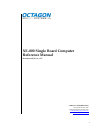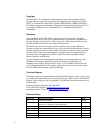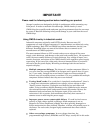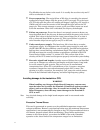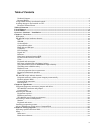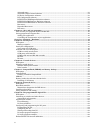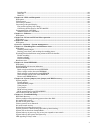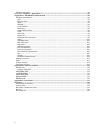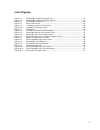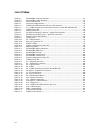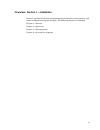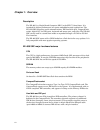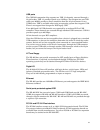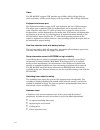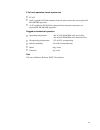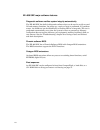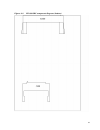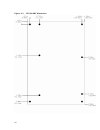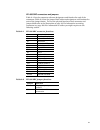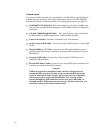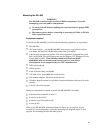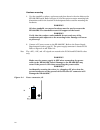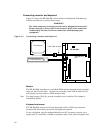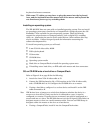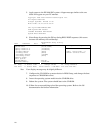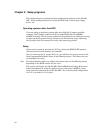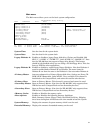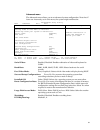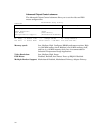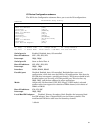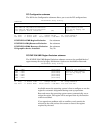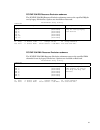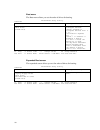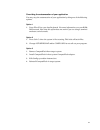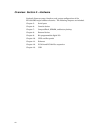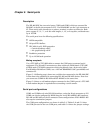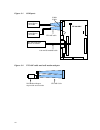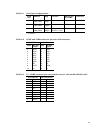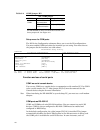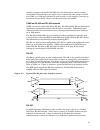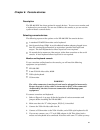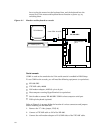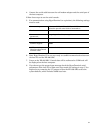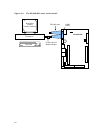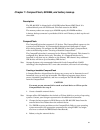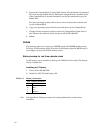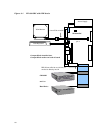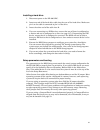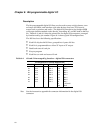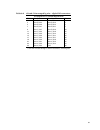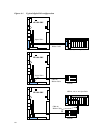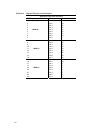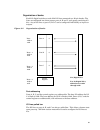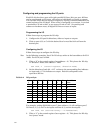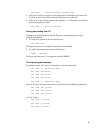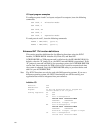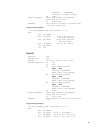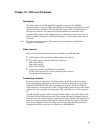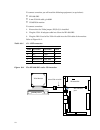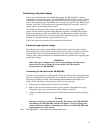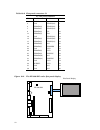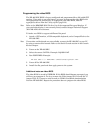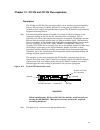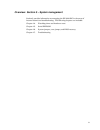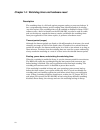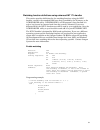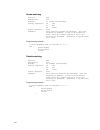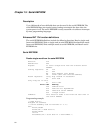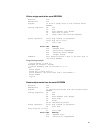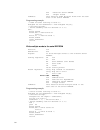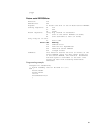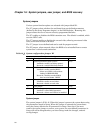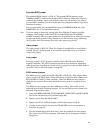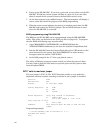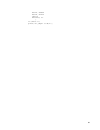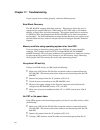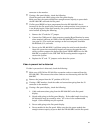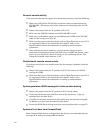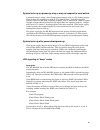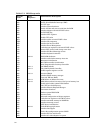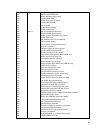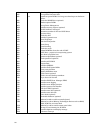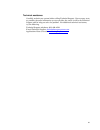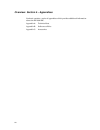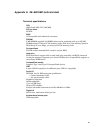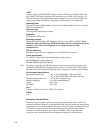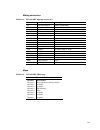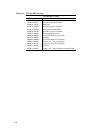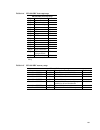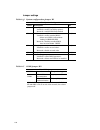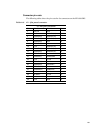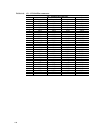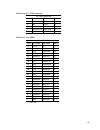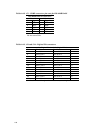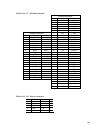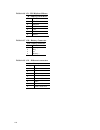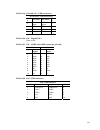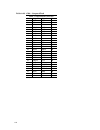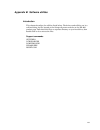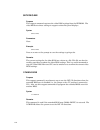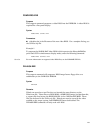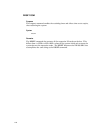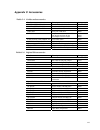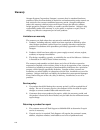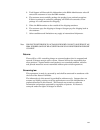- DL manuals
- Octagon
- Computer Hardware
- XE–800
- Reference Manual
Octagon XE–800 Reference Manual
Summary of XE–800
Page 1
Xe–800 single board computer reference manual document #6515, rev. G07 contact information front desk: 303–430–1500 technical support: 303–426–4521 fasthelp@octagonsystems.Com www.Octagonsystems.Com 1.
Page 2
Copyright os embedder™ is a trademark, and octagon systems corporation®, and the octagon logo are registered trademarks of octagon systems corporation. Rom– dos™ is a trademark of datalight. Windows nt®, windows xp® and windows ce.Net® are registered trademarks of microsoft corporation. Hypertermina...
Page 3: Important!
Important! Please read the following section before installing your product: octagon’s products are designed to be high in performance while consuming very little power. In order to maintain this advantage, cmos circuitry is used. Cmos chips have specific needs and some special requirements that the...
Page 4
The failed device may be hot to the touch. It is usually the case that only one ic will be overheated at a time. Power sequencing: the major failure of i/o chips is caused by the external application of input voltage while the power is off. If you apply 5v to the input of a ttl chip with the power o...
Page 5
Table of contents technical support ............................................................................................................................................. 2 revision history ..........................................................................................................
Page 6
Advanced menu ............................................................................................................................................... 33 advanced chipset control submenu .............................................................................................................
Page 7
Initialize i/o .................................................................................................................................................... 66 write i/o ..............................................................................................................................
Page 8
Technical assistance ........................................................................................................................................... 97 overview: section 4 – appendices...........................................................................................................
Page 9
List of figures figure 2–1 xe–800 sbc component diagram (top) ..........................................................................18 figure 2–2 xe–800 sbc component diagram (bottom) ....................................................................19 figure 2–3 xe–800 sbc dimensions ...........
Page 10
List of tables table 2–1 xe–800 sbc connector functions....................................................................................21 table 2–2 xe–800 sbc jumper functions........................................................................................21 table 2–3 power connector: j8 ...
Page 11
Overview: section 1 – installation section 1 provides installation and programming instructions, startup options, and system configuration program examples. The following chapters are included: chapter 1: overview chapter 2: quick start chapter 3: setup programs chapter 4: save and run programs 11.
Page 12
Chapter 1: overview description the xe–800 is a single board computer (sbc) in the epic™ form factor. It is intended for higher-performance, low-power embedded control applications. The xe–800 sbc integrates serial communications, ide hard disk port, compactflash socket, digital i/o, six usb ports, ...
Page 13
Usb ports the cs5530a companion chip supports two usb 1.1 channels, accessed through a 10-pin header. Usb 1.1 provides speeds up to 12 mbps. The octagon two-port usb cable (part #6288) provides a direct connection from the 10-pin connector to two usb devices. Usb is available when using an operating...
Page 14
Video the xe–800 sbc supports crt monitors up to 1280 x 1024 x 16 bpp (bits per pixel) resolution, and flat panel displays with up to 1024 x 768 x 16 bpp resolution. Keyboard and mouse port the keyboard controller accepts an at style keyboard and has a ps/2 connector. The mouse port is combined with...
Page 15
5 volt only operation lowers system cost 5v ±5% ±12v supplied to pc/104 connector from the power connector; not required for xe–800 sbc operation +3.3v supplied to pc/104 plus connector from the power connector; not required for xe–800 sbc operation rugged environmental operation operating temperatu...
Page 16
Xe–800 sbc major software features diagnostic software verifies system integrity automatically the xe–800 sbc has built-in diagnostic software that can be used to verify on-card i/o and memory functions. On power-up, a series of tests is performed. If a problem occurs, the failed test can be identif...
Page 17
Chapter 2: quick start this chapter covers the basics of setting up an xe–800 sbc system. The following topics are discussed: component diagrams, connectors, jumpers and cables mounting the xe–800 sbc connecting a monitor and keyboard installing an operating system component diagrams, connectors, ju...
Page 18
Figure 2–1 xe–800 sbc component diagram (top) 18.
Page 19
Figure 2–2 xe–800 sbc component diagram (bottom) 19.
Page 20
Figure 2–3 xe–800 sbc dimensions 20
Page 21
Xe–800 sbc connectors and jumpers table 2–1 lists the connector reference designators and function for each of the connectors. Table 2–2 lists the jumper block reference designators and functions for each of the jumper blocks. To view the physical location of each connector and jumper block refer to...
Page 22
Custom cables to conserve board real estate a few connectors on the xe–800 are non-standard or provide alternate interfaces. The cables listed below connect to the xe–800 sbc and provide industry-standard interfaces. For ordering information see page 117. Com port vtc-20f cable this cable connects t...
Page 23
Mounting the xe–800 warning! The xe–800 contains static-sensitive cmos components. To avoid damaging your card and its components: ground yourself before handling the card and observe proper esd precautions disconnect power before removing or inserting a pc/104 or pc/104 plus expansion board equipme...
Page 24
Hardware mounting 1. Use the standoffs, washers, and screws and place them in the nine holes on the xe–800 sbc board. Refer to figure 2–3 for the center-to-center mounting hole dimensions and for the location of the designated holes used for mounting the hardware. Warning! All nine standoffs, screws...
Page 25
Table 2–3 power connector: j8 pin function function pin 1 nc nc 6 2 gnd +5v 7 3 gnd +5v 8 4 +12v –12v 9 5 +3v gnd 10 xe–800 sbc power supply requirements the xe–800 sbc is designed to operate from a single +5 vdc supply, connected at j8. The connector is a 10-pin atx pc power supply connector, and c...
Page 26
Connecting a monitor and keyboard figure 2–5 shows the xe–800 sbc with a monitor and keyboard. The following sections describe how to connect these items. Warning! The video connector is not keyed, and can be plugged in incorrectly. Ensure that pin 1 of the cable is connected to pin 1 of the connect...
Page 27
Keyboard and mouse connectors. Note with some “y” cables you may have to plug the mouse into the keyboard icon, and the keyboard into the mouse icon; if the mouse and keyboard do not function at power up, try switching them. Installing an operating system the xe–800 sbc does not come with an install...
Page 28
5. Apply power to the xe–800 sbc system. A logon message similar to the one below will appear on your pc monitor: copyright 1985-2003 phoenix technologies ltd. All rights reserved octagon systems: xe–800 v1.00 build time: 01/27/04 16:59:27 cpu =cyrix mediagxm300 mhz 638k system ram passed 130048k ex...
Page 29
Figure 2–6 installing an operating system compactflash installed into compactflash socket on back of board power supply ps/2 keyboard vga monitor 2 mm vga-12 cable xe–800 sbc cd-rom and / or hard drive ide ribbon cable for two devices, or one device directly into j4 . Dot indicates pin 1 29.
Page 30
Chapter 3: setup programs this chapter discusses running the setup configuration program on the xe–800 sbc. Setup configures devices set up by the bios such as serial ports, floppy drives, etc. Operating systems other than dos if you are using an operating system other than dos the x jumper should b...
Page 31
Main menu the main menu allows you to set the basic system configuration. Phoenixbios setup utility main advanced boot exit item specific help system time: system date: legacy diskette a: legacy diskette b: > primary master > primary slave > secondary master > secondary slave >memory cache: >boot op...
Page 32
Hard drive submenus the hard drive submenus allow you to set the primary/secondary/master/slave parameters. Except for older disk drives, the auto selection will detect and display the correct parameters. Phoenixbios setup utility main primary master [3253mb] item specific help type: multi-sector tr...
Page 33
Advanced menu the advanced menu allows you to set advanced system configuration. Note that if items are incorrectly set in this menu, the system might malfunction. Phoenixbios setup utility main advanced boot exit item specific help setup warning setting items on this menu to incorrect values may ca...
Page 34
Advanced chipset control submenu the advanced chipset control submenu allows you to set the video and ps/2 mouse configurations. Phoenixbios setup utility advanced advance chipset control item specific help memory speed: video resolution: ps/2 mouse: multiple monitor support: [low] [high] [auto dete...
Page 35
I/o device configuration submenu the i/o device configuration submenu allows you to set the i/o configurations. Phoenixbios setup utility advanced i/o device configuration item specific help serial port a: base i/o address: interrupt: serial port b: base i/o address: interrupt: interface: parallel p...
Page 36
Pci configuration submenu the i/o device configuration submenu allows you to set the pci configurations. Phoenixbios setup utility advanced pci configuration item specific help >pci/pnp isa umb region exclusion >pci/pnp isa irq resource exclusion >pci/pnp isa dma resource exclusion isa graphics devi...
Page 37
Pci/pnp isa irq resource exclusion submenu the pci/pnp isa irq resource exclusion submenu reserves the specified irq for use by legacy isa devices. Options are available or reserved. Phoenixbios setup utility advanced pci/pnp isa irq resource exclusion item specific help irq 3: irq 4: irq 5: irq 7: ...
Page 38
Boot menu the boot menu allows you set the order of drives for booting. Phoenixbios setup utility advanced boot order item specific help +removable devices +hard drive cd-rom drive keys used to view or configure devices: expands or collapses devices with a + or - expands all ³ enables or disables a ...
Page 39
Exit menu the exit menu allows you to save or discard changes made during setup. Esc does not exit this menu, you must select one of the menu items and press enter. You can also press f9 or f10 at any time to exit setup. When using the serial console f9 and f10 are not available; you must press down...
Page 40
Chapter 4: save and run programs save and run your programs on the xe–800 sbc once you have written, tested and debugged your application, you can then save it to a device such as compactflash or hard drive. When you reboot the xe–800 sbc, your program can automatically load and execute. This chapte...
Page 41
Overriding the autoexecution of your application you may stop the autoexecution of your application by doing one of the following options: option 1 1. Press f5 or f8 on your local keyboard. For more information, see your rom– dos manual. Note that this option does not work if you are using a termina...
Page 42
Overview: section 2 – hardware section 2 discusses usage, functions, and system configurations of the xe–800 sbc major hardware features. The following chapters are included: chapter 5: serial ports chapter 6: console devices chapter 7: compactflash, sdram, and battery backup chapter 8: external dri...
Page 43
Chapter 5: serial ports description the xe–800 sbc has two serial ports, com1 and com2, which are accessed for rs-232c at the 20-pin connector at j15. For rs-422/485 use the 5-pin connector at j5. These serial ports interface to a printer, terminal, or other serial device. Both ports support 5–, 6–,...
Page 44
Figure 5–1 com ports com2 com1 serial device on com2 serial device on com1 rs–422 or rs–485 device on com2 1.25 mm rs–422/485 cable xe–800 sbc vtc-20f cable figure 5–2 vtc-20f cable and null modem adapter vtc-20f cable p3 p2 null modem adapter, required for serial console 44.
Page 45
Table 5–1 serial port configurations com port address irq interface bios setup for com2 connector com1 3f8h*, 2f8h, 3e8h, 2e8h irq4*, irq3 rs–232 – 8 wire na j15 com2 3f8h, 2f8h*, 3e8h, 2e8h irq4, irq3* rs–232 – 8 wire rs232 j15 com2 3f8h, 2f8h*, 3e8h, 2e8h irq4, irq3* rs–422 – 4 wire rs–485 – 2 wir...
Page 46
Table 5–4 com2 jumper: w2 w2 – com2 jumper com port interface jumper settings rs–422/rs–485 no termination no jumpers on w2 com2 rs–422/rs–485 with termination w2[1–3], w2[2–4]* * default. These jumpers terminate the network. If the xe–800 sbc is not at an end of the network, leave these jumpers off...
Page 47
Running a program on the xe–800 sbc that will ultimately be used on another card without on-board video, you might want to remove the video jumper and still use com1 as a com port instead of a serial console. In this instance, you must go into setup and set serial video in the advanced menu to disab...
Page 48
In any given communication sequence in an rs–485 network, there can only be one host. The host is responsible for initiating communication, maintaining network registration, and providing housekeeping tasks with other nodes. Remotes, however, cannot initiate a communication. They can only respond to...
Page 49
Chapter 6: console devices description the xe–800 sbc has three options for console devices. You can use a monitor and a keyboard as your console. You can use com1 as the console, or you can run the system without a console device. Selecting console devices the following represent the options on the...
Page 50
Have to plug the mouse into the keyboard icon, and the keyboard into the mouse icon; if the mouse and keyboard do not function at power up, try switching them. Figure 6–1 monitor and keyboard as console ps/2 keyboard vga monitor 2 mm vga-12 cable xe–800 sbc . Dot indicates pin 1 serial console com1 ...
Page 51
4. Connect the serial cable between the null modem adapter and the serial port of the host computer. Follow these steps to use the serial console: 5. For communication using hyperterminal (or equivalent), the following settings must be used: connect using: direct to com1, com2, com3, or com4 (select...
Page 52
Figure 6–2 the xe–800 sbc and a serial console hyperterm or other terminal emulator com2 com1 vtc-20f cable xe–800 sbc desktop pc com1 and null modem adapter keyboard 52.
Page 53
Chapter 7: compactflash, sdram, and battery backup description the xe–800 sbc is shipped with a 512 kb surface mount (smt) flash. It is soldered directly onto the pcb board. This flash contains the bios. The memory socket can accept up to 256 mb capacity so-dimm modules. A battery backup connector i...
Page 54
5. Format the compactflash. If using dos, format with the format /s command. This will copy the hidden files for making the compactflash a bootable device. If the compactflash is already formatted, use the sys command to copy the hidden files. For other operating systems, follow the on-screen instru...
Page 55
Chapter 8: external drives description the xe–800 sbc is compatible with any standard ide hard drive that has a 16-bit ide interface. This includes cd-roms, compactflashes, and other ide- compatible drives. The bios supports all ide devices so no additional software is needed. Ultradma modes are not...
Page 56
Figure 8–1 xe–800 sbc with ide device compactflash installed into compactflash socket on back of board power supply ps/2 keyboard vga monitor 2 mm vga-12 cable xe–800 sbc cd-rom and / or hard drive ide ribbon cable for two devices, or one device directly into j4 . Dot indicates pin 1 56.
Page 57
Installing a hard drive 1. Disconnect power to the xe–800 sbc. 2. Insert one end of the hard drive cable into the rear of the hard drive. Make sure pin 1 on the cable is connected to pin 1 of the drive. 3. Insert the other end of the cable into j4. 4. If you are connecting two ide devices, ensure th...
Page 58
Chapter 9: bit-programmable digital i/o description the bit-programmable digital i/o lines can be used to sense switch closures, turn on lamps and leds, and interface with other devices that have ttl input or output such as printers and scales. The digital i/o lines drive the octagon mpb series opto...
Page 59
Table 9–2 j6 and j14 arranged by pins – digital i/o connectors j14 (digital i/o 1) and j6 (digital i/o 2) pin # pin name pin name pin # 1 port b, bit 4 vcc (+5v)* 2 3 port b, bit 5 port b, bit 2 4 5 port b, bit 6 port b, bit 3 6 7 port b, bit 7 port b, bit 1 8 9 port c, bit 7 port b, bit 0 10 11 por...
Page 60
Figure 9–1 typical digital i/o configuration mpb-8, -16, or -24 opto rack mpb-8, -16, or -24 opto rack cma-26 ribbon cable xe–800 sbc stb-26 cma-26 ribbon cable xe–800 sbc stb-26 cma-26 ribbon cable xe–800 sbc digital i/o 1 digital i/o 2 60
Page 61
Interfacing to switches and other devices the stb-26 terminal board provides a convenient way of interfacing switches or other digital i/o devices to the i/o ports. I/o lines at the connectors can be connected to an stb-26 with a cma-26 cable. Parallel i/o devices are then connected to the screw ter...
Page 62
Table 9–3 digital i/o opto-rack interface digital i/o opto-rack interface mpb opto rack i/o port connector pin opto-module position port c 0 bit 0 13 1 bit 1 16 2 bit 2 15 3 mpb-08 bit 3 17 4 bit 4 14 5 bit 5 11 6 bit 6 12 7 bit 7 9 port a 8 bit 0 19 9 bit 1 21 10 bit 2 23 11 mpb-16 bit 3 25 12 bit ...
Page 63
Organization of banks each i/o digital bank has a total of 24 i/o lines connected to a 26-pin header. The lines are configured into three groups: ports a, b and c, each group consisting of 8 bits. Any of the lines at ports a, b or c can be configured individually as inputs or outputs. Figure 9–2 org...
Page 64
Configuring and programming the i/o ports each i/o chip has three ports with eight parallel i/o lines (bits) per port. All lines can be programmed as all inputs, all outputs or individually as inputs or outputs. You can alter which bits are inputs or outputs by writing a control command to the contr...
Page 65
Out 123h, 1 (control register, preset mode) 4. Write a bit pattern to appear at the outputs of the desired i/o port when the i/o chip is put in “operation” mode; all input bits are unaffected. 5. Write a “3” to the control register (base register + 3). This places the i/o chip back into “operation” ...
Page 66
I/o input program examples to configure ports a and c as inputs and port b as outputs, issue the following commands: out 123h, 2 ‘direction mode’ out 120h, 0 out 121h, ff out 122h, 0 out 123h, 3 ‘operation mode’ to read ports a and c, issue the following commands: porta = inp(120h) (port a) portc = ...
Page 67
Xxxxxxxx xxxxxxxxb direction: 1=output, 0=input dx ffffh return registers: carry flag cleared if successful carry flag set if error al error code comments: this function is used to initialize the i/o before normal use. Programming example: /* inline assembly code for borland c++ 3.1 */ asm { mov ax,...
Page 68
Mov dx,0ffffh int 17h } read i/o function: efh subfunction: 02h purpose: to read from an i/o port. Calling registers: ah efh al 02h dx ffffh return registers: al port a data ah port b data bl port c data carry flag cleared if successful carry flag set if error al error code comments: this function i...
Page 69
Chapter 10: crts and flat panels description the video system on the xe–800 sbc is implemented with the cs5530a companion chip. It supports crts and tft flat panel displays. Displays from cga through xvga are supported. The xe–800 sbc supports 3v flat panel displays through the connector. 5v panels ...
Page 70
To connect a monitor you will need the following equipment (or equivalent): xe–800 sbc 2 mm vga-12 cable, p/n 6392 vga/svga monitor to connect a monitor: 1. Ensure that the video jumper (w1[5–6]) is installed. 2. Plug the vga–12 adapter cable into j3 on the xe–800 sbc. 3. Plug the db–15 end of the v...
Page 71
Connecting a flat panel display due to the varied selection of available flat panels, the xe–800 sbc is factory configured and programmed for a vga/svga/xvga crt monitor. If you are using a flat panel, you must reprogram the video bios with the appropriate flat panel driver. To reprogram your video ...
Page 72
Table 10–2 flat panel connector: j1 j1 – flat panel connector pin # pin name pin name pin # 1 fpclk gnd 2 3 gnd fpdata[12] 4 5 fpdata[0] fpdata[13] 6 7 fpdata[1] fpdata[14] 8 9 fpdata[2] scl 10 11 fpdata[3] sda 12 13 gnd fpdata[15] 14 15 fpdata[4] fpdata[16] 16 17 fpdata[5] fpdata[17] 18 19 fpdata[6...
Page 73
Programming the video bios the xe–800 sbc bios is factory configured and programmed for a 640 x 480 crt monitor. If you wish to use a flat panel, you must reprogram the video bios with the appropriate flat panel driver. To reprogram your video bios, load the appropriate driver from the utility zip f...
Page 74
Chapter 11: ethernet description the xe–800 sbc provides a 10/100baset ethernet port and supports the ieee 802.3 ethernet standard. The xe–800 sbc uses the intel 82551er ethernet chip. This chip is fully plug-n-play compatible. The ethernet controller ic chip provides the following: 8k x 16 sram buf...
Page 75
Chapter 12: pc/104 and pc/104 plus expansion description the pc/104 and pc/104 plus connectors allow you to interface expansion modules such as a/d converters, cardbus, digital i/o, serial ports, etc. Modules can be stacked to form a highly integrated control system. The pc/104 plus expansion bus su...
Page 76
Chapter 13: usb description universal serial bus (usb) is a hardware interface for peripherals such as the keyboard, mouse, joystick, scanner, printer, and telephony devices. Usb 2.0 has a maximum trasnfer rate of 480 mbits/sec; usb 1.1 has a maximum transfer rate of 12 mbits/sec. Peripherals can be...
Page 77
Overview: section 3 – system management section 3 provides information on managing the xe–800 sbc in the areas of internal control and troubleshooting. The following chapters are included: chapter 14: watchdog timer and hardware reset chapter 15: serial eeprom chapter 16: system jumpers, user jumper...
Page 78
Chapter 14: watchdog timer and hardware reset description the watchdog timer is a fail-safe against program crashes or processor lockups. It has a programmable timeout period, ranging from 2.0 milliseconds to 2 minutes (see next section). The watchdog timer can be enabled or disabled in setup. Int17...
Page 79
Watchdog function definitions using enhanced int 17h handler this section provides definitions for the watchdog functions using the int17 handler, stored in the extended bios area that is enabled by the x jumper, or the i17hndlr.Exe utility. I17hndlr.Exe is a tsr program. Once executed it is active,...
Page 80
Strobe watchdog function: fdh subfunction: 02h purpose: to strobe the watchdog. Calling registers: ah fdh al 02h dx ffffh return registers: none comments: this function strobes the watchdog. Once the watchdog is enabled, it has to be strobed at least twice per timeout period or until the watchdog is...
Page 81
Hardware reset the reset switch (switch sw1) allows you to reset the system without turning off the power. This provides a more complete reset than the method. Depressing this button pulls the circuit to ground and resets the system. The reset command accomplishes the same thing as the reset button....
Page 82
Chapter 15: serial eeprom description up to 1024 words of user-definable data can be saved in the serial eeprom. The serial eeprom does not require battery backup to maintain the data when the system power is off. The serial eeprom is easily accessible via software interrupts by most programming lan...
Page 83
} write a single word to the serial eeprom function: fch subfunction: 01h purpose: to write a single word to the on–board serial eeprom. Calling registers: ah fch al 01h bx word address (zero based) cx data word to write dx ffffh (user area relative address) return registers: carry flag cleared if s...
Page 84
02h defective serial eeprom 03h illegal access comments: this function reads multiple words from the user area of the serial eeprom. Programming example: /* read 10 words starting at word 5*/ unsigned int far*seedataptr = new unsigned int[10]; /* allocate storage / / inline assembly code for borland...
Page 85
Pop ds } return serial eeprom size function: fch subfunction: 04h purpose: to obtain the size of the on–board serial eeprom. Calling registers: ah fch al 04h dx ffffh return registers: carry flag cleared if successful ax size of the serial eeprom (in words) bx size available to user (in words) carry...
Page 86
Chapter 16: system jumpers, user jumper, and bios recovery system jumpers various system function options are selected with jumper block w1. The “s” jumper selects whether the card boots from user defined parameters (defined in the setup programs chapter), or the bios defaults. Removing this jumper ...
Page 87
Extended bios jumper the extended bios jumper is w1[3–4]. The extended bios memory region (d8000h to dfffh) contains the octagon int17 functions. When this jumper is removed, this memory region is freed up for other uses. Note that if you want to use the int17 functions, you must either leave the ju...
Page 88
6. Power up the xe–800 sbc. If you have a post card, you can place it on the xe– 800 sbc pc/104 bus and the system will boot to a post a1, or you can allow about 5 seconds for the system to boot to the boot block recovery state. 7. On the host computer type embflash. The host computer will display a...
Page 89
Mov ax, 0fb0bh mov dx, 0ffffh int 17h mov adata, al } if (adata & 1) printf(“u1 jumper is on”); 89.
Page 90
Chapter 17: troubleshooting if your system is not working properly, check the following items. Boot block recovery the xe–800 sbc supports boot block recovery. This feature allows the user to reprogram the system bios over com1 using an vtc-20f cable, a null modem adapter, a floppy disk, and a host ...
Page 91
Connector to the monitor. If using a flat panel display, check the following: check the power and cables going to the flat panel display. Make sure that the power module has enough current capacity to power both the xe–800 sbc card and the flat panel. If a flat panel bios has been programmed into th...
Page 92
No serial console activity if the serial console does not appear to be functioning correctly, check the following: make sure all pc/104 or pc/104 plus expansion cards are removed from the xe–800 sbc. This ensures that other cards are not interacting with the xe– 800 sbc. Remove the jumper from the “...
Page 93
System locks up on power-up; may or may not respond to reset switch a common cause is using a non-octagon power supply such as a pc desktop supply. Most of these pc supplies are rated at 5v at 20a or more. Switching supplies usually requires a 20% load to operate properly, that is, 4a or more. Since...
Page 94
Table 17–1 bios beep codes port 80 code beep sequence post routine description 02h 03h 04h 06h 07h 08h 09h 0ah 0bh 0ch oeh 0fh 10h 11h 12h 13h 14h 16h 17h 18h 1ah 1ch 20h 22h 24h 28h 29h 2ah 2ch 2eh 2fh 32h 33h 36h 38h 3ah 3ch 3dh 41h 42h 45h 46h 47h 48h 49h 4ah 1-2-2-3 1-3-1-1 1-3-1-3 1-3-3-1 1-3-4...
Page 95
4bh 4ch 4eh 4fh 50h 51h 52h 54h 55h 58h 59h 5ah 5bh 5ch 60h 62h 64h 66h 67h 68h 69h 6ah 6bh 6ch 6eh 70h 72h 76h 7ch 7dh 7eh 80h 81h 82h 83h 84h 85h 86h 87h 88h 89h 8ah 8bh 8ch 8fh 90h 91h 92h 93h 95h 2-2-3-1 quietboot start (optional) shadow video bios rom display bios copyright notice initialize mu...
Page 96
96h 97h 98h 99h 9ah 9ch 9dh 9eh 9fh a0h a2h a4h a8h aah ach aeh b0h b1h b2h b4h b5h b6h b7h b9h bah bbh bch bdh beh bfh c0h c1h c2h c3h c4h c5h c6h c7h c8h c9h cah cbh cch cdh ceh d2h 1-2 1 clear huge es segment register fix up multi processor table search for option roms. One long, two short beeps ...
Page 97
Technical assistance carefully recheck your system before calling technical support. Run as many tests as possible; the more information you can provide, the easier it will be for technical support staff to help you solve the problem. For additional technical assistance, try the following: technical...
Page 98
Overview: section 4 – appendices section 4 contains a series of appendices which provides additional information about the xe–800 sbc. Appendix a: technical data appendix b: software utilities appendix c: accessories 98.
Page 99
Appendix a: xe–800 sbc technical data technical specifications cpu amd geode gx1 cpu, 300 mhz pci bus clock 33 mhz bios at compatible with industrial extensions sdram 0 mb sdram supplied. So-dimm socket can be populated with up to 256 mb sdram using pc 100 or pc133 memory sticks. Note that if the me...
Page 100
Video supports vga and svga crts displays with resolutions up to 1280 x 1024 x 16 bpp, and tft flat panel displays with resolutions up to 1024 x 768 x 16 bpp. 3v flat panel displays are supported through connector, 5v panels require alternate power source. Some el panels, and quarter vga panels are ...
Page 101
Mating connectors table a–1 xe–800 sbc mating connectors connector function mating connector j1 flat panel display molex #87568-4093 j2 pc/104 plus teka 2mr430-a7wd-368-0 j3 crt video molex 87568-1073 j4 hard drive/ide amp #1-111626-0 j5 com2 rs–422/rs–485 molex #50079-8100 j6 digital i/o 2 amp 7462...
Page 102
Table a–3 xe–800 sbc i/o map xe–800 sbc i/o map hex range function x000h to x0ffh reserved for system x100h to x11fh off card i/o space (available) x120h to x127h digital i/o x128h to x16fh off card i/o space (available) x170h to x17fh ide controller (secondary) x180h to x1efh off card i/o space (av...
Page 103
Table a–4 xe–800 sbc interrupt map xe–800 sbc interrupt map irq default device alternate irq0 system timer irq1 keyboard irq2 cascade to irq9 irq3 com2 pc/104 irq4 com1 pc/104 irq5 usb1.1 pc/104 irq6* floppy pc/104 irq7* lpt pc/104 irq8 rtc alarm irq9 pc/104 irq10 usb2.0 pc/104 irq11 pc/104 irq12 mo...
Page 104
Jumper settings table a − 6 system configuration jumper: w1 w1 – system configuration label description w1 s system parameters option jumper: installed = enable user setup options* removed = enable bios setup default [1–2]* x bios extension enable installed = enable extended bios* allows use of int1...
Page 105
Connector pin–outs the following tables show the pin–outs for the connectors on the xe–800 sbc. Table a–8 j1 – flat panel connector j1 – flat panel connector pin # pin name pin name pin # 1 fpclk gnd 2 3 gnd fpdata[12] 4 5 fpdata[0] fpdata[13] 6 7 fpdata[1] fpdata[14] 8 9 fpdata[2] scl 10 11 fpdata[...
Page 106
Table a–9 j2 – pc/104-plus connector j2 – pc/104-plus connector pin a b c d 1 gnd/5.0v key reserved +5 ad00 2 vi/o ad02 ad01 +5v 3 ad05 gnd ad04 ad03 4 c/be0* ad07 gnd ad06 5 gnd ad09 ad08 gnd 6 ad11 vi/o ad10 m66en 7 ad14 ad13 gnd ad12 8 +3.3v c/be1* ad15 +3.3v 9 serr* gnd sb0* par 10 gnd perr* +3....
Page 107
Table a–10 j3 – crt connector j3 – crt connector pin # pin name pin name pin # 1 rd gr 2 3 bl gnd 4 5 +5v gnd 6 7 hsyncout ddc sda 8 9 ddc scl vsyncout 10 table a–11 j4 – eide j4 – eide pin # pin name pin name pin # 44 vcc5 nc 43 42 vcc5 vcc5 41 40 gnd ides.Led 39 38 idescsi* idescs0* 37 36 idesa(2)...
Page 108
Table a–12 j5 – com2 connector pin-outs for rs–422/rs–485 rs–422/rs–485 (j5 connector) rs–422 rs–485 pin signal pin signal * 1 txd+ 1 txd+ 2 txd– 2 txd– 3 gnd 3 gnd 4 rxd+ 4 rxd+ 5 rxd– 5 rxd– * see note on page 48 for two-wire rs–485 connections. Table a–13 j6 and j14 – digital i/o connectors j14 (...
Page 109
Table a–14 j7 – pc/104 connector pc/104 connector pin a b 1 iochck* gnd 2 d7 rstdrv 3 d6 +5v 4 d5 irq9 5 d4 -5v 6 d3 drq2 pc/104 connector 7 d2 -12v pin d c 8 d1 endxfr* 0 gnd gnd 9 d0 +12v 1 memcs16* sbhe* 10 iochrdy gnd/key 2 iocs16* la23 11 aen smemw* 3 irq10 la22 12 a19 smemr* 4 irq11 ls21 13 a1...
Page 110
Table a–16 j9 – ps2 keyboard mouse j9 – ps/2 keyboard mouse pin # pin name 1 kdata 2 mdata 3 gnd 4 +5v 5 kclk 6 mclk table a–17 j10 – battery connector j10 – battery connector pin # pin name 1 battery + 2 key 3 nc 4 battery – table a–18 j11 – ethernet connectors j11 – ethernet connector rj pin pin n...
Page 111
Table a–19 j12 and j13 – usb connectors j12 and j13 – usb connectors pin # pin # pin name pin name usb1 power usb2 power 1 1 2 usb1 – usb2 – 2 3 usb1 + usb2 + 3 4 gnd gnd 4 table a–20 j14 – digital i/o 1 same as j6. Table a–21 j15 – com1 and com2 connector pin-outs com1 com2 pin# rs–232 signal pin# ...
Page 112
Table a–23 j500 – compactflash j500 – compactflash connector pin# signal signal pin# 1 gnd dd3 2 3 dd4 dd5 4 5 dd6 dd7 6 7 hdcs0* gnd 8 9 gnd gnd 10 11 gnd gnd 12 13 +5v gnd 14 15 gnd gnd 16 17 gnd a2 18 19 a1 a0 20 21 dd0 dd1 22 21 dd2 nc 24 25 nc nc 26 27 dd11 dd12 28 29 dd13 dd14 30 31 dd15 hdcs1...
Page 113
Appendix b: software utilities introduction this chapter describes the utilities listed below. The drivers and utilities are in a self-extracting zip file, located at the octagon systems web site on the xe–800 product page. Download this file to a separate directory on your hard drive, then double c...
Page 114
Getvideo.Exe purpose this support command captures the video bios settings from the eeprom. The video bios uses these settings to support various flat panel displays. Syntax getvideo parameters none example getvideo press n or enter at the prompt to save the settings to gx1vga.Dat. Remarks the curre...
Page 115
Pgmvideo.Exe purpose this support command programs a video bios into the eeprom. A video bios is required for a flat panel display. Syntax pgmvideo video.Dat parameters videobios.Dat is the filename of the new video bios. For a complete listing, see the utilities zip file. Example 1 to program the s...
Page 116
Reset.Com purpose this support command enables the watchdog timer and allows time–out to expire, thus restarting the system. Syntax reset remarks the reset command also restarts all the expansion i/o cards on the bus. This differs from a reboot of the system which only restarts the system but not th...
Page 117
Appendix c: accessories table c–1 cables and accessories product description octagon p/n com port vtc-20f cable dual serial cable (female) 4866 com port vtc-20m cable dual serial cable (male) 4989 1.25 mm rs-422/485 cable serial cable for rs-422/485 6393 usb cable two-port usb cable 6288 ide cable 4...
Page 118
Warranty octagon systems corporation (octagon), warrants that its standard hardware products will be free from defects in materials and workmanship under normal use and service for the current established warranty period. Octagon’s obligation under this warranty shall not arise until buyer returns t...
Page 119
3. Tech support will forward this information to the rma administrator who will contact the customer to issue the rma number. 4. The customer must carefully package the product in an antistatic container. Failure to package in antistatic packaging will void all warranties. Then package in a safe con...