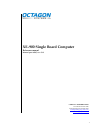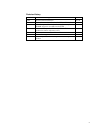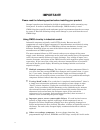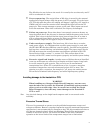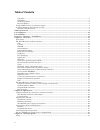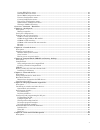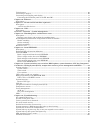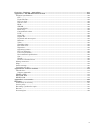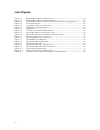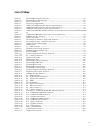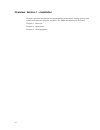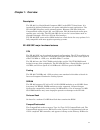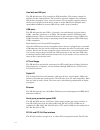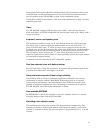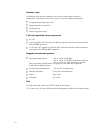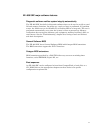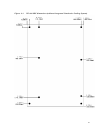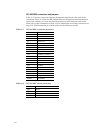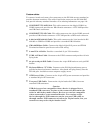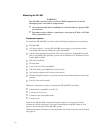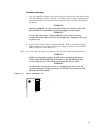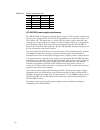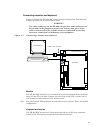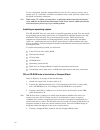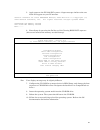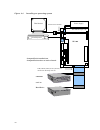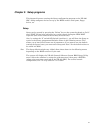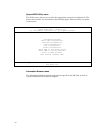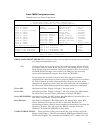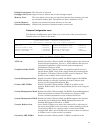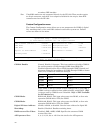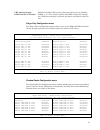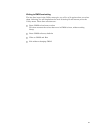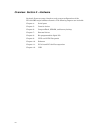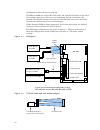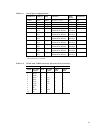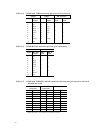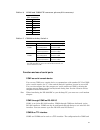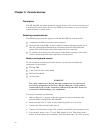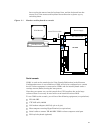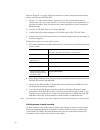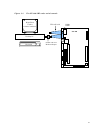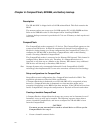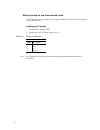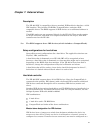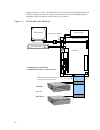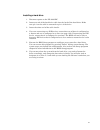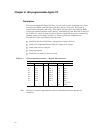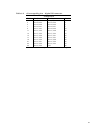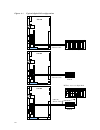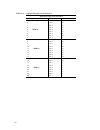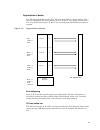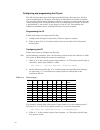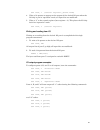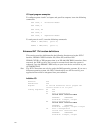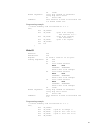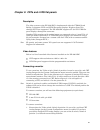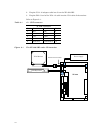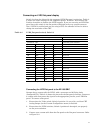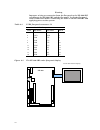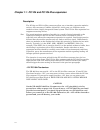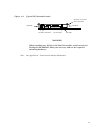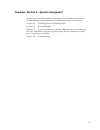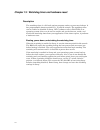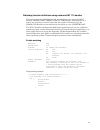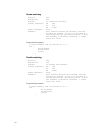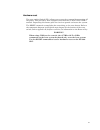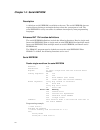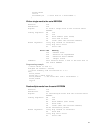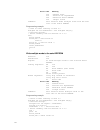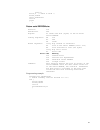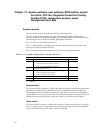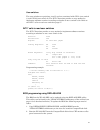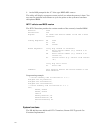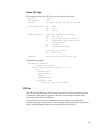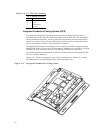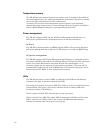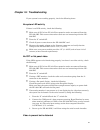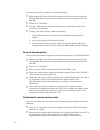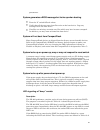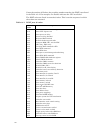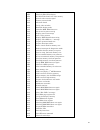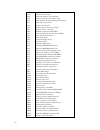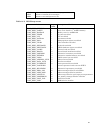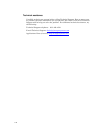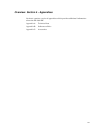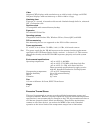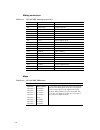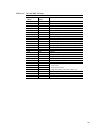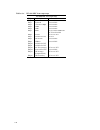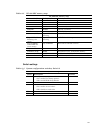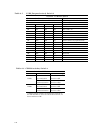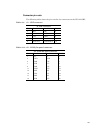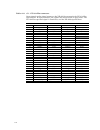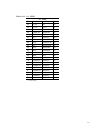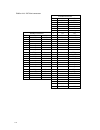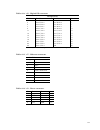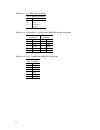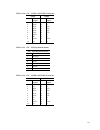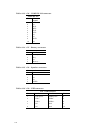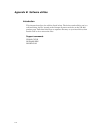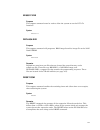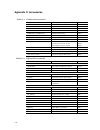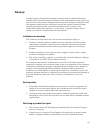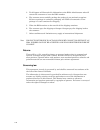- DL manuals
- Octagon
- Motherboard
- XE–900
- Reference Manual
Octagon XE–900 Reference Manual
Summary of XE–900
Page 1
1 xe–900 single board computer reference manual manual part #6587, rev. G12 contact information front desk: 303–430–1500 technical support: 303–426–4521 fasthelp@octagonsystems.Com www.Octagonsystems.Com.
Page 2
2 copyright os embedder™ is a trademark, and octagon systems corporation®, and the octagon logo are registered trademarks of octagon systems corporation. Rom– dos™ is a trademark of datalight. Qnx® is a registered trademark of qnx software systems ltd. Windows 2000®, windows nt®, windows xp® and win...
Page 3
3 revision history revision reason for change date a05 initial production release 02 / 05 b05 updated connection table, clarified pc/104-plus table 06 / 05 c05 added integrated conductive cooling system, updated sdram support to 512 mb, clarified ide 11 / 05 d06 corrected transposed com5 and com6 in...
Page 4: Important!
4 important! Please read the following section before installing your product: octagon’s products are designed to be high in performance while consuming very little power. In order to maintain this advantage, cmos circuitry is used. Cmos chips have specific needs and some special requirements that t...
Page 5
5 the failed device may be hot to the touch. It is usually the case that only one ic will be overheated at a time. Power sequencing: the major failure of i/o chips is caused by the external application of input voltage while the power is off. If you apply 5v to the input of a ttl chip with the power...
Page 6
6 table of contents copyright ........................................................................................................................................................... 2 disclaimer ........................................................................................................
Page 7
7 system bios utility menu ............................................................................................................................. 32 information browser menu ..........................................................................................................................
Page 8
8 video features ..................................................................................................................................................... 69 connecting a monitor.................................................................................................................
Page 9
9 overview: section 4 – appendices ................................................................................................................ 101 appendix a: xe–900 sbc technical data .................................................................................................... 102 techn...
Page 10
10 list of figures figure 2–1 xe–900 sbc component diagram (top) .......................................................................... 19 figure 2–2 xe–900 sbc component diagram (bottom) .................................................................... 20 figure 2–3 xe–900 sbc dimensions (wi...
Page 11
11 list of tables table 2–1 xe–900 sbc connector functions .................................................................................... 22 table 2–2 xe–900 sbc switch functions ......................................................................................... 22 table 2–3 power connec...
Page 12
12 overview: section 1 – installation section 1 provides installation and programming instructions, startup options, and system configuration program examples. The following chapters are included: chapter 1: overview chapter 2: quick start chapter 3: setup programs.
Page 13
13 chapter 1: overview description the xe–900 is a single board computer (sbc) in the epic™ form factor. It is intended for higher-performance, low-power embedded control applications. The xe–900 sbc integrates serial communications, ethernet, ide hard disk port, compactflash socket, digital i/o, tw...
Page 14
14 hard disk and ide port the xe–900 has two ata-4 compliant ide controllers. The primary channel is dedicated to the compactflash. The secondary channel supports two additional ide devices through a 2 mm, 44-pin connector. This connector supplies power to the devices. Octagon systems has a 44-pin t...
Page 15
15 plus accepts industry-standard pc/104-plus boards. Pc/104 expansion boards are available from several manufacturers. Pc/104 or pc/104-plus expansion boards may be stacked on the xe–900 sbc to form a fully-integrated system. If your pc/104-plus board requires –12v, review the information on page 7...
Page 16
16 hardware reset a hardware reset ensures complete reset of the system and all attached peripherals. A hardware reset can be done by any of the following methods: an expired watchdog timer cycle depressing the reset switch cycling power power supervisor reset 5 volt only operation lowers system cos...
Page 17
17 xe –900 sbc major software features diagnostic software verifies system integrity automatically the xe–900 sbc has built-in diagnostic software that can be used to verify on-card i/o and memory functions. On power-up, a series of tests is performed. If a problem occurs, the failed test can be ide...
Page 18
18 chapter 2: quick start this chapter covers the basics of setting up an xe–900 sbc system. The following topics are discussed: component diagrams, connectors, switches and cables mounting the xe–900 sbc connecting a monitor and keyboard installing an operating system component diagrams, connectors...
Page 19
19 figure 2–1 xe–900 sbc component diagram (top).
Page 20
20 figure 2–2 xe–900 sbc component diagram (bottom).
Page 21
21 figure 2–3 xe–900 sbc dimensions (without integrated conductive cooling system).
Page 22
22 xe –900 sbc connectors and jumpers table 2–1 lists the connector reference designators and function for each of the connectors. Table 2–2 lists the dip switch reference designators and functions for each of the switches. To view the physical location of each connector and switch block refer to th...
Page 23
23 custom cables to conserve board real estate a few connectors on the xe–900 are non-standard or provide alternate interfaces. The cables listed below connect to the xe–900 sbc and provide industry-standard interfaces. For ordering information see page 120. Com port vtc-20f cable. This cable connec...
Page 24
24 mounting the xe –900 warning! The xe–900 contains static-sensitive cmos components. To avoid damaging your card and its components: ground yourself before handling the card and observe proper esd precautions disconnect power before removing or inserting a pc/104 or pc/104- plus expansion board eq...
Page 25
25 hardware mounting 1. Use the standoffs, washers, and screws and place them in the nine holes on the xe–900 sbc board. Refer to figure 2–3 for the center-to-center mounting hole dimensions and for the location of the designated holes used for mounting the hardware. Warning! All nine standoffs, scr...
Page 26
26 table 2–3 power connector: j8 pin function function pin 1 nc nc 6 2 gnd +5v 7 3 gnd +5v 8 4 +12v –12v 9 5 +3v gnd 10 xe –900 sbc power supply requirements the xe–900 sbc is designed to operate from a single +5 vdc supply, connected at j8. If you are using the pc/104 or pc/104-plus interface, you ...
Page 27: –
27 connecting a monitor and keyboard figure 2–5 shows the xe–900 sbc with a monitor and keyboard. The following sections describe how to connect these items. Warning! The video connector on the xe–900 is keyed, but some cables are not keyed and can be plugged in incorrectly. Ensure that pin 1 of the...
Page 28
28 to use a keyboard, plug the keyboard directly into j14. To connect a mouse, use a laptop-style “y” connector, available at computer stores, that splits the signals into keyboard and mouse connectors. Note with some “y” cables you may have to plug the mouse into the keyboard icon, and the keyboard...
Page 29
29 5. Apply power to the xe–900 sbc system. A logon message similar to the one below will appear on your pc monitor: general software p6 class embedded bios(r) 2000 revision 5.3 copyright (c) 2004 general software, inc. All rights reserved. Octagon systems xe900 00000589k low memory passed 00117632k...
Page 30: –
30 figure 2–6 installing an operating system xe–900 p c s – 6 2 0 ps/2 keyboard vga monitor 2 mm vga-12 cable . Dot indicates pin 1 power supply compactflash installed into compactflash socket on back of board cd-rom and / or hard drive ide ribbon cable for two devices, or one device directly into j...
Page 31
31 chapter 3: setup programs this chapter discusses running the setup configuration program on the xe–900 sbc. Setup configures devices set up by the bios such as serial ports, floppy drives, etc. Setup setup can be entered by pressing the “delete” key on the system keyboard or ctrl-c when post i/o ...
Page 32
32 system bios utility menu the utility menu allows you to select the appropriate menus for configuration. The menus shown below are described on the following pages. Default values are shown in the menus. System bios setup - utility v5.3 (c) 2004 general software, inc. All rights reserved >informat...
Page 33
33 basic cmos configuration menu default values are shown in the menu. System bios setup - basic cmos configuration (c) 2004 general software, inc. All rights reserved drive assignment order drive a: (none) drive b: (none) drive c: ide 0/cf socket drive d: (none) drive e: (none) drive f: (none) driv...
Page 34
34 kb, 3.5”; 1.44 mb, 3.5”; 2.88 mb, 3.5”; not installed. Note that the xe–900 does not support a floppy drive directly. This feature should be left not installed if you are not using a floppy drive; for usb floppies this should also be left as not installed. This frees up int6 for other application...
Page 35
35 debug breakpoints: this function is not used. Debugger hex case: upper or lower. Selects the case for debugger output. Memory test: this item allows you set the test speed for both the base memory (lo) and the extended memory (hi). The options are fast, standard, or full. System memory: displays ...
Page 36
36 secondary ide interface. Note ultradma modes are not supported directly by the xe–900. These modes require an 80-pin connector, and there is no adapter available for the 44-pin, 2mm ide connector used on the xe–900. Custom configuration menu the custom configuration menu allows you to set paramet...
Page 37
37 crt analog output: enabled, disabled. When using a flat panel this must be disabled. Dma channel to disable: dma0, 1, 2, 3. The system requires one dma channel for internal use. Whichever channel is selected will not be available on the isa bus. Plug-n-play configuration menu the plug-n-play conf...
Page 38
38.
Page 39
39 writing to cmos and exiting the last four items in the utility menu give you a yes or no option when you select them. Selecting yes will implement the item. Selecting no will return you to the utility menu. Those four selections are: reset cmos to last known values this item restores the values t...
Page 40
40 overview: section 2 – hardware section 2 discusses usage, functions, and system configurations of the xe–900 sbc major hardware features. The following chapters are included: chapter 4: serial ports chapter 5: console devices chapter 6: compactflash, sdram, and battery backup chapter 7: external ...
Page 41
41 chapter 4: serial ports description the xe–900 sbc has six serial ports, com1 through com6. Com1 is a dedicated 8-wire rs–232c. Com2, com3, and com4 are dedicated 4-wire rs–232c. Com5 can be 4-wire rs–232c, rs–422, rs–485, or ttl. Com6 can be 4-wire rs–422, rs–485, or ttl. Com1 and com2 are acces...
Page 42
42 information on setup menus see page 36. If com5 or com6 are used for rs–422 or rs–485, and the xe–900 is at the end of the network, these ports will have to be terminated. Switch 4 terminates the network. The default setting is terminated. If the xe–900 is not at the end of the network the switch...
Page 43
43 table 4–1 serial port configurations com port address irq interface bios setup connector com1 3f8h irq4 rs–232 – 8 wire na j13 com2 2f8h irq3 rs–232 – 4 wire na j13 com3 3e8h irq9 rs–232 – 4 wire normal j15 com4 2e8h irq9 rs–232 – 4 wire normal j15 com5 1a8* 1c8 irq9 rs–232 – 4 wire (com5 mode rs...
Page 44
44 table 4–3 com3 and com4 connector pin-outs (j15 connector) com3 com4 db–9 pinout pin# rs–232 signal pin# rs–232 signal db–9 pin# db–9 pin# 1 2 3 4 5 6 7 8 9 10 nc nc rxd rts txd cts nc nc gnd nc 11 12 13 14 15 16 17 18 19 20 nc nc rxd rts txd cts nc nc gnd nc 1 2 3 4 5 6 7 8 9 table 4–4 com5 rs–2...
Page 45
45 table 4–6 com5 and com6 ttl connector pin-out (j12 connector) j12 com5/6 ttl connector pin # signal 1 tx5 2 rx5 3 gnd 4 tx6 5 rx6 6 gnd table 4–7 com5/6 switches, switch 4 switch 4 – com5/6 termination com port interface switch 4 settings com5 rs–422/rs–485 no termination position 1 off position ...
Page 46
46 com6 is selected in setup under com5 mode and com6 mode. For ttl, select rs232/422. One use of a ttl interface is for a ttl-level gps module. An rtcm sc-104 differential gps module uses both com ports. Some gps modules only require one port, in which case the other port could be configured for ot...
Page 47
47 node in an rs–485 network. There can be as many as 32 nodes without any bus repeaters in the network. A host is referred to as the node that initiates communication; a remote is referred to as a node that is addressed by the host. In any given communication sequence in an rs–485 network, there ca...
Page 48
48 chapter 5: console devices description the xe–900 sbc has three options for console devices. You can use a monitor and a keyboard as your console. You can use com1 as the console, or you can run the system without a console device. Selecting console devices the following represent the options on ...
Page 49: –
49 have to plug the mouse into the keyboard icon, and the keyboard into the mouse icon; if the mouse and keyboard do not function at power up, try switching them. Figure 5–1 monitor and keyboard as console serial console com1 is used as the console device if the console redirection in the features c...
Page 50
50 refer to figure 2–1 on page 19 for the location of various connectors and switches before installing the xe–900 sbc. 1. Set the “v” video switch, switch 2 position 3, to off. An alternative way to redirect the video to a serial console is to hit the carriage return (enter) key on the host keyboar...
Page 51
51 figure 5–2 the xe–900 sbc and a serial console xe–900 com2 com1 vtc-20f cable keyboard hyperterm or other terminal emulator desktop pc com1 and null modem adapter.
Page 52
52 chapter 6: compactflash, sdram, and battery backup description the xe–900 sbc is shipped with a 512 kb socketed flash. This flash contains the bios. The memory socket can accept up to 512 mb capacity pc-133 so-dimm modules. Refer to the sdram section in this chapter before installing sdram. A bat...
Page 53
53 note octagon offers os embedders that include a cd boot disk for a variety of operating systems. Contact your octagon representative for additional information. 2. Change the boot sequence in bios setup so the xe–900 sbc boots from the external drive first. Designate the compactflash as drive c:....
Page 54
54 battery backup for real time calendar clock an at battery can be installed to back up the cmos real time clock. The battery can be installed j17. Installing an at battery 1. Power off the xe–900 sbc. 2. Install the 3.6v at clock battery at j17. Table 6–1 battery connector j17 – battery connector ...
Page 55
55 chapter 7: external drives description the xe–900 sbc is compatible with any standard ide hard drive that has a 16-bit ide interface. This includes cd-roms, compactflashes, and other ide- compatible drives. The bios supports all ide devices so no additional software is needed. Ultradma modes are ...
Page 56: –
56 master and one as a slave. The xe–900 does not use the cs signal (cable select) to designate master or slave on a multi-connector cable. You can use bios setup to designate either the master or the slave as a boot device. Figure 7–1 xe–900 sbc with ide device xe–900 p c s – 6 2 0 ps/2 keyboard vg...
Page 57
57 installing a hard drive 1. Disconnect power to the xe–900 sbc. 2. Insert one end of the hard drive cable into the back of the hard drive. Make sure pin 1 on the cable is connected to pin 1 of the drive. 3. Insert the other end of the cable into j4. 4. If you are connecting two ide devices, ensure...
Page 58
58 chapter 8: bit-programmable digital i/o description the bit-programmable digital i/o lines can be used to sense switch closures, turn on lamps and leds, and interface with other devices that have ttl input or output such as printers and scales. The digital i/o lines drive the octagon mpb series o...
Page 59
59 table 8–2 j6 arranged by pins – digital i/o connector j6 digital i/o pin # pin name pin name pin # 1 port b, bit 4 vcc (+5v)* 2 3 port b, bit 5 port b, bit 2 4 5 port b, bit 6 port b, bit 3 6 7 port b, bit 7 port b, bit 1 8 9 port c, bit 7 port b, bit 0 10 11 port c, bit 5 port c, bit 6 12 13 por...
Page 60
60 figure 8–1 typical digital i/o configuration mpb-8, -16, or -24 opto rack mpb-8, -16, or -24 opto rack cma-26 ribbon cable stb-26 cma-26 ribbon cable stb-26 cma-26 ribbon cable xe–900 xe–900 xe–900
Page 61
61 interfacing to switches and other devices the stb-26 terminal board provides a convenient way of interfacing switches or other digital i/o devices to the i/o ports. I/o lines at the connector can be connected to an stb-26 with a cma-26 cable. Parallel i/o devices are then connected to the screw t...
Page 62
62 table 8–3 digital i/o opto-rack interface digital i/o opto-rack interface mpb opto rack i/o port connector pin opto-module position port c 0 bit 0 13 1 bit 1 16 2 bit 2 15 3 mpb-08 bit 3 17 4 bit 4 14 5 bit 5 11 6 bit 6 12 7 bit 7 9 port a 8 bit 0 19 9 bit 1 21 10 bit 2 23 11 mpb-16 bit 3 25 12 b...
Page 63
63 organization of banks the i/o digital bank has a total of 24 i/o lines connected to a 26-pin header. The lines are configured into three groups: ports a, b and c, each group consisting of 8 bits. Any of the lines at ports a, b or c can be configured individually as inputs or outputs. Figure 8–2 o...
Page 64
64 configuring and programming the i/o port the i/o chip has three ports with eight parallel i/o lines (bits) per port. All lines can be programmed as all inputs, all outputs or individually as inputs or outputs. You can alter which bits are inputs or outputs by writing a control command to the cont...
Page 65
65 out 123h, 1 (control register, preset mode) 4. Write a bit pattern to appear at the outputs of the desired i/o port when the i/o chip is put in “operation” mode; all input bits are unaffected. 5. Write a “3” to the control register (base register + 3). This places the i/o chip back into “operatio...
Page 66
66 i/o input program examples to configure ports a and c as inputs and port b as outputs, issue the following commands: out 123h, 2 ‘direction mode’ out 120h, 0 out 121h, ff out 122h, 0 out 123h, 3 ‘operation mode’ to read ports a and c, issue the following commands: porta = inp(120h) (port a) portc...
Page 67
67 dx ffffh return registers: carry flag cleared if successful carry flag set if error al error code comments: this function is used to initialize the i/o before normal use. Programming example: /* inline assembly code for borland c++ 3.1 */ asm { mov ax,0ef00h mov di,00ffh /*port a all outputs, ini...
Page 68
68 int 17h } read i/o function: efh subfunction: 02h purpose: to read from an i/o port. Calling registers: ah efh al 02h dx ffffh return registers: al port a data ah port b data bl port c data carry flag cleared if successful carry flag set if error al error code comments: this function is used to r...
Page 69
69 chapter 9: crts and lvds flat panels description the video system on the xe–900 sbc is implemented with the vt8606 north bridge. It supports crts and lvds flat panel displays. Displays from cga through xvga are supported. The xe–900 sbc supports 3v and 5v lvds flat panel displays through the conn...
Page 70: –
70 2. Plug the vga–12 adapter cable into j1 on the xe–900 sbc. 3. Plug the db–15 end of the vga–12 cable into the vga cable of the monitor. Refer to figure 9–1. Table 9–1 j1 – crt connector j1, crt connector pin # pin name pin name pin # 1 rd gr 2 3 bl gnd 4 5 +5v gnd 6 7 hsyncout ddc sda 8 9 ddc sc...
Page 71
71 connecting an lvds flat panel display switch 3 selects the drivers for the supported lvds flat panel resolutions. Table 9– 2 shows the switch settings for the supported panels. Position 1 must remain on. Position 2 enables or disables the lvds support. If you are not using an lvds flat panel leav...
Page 72
72 warning improper wiring or connection from the flat panel to the xe–900 sbc can damage the xe–900 sbc and the flat panel. Verify the flat panel cable connections before connecting the cable to the xe–900 sbc and applying power to the system. Table 9–3 lvds flat panel connector: j2 j2 – lvds flat ...
Page 73
73 chapter 10: ethernet description the xe–900 sbc provides a 10/100baset ethernet port and supports the ieee 802.3 ethernet standard. The xe–900 sbc uses the intel 82551er ethernet chip. This chip is fully plug-n-play compatible. The ethernet controller ic chip provides the following: 8k x 16 sram ...
Page 74
74 chapter 11: pc/104 and pc/104-plus expansion description the pc/104 and pc/104-plus connectors allow you to interface expansion modules such as a/d converters, cardbus, digital i/o, serial ports, etc. Modules can be stacked to form a highly integrated control system. The pc/104-plus expansion bus...
Page 75
75 figure 11–1 typical pc/104 module stack warning! When installing any pc/104 or pc/104-plus module, avoid excessively flexing the xe–900 sbc. Mate pins correctly and use the required mounting hardware. Note see appendix a - connectors for mating information. Pc/104 connectors xe–900 standoff pc/10...
Page 76
76 chapter 12: usb description universal serial bus (usb) is a hardware interface for peripherals such as the keyboard, mouse, joystick, scanner, printer, and telephony devices. Usb 1.1 has a maximum transfer rate of 12 mbits/sec. Peripherals can be plugged in and unplugged while power is applied to...
Page 77
77 overview: section 3 – system management section 3 provides information on managing the xe–900 sbc in the areas of internal control and troubleshooting. The following chapters are included: chapter 13: watchdog timer and hardware reset chapter 14: serial eeprom chapter 15: system switches, user sw...
Page 78
78 chapter 13: watchdog timer and hardware reset description the watchdog timer is a fail-safe against program crashes or processor lockups. It has programmable timeout periods of 1, 10 and 60 seconds. The watchdog timer can be enabled or disabled in setup. Int17 software calls (a dos tsr) or an ope...
Page 79
79 watchdog function definitions using enhanced int 17h handler this section provides definitions for the watchdog functions using the int17 handler, xe900i17.Exe. Xe900i17.Exe is a tsr program. Once executed it is active, but it must be executed each time the system is rebooted. Copy the xe900i17.E...
Page 80
80 strobe watchdog function: fdh subfunction: 02h purpose: to strobe the watchdog. Calling registers: ah fdh al 02h dx ffffh return registers: none comments: this function strobes the watchdog. Once the watchdog is enabled, it has to be strobed at a period greater than the timeout period or until th...
Page 81
81 hardware reset the reset switch (switch sw1) allows you to reset the system without turning off the power. This provides a more complete reset than the method. Depressing this button pulls the circuit to ground and resets the system. The reset command accomplishes the same thing as the reset butt...
Page 82
82 chapter 14: serial eeprom description a 1024-byte serial eeprom is available to the user. The serial eeprom does not require battery backup to maintain the data when the system power is off. The serial eeprom is easily accessible via software interrupts by most programming languages. Enhanced int...
Page 83
83 mov dx,0ffffh int 17h mov seedata,ax /* store data in c environment */ } write a single word to the serial eeprom function: fch subfunction: 01h purpose: to write a single word to the on–board serial eeprom. Calling registers: ah fch al 01h bx word address (zero based) cx data word to write dx ff...
Page 84
84 error code meaning ffh unknown error 01h function not implemented 02h defective serial eeprom 03h illegal access comments: this function reads multiple words from the user area of the serial eeprom. Programming example: /* read 10 words starting at word 5*/ unsigned int far*seedataptr = new unsig...
Page 85
85 word 6*/ mov cx,8 /* write 8 words */ mov dx,0ffffh lds si,seedataptr int 17h pop ds } return serial eeprom size function: fch subfunction: 04h purpose: to obtain the size (bytes) of the on–board serial eeprom. Calling registers: ah fch al 04h dx ffffh return registers: carry flag cleared if succ...
Page 86
86 chapter 15: system switches, user switches, bios update, system functions, cpu fan, integrated conductive cooling system (iccs), temperature sensors, power management and leds system switches various system function options are selected with switch 2. The “s” switch selects whether the card boots...
Page 87
87 user switches the user switches are positions 4 and 5 and are associated with gpi 2 (user switch 1) and gpi 23 (user switch 2.) the int17 functions provide an easy method to implement software routines according to whether or not a switch is on. Refer to the int17 calls to read user switch on pag...
Page 88
88 3. At the dos prompt for the “c” drive type reflash . The utility will display a progress screen and tell you when the process is done. You may need to push the reset button or cycle the power on the system to boot from the updated bios. Int17 calls to read bios version the int17 functions provid...
Page 89
89 return cpu type this function returns the cpu type and the system clock speed. Function: 0fbh sub-function: 01h purpose: to obtain the cpu type and clock speed calling registers: ah 0fbh al 01h dx 0ffffh return registers: carry flag cleared if successful ah e0 = via c3 bx clock speed in mhz ie.73...
Page 90
90 table 15–2 j9 – cpu fan connector j9 – cpu fan connector pin # pin name 1 gnd 2 +5v 3 tachometer control integrated conductive cooling system (iccs) the integrated conductive cooling system provides a rugged passive cooling enclosure for the xe–900. The heat sink dissipates heat from the cpu thro...
Page 91
91 figure 15–2 dimensions for the integrated conductive cooling system.
Page 92
92 temperature sensors the xe–900 has two onboard temperature sensors. One is located in the middle of the board and measures the ambient temperature of the board. The other is located next to the cpu and monitors the cpu temperature. Accessing cpu fan speed and temperature sensor registers is accom...
Page 93
93 chapter 16: troubleshooting if your system is not working properly, check the following items. No system led activity if there is no led activity, check the following: make sure all pc/104 or pc/104-plus expansion cards are removed from the xe–900 sbc. This ensures that other cards are not intera...
Page 94
94 if video is present but is distorted, check the following: make sure all pc/104 or pc/104-plus expansion cards are removed from the xe–900 sbc. This ensures that other cards are not interacting with the xe– 900 sbc. Turn the “s” switch off. If using a crt monitor, check the cable and connections ...
Page 95
95 parameters. System generates a bios message but locks up when booting turn the “s” switch off and reboot. Verify that all the necessary boot files exist on the boot device. Copy any missing files to the boot device. If no files are missing, overwrite any files which may have become corrupted. In ...
Page 96
96 count the number of flashes; the resulting number matches the post error found in the table 16–2. For example, five flashes indicates the cpu test failed. The post codes are listed in numerical order. This is not the sequence in which the actions are executed. Table 16–1 post port 80 codes port 8...
Page 97
97 2dh 2eh 2fh 30h 31h 32h 33h 34h 35h 36h 37h 38h 39h 3ah 40h 41h 42h 43h 44h 45h 46h 47h 48h 49h 4ah 4bh 4ch 4dh 4eh 4fh 50h 51h 52h 53h 54h 55h 56h 57h 58h 59h 60h 61h 62h 63h 64h 65h 66h 67h 80h 81h control returned from video rom check for ega/vga adapter no ega/vga found, test video memory sca...
Page 98
98 82h 83h 84h 85h 86h 87h 88h 89h 8ah 8bh 8ch 8dh 8eh 8fh 90h 91h 92h 93h 94h 95h 96h 97h 98h 99h 9ah 9bh 9ch 9dh 9eh 9fh 0a0h 0a1h 0a2h 0a3h 0a4h 0a5h 0a6h 0a7h 0a8h 0a9h 0b0h 00h 0b1h 0b2h 0b3h 0b4h 0b5h 0b6h 0b7h 0b8h initialize circular buffer check for locked keys check for memory size mismatc...
Page 99
99 0b9h 0bah 0bbh about to initialize low small memory mgr about to initialize driver manager about to start multiprocessor init table 16–2 bios beep counts mnemonic code beep count description of problem post_beep_refresh post_beep_parity post_beep_base64k post_beep_timer post_beep_cpu post_beep_ga...
Page 100
100 technical assistance carefully recheck your system before calling technical support. Run as many tests as possible; the more information you can provide, the easier it will be for technical support staff to help you solve the problem. For additional technical assistance, try the following: techn...
Page 101
101 overview: section 4 – appendices section 4 contains a series of appendices which provides additional information about the xe–900 sbc. Appendix a: technical data appendix b: software utilities appendix c: accessories.
Page 102
102 appendix a: xe –900 sbc technical data technical specifications cpu via eden esp, 400 mhz, 733 mhz or 1 ghz front side bus 133 mhz pci bus clock 33 mhz isa bus clock 8.33 mhz bios at compatible with industrial extensions sdram 0 mb sdram supplied. So-dimm socket can be populated with up to 256 m...
Page 103
103 video supports crts displays with resolutions up to 1920 x 1440 x 24 bpp, and lvds flat panel displays with resolutions up to 1600 x 1200 x 18 bpp. Watchdog timer time-out is 1 second, 10 seconds or 60 seconds. Strobed through built–in, enhanced int 17h function calls. Real time clock at compati...
Page 104
104 mating connectors table a–1 xe–900 sbc mating connectors connector function mating connector j1 vga video molex 87568-1073 j2 lvds video octagon #6772 j3 pc/104-plus teka 2mr430-a7wd-368-0 j4 hard drive amp 1-111626-0 j5 pc/104 comm conn 50711c-104g j6 digital i/o amp 746288-6 j7 ethernet rj45 j...
Page 105
105 table a–3 xe–900 sbc i/o map xe–900 sbc i/o map start addr (hex) end addr (hex) function 0000 001f dma controller 1 0020 0021 pic 1 0040 005f timer 0060 006f keyboard controller 0080 008f dma page register 00a0 00a1 pic 2 00c0 00df dma controller 2 00f0 00ff fpu 0120 0123 digital i/o (optional, ...
Page 106
106 table a–4 xe–900 sbc interrupt map xe–900 sbc interrupt map irq default device alternate irq0 system timer not available irq1 keyboard not available irq2 cascade to irq9 not available irq3 com2 not available irq4 com1 not available irq5 smm pc/104 when smm and acpi are disabled irq6 unused pc/10...
Page 107
107 table a–5 xe–900 sbc memory map xe–900 sbc memory map start addr (hex) end addr (hex) function 00000000 0009dfff system ram 0009e000 0009ffff reserved 000a0000 000bffff video ram area 000c0000 000cdfff video rom (virtual / shadow) 000ce000 000dffff unused / available 000e0000 000fffff bios rom a...
Page 108
108 table a–7 lvds flat panel switch, switch 3 switch 3 - lvds flat panels position 1 - on (factory use only) this switch must remain on* position 2 - on lvds flat panel disabled* position 2 - off lvds flat panel enabled position3 position 4 position 5 position 6 on on on on reserved* on on on off 6...
Page 109
109 connector pin –outs the following tables show the pin–outs for the connectors on the xe–900 sbc. Table a–9 j1 – crt connector j1, crt connector pin # pin name pin name pin # 1 rd gr 2 3 bl gnd 4 5 +5v gnd 6 7 hsyncout ddc sda 8 9 ddc scl vsyncout 10 table a–10 j2 – lvds flat panel connector j2 –...
Page 110
110 table a–11 j3 – pc/104-plus connector some signals and/or signal names on the xe–900 do not match the pc/104-plus specification. In those instances, the signals are shown below in gray boxes. The pc/104-plus specified signal is listed first, and the xe–900 signal follows. J3 – pc/104-plus connec...
Page 111
111 table a–12 j4 – eide j4 – eide pin # pin name pin name pin # 44 vcc5 nc 43 42 vcc5 vcc5 41 40 gnd ides.Led 39 38 idescsi* idescs0* 37 36 idesa(2) idesa(0) 35 34 nc idesa(1) 33 32 nc idesintr 31 30 gnd idesdack* 29 28 nc idesiordy 27 26 gnd idestor* 25 24 gnd idestow* 23 22 gnd idesdro 21 20 key ...
Page 112
112 table a–13 pc/104 connector pc/104 connector pin a b 1 iochck* gnd 2 d7 rstdrv 3 d6 +5v 4 d5 irq9 5 d4 -5v 6 d3 drq2 pc/104 connector 7 d2 -12v pin d c 8 d1 endxfr* 0 gnd gnd 9 d0 +12v 1 memcs16* sbhe* 10 iochrdy gnd/key 2 iocs16* la23 11 aen smemw* 3 irq10 la22 12 a19 smemr* 4 irq11 ls21 13 a18...
Page 113
113 table a–14 j6 – digital i/o connector j6 digital i/o pin # pin name pin name pin # 1 port b, bit 4 vcc (+5v)* 2 3 port b, bit 5 port b, bit 2 4 5 port b, bit 6 port b, bit 3 6 7 port b, bit 7 port b, bit 1 8 9 port c, bit 7 port b, bit 0 10 11 port c, bit 5 port c, bit 6 12 13 port c, bit 0 port...
Page 114
114 table a–17 j9 – cpu fan connector j9 – cpu fan connector pin # pin name 1 gnd 2 +5v 3 tachometer control table a–18 j10 and j11 – com5 and com6 rs–422/485 connector j11 com5 connector j10 com6 connector pin # signal pin # signal 1 txd+ 1 txd+ 2 txd– 2 txd– 3 gnd 3 gnd 4 rxd+ 4 rxd+ 5 rxd– 5 rxd–...
Page 115
115 table a–20 j13 – com1 and com2 connector com1 com2 pin# rs–232 signal pin# rs–232 signal 1 2 3 4 5 6 7 8 9 10 dcd dsr rxd rts txd cts dtr ri gnd nc 11 12 13 14 15 16 17 18 19 20 nc nc rxd rts txd cts nc nc gnd nc table a–21 j14 – ps/2 keyboard mouse j14 – ps/2 keyboard mouse pin # pin name 1 kda...
Page 116
116 table a–23 j16 – com5 rs–232 connector com5 rs–232 pin# rs–232 signal 1 2 3 4 5 6 7 8 9 10 nc nc rxd rts txd cts nc nc gnd nc table a–24 j17 – battery connector j17 – battery connector pin # pin name 1 battery + 2 key 3 nc 4 battery – table a–25 j18 – speaker connector j18 – speaker connector pi...
Page 117
117 table a–27 j500 – compactflash j500 – compactflash connector pin# signal signal pin# 1 gnd dd3 2 3 dd4 dd5 4 5 dd6 dd7 6 7 hdcs0* gnd 8 9 gnd gnd 10 11 gnd gnd 12 13 +5v gnd 14 15 gnd gnd 16 17 gnd a2 18 19 a1 a0 20 21 dd0 dd1 22 21 dd2 nc 24 25 nc nc 26 27 dd11 dd12 28 29 dd13 dd14 30 31 dd15 h...
Page 118
118 appendix b: software utilities introduction this chapter describes the utilities listed below. The drivers and utilities are in a self-extracting zip file, located at the octagon systems web site on the xe–900 product page. Download this file to a separate directory on your hard drive, then doub...
Page 119
119 xe900i17.Exe purpose this support command must be used to allow the system to use the int 17h functions. Syntax xe900i17 reflash.Exe purpose this support command will program a bios image from bios image file to the 512k flash eprom. Syntax reflash remarks reflash.Exe must have two files that ar...
Page 120
120 appendix c: accessories table c–1 cables and accessories product description octagon p/n kybd keyboard/mouse y adapter cable 4186186 com port vtc-20f cable dual serial cable (female) 4866 com port vtc-20m cable dual serial cable (male) 4989 com port vtc-9f cable serial cable (female) 2746 com po...
Page 121
121 warranty octagon systems corporation (octagon), warrants that its standard hardware products will be free from defects in materials and workmanship under normal use and service for the current established warranty period. Octagon’s obligation under this warranty shall not arise until buyer retur...
Page 122
122 3. Tech support will forward this information to the rma administrator who will contact the customer to issue the rma number. 4. The customer must carefully package the product in an antistatic container. Failure to package in antistatic packaging will void all warranties. Then package in a safe...