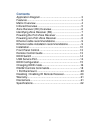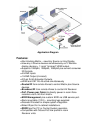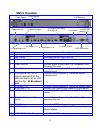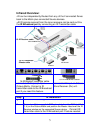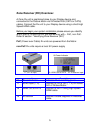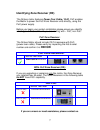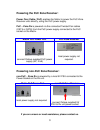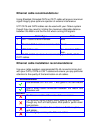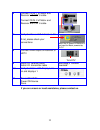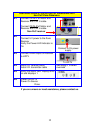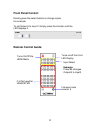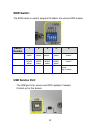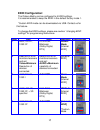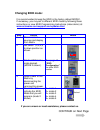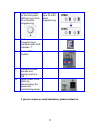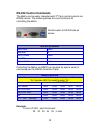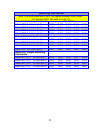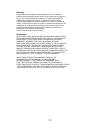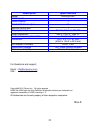- DL manuals
- Octava
- Matrix Switcher
- HD42CATMX
- Installation Manual
Octava HD42CATMX Installation Manual
Summary of HD42CATMX
Page 1
1 installation guide model: hd42catmx pro hd home theater series.
Page 2: Contents
2 contents application diagram ........................................................ 3 features .......................................................................... 3 matrix overview ...................................................................... 4 infrared overview ....................
Page 3: Features:
3 application diagram features: non-blocking matrix – view any source on any display view any 4 source devices simultaneously on 2 ‘remote display devices + 1 local "mirrored" hdmi output. Supports 1080p24, 1080p60, 1080p50 plus current consumer 3d formats. 4 hdmi inputs 1 hdmi output (mirrored) 2 d...
Page 4: Matrix Overview:
4 matrix overview: item description 1 input select press to select source device 2 led display indicates selected source device. 3 ir receiver control matrix using octava remote. 4 power input 5v provides power to matrix and poc compatible zone receiver (rx) units 5 wired ir input connect octava sup...
Page 5: Infrared Overview:
5 infrared overview: - ir can be independently routed from any of the 2 connected zones back to the matrix plus connected source devices. - all ir signals received from the zone receivers can be sent out thru the ir broadcast port by connecting an ir transmitter cable. Connect to ir output (1-4) on ...
Page 6
6 zone receiver (rx) overview: a zone rx unit is positioned close to your display device and connected to the octava matrix via 2xtwisted pair (cat5 or cat6) cables. Connect the rx unit to your display device using a short high speed hdmi cable. Before you begin your system installation please ensur...
Page 7: Rxh3Ir
7 identifying zone receiver (rx) the octava matrix features power over cable ( poc). Poc enables the matrix to power the poc zone receiver units directly, using the poc power supply. Before you begin your system installation please ensure you identify which type of octava rx unit you are working wit...
Page 8
8 powering the poc zone receiver: power over cable ( poc) enables the matrix to power the poc zone receiver units directly, using the poc power supply. Poc – zone rx is powered via the connected twisted pair cables (cat5 or cat6) from the poc power supply connected to the poc socket on the matrix. M...
Page 9
9 ethernet cable recommendations: using shielded, stranded cat6 or cat7 cable will ensure maximum signal integrity plus optimum rejection of external interference. Utp cat5 and cat6 cables can be used with your octava system though they may result in limiting the maximum attainable distance between ...
Page 10: Installation:
10 installation: step 0 disconnect all cables from the matrix / zone receivers power off all hdtv/displays/audio receivers power off all video sources power off matrix power off zone receivers 1 verify that the configuration switch is set to the factory default mode. 2 connect hdmi sources to hdmi i...
Page 11
11 6 connect cat6 -1 of matrix and receiver with cat 6 cable. Connect cat6 -2 of matrix and receiver with cat 6 cable. 7 verify the power led indicator is on. If not, please check your connections. Note: the 5v power of receiver is not used for matrix powered by p.O.C. 8 connect hdmi output of recei...
Page 12
12 alternative steps a1-a6 are only for installations with non poc zone receivers. A1 connect cat6 -1 of matrix and receiver with cat 6 cable. Connect cat6 -2 of matrix and receiver with cat 6 cable. A2 connect 5 v power to the zone receiver verify the power led indicator is on. Connect to 5v power ...
Page 13: Front Panel Control:
13 front panel control: directly press the select buttons to change inputs. For example: to set output a to input 2. Simply press the a button until the led displays 2. Remote control guide: turns on/off the hdmi matrix turns on/off the front led display input select example: press b3-changes output...
Page 14: Edid Switch:
14 edid switch: the edid switch is used to program the matrix into various edid modes. Switch number 1 2 3 4 5 name edid switch edid switch edid switch edid switch program/lock switch function edid mode select edid mode select edid mode select edid mode select program/lock switch down= program mode ...
Page 15: Edid Configuration:
15 edid configuration: the octava matrix can be configured to 5 edid settings. It is recommended to keep the edid in the default factory mode 1. *custom edid mode can be downloaded via usb. Contact us for this feature. To change the edid settings, please see section “changing edid settings ” for pro...
Page 16: Changing Edid Mode:
16 changing edid mode: it is recommended to keep the edid in the factory default mode1. If necessary, you may set to different edid mode by following these instructions or view edid programming instructions (video demo) at: www.Octavainc.Com/support and updates.Html if you are unsure or need assista...
Page 17
17 6 press the a button on the front panel. Led will count from 00 to 99 while programming. Led will count from 00 to 99 while programming. 7 wait. Programming is complete when led indicates “1” 8 set to lock position 9 connect all video sources and displays and turn on 10 reset power to the matrix ...
Page 18: Rs-232 Control Commands
18 rs-232 control commands the matrix can be easily integrated with 3 rd party control systems via rs232 control. The following shows the control protocol for controlling the matrix. Rs-232 protocol baud rate 9600 data bits 8 parity check none stop bits 1 flow control none controlling the matrix via...
Page 19: Switching Commands
19 switching commands note: the commands are in hex. No spaces between hex codes. “0x” denotes hex. No need to enter “0x” output a switching commands hex code select out a to input port 1 0x02 0x32 0x31 0x31 0x03 select out a to input port 2 0x02 0x32 0x31 0x32 0x03 select out a to input port 3 0x02...
Page 20: 1 Ru Rackmount :
20 1 ru rackmount : the matrix can be installed in a 1 ru rack by simply installing the rack mounts included. Disabling /enabling ir remote receiver: to disable the front panel ir remote receiver-insert the plastic plug into the ir jack as shown. Ir receiver -disabled ir receiver -enabled.
Page 21
21 warranty octava warrants the equipment purchased to be free from defects in material and workmanship under normal use and service for a period of 1 year. In the event applicable law imposes any implied warranties, the implied warranty period is limited to 1 year from the date of receipt. If octav...
Page 22: Description
22 rev.A description specifications model hd42catmx hdmi inputs 4 hdmi outputs 1 rj-45 cat dual output 2 rs-232 control port 1 display selection remote, manual, rs-232 video resolution 480 p, 720 i/p, 1080 i/p vertical frequency scan rate 24 / 50 / 60 hz dimension 16.11 x 4.1 x 1.67 inch (409.2 x 10...