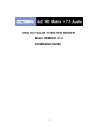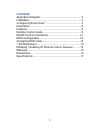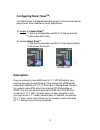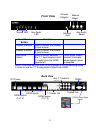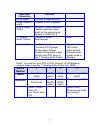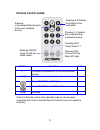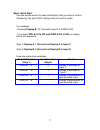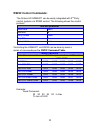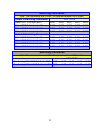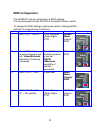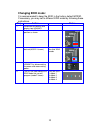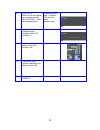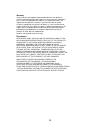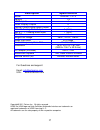- DL manuals
- Octava
- Matrix Switcher
- HDMXA71-V1.3
- Installation Manual
Octava HDMXA71-V1.3 Installation Manual
Summary of HDMXA71-V1.3
Page 1
1 installation guide model: hdmxa71-v1.3.
Page 2: Contents
2 contents application diagram ........................................................ 3 installation ....................................................................... 3 configuring smart scan tm ................................................ 4 description .....................................
Page 3: Application Diagram
3 application diagram installation: 1) connect the monitor(s) to the hdmi out ports 2) connect the hdmi source to the hdmi input 3) connect audio cables (optional) 4) connect the dc power adapter.
Page 4: Configuring Smart Scan
4 configuring smart scan tm : the smart scan is disabled before shipment. It is recommended to leave smart scan disabled in most applications. To enable the smart scan tm 1) set the configuration switch #1 to the up position. 2) re-power the matrix. To disable smart scan tm 1) set the configuration ...
Page 5: Features:
5 features: version 1.3 full 6.75 gbps, 1080p 4 hdmi inputs, 2 hdmi outputs 5. 1/ 7.1 lpcm analog audio output (8ch.) aux 5.1/7.1 analog input port (8ch.) optical toslink digital audio output. Supports high resolution video 480 i/p, 720 i/p, 1080 i/p clear eye tm design optimizes hdmi signal transmi...
Page 6: Front View
6 aux audio led dc power toslink out hdmi inputs rs232 infrared jack hdmi output (to tv) aux audio select hdmi output (to tv) aux 7.1 audio in spdif in 7.1 audio out source led manual select infrared detector front view front panel button function display a button press to switch the display a input...
Page 7: Switch
7 note1: you must set your ps3, or dvd player to lpcm decoding mode in order to use the 7.1 analog audio output from hdmi. Switch number 1 2 3 4 name smart scan switch edid switch edid switch programming/lock switch function enable/disable smart scan edid mode select edid mode select programming/loc...
Page 8: Remote Control Guide:
8 pressing +/-increments/decrements to the next available source. Remote control guide: octava ’s remote control uses discrete code so can be easily in tegrated with most universal remote controls such as logitech’s harmony. Button function notes +, - increments/decrements to the next available sour...
Page 9
9 basic quick start: use the remote control to select the display that you wish to control followed by the input (dvd, settop) that you wish to watch. For example: -pressing display b, “2” will switch input 2 to hdmi out b. -to connect diplay a to in1 and display b to in3 you simply follow this sequ...
Page 10: Rs232 Control Commands:
10 rs232 control commands: the octava hd hdmxa71 can be easily integrated with 3 rd party control systems via rs232 control. The following shows the control protocol: rs-232 protocol baud rate 9600 data bits 8 parity check none stop bits 1 flow control none controlling the hdmxa71 via rs232 can be d...
Page 11: Switching Commands
11 switching commands note: the commands are in hex. No spaces between hex codes. Output a switching commands hex code select out a to input port 1 0x02 0x32 0x31 0x31 0x03 select out a to input port 2 0x02 0x32 0x31 0x32 0x03 select out a to input port 3 0x02 0x32 0x31 0x33 0x03 select out a to inp...
Page 12: Edid Configuration:
12 edid configuration: the hdmxa71 can be configured to 4 edid settings. It is recommended to keep the edid in the default factory mode 1. To change the edid settings, please see section “changing edid settings ” for programming instructions. Mode video audio description switch settings 1 480i,720i/...
Page 13: Changing Edid Mode:
13 changing edid mode: it is recommended to keep the edid in the factory default mode1. If necessary, you may set to different edid mode by following these instructions. Step action notes 1 disconnect all sources and display from hdmxa71 2 set switch 1,2,3,4 to down position as shown 3 set the edid ...
Page 14
14 6 press the “a” button on the front panel to start programming. Led will flash for ~2 min while programming. Programming will take ~2 minutes. Led will flash while programming. 7 wait. Programming is complete when led indicates “1” 8 set the program/ lock switch #4 to lock position (up) 9 connect...
Page 15: 1 Ru Rackmount :
15 1 ru rackmount : the octava 4x2 hd matrix switch analog 7.1 can be installed in a 1 ru rack by simply installing the rack mounts included. Disabling /enabling front panel ir remote receiver: to disable the front panel ir remote receiver-insert the plastic plug into the ir jack as shown. Front pan...
Page 16
16 warranty octava warrants the equipment purchased to be free from defects in material and workmanship under normal use and service for a period of 1 year. In the event applicable law imposes any implied warranties, the implied warranty period is limited to 1 year from the date of receipt. If octav...
Page 17: Description
17 description specifications model hdmxa71-v1.3 version 1.3 hdmi inputs 4 hdmi display outputs 2 optical toslink digital audio output 1 5.1 / 7.1 analog audio output 1 ( 8ch.) aux 5.1 / 7.1 analog audio input 1 ( 8ch.) rs-232 1 single link range 480p, 720i/p, 1080ip video data rate 6.75 gbps vertic...