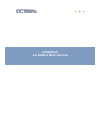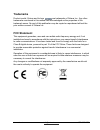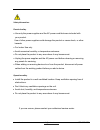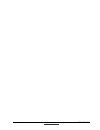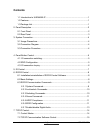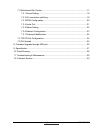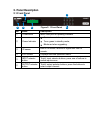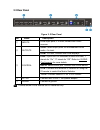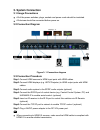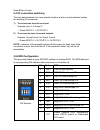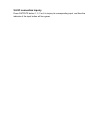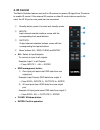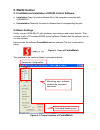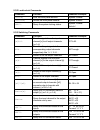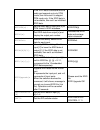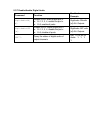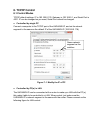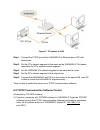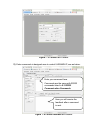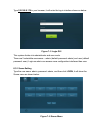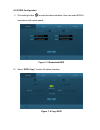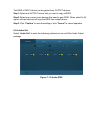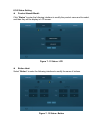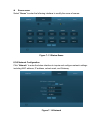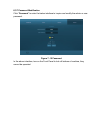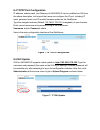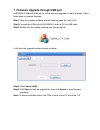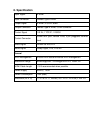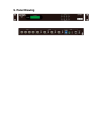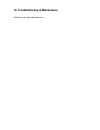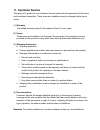- DL manuals
- Octava
- Matrix Switcher
- UHD44MX-IP
- Install Manual
Octava UHD44MX-IP Install Manual
Summary of UHD44MX-IP
Page 1
Uhd44mx-ip 4x4 hdmi2.0 matrix switcher.
Page 2: Trademarks
Www.Octavainc.Com info@octavainc.Com 770-825-0388 trademarks product model, octava and its logo are trademarks of octava inc.. Any other trademarks mentioned in this manual are acknowledged as the properties of the trademark owner. No part of this publication may be copied or reproduced without the ...
Page 3
Www.Octavainc.Com info@octavainc.Com 770-825-0388 safety information: electrical safety • use only the power supplies and the ac power cord that were included with your product. Use of other power supplies could damage the product or cause shock, or other hazards • for indoor use only • avoid excess...
Page 4
Www.Octavainc.Com info@octavainc.Com 770-825-0388.
Page 5: Contents
Www.Octavainc.Com info@octavainc.Com 770-825-0388 contents 1.1 introduction to uhd44mx-ip ............................................................................. 1 1.2 features ............................................................................................................ 1 1.3 pa...
Page 6
Www.Octavainc.Com info@octavainc.Com 770-825-0388 7.3 web-based gui control .................................................................................. 17 7.3.1 scene setting ........................................................................................ 18 7.3.2 i/o connection switc...
Page 7: 1. Introduction
1. Introduction 1.1 introduction to uhd44mx-ip uhd44mx-ip is a professional 4k 4x4 hdmi2.0 matrix switcher with 4 hdmi inputs, 4 hdmi outputs, and 4 spdif audio outputs, which is designed for switching four hdmi2.0 and hdcp2.2 compliant signals. It also provides powerful edid management to ensure re...
Page 8: 2. Panel Description
2. Panel description 2.1 front panel figure 2- 1 front panel no. Name description ① firmware micro usb port for updating firmware. ② power indicator ⚫ illuminates red when power on; ⚫ turns green in standby mode; ⚫ blinks red when upgrading. ③ ir sensor built-in ir sensor, receive ir signal sent fro...
Page 9
2.2 rear panel figure 2- 2 rear panel no. Name description ① inputs hdmi input ports, 4 in total, connect with hdmi sources. ② outputs spdif: audio output ports for de-embedded hdmi audio, 4 in total. Hdmi: 4 in total, connect with hdmi displays. ③ control edid: 4-pin edid dip switchers to set edid ...
Page 10: 3. System Connection
3. System connection 3.1 usage precautions ⚫ all of the power switches, plugs, sockets and power cords should be insulated. ⚫ all devices should be connected before power on. 3.2 connection diagram figure 3- 1 connection diagram 3.3 connection procedure step1. Connect hdmi sources to hdmi input port...
Page 11
Panel button control 3.4 i/o connection switching the front panel features four input selection buttons and four output selection buttons for switching i/o connection. 1) to convert one input to an output: example: input 1 to output 3 → press inputs 1 + outputs 3 2) to convert an input to several ou...
Page 12
3.6 i/o connection inquiry press outputs button 1, 2, 3 or 4 to inquiry its corresponding input, and then the indicator of the input button will turn green..
Page 13: 4. Ir Control
4. Ir control the matrix switcher features one built-in ir receiver to receive ir signal from ir remote to enable ir control. If the external ir receiver or other ir control device need to be used, the ir in port on rear panel can be connected. ① standby button, press it to enter/ exit standby mode....
Page 14: 5. Rs232 Control
5. Rs232 control 5.1 installation/uninstallation of rs232 control software ⚫ installation copy the control software file to the computer connected with uhd44mx-ip. ⚫ uninstallation delete all the control software files in corresponding file path. 5.2 basic settings firstly, connect uhd44mx-ip with n...
Page 15
Set the parameters (baud rate, data bit, stop bit and parity bit) correctly to ensure reliable rs232 control. Baud rate: 9600 data bit: 8 stop bit: 1 parity bit: none 5.3 rs232 communication commands ⚫ “[“, “]” in the commands are for easy recognition only and not necessary in real operations. Other...
Page 16
5.3.2 lock/unlock commands command function feedback example /%lock; lock the front panel buttons. System locked! /%unlock; unlock the front panel buttons. System unlock! %9961. Query the system locking status. System locked/ unlock! 5.3.3 switching commands command function feedback example [x]all....
Page 17
In 04 04 04 04 %9976. Query the output resolution. Resolution out 1 1920x1080p out 2 1920x1080p out 3 1920x1080p out 4 1920x1080p 5.3.4 scene commands command function feedback example save[y]. Save the present operation to the preset command [y], ranges from 1 to 10. Save to f6 recall[y]. Recall th...
Page 18
If the edid data is available and the audio part supports not only pcm mode, then force-set it to support pcm mode only. If the edid data is not available, then set it as initialized edid data. Edidpcm[x]. Set the audio part of input port [x] to pcm format in edid database. Edidpcm[x] edidg[x]. Get ...
Page 19
5.3.7 enable/disable digital audio command function feedback example digitaudioon[ x]. Enable spdif audio output port x. ⚫ x=1, 2, 3, 4, enable the port x. ⚫ x=5, enable all ports. Digitaudio on with [x]/ all outputs digitaudiooff [x]. Disable spdif audio output port x. ⚫ x=1, 2, 3, 4, disable the p...
Page 20: 6. Tcp/ip Control
6. Tcp/ip control 6.1 control modes tcp/ip default settings: ip is 192.168.0.178, gateway is 192.168.0.1, and serial port is 4001. Ip can be changed as you need, serial port cannot be changed. ⚫ controlled by single pc connect a computer to the tcp/ip port of the uhd44mx-ip, and set its network segm...
Page 21
Figure 7- 2 connect to lan step1. Connect the tcp/ip port of the uhd44mx-ip to ethernet port of pc with twisted pair. Step2. Set the pc’s network segment to the same as the uhd44mx-ip. Do please remember the pc’s original network segment. Step3. Set the uhd44mx-ip’s network segment to the same as th...
Page 22
Figure 7- 3 connect to tcpudp 2) enter commands in designed area to control uhd44mx-ip, see as below: figure 7- 4 control interface of tcpudp here you will receive the feedback after a command is sent. Enter your command here. Commands are the same with rs232 commands listed in 6.3 rs232 communicati...
Page 23
6.3 web-based gui control uhd44mx-ip provides with built-in gui for convenient tcp/ip control. Gui allows users to interact with uhd44mx-ip through graphical icons and visual indicators. Access gui interface through any one of the following methods: 1. Access through web browser: type the default ip...
Page 24
Type 192.168.0.178 in your browser, it will enter the log-in interface shown as below: figure 7- 5 login gui this system divides into administrator and user mode. There are 2 selectable usernames – admin (default password: admin) and user (default password: user). Login as admin can access more conf...
Page 25
All ten scenes are shown in above interface. Select a scene and then click “load” can invoke the selected scene. Click “cancel” to cancel the current operation. 6.3.2 i/o connection switching click to enter the following interface, it provide intuitive i/o connection switching. Figure 7- 7 control m...
Page 26
6.3.3 edid configuration 1) click setting button to enter the below interface: user can select edid in accordance with actual needs. Figure 7- 8 embedded edid 2) select “edid copy” to enter the below interface: figure 7- 9 copy edid.
Page 27
The edid of input device can be gained from output devices. Step1: select one output device that you want to copy its edid. Step2: select one or more input devices that need to gain edid. When select to all inputs, all input devices will copy the edid from output device. Step3: click “confirm” to sa...
Page 28
6.3.5 status setting ⚫ product name& model: click “status” to enter the following interface to modify the product name and its model, and then they will be display in lcd screen. Figure 7- 11 status- lcd ⚫ button label: select “button” to enter the following interface to modify the name of buttons. ...
Page 29
⚫ scene name: select “scene” to enter the following interface to modify the name of scenes. Figure 7- 13 status-scene 6.3.6 network configuration click “network” to enter the below interface to inquire and configure network settings including mac address, ip address, subnet mask, and gateway. Figure...
Page 30
6.3.7 password modification click “password” to enter the below interface to inquire and modify the admin or user password. Figure 7- 15 password in the above interface, turn on the front panel to lock all buttons of machine, they cannot be operated..
Page 31
6.4 tcp/ip port configuration ip address, subnet mask, and gateway of uhd44mx-ip can be modified via gui from the above description, but beyond that users can configure the ip port, including ip reset, password reset, and ip module firmware update on the webserver. Type the designed website (default...
Page 32
7. Firmware upgrade through usb port uhd44mx-ip boasts a usb port for online firmware upgrade on the front panel. Follow these steps to upgrade firmware: step1. Copy the upgrade software and the latest upgrade file (.Bin) to pc. Step2. Connect the usb ports of uhd44mx-ip and the pc via usb cable. St...
Page 33: 8. Specification
8. Specification input signal 4 hdmi input connector female type-a hdmi output signal 4 hdmi; 4 spdif audio output connector female type-a hdmi; coax connector control signal 1 ir in; 1 tcp/ip; 1 rs232 control connector 3.5mm mini jack; female rj45; 3-pin pluggable terminal block video signal hdmi2....
Page 34: 9. Panel Drawing
9. Panel drawing.
Page 35
10. Troubleshooting & maintenance contact us at: www.Octavainc.Com.
Page 36: 11. Customer Service
11. Customer service the return of a product to our customer service implies the full agreement of the terms and conditions hereinafter. There terms and conditions may be changed without prior notice. 1) warranty the limited warranty period of the product is fixed 1 (one) years. 2) scope these terms...