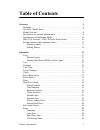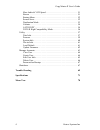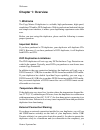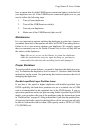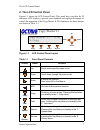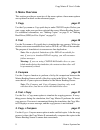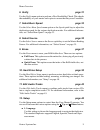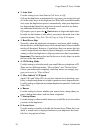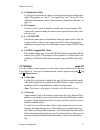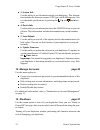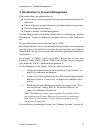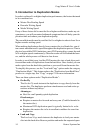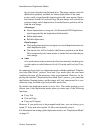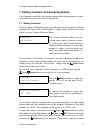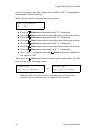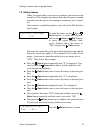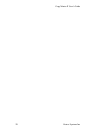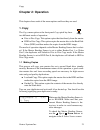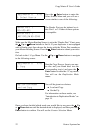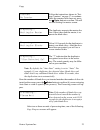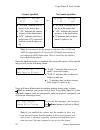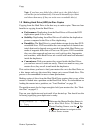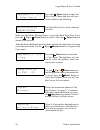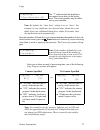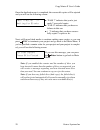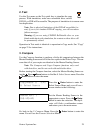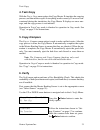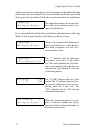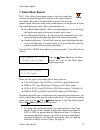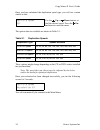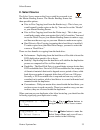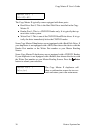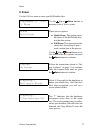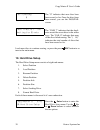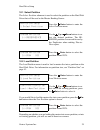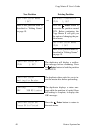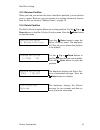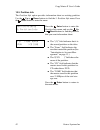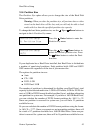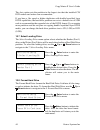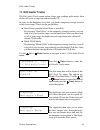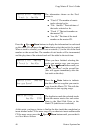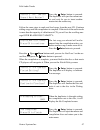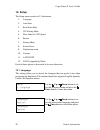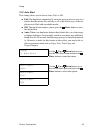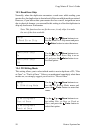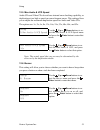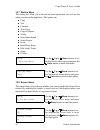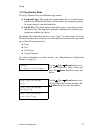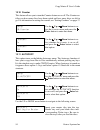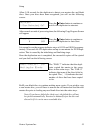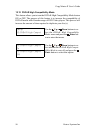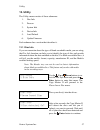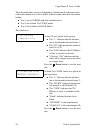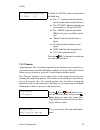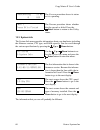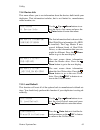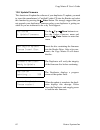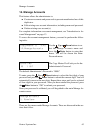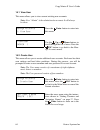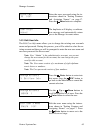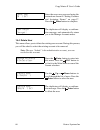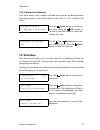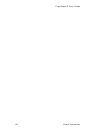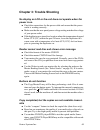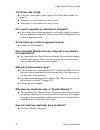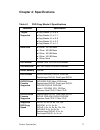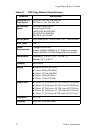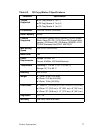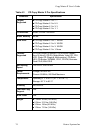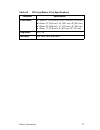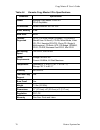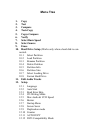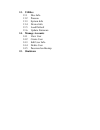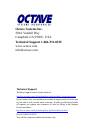- DL manuals
- Octave
- Disc Duplicator
- Copy Master II
- User Manual
Octave Copy Master II User Manual
Summary of Copy Master II
Page 1
Copy master ii user’s guide.
Page 2: Octave Systems Inc.
Octave systems inc. 504a vandell way campbell, ca 95008 - usa tech support: 1-866-531-8325 www.Octave.Com info@octave.Com copyright and trademark information the product and material in this manual is subject to change without prior notice and does not represent a commitment on the part of the vendo...
Page 3: Table of Contents
Octave systems inc. 3 table of contents overview 5 welcome . . . . . . . . . . . . . . . . . . . . . . . . . . . . . . . . . . . . . . . . . . . . . . . . 5 the lcd control panel . . . . . . . . . . . . . . . . . . . . . . . . . . . . . . . . . . . . . 7 menu overview . . . . . . . . . . . . . . . ....
Page 4
Copy master ii user’s guide 4 octave systems inc max audio & vcd speed . . . . . . . . . . . . . . . . . . . . . . . . . . . . . . 51 buzzer . . . . . . . . . . . . . . . . . . . . . . . . . . . . . . . . . . . . . . . . . . . . . 51 startup menu . . . . . . . . . . . . . . . . . . . . . . . . . . ....
Page 5: Chapter 1: Overview
Welcome octave systems inc. 5 chapter 1: overview 1. Welcome the copy master ii duplicator is a reliable, high performance, high speed, standalone cd and/or dvd duplicator. With its professional industrial design and simple user interface, it makes your duplicating experience easier than ever. Befor...
Page 6
Copy master ii user’s guide 6 octave systems inc have to ensure that all of the usb/firewire connection light(s) on the back of your duplicator are off. If the usb/firewire connection light(s) are on, you need to follow the following steps: 1. Turn-off your duplicator. 2. Turn-off the usb/firewire s...
Page 7: 2. The Lcd Control Panel
The lcd control panel octave systems inc. 7 2. The lcd control panel figure 1-1 shows the lcd control panel. This panel has a two-line by 20 character lcd display to provide user feedback and eight push buttons to control the operation of the copy master ii. The functions for these buttons are shown...
Page 8: 3. Menu Overview
Copy master ii user’s guide 8 octave systems inc 3. Menu overview this section provides an overview of the menu options. These menu options are explained in detail on the referenced pages. 1. Copy page 21 use the copy menu or copy quick key to make cd/dvd copies. Before you start a copy, make sure y...
Page 9
Menu overview octave systems inc. 9 6. Verify page 31 use the verify menu option to perform a disc readability check. This checks the readability of your master and copies to ensure that they are all readable. 7. Select burn speed page 33 use the select burn speed menu option or the speed quick key ...
Page 10
Copy master ii user’s guide 10 octave systems inc ■ 2. Auto start use this setting to set auto start to full, auto, or off. Full sets the duplicator to automatically copy once your master disc and all of the writer trays of the duplicator are filled with recordable media. Auto starts the duplication...
Page 11
Menu overview octave systems inc. 11 ■ 9. Duplication mode use the duplication mode option to set the duplication from hard drive mode. The options are “auto,” “load and copy,” and “on the fly.” for additional information, refer to “introduction to duplication modes” on page 14. ■ 10. Counter use th...
Page 12
Copy master ii user’s guide 12 octave systems inc ■ 3. System info use this utility to see information about your duplicator. This informa- tion includes the firmware version, cpu type, and ram capacity. You can check the specifications by pressing the up and down but- tons. ■ 4. Device info use thi...
Page 13
Introduction to account management octave systems inc. 13 4. Introduction to account management this feature allows the administrator to: ■ create user accounts and passwords to prevent unauthorized use of the duplicator. ■ edit existing user account information, including name and password. ■ delet...
Page 14
Copy master ii user’s guide 14 octave systems inc 5. Introduction to duplication modes in order to achieve 8x or higher duplication performance, the factors that need to be considered are: ■ master disc reading speed ■ recorder writing speed ■ media writing speed if any of these factors fail to meet...
Page 15
Introduction to duplication modes octave systems inc. 15 tity of copies directly from the hard drive. The image remains stored in the reserve partition, available for future duplications of the same project, until you perform this feature again with a new master. Once a new master is used for load a...
Page 16
Copy master ii user’s guide 16 octave systems inc 6. Ieee 1394 firewire / usb 2.0 device setup guide for first-time use: 1. Turn-off your duplicator if it is running. 2. Turn-off your computer if it is running. 3. Set the ieee 1394 firewire/usb2.0 switch on the back of your du- plicator to “on.” 4. ...
Page 17
Setting counters and assigning names octave systems inc. 17 7. Setting counters and assigning names two frequently used tasks are setting counters and assigning names to parti- tions. Directions for these tasks are given here. 7.1 setting counters the copy master ii frequently gives you the option t...
Page 18
Copy master ii user’s guide 18 octave systems inc value of 21 (twenty one). The 4-digit value would be “0021.” to input the de- sired quantity, do the following: make sure the cursor is located at the first position: ■ press the down button repeatedly until “0” is displayed. ■ press the enter button...
Page 19
Setting counters and assigning names octave systems inc. 19 7.2 editing names when you create either a new user or a partition, you need to assign a name to it. The example shown here shows how to name or rename a partition, but the process for naming or renaming a user is identi- cal. After you hav...
Page 20
Copy master ii user’s guide 20 octave systems inc.
Page 21: Chapter 2: Operation
Copy octave systems inc. 21 chapter 2: operation this chapter shows each of the menu options and how they are used. 1. Copy the copy menu option or the front panel copy quick key have two different modes of operation: ■ disc to disc copy: this option copies the data directly from the master. ■ hdd t...
Page 22
Copy master ii user’s guide 22 octave systems inc make sure the master reading source is set to the “reader port.” if not, press the up or down buttons to find it. If your duplicator is not equipped with a reader port, then choose the device with the writer port number as your master reading source....
Page 23
Copy octave systems inc. 23 note: by default, the “auto start” setting is set to “auto.” for example, if your duplicator has detected three blank discs and didn't detect any additional blank discs within 30 seconds, then the duplication starts automatically. Once the number of blank discs you insert...
Page 24
Copy master ii user’s guide 24 octave systems inc note: it is normal to see the progress indicator stay at 10% and 100% for approximately 30 seconds for cd duplication and up to one minute for dvd duplication. That is caused by the initializ- ing and finalizing stages. Once the duplication run is co...
Page 25
Copy octave systems inc. 25 note: if you have any failed discs (bad copy), the failed disc(s) will not be ejected automatically. You need to manually eject them and throw them away if they are write once recordable disc(s). 1.2 making hard drive (hdd)-to-disc copies copying from the hard drive is th...
Page 26
Copy master ii user’s guide 26 octave systems inc make sure the master reading source is set to the hard drive port. If not, press the up or down buttons to find it. Press the enter button to submit your selection. After the master reading source has been selected, the duplicator will return you to ...
Page 27
Copy octave systems inc. 27 note: by default, the “auto start” setting is set to “auto”. For example, if your duplicator has detected three blank discs and didn't detect any additional blank discs within 30 seconds, then the duplication starts automatically. Once the number of blank discs you insert...
Page 28
Copy master ii user’s guide 28 octave systems inc once the duplication run is completed, the successful copies will be ejected and you will see the following screen: next, refill more blank media to continue making more copies, or you can press esc to terminate your project and go back to the main m...
Page 29: 2. Test
Test octave systems inc. 29 2. Test use the test menu or the test quick key to simulate the copy process. With simulation, write once recordable discs such as dvd-r, or cdr will be reusable. The purpose of simulation is to ensure error free duplication. Note: due to physical limitations of the dvd+r...
Page 30
Copy master ii user’s guide 30 octave systems inc the duplicator will then compare the discs in the writer tray to the master reading source. When the comparison is complete, the duplicator will eject the good discs and you will see a pass/fail screen similar to this: load more discs to continue the...
Page 31: 4. Test+Copy
Test+copy octave systems inc. 31 4. Test+copy with the test + copy menu option, the copy master ii simulates the copying process, and then makes copies if everything works correctly. If an error is en- countered during the simulation, the copy master ii displays an error mes- sage, and the copy proc...
Page 32
Copy master ii user’s guide 32 octave systems inc at this point, the next screen that you will see depends on the master reading source that you have selected. If you selected either the reader port or the writer port, the copy master ii will ask to see the master disc for verification: if you selec...
Page 33: 7. Select Burn Speed
Select burn speed octave systems inc. 33 7. Select burn speed the 7. Select burn speed menu option or the speed quick key are used to adjust the duplication speed for the various duplica- tion modes. By default, the duplication speed will be set to the optimal speed. However, under some circumstance...
Page 34
Copy master ii user’s guide 34 octave systems inc once you have submitted the duplication speed type, you will see a menu similar to this: the options that are available are shown in table 2-1. These options might change depending on the cd or dvd writers installed inn your machine. Note: the speed ...
Page 35: 8. Select Source
Select source octave systems inc. 35 8. Select source the select source menu or the source quick key are used to set the master reading source. The master reading source has three possible options. ■ disc-to-disc copying (read from the reader tray) - this is how you would normally make copies on the...
Page 36
Copy master ii user’s guide 36 octave systems inc the copy master ii typically comes equipped with three ports: ■ hard drive port 0: this is the hard disk drive installed in the copy master ii. ■ reader port 1: this is a cd/dvd reader only. It is typically the top- most drive in the system. ■ writer...
Page 37: 9. Erase
Erase octave systems inc. 37 9. Erase use the 9. Erase menu to erase your rewritable discs. Copy master ii 5.42 9. Erase use the up or down buttons to navigate to the 9. Erase screen. Erase quick erase there are two options: ■ quick erase: this option erases the index of the rewritable disc, not the...
Page 38: 10. Hard Drive Setup
Copy master ii user’s guide 38 octave systems inc load more discs to continue erasing, or press the press esc button to re- turn to the main menu. 10. Hard drive setup the hard drive setup menu consists of eight sub-menus: 1. Select partition 2. Load partition 3. Rename partition 4. Delete partition...
Page 39
Hard drive setup octave systems inc. 39 10.1 select partition the select partition submenu is used to select the partition on the hard disk drive that will be used as the master reading source. 10.2 load partition the load partition menu is used to load a master disc into a partition on the hard dis...
Page 40
Copy master ii user’s guide 40 octave systems inc new partition existing partition edit partition name [ ] ok? Or: this will overwrite [fun ], ok? Enter a new partition name as described in “editing names” on page 19. Press the enter button to overwrite the partitionnamed fun. Before continuing. The...
Page 41
Hard drive setup octave systems inc. 41 10.3 rename partition when you load your master disc onto a hard drive partition, you are asked to give it a name. However, you can rename it at anytime afterwards. Instruc- tions for this are shown in “editing names” on page 19. 10.4 delete partition the dele...
Page 42
Copy master ii user’s guide 42 octave systems inc 10.5 partition info the partition info option provides information about an existing partition. Use the up or down buttons to find the 5. Partition info menu. Press the enter button to enter the menu. Hard drive setup 5. Partition info press the ente...
Page 43
Hard drive setup octave systems inc. 43 10.6 partition size the partition size option allows you to change the size of the hard disk drive partitions. Warning: when you alter the partition size, all previous data or video stored on the hard drive will be lost, and you will only be able to load media...
Page 44
Copy master ii user’s guide 44 octave systems inc the auto option sets the partition to the largest size that the installed cd/ dvd readers and writers can accommodate. If you have a 16x speed or higher duplicator with double layer/dual layer dvd9 capabilities, the hard drive partitions are set at a...
Page 45: 11. Edit Audio Tracks
Edit audio tracks octave systems inc. 45 11. Edit audio tracks the edit audio tracks menu option allows you combine audio tracks from various cds into a single customized audio cd. In order for the duplicator to do this, you need a temporary storage location to hold your songs. These are the possibi...
Page 46
Copy master ii user’s guide 46 octave systems inc press the up or down buttons to display the information for each track on this audio cd and press the enter button select the track to be copied. When a track is selected, you will see an asterisk (*) to the left of the track number on the second lin...
Page 47
Edit audio tracks octave systems inc. 47 follow the same steps to mark and load songs from the next cd. Continue adding songs until the compilation is complete. If the total of the audio tracks is more than the capacity of a blank music cd, you will see the scrolling mes- sage over blank disc capaci...
Page 48: 12. Setup
Copy master ii user’s guide 48 octave systems inc 12. Setup the setup menu consists of 12 sub-menus: 1. Language 2. Auto start 3. Read error skip 4. Cd writing mode 5. Max audio & vcd speed 6. Buzzer 7. Startup menu 8. Screen saver 9. Duplication mode 10. Counter 11. Autocopy 12. Dvd compatibility m...
Page 49
Setup octave systems inc. 49 12.2 auto start this setting allows you to choose auto, full, or off. ■ full: the duplicator automatically starts the copy process as soon as it detects that the master disc and any or all of the writer trays of the du- plicator are filled with recordable media. ■ off: t...
Page 50
Copy master ii user’s guide 50 octave systems inc 12.3 read error skip normally, when the duplicator encounters a read error while reading your master disc, the duplication is aborted and all the recordable media are ruined. However, if you believe that your master disc has a small, insignificant er...
Page 51
Setup octave systems inc. 51 12.5 max audio & vcd speed audio cds and video cds do not have internal error checking capability, so duplicating at too high a speed can cause frequent errors. This setting allows you to adjust the maximum duplication speed for audio and video cds. The options are: 1x, ...
Page 52
Copy master ii user’s guide 52 octave systems inc 12.7 startup menu this setting will allow you to choose the menu option that you will see first when you turn on the duplicator. The options are: ■ copy ■ test ■ compare ■ test+copy ■ copy+compare ■ verify ■ select burn speed ■ select source ■ erase ...
Page 53
Setup octave systems inc. 53 12.9 duplication mode the copy master ii has two different copy modes: ■ load and copy: this mode loads your master disc on to the reserve partition on the hard disk drive. It then makes the requested quantity of copies directly from the hard drive. ■ on the fly: this mo...
Page 54
Copy master ii user’s guide 54 octave systems inc 12.10 counter this feature allows you to turn the counter feature on or off. The counter no- tifies you how many discs have been copied and how many discs are left to go. For information on setting the counter, see “setting counters” on page 17. 12.1...
Page 55
Setup octave systems inc. 55 allow 5-10 seconds for the duplicator to detect your master disc and blank discs. Once your discs have been recognized, you will see the following screen: after several seconds of processing time, the following copy progress screen will appear. It is normal to see the pr...
Page 56
Copy master ii user’s guide 56 octave systems inc 12.12 dvd+r high compatibility mode this feature allows you to turn the dvd+r high compatibility mode feature on or off. The purpose of this feature is to increase the compatibility of dvd+r media with a broader range of dvd video players. This proce...
Page 57: 13. Utility
Utility octave systems inc. 57 13. Utility the utility menu consists of these submenus: 1. Disc info 2. Prescan 3. System info 4. Device info 5. Load default 6. Update firmware each submenu has a section that describes it. 13.1 disc info if you are uncertain about the type of blank recordable media ...
Page 58
Copy master ii user’s guide 58 octave systems inc the information that you see will depend on whether the disc that you insert- ed has data written on it or if it is blank. In this example, three discs have been loaded: ■ tray 1 has a cd-rom with data encoded onto it. ■ tray 2 has a blank 24x cd-rw ...
Page 59
Utility octave systems inc. 59 13.2 prescan approximately 50% of failures reported by the duplicator are caused by er- rors in the master disc that the reader couldn't overcome. When this kind of failure occurs, it tends to waste all of your blank recordable media. The “prescan” feature is used to d...
Page 60
Copy master ii user’s guide 60 octave systems inc 13.3 system info the system info menu provides information about your duplicator including the firmware version, cpu type, and ram capacity. You can scroll through the various specifications by pressing the up or down buttons. The information that yo...
Page 61
Utility octave systems inc. 61 13.4 device info this menu allows you to see information about the devices built inside your duplicator. That information includes, but is not limited to, manufacturer, model number, etc. 13.5 load default this function will reset all of the options back to manufacture...
Page 62
Copy master ii user’s guide 62 octave systems inc 13.6 update firmware this function will update the software of your duplicator. To update, you need to insert the manufacturer’s certified update cd into the reader and select this function by pressing the enter button. We strongly suggest that you n...
Page 63: 14. Manage Accounts
Manage accounts octave systems inc. 63 14. Manage accounts this feature allows the administrator to: ■ create user accounts and passwords to prevent unauthorized use of this duplicator. ■ edit existing user account information, including name and password. ■ delete existing user account(s). For comp...
Page 64
Copy master ii user’s guide 64 octave systems inc 14.1 view user this menu allows you to view current existing user accounts. Note: user “admin” is the administrative account. It will always be there. 14.2 create user this menu allows you to create additional user accounts. Each user has their own s...
Page 65
Manage accounts octave systems inc. 65 14.3 edit user info the edit user info menu allows you to change the existing user account's name and password. During this process, you will be asked to select the ex- isting account and then you will be prompted to enter the new user name and new user passwor...
Page 66
Copy master ii user’s guide 66 octave systems inc 14.4 delete user this menu allows you to delete the existing user account. During this process, you will be asked to select the existing account to be removed. Note: the user “admin” is the administrative account; you can- not delete this account. En...
Page 67: 15. Shutdown
Shutdown octave systems inc. 67 14.5 password on bootup this menu allows you to enable or disable the password on bootup feature. During this process, you will be asked to select “yes” or “no” (enable or dis- able). 15. Shutdown this function will make sure it is safe to turn off your duplicator. On...
Page 68
Copy master ii user’s guide 68 octave systems inc.
Page 69: Chapter 3: Trouble Shooting
Octave systems inc. 69 chapter 3: trouble shooting no display on lcd or the unit does not operate when the power is on. ■ check the connections for the power cable and ensure that the power outlet is working correctly. ■ make sure that the rear-panel power voltage setting matches the voltage of your...
Page 70
Copy master ii user’s guide 70 octave systems inc the failure rate is high. ■ lower the “write speed” and try again. See “select burn speed” on page 33. ■ the quality of your blank discs may be poor. ■ the quality of your master disc may be poor. Do i need to upgrade my duplicator's firmware? ■ unle...
Page 71: Chapter 4: Specifications
Octave systems inc. 71 chapter 4: specifications table 4-1 dvd copy master ii specifications parameter specification targets supported ■ copy master ii 1 to 9: 9 ■ copy master ii 1 to 7: 7 ■ copy master ii 1 to 5: 5 ■ copy master ii 1 to 3: 3 ■ copy master ii 1 to 1: 1 hard drive ■ 9 drive: 160 gb b...
Page 72
Copy master ii user’s guide 72 octave systems inc supported cd copy speed cd-r: 8x, 16x, 24x, 32x, 40x, 48x cd-rw: 4x, 10x, 16x, 24x, 32x max writing speed 4x double layer dvd+r 4x dual layer dvd-r 16x dvd+r, 8x dvd+rw 16x dvd-r, 6x dvd-rw 48x cd-r, 32x cd-rw writing mode auto detect (dao - disk at ...
Page 73
Octave systems inc. 73 table 4-2 cd copy master ii specifications parameter specification targets supported ■ cd copy master ii 1 to 7: 7 ■ cd copy master ii 1 to 5: 5 ■ cd copy master ii 1 to 3: 3 cd recorder lite-on cd-rw: 52x32x52 buffer memory 64 mb formats supported cd-rom/xa (mode2 form1 & for...
Page 74
Copy master ii user’s guide 74 octave systems inc table 4-3 cd copy master ii pro specifications parameter specification targets supported ■ cd copy master ii 1 to 7: 7 ■ cd copy master ii 1 to 5: 5 ■ cd copy master ii 1 to 3: 3 ■ cd copy master ii 1 to 1: 1 cd recorder sony cd-rw: 52x32x52 buffer m...
Page 75
Octave systems inc. 75 dimensions ■ 7 drive: 21" (53.3 cm) x 18" (45.7 cm) x 8" (20.32 cm) ■ 5 drive: 21" (53.3 cm) x 15" (38.1 cm) x 8" (20.3 cm) ■ 3 drive: 20" (50.8 cm) x 11" (27.9 cm) x 8" (20.3 cm) ■ 1 drive: 11" (27.9 cm) x 8" (20.3 cm) x 5" (12.7 cm) regulation fcc, ce warranty one year: part...
Page 76
Copy master ii user’s guide 76 octave systems inc table 4-4 karaoke copy master ii pro specifications parameter specification model karaoke copy master ii hdd to 1 cd+g duplicator cd recorder plextor premium: 52 x 32 x 52 buffer memory 2 mb hard drive 80gb formats supported cd+g, cd-rom (mode1 & mod...
Page 78: Menu Tree
Menu tree 1. Copy 2. Test 3. Compare 4. Test+copy 5. Copy+compare 6. Verify 7. Select burn speed 8. Select source 9. Erase 10. Hard drive setup (works only when a hard disk is con- nected. 10.1 select partition 10.2 load partition 10.3 rename partition 10.4 delete partition 10.5 partition info 10.6 ...
Page 79: 13.
13. Utilities 13.1 disc info 13.2 prescan 13.3 system info 13.4 device info 13.5 load default 13.6 update firmware 14. Manage accounts 14.1 view user 14.2 create user 14.3 edit user info 14.4 delete user 14.5 password on bootup 15. Shutdown.
Page 80: Octave Systems Inc.
Octave systems inc. 504a vandell way campbell, ca 95008 - usa technical support 1-866-531-8325 www.Octave.Com info@octave.Com technical support technical support can be found online at: http://www.Octave.Com/cgi-bin/shop/shop.Cgi/choice/html_copymastersupport if you cannot solve your problem our tec...