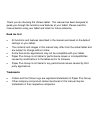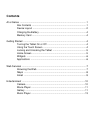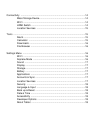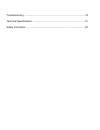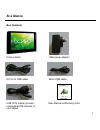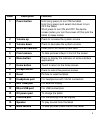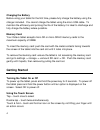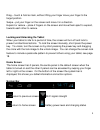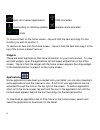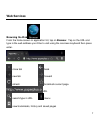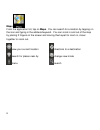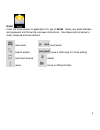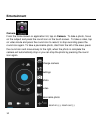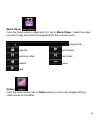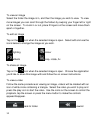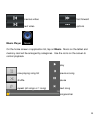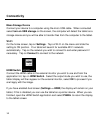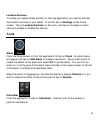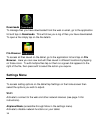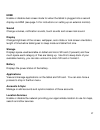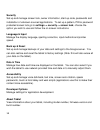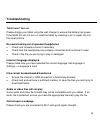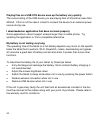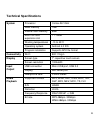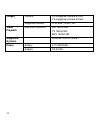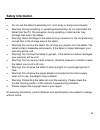- DL manuals
- Octavo
- Tablet
- ZEUS
- User Manual
Octavo ZEUS User Manual - Technical Specifications
21
Technical Specifications
System
Processor
Cortex-A9 1GHz
RAM memory
1GB
Internal flash memory
8GB
Micro SD card
expansion slot
1
– 16GB
Working temperatures
-10 to 45°C
Operating system
Android 4.0 ICS
Program installation
Supports APK file format
Connectivity
Wi-Fi
802.11b/g/n
Display
Screen type
7” capacitive touch screen
Screen resolution
1024x600
Input
Output
USB connection
Micro USB port, USB 2.0
Display
Mini HDMI port
Headphone Jack
3.5mm stereo
Audio
Playback
Supported formats
MP3, WMA, AAC, OGG, WAV, AVI,
3GP, MP4, MKV, MOV, TS, FLV
S/N
≥85dB
Distortion
≤0.6%
Frequency Response
20HZ-20KHZ +/-3dB
Bit rate
MP3 48kbps~320kbps
WMA 48kbps~320kbps
Summary of ZEUS
Page 1
Model – zeus user manual.
Page 3: Read Me First
Thank you for choosing this octavo tablet. This manual has been designed to guide you through the functions and features of your tablet. Please read this manual before using your tablet and retain for future reference. Read me first all functions and features described in the manual are based on the...
Page 4: Contents
Contents at a glance ................................................................................................... 1 box contents ................................................................................. 1 device layout .....................................................................
Page 5
Connectivity ................................................................................................ 14 mass storage device ................................................................... 14 wi-fi .............................................................................................
Page 6
Troubleshooting .......................................................................................... 19 technical specifications .............................................................................. 21 safety information ...................................................................
Page 7: At A Glance
1 at a glance box contents octavo tablet usb power adaptor dc 5v to usb cable micro usb cable usb otg cable (connect user manual & warranty card compatible usb devices to your tablet).
Page 8: Device Layout
2 device layout.
Page 9: Label
3 label description function 1 power button hold (long press) to turn on the tablet hold (long press) and select shut down to turn off the tablet short press to turn on and off the device screen (when you turn the screen off this puts the tablet to sleep mode) 2 volume up press to increase the syste...
Page 10: Charging The Battery
4 charging the battery before using your tablet for the first time, please fully charge the battery using the charger included. You cannot charge the tablet using the micro usb cable. To maintain the efficiency and prolong the life of the battery it is ideal to discharge and fully charge the battery...
Page 11: Home Screen
5 drag – touch & hold an item, without lifting your finger move your finger to the target position swipe – put your finger on the screen and move it in a direction expand or reduce – place 2 fingers on the screen and move them apart to expand, towards each other to reduce. Locking and unlocking the ...
Page 12: Widgets
6 open list of recent applications usb connected downloading or installing updates airplane mode activated clock to move an item on the home screen – tap and hold the item and drag it to the location you wish to position it. To remove an item from the home screen – tap and hold the item and drag it ...
Page 13: Web Services
7 web services browsing the web from the home screen or application list, tap on browser. Tap on the url and type in the web address you’d like to visit using the onscreen keyboard then press enter. Close tab back new tab forward refresh bookmark current page url search/type in url menu view bookmar...
Page 14: Maps
8 maps from the application list, tap on maps. You can search for a location by tapping on the icon and typing in the address/keyword. You can zoom in and out of the map by placing 2 fingers on the screen and moving them apart to zoom in, closer together to zoom out. View your current location direc...
Page 15: Email
9 email from the home screen or application list, tap on email. Enter your email address and password and follow the onscreen instructions. Use these options below to read, compose and send emails. New email send email search emails save a draft copy for future editing send and receive delete menu m...
Page 16: Entertainment
10 entertainment camera from the home screen or application list, tap on camera. To take a photo, focus on the subject and press the round icon on the touch screen. To take a video, tap on video mode and press the round icon to record, to stop recording press the round icon again. To take a panorama...
Page 17: Movie Player
11 movie player from the home screen or application list, tap on movie player. Select the video you wish to play and control the playback with the onscreen icons. Progress bar new file fast forward previous video next video rewind menu play gallery from the home screen, tap on gallery where you can ...
Page 18
12 to view an image select the folder the image is in, and then the image you wish to view. To view more images you can scroll through the folders by swiping your finger left or right on the screen. To zoom in or out, place 2 fingers on the screen and move them apart or together. To edit an image ta...
Page 19: Music Player
13 previous video fast forward next video options music player on the home screen or application list, tap on music. Music on the tablet and memory card will be arranged by categories. Use the icons on the screen to control playback. Play now playing song list previous song shuffle pause repeat (all...
Page 20: Connectivity
14 connectivity mass storage device connect your device to a computer using the micro usb cable. When connected select turn on usb storage on the screen, the computer will detect the tablet as a storage device and you will be able to transfer files from the computer to the tablet. Wi-fi on the home ...
Page 21: Location Services
15 location services to locate your approximate position on the map application you need to activate the location services on your tablet. To do this tap on settings on the home screen. Tap on location services on the menu, and tap on google’s location service to enable or disable the service. Tools...
Page 22: Downloads
16 downloads to manage files you have downloaded from the web or email, go to the application list and tap on downloads. This will show you a log of files you have downloaded. To open a file simply tap on the file details. File browser to access all files saved on the tablet, go to the application l...
Page 23: Hdmi
17 hdmi enable or disable dual screen mode for when the tablet is plugged into a second display via hdmi (see page 14 for instructions on setting up an external monitor). Sound change volumes, notification sounds, touch sounds and screen lock sound. Display change brightness of the screen, wallpaper...
Page 24: Security
18 security set up and manage screen lock, owner information, start-up code, passwords and installation of unknown sourced applications. To set up a pattern, pin or password protected screen lock go to settings -> security -> screen lock, choose the option you wish to use and follow the on screen in...
Page 25: Troubleshooting
19 troubleshooting tablet won’t turn on please charge your tablet using the wall charger to ensure the battery has power. If the tablet still will not turn on reset the tablet by inserting a pin or paper clip into the reset pinhole. No sound coming out of speakers/headphones check and increase volum...
Page 26
20 playing files on a usb otg device uses up the battery very quickly the current rating of the usb device you are playing files off should be lower than 500ma. If this is not the case it is best to connect the device to an external power source during use. I downloaded an application that does not ...
Page 27: Technical Specifications
21 technical specifications system processor cortex-a9 1ghz ram memory 1gb internal flash memory 8gb micro sd card expansion slot 1 – 16gb working temperatures -10 to 45°c operating system android 4.0 ics program installation supports apk file format connectivity wi-fi 802.11b/g/n display screen typ...
Page 28: Images
22 images camera 0.3 megapixel camera at front 2.0 megapixel camera at back supported formats jpg, bmp, jpeg, gif video playback maximum resolution avi 1920x1080 ts 1920x1080 mkv 1920x1080 supported systems windows 2000/xp/vista/7 power battery 3.7v 3200mah adaptor dc-5v/2a.
Page 29: Safety Information
23 safety information do not use the tablet in extremely hot, cold, dusty or damp environments. Warning! During formatting or uploading/downloading, do not disconnect the tablet from the pc. Disconnection during updating or data transfer may damage files and/or the tablet. Warning! Static discharge ...