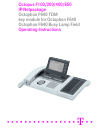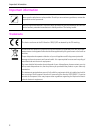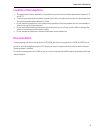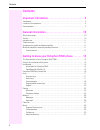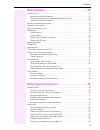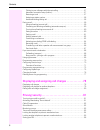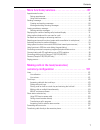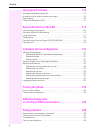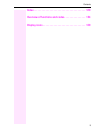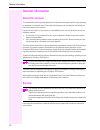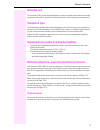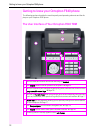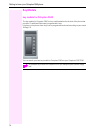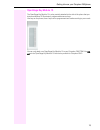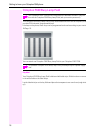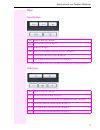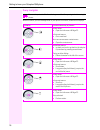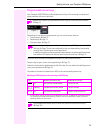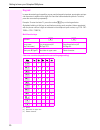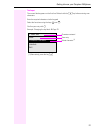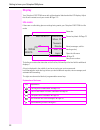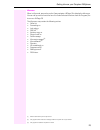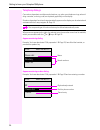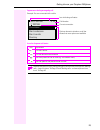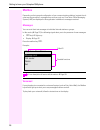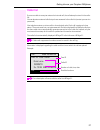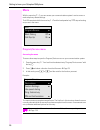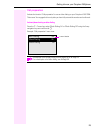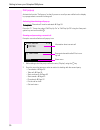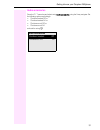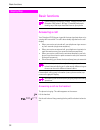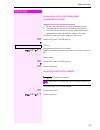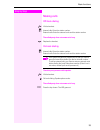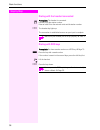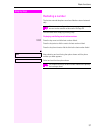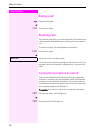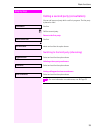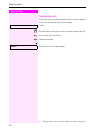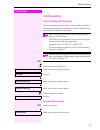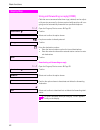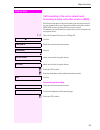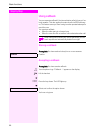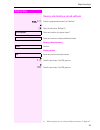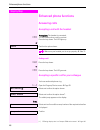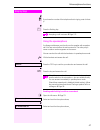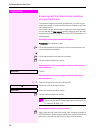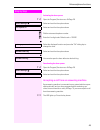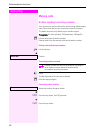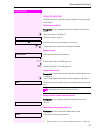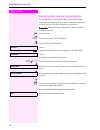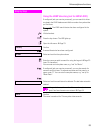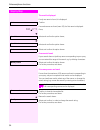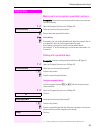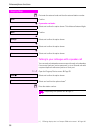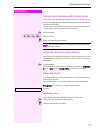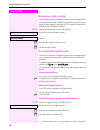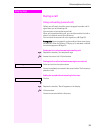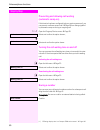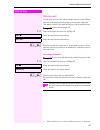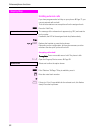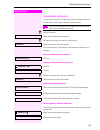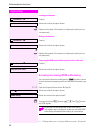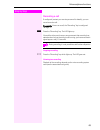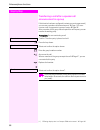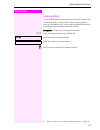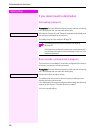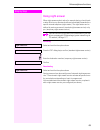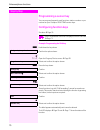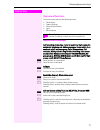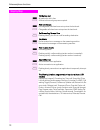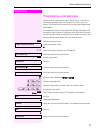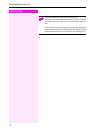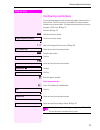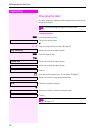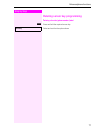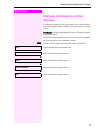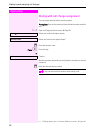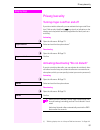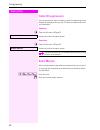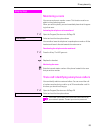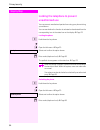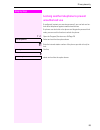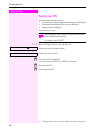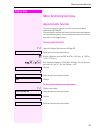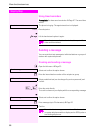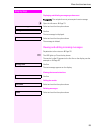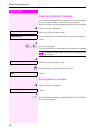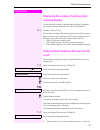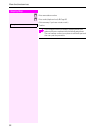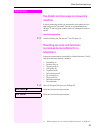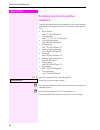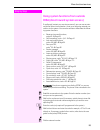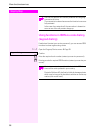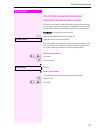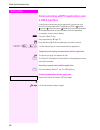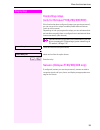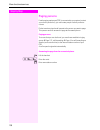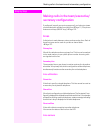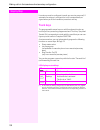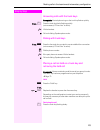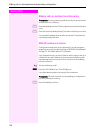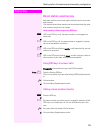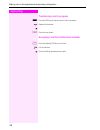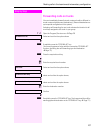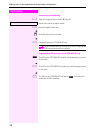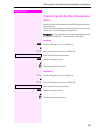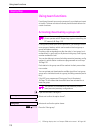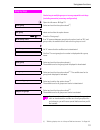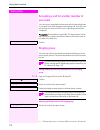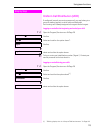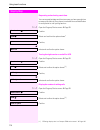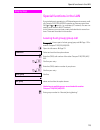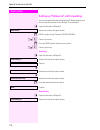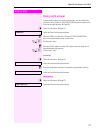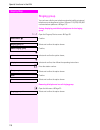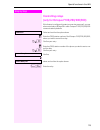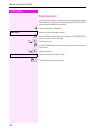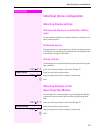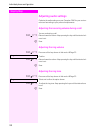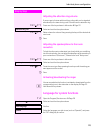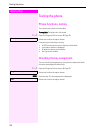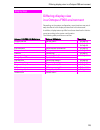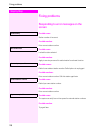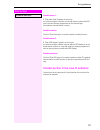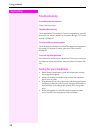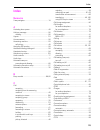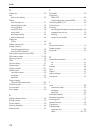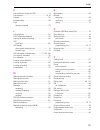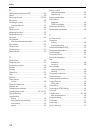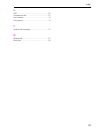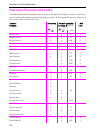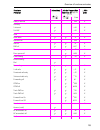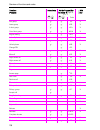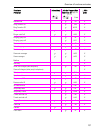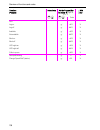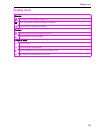- DL manuals
- Octophon
- Telephone
- F100
- Operating Instructions Manual
Octophon F100 Operating Instructions Manual
Summary of F100
Page 1
================!"§== octopus f100/200/400/650 ip-netpackage octophon f640 tdm key module for octophon f640 octophon f640 busy lamp field operating instructions.
Page 2
Important information 2 important information trademarks never open the telephone or a key module. Should you encounter any problems, contact the responsible service personnel. Use only original accessories. The use of other accessories may be hazardous and will ren- der the warranty, extended manuf...
Page 3
Important information 3 location of the telephone • the telephone should be operated in a controlled environment with an ambient temperature between 5°c and 40°c. • to ensure good speakerphone quality, the area in front of the microphone (front right) should be kept clear. The optimum speakerphone d...
Page 4
4 contents contents important information . . . . . . . . . . . . . . . . . . . . . . . . . . . 2 trademarks . . . . . . . . . . . . . . . . . . . . . . . . . . . . . . . . . . . . . . . . . . . . . . . . . . . . . . . . . . . . . . . . . . . . . 2 location of the telephone . . . . . . . . . . . . ....
Page 5
Contents 5 basic functions . . . . . . . . . . . . . . . . . . . . . . . . . . . . . . . 32 answering a call . . . . . . . . . . . . . . . . . . . . . . . . . . . . . . . . . . . . . . . . . . . . . . . . . . . . . . . . . . . . . . . . 32 answering a call via the handset . . . . . . . . . . . . . ....
Page 6
6 contents talking to your colleague with discreet calling . . . . . . . . . . . . . . . . . . . . . . . . . . . . . . . . . 57 automatic connection setup (hotline). . . . . . . . . . . . . . . . . . . . . . . . . . . . . . . . . . . . . . . . . . 57 reserving a trunk . . . . . . . . . . . . . . . ....
Page 7
Contents 7 more functions/services. . . . . . . . . . . . . . . . . . . . . . . . 87 appointments function . . . . . . . . . . . . . . . . . . . . . . . . . . . . . . . . . . . . . . . . . . . . . . . . . . . . . . . . . . 87 saving appointments . . . . . . . . . . . . . . . . . . . . . . . . . . . ...
Page 8
8 contents using team functions. . . . . . . . . . . . . . . . . . . . . . . . . . 110 activating/deactivating a group call . . . . . . . . . . . . . . . . . . . . . . . . . . . . . . . . . . . . . . . . . . . . . . 110 accepting a call for another member of your team . . . . . . . . . . . . . . . ....
Page 9
Contents 9 index. . . . . . . . . . . . . . . . . . . . . . . . . . . . . . . . . . . . . . . 129 overview of functions and codes. . . . . . . . . . . . . . . . 134 display icons . . . . . . . . . . . . . . . . . . . . . . . . . . . . . . . . 139.
Page 10
General information 10 general information about this manual this document contains general descriptions of the technical options, which may not always be available in individual cases. The respective features must therefore be individually de- fined in the terms of the contract. If a particular fun...
Page 11
General information 11 intended use the octophon f640 phone was developed as a device for speech transmission and should be placed on the desk or mounted on the wall. Any other use is regarded as unauthorized. Telephone type the identification details (exact product designation and serial number) of...
Page 12
Getting to know your octophon f640 phone 12 getting to know your octophon f640 phone the following sections describe the most frequently used operating elements and the dis- plays on your octophon f640 phone. The user interface of your octophon f640 tdm 1 you can make and receive calls as normal usi...
Page 13
Getting to know your octophon f640 phone 13 ports on the underside of the phone properties of your octophon f640 tdm display type lcd, 40 x 6 characters illuminated display ; programmable sensor keys 6 full-duplex speakerphone function ; headset ; usb slave ; phone/analog adapter ; interface for key...
Page 14
Getting to know your octophon f640 phone 14 key module key module for octophon f640 the key module for octophon f640 is a key module attached to the side of the phone that provides 12 additional illuminated, programmable keys. Like keys on the phone, these keys can be programmed and used according t...
Page 15
Getting to know your octophon f640 phone 15 openstage key module 15 the openstage key module 15 is a key module attached to the side of the phone that pro- vides an additional 18 illuminated, programmable sensor keys. Like keys on the phone, these keys can be programmed and used according to your ne...
Page 16
Getting to know your octophon f640 phone 16 octophon f640 busy lamp field the octophon f640 busy lamp field is a key module attached to the side of the phone, that provides 90 illuminated, programmable keys. Like keys on the phone, these keys can be programmed and used according to your needs Æ page...
Page 17
Getting to know your octophon f640 phone 17 keys function keys audio keys key function when key is pressed s end (disconnect) call Æ page 38. , redialing Æ page 37. R button for call forwarding (with red led key) [1] Æ page 41. [1] if the led key flashes on the phone, your phone was configured as a ...
Page 18
Getting to know your octophon f640 phone 18 5-way navigator with this control, you can manage most of your phone’s functions, as well as its displays. Remove the protective film from the ring around the 5-way navigator before using the phone. Operation functions when key is pressed press c in idle m...
Page 19
Getting to know your octophon f640 phone 19 programmable sensor keys your octophon f640 tdm has six illuminated sensor keys. You can assign functions and phone numbers to them on two levels. Depending on how they are programmed, you can use the sensor keys as: • function keys Æ page 70 • repdial key...
Page 20
Getting to know your octophon f640 phone 20 keypad in cases where text input is possible, you can use the keypad to input text, punctuation and spe- cial characters in addition to the digits 0 to 9 and the hash and asterisk symbols. To do this, press the numerical keys repeatedly. Example: to enter ...
Page 21
Getting to know your octophon f640 phone 21 text input the current label appears on the first line. Delete it with the ( key before entering new characters. Enter the required characters via the keypad. Select the functions using the keys d and b. Confirm your entry with i. Example: changing the key...
Page 22
Getting to know your octophon f640 phone 22 display your octophon f640 tdm comes with a tilt-and-swivel black-and-white lcd display. Adjust the tilt and contrast to suit your needs Æ page 121. Idle mode if there are no calls taking place or settings being made, your octophon f640 tdm is in idle mode...
Page 23
Getting to know your octophon f640 phone 23 idle menu when in idle mode, press a key on the 5-way navigator Æ page 18 to display the idle menu. You can call up various functions here. It includes selected functions from the program/ser- vice menu Æ page 28. The idle menu may contain the following en...
Page 24
Getting to know your octophon f640 phone 24 telephony dialogs connection-dependent conditions and situations, e.G. When your telephone rings, when di- aling a number, or during a call, are depicted graphically on the display. Situation-dependent functions that automatically appear on the display can...
Page 25
Getting to know your octophon f640 phone 25 appearance during an ongoing call example: you are connected with a caller. Icons for frequent call states icon explanation the call is active. The call has been disconnected. You have placed the call on hold (e.G. Consultation hold). Your call partner has...
Page 26
Getting to know your octophon f640 phone 26 mailbox depending on the type and configuration of your communications platform (contact the rel- evant service personnel), messages from services, such as, comcenter office messaging system (ums) are displayed in this application in addition to messages r...
Page 27
Getting to know your octophon f640 phone 27 caller list if you are unable to accept an external or internal call, the call attempt is stored in the caller list. You can also store external calls that you have answered in the caller list (contact your service personnel). Your telephone stores up to t...
Page 28
Getting to know your octophon f640 phone 28 menu with the menu key n, you can access your communications system’s service menu or make telephony-related settings. The leds associated with the menu key n and the loudspeaker key n stay red as long as you are in the menu. Program/service menu accessing...
Page 29
Getting to know your octophon f640 phone 29 call preparation activate the function "call preparation" to use en-bloc dialing on your octophon f640 tdm. This means: you engage the line only after you have fully entered the number and confirmed. Activate/deactivating en-bloc dialing press the n menu k...
Page 30
Getting to know your octophon f640 phone 30 call pop-up activate the function "call pop up" so that if you are on a call you are notified on the display by a popup about a second incoming call. Activating/deactiviating call pop up prerequisite: "second call" must be activated Æ page 59. Press the n ...
Page 31
Getting to know your octophon f640 phone 31 audio accessories press the n menu key and select entry audio accessories using the 5-way navigator. Set the following options accordingly: • "cordless headset off" or • "cordless headset on" or • "conference unit off" or • "conference unit on" and confirm...
Page 32: Step By Step
Step by step basic functions 32 basic functions answering a call your octophon f640 phone rings with the tone signal set when an in- coming call is received. The call is also visually signaled on the call display. • when you receive an internal call, your telephone rings once ev- ery four seconds (s...
Page 33: Step By Step
Basic functions 33 step by step answering a call via the loudspeaker (speakerphone mode) suggestions for using speakerphone mode • tell the other party that you are using speakerphone mode. • the speakerphone works bests at a low receiving volume. • the ideal distance between the user and the teleph...
Page 34: Step By Step
Step by step basic functions 34 switching to speakerphone mode prerequisite: you are conducting a call via the handset. N \ hold down the key and replace the handset. Then release the key. If nec. + or - set the call volume. Keep pressing the key until the desired volume is set. U.S. Mode if the cou...
Page 35: Step By Step
Basic functions 35 step by step making calls off-hook dialing ^ lift the handset. J internal calls: enter the station number. External calls: enter the external code and the station number. The called party does not answer or is busy \ replace the handset. On-hook dialing j internal calls: enter the...
Page 36: Step By Step
Step by step basic functions 36 dialing with the headset connected prerequisite: the headset is connected. J internal: enter the station number. External calls: enter the external code and the station number. O the headset key lights up. The connection is established as soon as your input is complet...
Page 37: Step By Step
Basic functions 37 step by step redialing a number the last ten external telephone numbers dialed are stored automati- cally. You can redial them simply by pressing a key. Displaying and dialing saved station numbers , press the key once to dial the last number dialed. Press the key twice to dial th...
Page 38: Step By Step
Step by step basic functions 38 ending a call \ replace the handset. Or s press the key shown. Rejecting calls you can reject calls which you do not wish to take. The call is then sig- naled at another definable telephone (contact your service person- nel). The phone is ringing. The caller appears o...
Page 39: Step By Step
Basic functions 39 step by step calling a second party (consultation) you can call a second party while a call is in progress. The first party is placed on hold. Confirm. J call the second party. Return to the first party: confirm. Or select and confirm the option shown. Switching to the held party ...
Page 40: Step By Step
Step by step basic functions 40 transferring a call if the person you are speaking to wants to talk to another colleague of yours, you can transfer the call that colleague. Confirm. J enter the number of the party to which you want to transfer the call. [ announce the call, if necessary. \ replace t...
Page 41: Step By Step
Basic functions 41 step by step call forwarding using variable call forwarding you can immediately forward internal or external calls to different in- ternal or external telephones (destinations). (external destinations re- quire special configuration in the system.) r press the key shown. Or c open...
Page 42: Step By Step
Step by step basic functions 42 using call forwarding no reply (cfnr) calls that are not answered after three rings (=default, can be adjust- ed by service personnel) or that are received while another call is on- going can be automatically forwarded to a specified telephone. N open the program/serv...
Page 43: Step By Step
Basic functions 43 step by step call forwarding in the carrier network and forwarding multiple subscriber numbers (msn) if this function has been configured (contact your service personnel), you can forward calls to your assigned multiple subscriber number (msn) (did number) directly within the carr...
Page 44: Step By Step
Step by step basic functions 44 using callback you can request a callback if the internal station called is busy or if no- body answers. This also applies for external calls via isdn exchang- es. This feature saves you from having to make repeated attempts to reach the user. You receive a callback •...
Page 45: Step By Step
Basic functions 45 step by step viewing and deleting a stored callback if nec. R press the programmed sensor key "callback". Or c open the idle menu Æ page 23. Select and confirm the option shown 1 . Select and confirm to display additional entries. Deleting a displayed entry confirm. Ending retriev...
Page 46: Step By Step
Step by step enhanced phone functions 46 enhanced phone functions answering calls accepting a call with the headset prerequisite: the headset is connected. O the led flashes when a call is received. Press the key shown. The led lights up. Or confirm the option shown. Ending a call s press the key sh...
Page 47: Step By Step
Enhanced phone functions 47 step by step or j if you know the number of the telephone that is ringing, enter it direct- ly. Or t press the flashing key. Using the speakerphone a colleague addresses you directly over the speaker with a speaker call. You hear a tone before the announcement. The other ...
Page 48: Step By Step
Step by step enhanced phone functions 48 answering calls from the entrance telephone and opening the door if an entrance telephone has been programmed, you can use your telephone to speak to someone at the entrance telephone and to ac- tivate a door opener. If you have the proper authorization (cont...
Page 49: Step By Step
Enhanced phone functions 49 step by step activating the door opener n open the program/service menu Æ page 28. Select and confirm the option shown. Select and confirm the option shown. J dial the entrance telephone number. J enter the five-digit code. Default code = "00000". Or select the displayed ...
Page 50: Step By Step
Step by step enhanced phone functions 50 making calls en-bloc sending/correcting numbers you can enter the number without the number being dialed straight away. This means that you can correct the number if necessary. The station number is only dialed at your specific request. Prerequisite: you have...
Page 51: Step By Step
Enhanced phone functions 51 step by step using the caller list detailed information, as well as a sample display entry are provided on Æ page 27. Retrieving the caller list prerequisite: service personnel has set up a caller list for your tele- phone. C open the idle menu Æ page 23. Confirm the opti...
Page 52: Step By Step
Step by step enhanced phone functions 52 dialing a number from the internal directory the internal directory contains all station numbers and system speed-dial numbers assigned to a name. Contact your service per- sonnel to find out if one was configured for your system. Prerequisite: names have bee...
Page 53: Step By Step
Enhanced phone functions 53 step by step using the ldap directory (not for hipath 500) if configured (ask your service personnel), you can search for direc- tory data in the ldap database and dial the number of any subscriber you find there. Prerequisite: the ldap search feature has been configured ...
Page 54: Step By Step
Step by step enhanced phone functions 54 the result is displayed if only one name is found, it is displayed. Confirm. If several names are found (max. 50), the first name is displayed. + or - press, or select and confirm the option shown, or select and confirm the option shown. Select and confirm th...
Page 55: Step By Step
Enhanced phone functions 55 step by step making calls using system speed-dial numbers prerequisite: you know the system speed-dial numbers (consult your service personnel). N open the program/service menu Æ page 28. Select and confirm the option shown 1 . J enter a three-digit speed-dial number. If ...
Page 56: Step By Step
Step by step enhanced phone functions 56 j first enter the external code and then the external station number. Confirm. Or if you make a mistake: select and confirm the option shown. This deletes all entered digits. Confirm. Or select and confirm the option shown. Or select and confirm the option sh...
Page 57: Step By Step
Enhanced phone functions 57 step by step talking to your colleague with discreet calling if this function has been configured (ask your service personnel), you can join an ongoing call conducted by an internal user at a system telephone with display. You can listen in unnoticed and speak to the inte...
Page 58: Step By Step
Step by step enhanced phone functions 58 assigning a station number if this function has been configured (contact your service personnel), you can selectively assign a specific number (did number) to your te- lephone before making an external call. The assigned number then appears on the called part...
Page 59: Step By Step
Enhanced phone functions 59 step by step during a call using call waiting (second call) callers can still reach you while you are engaged in another call. A signal alerts you to the waiting call. You can ignore or accept the second call. When you accept the waiting call, you can either end the first...
Page 60: Step By Step
Step by step enhanced phone functions 60 preventing and allowing call waiting (automatic camp-on) if this function has been configured (ask your service personnel), you can prevent or allow a second call Æ page 59 from being signaled by automatic camp-on during an ongoing call. N open the program/se...
Page 61: Step By Step
Enhanced phone functions 61 step by step parking a call you can park up to ten calls, either internal, external, or both. Parked calls can be displayed on and picked up from another telephone. This feature is useful if you want to continue a call at another phone. Prerequisite: you are conducting a ...
Page 62: Step By Step
Step by step enhanced phone functions 62 holding external calls if you have programmed a hold key on your phone Æ page 70, you can put external calls on hold. Then all other stations can accept the call on the assigned trunk. S press the "hold" key. The message of the relevant trunk appears (e.G. 80...
Page 63: Step By Step
Enhanced phone functions 63 step by step conducting a conference in a conference call, you can talk to as many as four other parties at the same time. These may be internal or external users. J call the first party. Select and confirm the option shown. J call the second party. Announce the conferenc...
Page 64: Step By Step
Step by step enhanced phone functions 64 leaving a conference confirm. Select and confirm the option shown. Or \ replace the handset, if this feature is configured (contact your ser- vice personnel). Ending a conference confirm. Select and confirm the option shown. Or \ replace the handset, if this ...
Page 65: Step By Step
Enhanced phone functions 65 step by step recording a call if configured (contact your service personnel for details), you can record an active call. Prerequisite: you are on a call, the "recording" key is configured Æ page 70. S press the "recording" key. The led lights up. You and the other party h...
Page 66: Step By Step
Step by step enhanced phone functions 66 transferring a call after a speaker call announcement in a group if this function has been configured (contact your service personnel), you can use a speaker call (announcement, Æ page 110) to an- nounce a call in progress to a group of users Æ page 56. After...
Page 67: Step By Step
Enhanced phone functions 67 step by step send trunk flash to activate isdn-type services and features through the network car- rier’s analog trunks or those of other communications platforms (such as "consultation hold"), you must send a signal to the trunks be- fore dialing the service code or tele...
Page 68: Step By Step
Step by step enhanced phone functions 68 if you cannot reach a destination call waiting (camp-on) prerequisite: you have dialed an internal number and hear a busy sig- nal. It is important that you reach the called party. Wait (approx. 5 seconds) until "camp-on" appears on the display and the busy t...
Page 69: Step By Step
Enhanced phone functions 69 step by step using night answer when night answer mode is active, for example during a lunch break or after office hours, all external calls are immediately forwarded to a specific internal telephone (night station). The night station can be defined by service personnel (...
Page 70: Step By Step
Step by step enhanced phone functions 70 programming a sensor key you can program frequently used functions, station numbers or pro- cedures on your octophon f640 tdm’s sensor keys. Configuring function keys see also Æ page 19. Example: programming the shift key s hold down the key shown. Confirm th...
Page 71: Step By Step
Enhanced phone functions 71 step by step overview of functions the functions are split into the following menus: • destinations • feature settings • pin and authorization • calls • more features saved function led messages call forwarding, forwarding - trunk, forward line, night answer, do not distu...
Page 72: Step By Step
Step by step enhanced phone functions 72 trunk group key: s at least one trunk is free. R all lines in this trunk group are occupied. View call charges: s no chargeable calls have been set up since the last check. R chargeable calls have been set up since the last check. Call forwarding, forward lin...
Page 73: Step By Step
Enhanced phone functions 73 step by step programming a procedure key numbers and functions which require further input, i.E. Which con- tain several operating steps, can be saved on a key on your tele- phone. The relevant service personnel must be granted appropriate authorization for example the fu...
Page 74: Step By Step
Step by step enhanced phone functions 74 select the saved procedure by pressing the key. Procedures with activatable/deactivatable functions are acti- vated with one press of the button and deactivated with the next. You can press the procedure key during a call to automatical- ly send the saved dig...
Page 75: Step By Step
Enhanced phone functions 75 step by step configuring repdial keys you can also program internal and external station numbers on the second level. The led function is not available for internal station numbers on the second level. To program the second level, you must program a "shift" key Æ page 70....
Page 76: Step By Step
Step by step enhanced phone functions 76 changing the label the label set when a repdial key was programmed can also be sub- sequently changed. Changing the label s hold down the key shown. Confirm the option shown. Or n open the program/service menu Æ page 28. Select and confirm the option shown. S...
Page 77: Step By Step
Enhanced phone functions 77 step by step deleting sensor key programming l deleting a function/phone number/label s press and hold the required sensor key. Select and confirm the option shown. Clear key.
Page 78: Step By Step
Step by step displaying and assigning call charges 78 displaying and assigning call charges displaying call charges for the current call call charges are shown by default on the display when a call ends. If you want to display call charges as they occur during a chargeable call, your service personn...
Page 79: Step By Step
Displaying and assigning call charges 79 step by step displaying call charges for another telephone if configured (contact your service personnel), you can also display and print chargeable calls for another phone (for instance for a pay phone). Prerequisite: you have programmed the function "show c...
Page 80: Step By Step
Step by step displaying and assigning call charges 80 dialing with call charge assignment you can assign external calls to certain projects. Prerequisite: your service personnel have defined account codes for you. N open the program/service menu Æ page 28. Select and confirm the option shown. Select...
Page 81: Step By Step
Privacy/security 81 step by step privacy/security turning ringer cutoff on and off if you do not wish to take calls, you can activate the ringer cutoff func- tion. Calls are only identified by one ring signal, an indication on the display, and a key which has been programmed to flash (such as a trun...
Page 82: Step By Step
Step by step privacy/security 82 caller id suppression you can prevent your station number or name from appearing on the displays of external parties you call. The feature remains active until you deactivate it. Activating c open the idle menu Æ page 23. Select and confirm the option shown. Deactiva...
Page 83: Step By Step
Privacy/security 83 step by step monitoring a room you can use a phone to monitor a room. This function must be en- abled on the monitoring phone. When you call this phone, you can immediately hear what is happen- ing in that room. Activating the telephone to be monitored n open the program/service ...
Page 84: Step By Step
Step by step privacy/security 84 locking the telephone to prevent unauthorized use you can prevent unauthorized parties from using your phone during your absence. You can see whether the function is activated or deactivated from the corresponding icon in the status bar on the display Æ page 22. Lock...
Page 85: Step By Step
Privacy/security 85 step by step locking another telephone to prevent unauthorized use if configured (contact your service personnel), you can lock and un- lock other telephones against unauthorized access. If a phone user locks his or her phone and forgets the personal lock code, you can use this f...
Page 86: Step By Step
Step by step privacy/security 86 saving your pin enter the code to use the functions • for protecting your phone against unauthorized use Æ page 84 • for using another telephone like your own Æ page 91 • change number Æ page 91 you can save this code. N open the program/service menu Æ page 28. Selec...
Page 87: Step By Step
More functions/services 87 step by step more functions/services appointments function you can configure your phone to call you to remind you about appointmentsÆ page 88. You must save the required call times. You can enter a single appoint- ment that will take place in the next twenty-four hours or ...
Page 88: Step By Step
Step by step more functions/services 88 using timed reminders prerequisite: you have saved a reminder Æ page 87. The saved time arrives. The phone is ringing. The appointment time is displayed. N press key twice. Or ^ \ lift the handset and replace it again. Sending a message you can send short text...
Page 89: Step By Step
More functions/services 89 step by step displaying and deleting messages you have sent prerequisite: the recipient has not yet accepted a sent message. C open the idle menu Æ page 23. Select and confirm the option shown. Confirm. The text message is displayed. Select and confirm the option shown. Th...
Page 90: Step By Step
Step by step more functions/services 90 leaving an advisory message you can leave messages/advisory messages on your phone’s display for internal callers that wish to contact you in your absence. When you receive a call, the message appears on the caller’s display. C open the idle menu Æ page 23. Se...
Page 91: Step By Step
More functions/services 91 step by step displaying the number of waiting calls/ overload display you can show the number of external waiting calls on the display if you programmed the "view number of calls" key Æ page 70. R press the " calls in q" key. If the number of waiting calls exceeds a preset...
Page 92: Step By Step
Step by step more functions/services 92 j enter own station number. J enter code (telephone lock) Æ page 86. (not necessary if you have not set a code.) confirm. Complete relocate if you change numbers of different system phones, pro- grammed keys are replaced with the default assignment. You can ho...
Page 93: Step By Step
More functions/services 93 step by step fax details and message on answering machine if a fax or answering machine is connected to your system and you have assigned the "fax details" function to a programmable key Æ page 70, the key lights up when a fax or a message has been re- ceived. Deactivating...
Page 94: Step By Step
Step by step more functions/services 94 activating functions for another telephone if configured (contact your service personnel), you can activate and deactivate the following functions for other phones (associated ser- vice): • do not disturb, code: * 97/#97 Æ page 81 • call forwarding, code * 11,...
Page 95: Step By Step
More functions/services 95 step by step using system functions from outside disa (direct inward system access) if configured (contact your service personnel), you can use an exter- nal phone like an internal station to set up an outgoing external con- nection via the system. You can also activate or...
Page 96: Step By Step
Step by step more functions/services 96 using functions in isdn via code dialing (keypad dialing) if authorized (contact your service personnel), you can access isdn functions in some regions using codes. N open the program/service menu Æ page 28. Confirm. J enter the required trunk number (contact ...
Page 97: Step By Step
More functions/services 97 step by step controlling connected computers/ programs/telephone data service if this function has been configured (contact your service personnel), you can control connected computers or programs running on them, such as hotel services or information systems, from your te...
Page 98: Step By Step
Step by step more functions/services 98 communicating with pc applications over a csta interface if configured (contact your service personnel), you can use your phone to communicate with pc applications (csta = computer supported telecommunications applications). You send information to the applica...
Page 99: Step By Step
More functions/services 99 step by step controlling relays (only for octopus f100/200/400/650) if this function has been configured (contact your service personnel), you can use up to four relays to enable/disable different devices (such as a door opener). Depending on how you program the relays, yo...
Page 100: Step By Step
Step by step more functions/services 100 paging persons if radio paging equipment (pse) is connected to your system (contact your service personnel), you can locate people via their pocket re- ceivers. Pocket receivers signal a call request to the person you want to page. This person can then answer...
Page 101: Step By Step
Making calls in the team/executive/secretary configuration 101 step by step making calls in the team/executive/ secretary configuration if configured (consult your service personnel), you belong to a team of subscribers with multiple lines (multi-line Æ page 11). Your phone features trunk keys (mula...
Page 102: Step By Step
Step by step making calls in the team/executive/secretary configuration 102 line seizure must be configured (consult your service personnel). If automatic line seizure is configured, a trunk is automatically as- signed when you lift the handset or press the trunk key. Trunk keys the programmable sen...
Page 103: Step By Step
Making calls in the team/executive/secretary configuration 103 step by step answering calls with the trunk keys prerequisite: your telephone rings or the trunk key flashes quickly. If nec. T press the trunk key that is flashing quickly. (not necessary if "prime line" is active). ^ lift the handset. ...
Page 104: Step By Step
Step by step making calls in the team/executive/secretary configuration 104 making calls on multiple lines alternately prerequisite: you are conducting a call via one of your group’s trunks. Another trunk key is flashing. T press the flashing trunk key. The first call party is on hold on the other t...
Page 105: Step By Step
Making calls in the team/executive/secretary configuration 105 step by step direct station selection key each team member has a direct station selection key for every other team member. This means that each team member can be reached directly by other team members at the touch of a button. Understan...
Page 106: Step By Step
Step by step making calls in the team/executive/secretary configuration 106 transferring a call in progress s press the dss key and announce the call if necessary. \ replace the handset. Or s press the key shown. Accepting a call for another team member t press the flashing dss key or trunk key. ^ l...
Page 107: Step By Step
Making calls in the team/executive/secretary configuration 107 step by step forwarding calls on trunks you can immediately forward internal or external calls to different in- ternal or external telephones (destinations). (external destinations re- quire special configuration in the system). Activati...
Page 108: Step By Step
Step by step making calls in the team/executive/secretary configuration 108 deactivating call forwarding n open the program/service menu Æ page 28. Select and confirm the option shown. R press the required trunk key. Or j enter the required trunk number. Or r if available, press the "cfw mulap" key....
Page 109: Step By Step
Making calls in the team/executive/secretary configuration 109 step by step transferring calls directly to the executive phone normally, all calls for the executive are audibly signaled only by the secretary phone. You can set audible signaling so calls are signaled only by the exec- utive phone or ...
Page 110: Step By Step
Step by step using team functions 110 using team functions if configured (consult your service personnel), your telephone is part of a team. The team consists of internal phones that are able to use certain functions. Activating/deactivating a group call if configured (consult your service personnel...
Page 111: Step By Step
Using team functions 111 step by step you belong to multiple groups or to one group with trunk keys (including executive/secretary configuration) c open the idle menu Æ page 23. Select and confirm the option shown [1] , or select and confirm the option shown. S or r press the "hunt group". If an "x"...
Page 112: Step By Step
Step by step using team functions 112 accepting a call for another member of your team you can use your own telephone to accept calls for other telephones in your team, even while engaged in an ongoing call. To do this, con- tact your service personnel to find out if a pickup group has been configur...
Page 113: Step By Step
Using team functions 113 step by step uniform call distribution (ucd) if configured (consult your service personnel), you may belong to a group of stations (agents), to which calls are distributed. An incoming call is always assigned to the agent idle the longest. Logging on and off at the beginning...
Page 114: Step By Step
Step by step using team functions 114 requesting and activating a work time you can request/activate work time to ensure you have enough time to wrap up the last call. Your phone is excluded from call distribution for a set period or until you log back on. N open the program/service menu Æ page 28. ...
Page 115: Step By Step
Special functions in the lan 115 step by step special functions in the lan if your telephone is operating in a ip-netpackage environment, multi- ple octopus f100/200/400/650 systems are interconnected via a lan (local area network, e. G. Proprietary pc network). You are con- ducting a call via the l...
Page 116: Step By Step
Step by step special functions in the lan 116 setting up "follow me" call forwarding you can activate/deactivate call forwarding ip-netpackage for your phone from other phones in the Æ page 41 environment. C open the idle menu Æ page 23. Select and confirm the option shown. J (disa) number of your o...
Page 117: Step By Step
Special functions in the lan 117 step by step using night answer if authorized (contact your service personnel), you can define tele- phones in other octopus f100/200/400/650 communications plat- forms as the night answer Æ page 69. C open the idle menu Æ page 23. Select and confirm the option shown...
Page 118: Step By Step
Step by step special functions in the lan 118 ringing group you can have calls for your telephone signaled audibly at external telephones or at telephones in other octopus f100/200/400/650 communications platforms Æ page 110. Saving, displaying, and deleting telephones for the ringing group n open t...
Page 119: Step By Step
Special functions in the lan 119 step by step controlling relays (only for octopus f100/200/400/650) if this feature is configured (contact your service personnel), you can also control relays Æ page 99 in other octopus f100/200/400/650 communications platforms. Select and confirm the option shown. ...
Page 120: Step By Step
Step by step special functions in the lan 120 opening a door if this feature is configured (contact your service personnel), you can also activate the door opener in other octopus f100/200/400/650 communications platforms Æ page 48. C open the idle menu Æ page 23. Select and confirm the option shown...
Page 121: Step By Step
Individual phone configuration 121 step by step individual phone configuration adjusting display settings adjusting the display to a comfortable reading angle you can swivel the display unit. Adjust the display unit so that you can clearly read the screen. Illuminated display during operation, e. G....
Page 122: Step By Step
Step by step individual phone configuration 122 adjusting audio settings optimize the audio settings on your octophon f640 for your environ- ment and according to your personal requirements. Adjusting the receiving volume during a call you are conducting a call. + or - raise or lower the volume. Kee...
Page 123: Step By Step
Individual phone configuration 123 step by step adjusting the attention ring volume if you are part of a team with trunk keys, other calls can be signaled acoustically in the team during a call. You will hear the attention ring. + or - press one of the keys shown in idle mode Æ page 22. Select and c...
Page 124: Step By Step
Step by step testing the phone 124 testing the phone phone functions, testing you can test your phone’s functionality. Prerequisite: the phone is in idle mode. N open the program/service menu Æ page 28. Select and confirm the option shown. If everything is functioning correctly: • all leds on the ph...
Page 125: Step By Step
Differing display view in a octopus f900 environment 125 step by step differing display view in a octopus f900 environment depending on the system configuration, some functions may not al- ways be offered in the display as described in this document. In addition, display texts may differ from those ...
Page 126: Step By Step
Step by step fixing problems 126 fixing problems responding to error messages on the screen possible cause: station number is incorrect. Possible reaction: enter correct station number. Possible cause: locked function selected. Possible reaction: apply to service personnel for authorization for rele...
Page 127: Step By Step
Fixing problems 127 step by step possible cause 1: if "clear other layer" appears on the menu: you tried to program a function or internal station number with led on a key that is already programmed on the second layer (for example, external station number). Possible reaction: confirm "clear other l...
Page 128: Step By Step
Step by step fixing problems 128 troubleshooting pressed key does not respond check if the key is stuck. Telephone does not ring check whether the "do not disturb" function is activated on your tele- phone ("do not disturb" appears on the screen Æ page 22). If so, de- activate it Æ page 81. You cann...
Page 129
129 index index numerics 5-way navigator ................................................ 18 a activating door opener ...................................... 48 advisory message ............................................ 90 deleting ....................................................... 90 agents ...
Page 130
130 index d details, fax ....................................................... 93 dial with en-bloc dialing ....................................... 50 dialing from the caller list ......................................... 51 internal/external calls ................................... 35 on-hook di...
Page 131
131 index k key module for octophon f640 ......................... 14 key modules ...............................................14, 16 keypad ............................................................ 20 keypad dialing ................................................. 96 keys saving incomplete .....
Page 132
132 index r radio paging equipment (pse) ........................ 100 recall ............................................................. 66 receiving volume ......................................32, 122 recording ....................................................... 65 redialing a number ..........
Page 133
133 index u ucd .............................................................. 113 unanswered calls ............................................. 27 user interface .................................................. 12 user support .................................................... 10 v variable ca...
Page 134
Overview of functions and codes 134 overview of functions and codes the following table lists all available functions, as shown on the display. If configured (contact your service per- sonnel), functions can be activated interactively (select + confirm), via the program/service menu (select + con- f...
Page 135
Overview of functions and codes 135 data i/o service * 494 x directory 1=internal 2=ldap ; ; * 54 * 54 x x disa disa intern ; ; * 47 x discreet call * 945 dnd on dnd off ; ; ; ; * 97 #97 x x door opener on door opener off ; ; * 89 #89 x x dtmf dialing ; * 53 x en-bloc dialing dial ; forwarding on 1=...
Page 136
Overview of functions and codes 136 join group leave group in hunt group out of hunt group ; ; ; ; ; ; ; ; * 85 #85 * 85 * #85# x x x x keypad dialing ; * 503 lock all phones ; * 943 x lock phone unlock phone change pin ; ; ; ; ; * 66 #66 * 93 x x mute on mute off ; ; ; ; * 52 #52 x x night answer o...
Page 137
Overview of functions and codes 137 retrieve line ; * 63 x ring transfer: on ring transfer: off ; ; * 502 #502 x x ringer cutoff on ringer cutoff off ; ; ; ; * 98 #98 x x ringing group on ringing group off ; ; * 81 #81 x x room monitor ; * 88 x select language ; * 48 send message view sent message v...
Page 138
Overview of functions and codes 138 ucd log on log off available not available work on work off ucd night on ucd night off calls in queue ; ; ; ; ; ; ; ; ; * 401 #401 * 402 #402 * 403 #403 * 404 #404 * 405 x x x x x x x x x use speed dialing change speed dial? (station) ; ; * 7 * 92 x x functions (=...
Page 139
Display icons 139 display icons status bar the ring tone is deactivated Æ page 123 the "do not disturb" function is activated Æ page 81 the phone lock is activated Æ page 84 messages you received new voice messages Æ page 26 call forwarding is active Æ page 41 connection status the call is active th...
Page 140
Issued by: deutsche telekom ag right of modification reserved. Reference number: a31003-t9000-u101-4-7619 sw version: 7.0 status: 12/2009 printed on environmentally compatible recycled paper. Important telephone numbers for problems: for questions regarding sales: upon delivery of the equipment, ple...