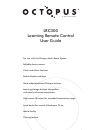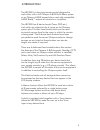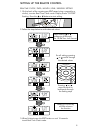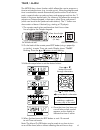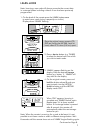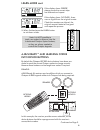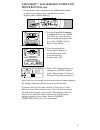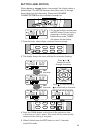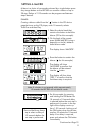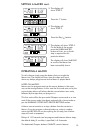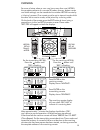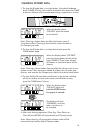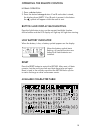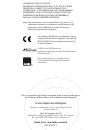Lrc300 learning remote control user guide by opus technologies for use with the octopus multi-room system editable device names clock and alarm features backlit display and keys hard coded dedicated octopus buttons learning storage buttons compatible with nearly all source equipment high power ir ou...
The lrc300 is a learning remote control designed to work either with a full octopus a-bus multi-room system or an octopus a-bus keypad when used with compatible a-bus ready™ outputs on receivers or amplifiers. The lrc300 has 8 device banks (tuner, dvd etc.), 6 of which are related to the 6 inputs on...
Backlight button input 4 input 5 input 6 local 1 local 2 clear 1 select exit rec time guide enter menu title vol play pause stop mute 2 3 4 5 6 7 8 9 +10 0 cd dvd rand info on sleep vid+ off station / track band / disc cctv tuner 3 unit diagram.
Infrared transmitter and learning eye display (lcd) window device buttons storage buttons learn/macro button edit button clear button reset button alarm/timer on/off 4 : : : enter 1 use only alkaline type batteries. (1) remove the battery cover. (2) insert 4 aaa/lr03/sum-4 batteries. (3) close the b...
Exit guide enter menu title exit guide enter menu title exit guide enter menu title exit guide enter menu title exit guide enter menu titl setting up the remote control on the back of the remote press edit once (using a paperclip or similar), to enter real time clock mode. Display shows "clock?" fla...
6 exit guide enter menu title timer / alarm 2. On the back of the remote press edit twice (using a paperclip or similar), to enter timer set mode. Display shows "timer?" flashing. Press the or buttons to start editing. The lrc300 has a timer function which allows the user to program a time to activa...
Learn mode place the original source remote (cd, dvd etc) facing the lrc300, head to head, about 2-3 inches (5-8 cm) apart. Note: when the remote is scanning for a code to be learnt it is not possible to exit learn mode or select a different storage button. Wait 8 seconds until the remote times out ...
Learn mode cont. A-bus ready™ and learning codes into device buttons if the display shows "no data", there was no signal from the original remote. Check the remotes are aligned, the original remote's batteries are good and repeat the process. 5. When finished press the learn button to exit learn mod...
9 a-bus ready™ and learning codes into device buttons cont. 1. On the back of the remote press the learn button once to enter learn mode (using a paperclip or similar). Display shows "learn" flashing. Note: learning new codes into the source/device buttons replaces the octopus codes that have been p...
Exit guide enter menu title exit guide enter menu title press or buttons to scroll through characters. Press to move forward, to move back a character. When device or storage buttons are pressed, the display shows a default label. The lrc300 however also allows users to change these labels (up to 8 ...
11 setting a macro a macro is a chain of commands actioned by a single button press. Any storage button on the lrc300 can contain a macro of up to 20 steps. Delays of 1-99 seconds can be programmed between steps if desired. Example: creating a macro called from the " " button in the cd device page t...
Setting a macro cont. 12 notes on macros macros can be programmed into the source buttons in the same way as the storage buttons. In this case the first code sent out by the source button macro will always be the source buttons own code, followed by the steps that you program in. This first code wil...
13 cloning for ease of setup where a user may have more than one lrc300, the complete contents of a remote (ir codes, macros, button names and clock settings) can be transferred to another lrc300 remote by a "cloning" process. One remote must be set to transmit mode whilst the other set to receive m...
14 1. To clear the ir code data in a single button, first select the device bank (tuner, cd etc) that contains that button then press the clear button on the back of the remote once (using a paperclip or similar). Clearing stored data when the display shows "clr key?" press the button to be cleared....
15 available character table space operating the remote control press the light button to turn on the remote's backlight function. All the buttons and the lcd display will light up for night time viewing. Button and display backlighting normal operation 1. Press a device button. 2. Press the desired...
Made from recyclable material ap16470/1 opus is committed to providing the highest levels of service and support. For full details of this product see its dedicated website page at: www.Opus.Eu/octopus octopus is a trademark of opus technologies uk llp. All rights reserved. Opus technologies uk llp ...