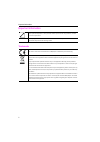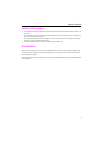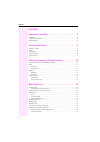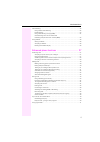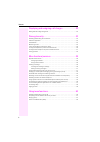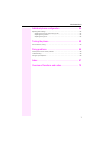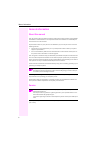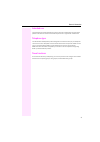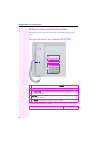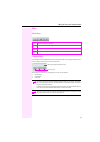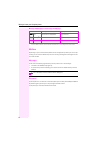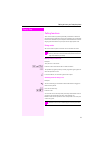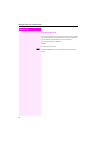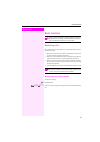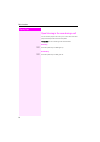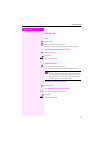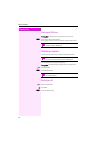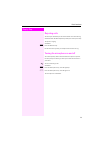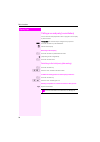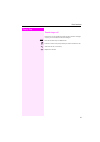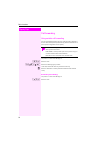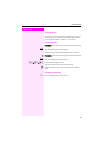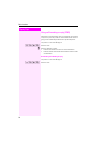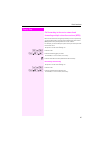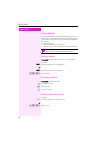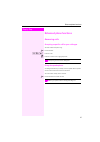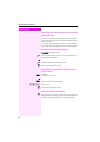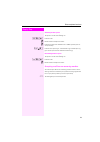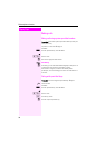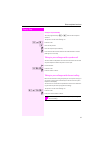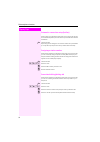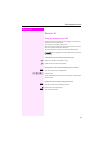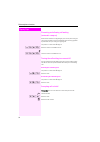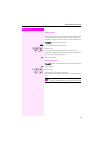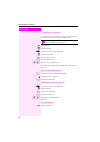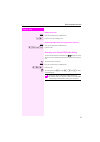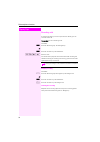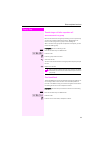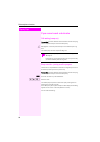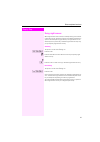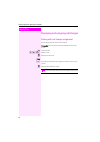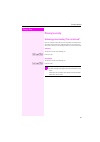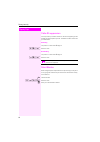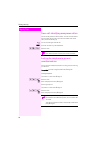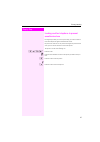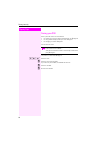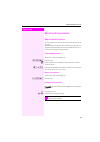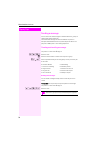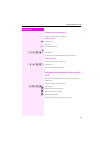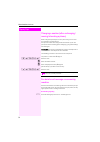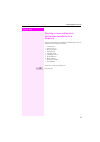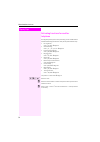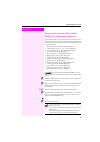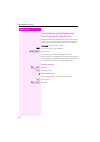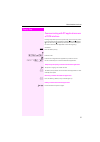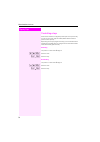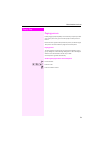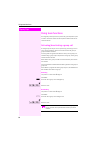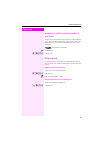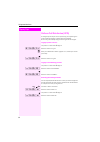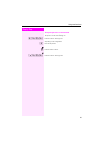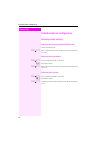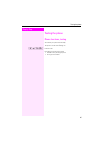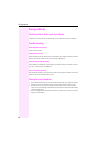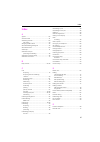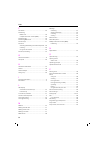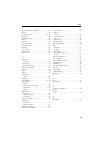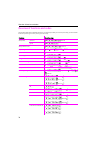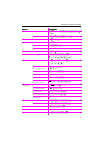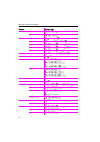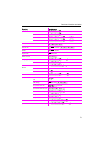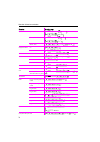- DL manuals
- Octopus
- Telephone
- Octophon F610 TDM
- Operating Instructions Manual
Octopus Octophon F610 TDM Operating Instructions Manual
Summary of Octophon F610 TDM
Page 1
================!"§== octopus f100/200/400/650 octophon f610 tdm operating instructions.
Page 2
Important information 2 important information trademarks never open the telephone or a key module. Should you encounter any problems, contact your service personnel. Use only original accessories. The use of other accessories may be hazardous and will ren- der the warranty and the ce marking invalid...
Page 3
Important information 3 location of the telephone • the telephone should be operated in a controlled environment with an ambient temperature between 5°c and 40°c. • do not install the telephone in a room where large quantities of dust accumulate; this can considerably re- duce the service life of th...
Page 4
Contents 4 contents important information . . . . . . . . . . . . . . . . . . . . . . . . . . . 2 trademarks . . . . . . . . . . . . . . . . . . . . . . . . . . . . . . . . . . . . . . . . . . . . . . . . . . . . . . . . . . . . . . . . . . . . . 2 location of the telephone . . . . . . . . . . . . ....
Page 5
Inhaltsverzeichnis 5 call forwarding . . . . . . . . . . . . . . . . . . . . . . . . . . . . . . . . . . . . . . . . . . . . . . . . . . . . . . . . . . . . . . . . . 22 using variable call forwarding. . . . . . . . . . . . . . . . . . . . . . . . . . . . . . . . . . . . . . . . . . . . . . . . . 22...
Page 6
Contents 6 displaying and assigning call charges . . . . . . . . . . . . 42 dialing with call charge assignment . . . . . . . . . . . . . . . . . . . . . . . . . . . . . . . . . . . . . . . . . . . . . . . 42 privacy/security. . . . . . . . . . . . . . . . . . . . . . . . . . . . . . . 43 activating...
Page 7
Inhaltsverzeichnis 7 individual phone configuration . . . . . . . . . . . . . . . . . . 64 adjusting audio settings . . . . . . . . . . . . . . . . . . . . . . . . . . . . . . . . . . . . . . . . . . . . . . . . . . . . . . . . . . 64 adjusting the receiving volume during a call . . . . . . . . . . ...
Page 8
General information 8 general information about this manual this document contains general descriptions of the technical options, which may not always be available in individual cases. The respective features must therefore be individually de- fined in the terms of the contract. If a particular func...
Page 9
General information 9 intended use the octophon phone was developed as a device for speech transmission and should be placed on the desk or mounted on the wall. Any other use is regarded as unauthorized. Telephone type the identification details (exact product designation and serial number) of your ...
Page 10
Getting to know your octophon phone 10 getting to know your octophon phone the following sections describe the most frequently used operating elements on your phone. The user interface of your octophon f610 tdm properties of your octophon f610 tdm 1 you can make and receive calls as normal using the...
Page 11
Getting to know your octophon phone 11 keys audio keys function keys your octophon f610 tdm features three function keys that can be programmed with func- tions or station numbers by your service personnel. Depending on how they are programmed, you can use the keys as: • function keys • repdial keys...
Page 12
Getting to know your octophon phone 12 meaning of led displays on function keys and dss keys mailbox depending on your communication platform and its configuration (contact your service per- sonnel), you can use the mailbox key to access incoming messages and messages from ser- vices such as ivm. Me...
Page 13
Getting to know your octophon phone 13 step by step calling functions your communication system dynamically customizes its extensive range of functions depending on the given situation. You can activate the functions available on your octophon f610 tdm via the individu- ally programmed function keys...
Page 14
Step by step getting to know your octophon phone 14 using function keys your service personnel can program the three function keys with fre- quently used functions. You can activate a function by simply press- ing the relevant key (if permitted by the current situation). For more information, see Æ ...
Page 15
Basic functions 15 step by step basic functions answering calls your octophon phone rings with the tone signal set when an incom- ing call is received. • when you receive an internal call, your telephone rings once ev- ery four seconds (single-tone sequence). • when you receive an external call, you...
Page 16
Step by step basic functions 16 open listening in the room during a call you can let other people in the room join in on the call. Let the other party know that you have turned on the speaker. Prerequisite: you are conducting a call via the handset. Activating n press the speaker key. The led lights...
Page 17
Basic functions 17 step by step making calls dial ^ lift the handset. J internal calls: enter the station number. External calls: enter the external code and the station number. The called party does not answer or is busy \ replace the handset. Or if available: s press the "release" key. On-hook dia...
Page 18
Step by step basic functions 18 dialing with dds keys prerequisite: repdial keys are programmed on your phone. S press the key with a saved number. If the number is saved on the second layer, press the shift key first. Redialing a number the last external station number dialed is automatically saved...
Page 19
Basic functions 19 step by step rejecting calls you can reject calls which you do not wish to take. The call is then sig- naled at another definable telephone (contact your service personnel). The phone is ringing. If available: s press the "release" key. If a call cannot be rejected, your telephone...
Page 20
Step by step basic functions 20 calling a second party (consultation) you can call a second party while a call is in progress. The first party is placed on hold. Prerequisite: the "consult" key is configured on your phone. S press the "consult" key. The led flashes. J call the second party. Returnin...
Page 21
Basic functions 21 step by step transferring a call if the person you are speaking to wants to talk to another colleague of yours, you can transfer the call that colleague. S press the "consult" key. The led flashes. J enter the number of the party to which you want to transfer the call. [ announce ...
Page 22
Step by step basic functions 22 call forwarding using variable call forwarding you can immediately forward internal or external calls to different in- ternal or external telephones (destinations). (external destinations re- quire special configuration in the system.) the phone is in idle mode Æ page...
Page 23
Basic functions 23 step by step forwarding key your service personnel can program the "forwarding" function on a function key on your octophon f610 tdm. This forwarding action can be programmed either "completely" or "incompletely". Activating forwarding prerequisite: your service personnel programm...
Page 24
Step by step basic functions 24 using call forwarding no reply (cfnr) calls that are not answered after three rings (=default, can be adjust- ed by service personnel) or that are received while another call is on- going can be automatically forwarded to a specified telephone. The phone is in idle mo...
Page 25
Basic functions 25 step by step call forwarding in the carrier network and forwarding multiple subscriber numbers (msn) if this function has been configured (contact your service personnel), you can forward calls to your assigned multiple subscriber number (msn) (did number) directly within the carr...
Page 26
Step by step basic functions 26 using callback you can request a callback if the internal station called is busy or if no- body answers. This also applies for external calls via isdn exchang- es. This feature saves you from having to make repeated attempts to reach the user. You receive a callback •...
Page 27
Enhanced phone functions 27 step by step enhanced phone functions answering calls accepting a specific call for your colleague you hear another telephone ring. ^ lift the handset. )59 enter the code. J enter the number of the ringing telephone. Using the speakerphone a colleague addresses you direct...
Page 28
Step by step enhanced phone functions 28 answering calls from the entrance telephone and opening the door if an entrance telephone has been programmed, you can use your telephone to speak to someone at the entrance telephone and to ac- tivate a door opener. If you have the proper authorization (cons...
Page 29
Enhanced phone functions 29 step by step activating the door opener the phone is in idle mode Æ page 13. )89 enter the code. J dial the entrance telephone number. J enter the five-digit code. Default code = "00000" (contact your ser- vice personnel). 1 or 2 enter the door opener type. 1=enable with ...
Page 30
Step by step enhanced phone functions 30 making calls making calls using system speed-dial numbers prerequisite: you know the system speed-dial numbers (consult your service personnel). The phone is in idle mode Æ page 13. If available: s press the "speed dial" key. The led flashes. Or )7 enter the ...
Page 31
Enhanced phone functions 31 step by step configure a speed-dial key you can program the keys 0 to 9 with ten external phone numbers. The phone is in idle mode Æ page 13. )92 enter the code. ) press the key shown. J press the required speed-dial key. J first enter the external code and then the exter...
Page 32
Step by step enhanced phone functions 32 automatic connection setup (hotline) if this function is configured (contact your service personnel), the sys- tem automatically sets up a connection to a preset internal or external destination. ^ lift the handset. Depending on the setting, the connection is...
Page 33
Enhanced phone functions 33 step by step during a call using call waiting (second call) callers can still reach you while you are engaged in another call. A signal alerts you to the waiting call. You can ignore or accept the second call. When you accept the waiting call, you can either end the first...
Page 34
Step by step enhanced phone functions 34 preventing and allowing call waiting (automatic camp-on) if this function has been configured (ask your service personnel), you can prevent or allow a second call Æ page 33 from being signaled by automatic camp-on during an ongoing call. The phone is in idle ...
Page 35
Enhanced phone functions 35 step by step parking a call you can park up to ten calls, either internal, external, or both. Parked calls can be displayed on and picked up from another telephone. This feature is useful if you want to continue a call at another phone. Prerequisite: you are conducting a ...
Page 36
Step by step enhanced phone functions 36 conducting a conference in a conference call, you can talk to as many as four other parties at the same time. These may be internal or external users. ^ lift the handset. J call the first party. S press the "consult" key. The led flashes. J call the second pa...
Page 37
Enhanced phone functions 37 step by step ending a conference s press the "consult" key. The led flashes. (3 enter the code. The led goes out. Removing the isdn central office party from the conference s press the "consult" key. The led flashes. *491 enter the code. Activating tone dialing/dtmf suffi...
Page 38
Step by step enhanced phone functions 38 recording calls if configured (contact your service personnel for details), you can record an active call. Prerequisite: you are conducting a call. If available: s press the "recording" key. The led lights up. Or s press the "consult" key. The led flashes. )4...
Page 39
Enhanced phone functions 39 step by step transferring a call after a speaker call announcement in a group if this function has been configured (contact your service personnel), you can use a speaker call (announcement, Æ page 60) to an- nounce a call in progress to a group of users Æ page 31. After ...
Page 40
Step by step enhanced phone functions 40 if you cannot reach a destination call waiting (camp-on) prerequisite: you have dialed an internal number and hear a busy sig- nal. It is important that you reach the called party. Z wait (approx. 5 seconds) until the busy tone is followed by the ring tone. T...
Page 41
Enhanced phone functions 41 step by step using night answer when night answer mode is active, for example during a lunch break or after office hours, all external calls are immediately forwarded to a specific internal telephone (night station). The night station can be defined by service personnel (...
Page 42
Step by step displaying and assigning call charges 42 displaying and assigning call charges dialing with call charge assignment you can assign external calls to certain projects. Prerequisite: your service personnel have defined account codes for you. ^ lift the handset. )60 enter the code. J enter ...
Page 43
Privacy/security 43 step by step privacy/security activating/deactivating "do not disturb" if you do not wish to take calls, you can activate do not disturb. Inter- nal callers hear the busy tone, external callers are connected to an- other phone, which you can specify (contact your service personne...
Page 44
Step by step privacy/security 44 caller id suppression you can prevent your station number or name from appearing on the displays of external parties you call. The feature remains active until you deactivate it. Activating the phone is in idle mode Æ page 13 )86 enter the code. Deactivating the phon...
Page 45
Privacy/security 45 step by step monitoring a room you can use a phone to monitor a room. This function must be en- abled on the monitoring phone. When you call this phone, you can immediately hear what is happen- ing in that room. Activating the telephone to be monitored ^ lift the handset and leav...
Page 46
Step by step privacy/security 46 trace call: identifying anonymous callers you can identify malicious external callers. You can record the caller’s phone number during a call or up to 30 seconds after a call. In this case, you should not hang up. [ you are conducting an external call. S press the "c...
Page 47
Privacy/security 47 step by step locking another telephone to prevent unauthorized use if configured (contact your service personnel), you can lock and un- lock other telephones against unauthorized access. If a phone user locks his or her phone and forgets the personal lock code, you can use this f...
Page 48
Step by step privacy/security 48 saving your pin enter a personal code to use the functions • for protecting your phone against unauthorized use Æ page 46 • for using another telephone like your own Æ page 51 • for changing a number Æ page 52. You can save this code. The phone is in idle mode Æ page...
Page 49
More functions/services 49 step by step more functions/services appointments function you can configure your phone to call you to remind you about an ap- pointment. You must save the relevant time of the call for this. You can enter a sin- gle appointment that will take place in the next twenty-four...
Page 50
Step by step more functions/services 50 sending a message you can send short text messages to individual stations or groups of stations with system telephones. Transmitted text messages are saved as callback requests on octophon f610 tdm as well as on system telephones with no dis- play and on isdn,...
Page 51
More functions/services 51 step by step editing incoming messages pay attention to the notes on Æ page 12. Calling the sender ^ lift the handset. If available: r press the "mailbox" key. Or (683 enter the code. A connection is set up to the party who sent the message. Deleting messages the phone is ...
Page 52
Step by step more functions/services 52 changing a number (after exchanging/ moving/relocating a phone) when configured (consult your service personnel), you can move your number to any other phone. Your phone to date is then assigned the old number of your new phone; the number including phone sett...
Page 53
More functions/services 53 step by step resetting services and functions (system-wide cancellation for a telephone) a general reset procedure is available for initiated functions. The fol- lowing functions are deleted, if enabled: • forwarding on • advisory msg. On • ringing group on • hunt group of...
Page 54
Step by step more functions/services 54 activating functions for another telephone if configured (contact your service personnel), you can activate and de- activate the following functions for other phones (associated service): • do not disturb, code: * 97/#97 Æ page 43 • call forwarding, code: * 11...
Page 55
More functions/services 55 step by step using system functions from outside disa (direct inward system access) if configured (contact your service personnel), you can use an exter- nal phone like an internal station to set up an outgoing external con- nection via the system. You can also activate or...
Page 56
Step by step more functions/services 56 controlling connected computers or their programs/tel. Data service if this function has been configured (contact your service personnel), you can control connected computers or programs running on them, such as hotel services or information systems, from your...
Page 57
More functions/services 57 step by step communicating with pc applications over a csta interface if configured (contact your service personnel), you can use your phone to communicate with pc applications (csta = computer supported telecommunications applications). Information is sent to the applica-...
Page 58
Step by step more functions/services 58 controlling relays if this function has been configured (contact your service personnel), you can use up to four relays to enable/disable different devices (such as a door opener). Depending on how you program the relays, you can activate and de- activate them...
Page 59
More functions/services 59 step by step paging persons if radio paging equipment (pse) is connected to your system (contact your service personnel), you can locate people via their pocket re- ceivers. Pocket receivers signal a call request to the person you want to page. This person can then answer ...
Page 60
Step by step using team functions 60 using team functions if configured (consult your service personnel), your telephone is part of a team. The team consists of internal phones that are able to use certain functions. Activating/deactivating a group call if configured (consult your service personnel)...
Page 61
Using team functions 61 step by step accepting a call for another member of your team you can use your own telephone to accept calls for other telephones in your team, even while engaged in an ongoing call. To do this, con- tact your service personnel to find out if a pickup group has been configure...
Page 62
Step by step using team functions 62 uniform call distribution (ucd) if configured (consult your service personnel), you may belong to a group of stations (agents), to which calls are distributed. An incoming call is always assigned to the agent idle the longest. Logging on/off for a service the pho...
Page 63
Using team functions 63 step by step turning the night service on and off for ucd the phone is in idle mode Æ page 13. *404 enter the code for "ucd night on". Depending on the configuration: ) press the key shown. Or j enter the station number. Or (404 enter the code for "ucd night off"..
Page 64
Step by step individual phone configuration 64 individual phone configuration adjusting audio settings adjusting the receiving volume during a call you are conducting a call. + or - raise or lower the volume. Keep pressing the keys until the desired tone is set. Adjusting the ring volume + or - pres...
Page 65
Testing the phone 65 step by step testing the phone phone functions, testing you can test your phone’s functionality. The phone is in idle mode Æ page 13. )940 enter the code. If everything is functioning correctly: • all leds on the phone light up and • the ring tone is audible..
Page 66
Fixing problems 66 fixing problems contact partner in the case of problems contact your service personnel if a fault persists for more than five minutes, for example. Troubleshooting pressed key does not respond check if the key is stuck. Telephone does not ring check whether the "do not disturb" fu...
Page 67
67 index index a agents ............................................................ 62 announcement ................................................ 31 answering machine .......................................... 52 call pickup ................................................... 29 assigning a did ...
Page 68
68 index f fax details ....................................................... 52 forwarding msn in co ................................................... 25 multiple subscriber number (msn) ................. 25 forwarding key ................................................ 23 forwarding msn in co ...
Page 69
69 index r radio paging equipment (pse) .......................... 59 recall .............................................................. 39 receiving volume ........................................15 , 64 recording ....................................................... 38 redialing a number .......
Page 70
Overview of functions and codes 70 overview of functions and codes the following table lists all available functions. If configured (contact your service personnel), you can activate functions by entering a code or pressing a function key. Functions operating steps accept call directed ^ )59j intern...
Page 71
Overview of functions and codes 71 call park [ s "consult" )56 0 ... 9 z \ unpark ^ (56 0 ... 9 call waiting ^ j internal z stn busy, wait 5 s callback save [ s "callback" delete (58 z answer (call) ^ change call volume [ + or - change number )9419 j own stn no. J code (9419 conference start ^ j stn...
Page 72
Overview of functions and codes 72 do not disturb on )97z off (97z door opener entrance phone call ^ or after 30 s ^ j internal open door s "consult" )61 j internal enable with ring )89 j int. +code z 1 enable w/o ring )89 j int. +code z 2 lock (89 j internal z dtmf suffix dialing/tone dialing [ s "...
Page 73
Overview of functions and codes 73 phone lock )66j code unlock (66 j code central lock )943 j internal ) central unlock )943 j internal ( phone test )940 record call [ s "consult" )493 redial ^ s "redial" reject calls s "release" reset services (0z ringing group on )81 j internal z off (81 z room mo...
Page 74
Overview of functions and codes 74 speed dial system, dial ^ s "speed dial" j 000...999 or ^ )7j 000...999 station, dial ^ s "speed dial" j * 0... * 9 or ^ )7j * 0... * 9 station, save )92 ) 0...9 z j external z suppress call id on ^ )86 z off ^ (86 z tel. Data service [ s "consult" )42j timed remin...
Page 75
Issued by: deutsche telekom ag right of modification reserved. Reference number: a31003-t9000-u113-1-7619 sw version: 8.0 status: 04/2010 printed on environmentally compatible recycled paper. Important telephone numbers for problems: for questions regarding sales: upon delivery of the equipment, ple...