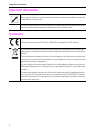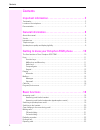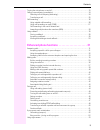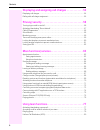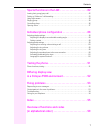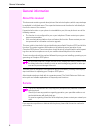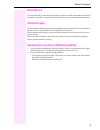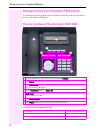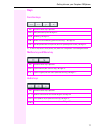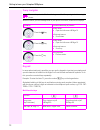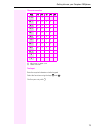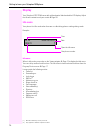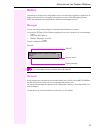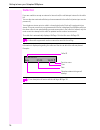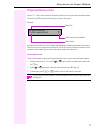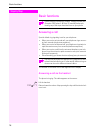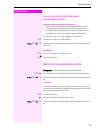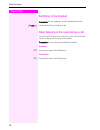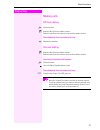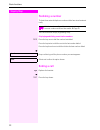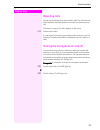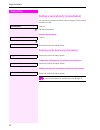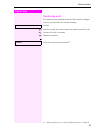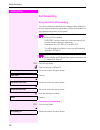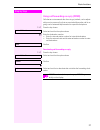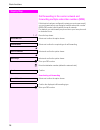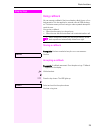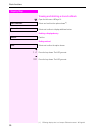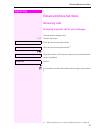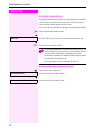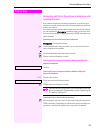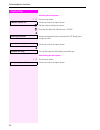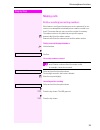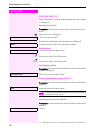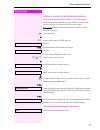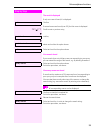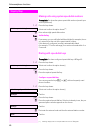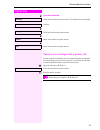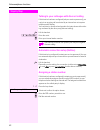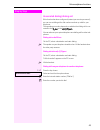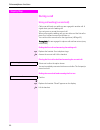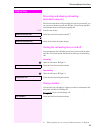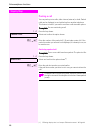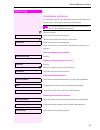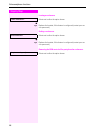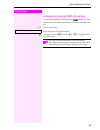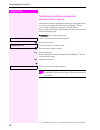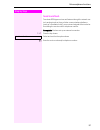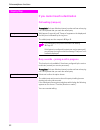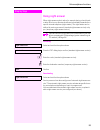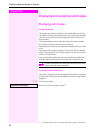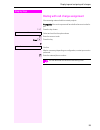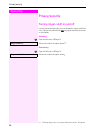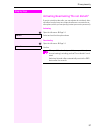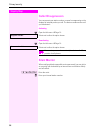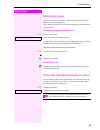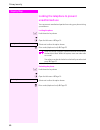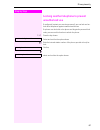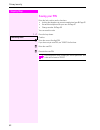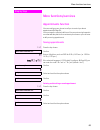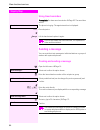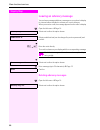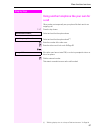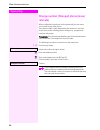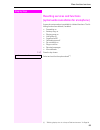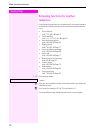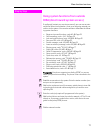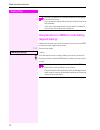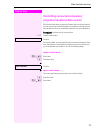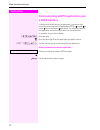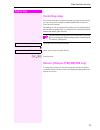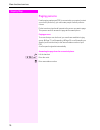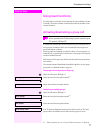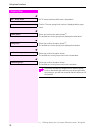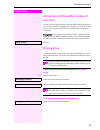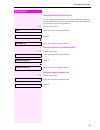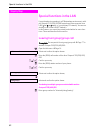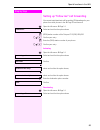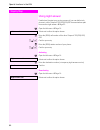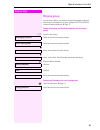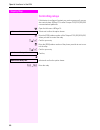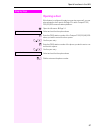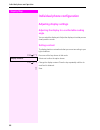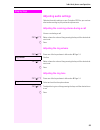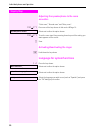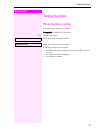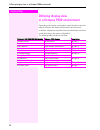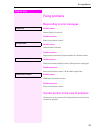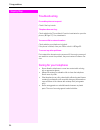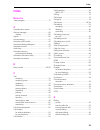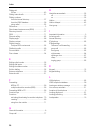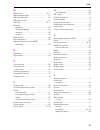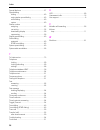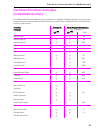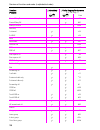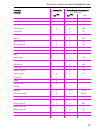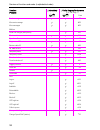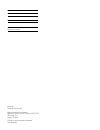- DL manuals
- Octopus
- Telephone
- Octophon F620 TDM
- Operating instructions manual
Octopus Octophon F620 TDM Operating instructions manual
Summary of Octophon F620 TDM
Page 1
================!"§== octopus f100/200/400/650 ip-netpackage octophon f620 tdm operating instructions.
Page 2
Important information 2 important information trademarks never open the telephone or a key module. Should you encounter any problems, contact the responsible service personnel. Use only original accessories. The use of other accessories may be hazardous and will render the warranty, extended manufac...
Page 3
Important information 3 location of the telephone • the telephone should be operated in a controlled environment with an ambient temperature between 5°c and 40°c. • to ensure good speakerphone quality, the area in front of the microphone (front right) should be kept clear. The optimum speakerphone d...
Page 4
4 contents contents important information . . . . . . . . . . . . . . . . . . . . . . . . . . . 2 trademarks . . . . . . . . . . . . . . . . . . . . . . . . . . . . . . . . . . . . . . . . . . . . . . . . . . . . . . . . . . . . . . . . . . . . . 2 location of the telephone . . . . . . . . . . . . ....
Page 5
Contents 5 turning the microphone on and off . . . . . . . . . . . . . . . . . . . . . . . . . . . . . . . . . . . . . . . . . . . . . . . 23 calling a second party (consultation) . . . . . . . . . . . . . . . . . . . . . . . . . . . . . . . . . . . . . . . . . . . . . 24 switching to the held party...
Page 6
6 contents displaying and assigning call charges . . . . . . . . . . . . 54 displaying call charges . . . . . . . . . . . . . . . . . . . . . . . . . . . . . . . . . . . . . . . . . . . . . . . . . . . . . . . . . . 54 dialing with call charge assignment . . . . . . . . . . . . . . . . . . . . . . ....
Page 7
Contents 7 special functions in the lan . . . . . . . . . . . . . . . . . . . . 82 leaving hunt group/group call . . . . . . . . . . . . . . . . . . . . . . . . . . . . . . . . . . . . . . . . . . . . . . . . . . . . 82 setting up "follow me" call forwarding. . . . . . . . . . . . . . . . . . . . . ...
Page 8
General information 8 general information about this manual this document contains general descriptions of the technical options, which may not always be available in individual cases. The respective features must therefore be individually de- fined in the terms of the contract. If a particular func...
Page 9
General information 9 intended use the octophon f620 phone was developed as a device for speech transmission and should be placed on the desk or mounted on the wall. Any other use is regarded as unauthorized. Telephone type the identification details (exact product designation and serial number) of ...
Page 10
Getting to know your octophon f620 phone 10 getting to know your octophon f620 phone the following sections describe the most frequently used operating elements and the dis- plays on your octophon f620 phone. The user interface of your octophon f620 tdm properties of your octophon f620 tdm 1 you can...
Page 11
Getting to know your octophon f620 phone 11 keys function keys mailbox key and menu key audio keys key function when key is pressed s end (disconnect) call Æ page 22. , redialing Æ page 22. R button for call forwarding (with red led key) [1] Æ page 26. [1] if the led key flashes on the phone, your p...
Page 12
Getting to know your octophon f620 phone 12 3-way navigator with this control, you can manage most of your phone’s functions, as well as its displays. Keypad in cases where text input is possible, you can use the keypad to input text, punctuation and special characters in addition to the digits 0 to...
Page 13
Getting to know your octophon f620 phone 13 character overview text input enter the required characters via the keypad. Select the functions using the keys % and $. Confirm your entry with i. Key 1x 2x 3x 4x 5x 1 [1] [1] space 1 2 a b c 2 3 d e f 3 4 g h i 4 5 j k l 5 6 m n o 6 7 p q r s 7 8 t u v 8...
Page 14
Getting to know your octophon f620 phone 14 display your octophon f620 tdm comes with a tilt-and-swivel black-and-white lcd display. Adjust the tilt and contrast to suit your needs Æ page 88. Idle mode your phone is in idle mode when there are no calls taking place or settings being made. Example: i...
Page 15
Getting to know your octophon f620 phone 15 mailbox depending on the type and configuration of your communications platform (contact the rel- evant service personnel), messages from services, such as unified messaging system (ums) are displayed in this application in addition to messages received. M...
Page 16
Getting to know your octophon f620 phone 16 caller list if you are unable to accept an external or internal call, the call attempt is stored in the caller list. You can also store external calls that you have answered in the caller list (contact your service personnel). Your telephone stores up to t...
Page 17
Getting to know your octophon f620 phone 17 program/service menu use the n menu key to reach the program/service menu for your communication system. The menu key led remains red as long as you are in this menu. Example: a double arrow next to an entry indicates the availability of additional options...
Page 18: Step By Step
Step by step basic functions 18 basic functions answering a call special default ring signaling is set for your telephone: • when you receive an internal call, your telephone rings once ev- ery four seconds (single-tone sequence). • when you receive an external call, your telephone rings twice in ra...
Page 19: Step By Step
Basic functions 19 step by step answering a call via the loudspeaker (speakerphone mode) suggestions for using speakerphone mode • tell the other party that you are using speakerphone mode. • the speakerphone works bests at a low receiving volume. • the ideal distance between the user and the teleph...
Page 20: Step By Step
Step by step basic functions 20 switching to the handset prerequisite: you are engaged in a call in speakerphone mode. ^ and [ lift the handset. Proceed with your call. Open listening in the room during a call you can let other people in the room join in on the call. Let the other party know that yo...
Page 21: Step By Step
Basic functions 21 step by step making calls off-hook dialing ^ lift the handset. J internal calls: enter the station number. External calls: enter the external code and the station number. The called party does not answer or is busy: \ replace the handset. On-hook dialing j internal calls: enter th...
Page 22: Step By Step
Step by step basic functions 22 redialing a number the last three external telephone numbers dialed are stored automat- ically. You can redial them simply by pressing a key. Displaying and dialing saved station numbers , press the key once to dial the number last dialed. Press the key twice to dial ...
Page 23: Step By Step
Basic functions 23 step by step rejecting calls you can reject calls which you do not wish to take. The call is then sig- naled at another definable telephone (contact your service person- nel). The phone is ringing. The caller appears on the screen. S press the key shown. If a call cannot be reject...
Page 24: Step By Step
Step by step basic functions 24 calling a second party (consultation) you can call a second party while a call is in progress. The first party is placed on hold. Confirm. J call the second party. Return to the first party: confirm, or select and confirm the option shown. Switching to the held party ...
Page 25: Step By Step
Basic functions 25 step by step transferring a call if the person you are speaking to wants to talk to another colleague of yours, you can transfer the call that colleague. Confirm. J enter the number of the party to which you want to transfer the call. [ announce the call, if necessary. \ replace t...
Page 26: Step By Step
Step by step basic functions 26 call forwarding using variable call forwarding you can immediately forward internal or external calls to different in- ternal or external telephones (destinations). (external destinations re- quire special configuration in the system.) r press the key shown. Or $ open...
Page 27: Step By Step
Basic functions 27 step by step using call forwarding no reply (cfnr) calls that are not answered after three rings (=default, can be adjust- ed by service personnel) or that are received while another call is on- going can be automatically forwarded to a specified telephone. N press the key shown. ...
Page 28: Step By Step
Step by step basic functions 28 call forwarding in the carrier network and forwarding multiple subscriber numbers (msn) if this function has been configured (contact your service personnel), you can forward calls to your assigned multiple subscriber number (msn) (did number) directly within the carr...
Page 29: Step By Step
Basic functions 29 step by step using callback you can request a callback if the internal station called is busy or if no- body answers. This also applies for external calls via isdn exchang- es. This feature saves you from having to make repeated attempts to reach the user. You receive a callback •...
Page 30: Step By Step
Step by step basic functions 30 viewing and deleting a stored callback $ open the idle menu Æ page 14. Select and confirm the option shown [1] . Select and confirm to display additional entries. Deleting a displayed entry confirm. Ending retrieval select and confirm the option shown. Or n press the ...
Page 31: Step By Step
Enhanced phone functions 31 step by step enhanced phone functions answering calls accepting a specific call for your colleague you hear another telephone ring. N press the key shown. Select and confirm the option shown. Select and confirm the option shown [1] . If nec. Select and confirm, until the ...
Page 32: Step By Step
Step by step enhanced phone functions 32 using the speakerphone a colleague addresses you directly over the speaker with a speaker call. You hear a tone before the announcement. The other party’s name or station number appears on the screen. You can conduct the call with the handset or in speakerpho...
Page 33: Step By Step
Enhanced phone functions 33 step by step answering calls from the entrance telephone and opening the door if an entrance telephone has been programmed, you can use your telephone to speak to someone at the entrance telephone and to ac- tivate a door opener. If you have the proper authorization (cont...
Page 34: Step By Step
Step by step enhanced phone functions 34 activating the door opener n press the key shown. Select and confirm the option shown. J dial the entrance telephone number. J enter the five-digit code. Default code = "00000". Or select the displayed function and press the "ok" dialog key to change the code...
Page 35: Step By Step
Enhanced phone functions 35 step by step making calls en-bloc sending/correcting numbers if this feature is configured (contact your service personnel), a con- nection is not attempted immediately when a station number is en- tered. This means that you can correct the number if necessary. The statio...
Page 36: Step By Step
Step by step enhanced phone functions 36 using the caller list detailed information, as well as a sample display entry are provided on Æ page 16. Retrieving the caller list prerequisite: service personnel has set up a caller list for your tele- phone. $ open the idle menu Æ page 14. Confirm the opti...
Page 37: Step By Step
Enhanced phone functions 37 step by step dialing a number from the internal directory the internal directory contains all station numbers and system speed-dial numbers assigned to a name. Contact your service per- sonnel to find out if one was configured for your system. Prerequisite: names have bee...
Page 38: Step By Step
Step by step enhanced phone functions 38 using the ldap directory if configured (ask your service personnel), you can search for direc- tory data in the ldap database and dial the number of any subscriber you find there. Prerequisite: the ldap search feature has been configured in the system. ^ lift...
Page 39: Step By Step
Enhanced phone functions 39 step by step the result is displayed if only one name is found, it is displayed. Confirm. If several names are found (max. 50), the first name is displayed. + or - scroll to next or previous entry, or confirm, or select and confirm the option shown. Select and confirm the...
Page 40: Step By Step
Step by step enhanced phone functions 40 making calls using system speed-dial numbers prerequisite: you know the system speed-dial numbers (consult your service personnel). N press the key shown. Select and confirm the option shown [1] . J enter a three-digit speed-dial number. If nec. Suffix-dialin...
Page 41: Step By Step
Enhanced phone functions 41 step by step or if you make a mistake: select and confirm the option shown. This deletes all entered digits. Confirm. Or select and confirm the option shown, or select and confirm the option shown, or select and confirm the option shown. Talking to your colleague with a s...
Page 42: Step By Step
Step by step enhanced phone functions 42 talking to your colleague with discreet calling if this function has been configured (ask your service personnel), you can join an ongoing call conducted by an internal user at a system telephone with display. You can listen in unnoticed and speak to the inte...
Page 43: Step By Step
Enhanced phone functions 43 step by step associated dialing/dialing aid if this function has been configured (contact your service personnel), you can use a dialing aid to dial numbers and set up calls for your telephone. The operating procedure depends on whether the dialing aid is con- nected to t...
Page 44: Step By Step
Step by step enhanced phone functions 44 during a call using call waiting (second call) callers can still reach you while you are engaged in another call. A signal alerts you to the waiting call. You can ignore or accept the second call. When you accept the waiting call, you can either end the first...
Page 45: Step By Step
Enhanced phone functions 45 step by step preventing and allowing call waiting (automatic camp-on) if this function has been configured (ask your service personnel), you can prevent or allow a second call Æ page 44 from being signaled by automatic camp-on during an ongoing call. N press the key shown...
Page 46: Step By Step
Step by step enhanced phone functions 46 parking a call you can park up to ten calls, either internal, external, or both. Parked calls can be displayed on and picked up from another telephone. This feature is useful if you want to continue a call at another phone. Prerequisite: you are conducting a ...
Page 47: Step By Step
Enhanced phone functions 47 step by step conducting a conference in a conference call, you can talk to as many as four other parties at the same time. These may be internal or external users. J call the first party. Select and confirm the option shown. J call the second party. Announce the conferenc...
Page 48: Step By Step
Step by step enhanced phone functions 48 leaving a conference select and confirm the option shown. Or \ replace the handset, if this feature is configured (contact your ser- vice personnel). Ending a conference select and confirm the option shown. Or \ replace the handset, if this feature is configu...
Page 49: Step By Step
Enhanced phone functions 49 step by step activating tone dialing/dtmf suffix-dialing you can transmit dual-tone multifrequency (dtmf) signals to control devices such as an answering machine or automatic information sys- tem. N press the key shown. Select and confirm the option shown. J you can use t...
Page 50: Step By Step
Step by step enhanced phone functions 50 transferring a call after a speaker call announcement in a group if this function has been configured (contact your service personnel), you can use a speaker call (announcement, Æ page 77) to an- nounce a call in progress to a group of users Æ page 41. After ...
Page 51: Step By Step
Enhanced phone functions 51 step by step send trunk flash to activate isdn-type services and features through the network car- rier’s analog trunks or those of other communications platforms (such as "consultation hold"), you must send a signal to the trunks be- fore dialing the service code or tele...
Page 52: Step By Step
Step by step enhanced phone functions 52 if you cannot reach a destination call waiting (camp-on) prerequisite: you have dialed an internal number and hear a busy sig- nal. It is important that you reach the called party. Wait (approx. 5 seconds) until "camp-on" appears on the display and the busy t...
Page 53: Step By Step
Enhanced phone functions 53 step by step using night answer when night answer mode is active, for example during a lunch break or after office hours, all external calls are immediately forwarded to a specific internal telephone (night station). The night station can be defined by service personnel (...
Page 54: Step By Step
Step by step displaying and assigning call charges 54 displaying and assigning call charges displaying call charges for the current call: call charges are shown by default on the display when a call ends. If you want to display call charges as they occur during a chargeable call, your service person...
Page 55: Step By Step
Displaying and assigning call charges 55 step by step dialing with call charge assignment you can assign external calls to certain projects. Prerequisite: your service personnel have defined account codes for you. N press the key shown. Select and confirm the option shown. J enter the account code. ...
Page 56: Step By Step
Step by step privacy/security 56 privacy/security turning ringer cutoff on and off if you do not wish to take calls, you can activate the ringer cutoff func- tion. Calls are only identified by one ring signal, and they are shown on the display. Activating $ open the idle menu Æ page 14. Select and c...
Page 57: Step By Step
Privacy/security 57 step by step activating/deactivating "do not disturb" if you do not wish to take calls, you can activate do not disturb. Inter- nal callers hear the busy tone, external callers are connected to an- other phone, which you can specify (contact your service personnel). Activating $ ...
Page 58: Step By Step
Step by step privacy/security 58 caller id suppression you can prevent your station number or name from appearing on the displays of external parties you call. The feature remains active until you deactivate it. Activating $ open the idle menu Æ page 14. Select and confirm the option shown. Deactiva...
Page 59: Step By Step
Privacy/security 59 step by step monitoring a room you can use a phone to monitor a room. This function must be en- abled on the monitoring phone. When you call this phone, you can immediately hear what is happen- ing in that room. Activating the telephone to be monitored n press the key shown. Sele...
Page 60: Step By Step
Step by step privacy/security 60 locking the telephone to prevent unauthorized use you can prevent unauthorized parties from using your phone during your absence. Locking the phone ( hold down the key shown. Or c open the idle menu Æ page 14. Select and confirm the option shown. J enter code (teleph...
Page 61: Step By Step
Privacy/security 61 step by step locking another telephone to prevent unauthorized use if configured (contact your service personnel), you can lock and un- lock other telephones against unauthorized access. If a phone user locks his or her phone and forgets the personal lock code, you can use this f...
Page 62: Step By Step
Step by step privacy/security 62 saving your pin enter the lock code to use the functions • locking the telephone to prevent unauthorized useÆ page 60 • use another telephone like your own Æ page 67 • change number Æ page 68 you can save this code. N press the key shown. Confirm. J enter the current...
Page 63: Step By Step
More functions/services 63 step by step more functions/services appointments function you can configure your phone to call you to remind you about appointmentsÆ page 64. You must save the required call times. You can enter a single appoint- ment that will take place in the next twenty-four hours or ...
Page 64: Step By Step
Step by step more functions/services 64 using timed reminders prerequisite: you have saved a reminder Æ page 63. The saved time arrives. The phone is ringing. The appointment time is displayed. N press key twice. Or ^ \ lift the handset and replace it again. Sending a message you can send short text...
Page 65: Step By Step
More functions/services 65 step by step displaying and deleting messages you have sent prerequisite: the recipient has not yet accepted a sent message. $ open the idle menu Æ page 14. Select and confirm the option shown. Confirm. The text message is displayed. Select and confirm the option shown. Th...
Page 66: Step By Step
Step by step more functions/services 66 leaving an advisory message you can leave messages/advisory messages on your phone’s display for internal callers that wish to contact you in your absence. When you receive a call, the message appears on the caller’s display. $ open the idle menu Æ page 14. Se...
Page 67: Step By Step
More functions/services 67 step by step using another telephone like your own for a call other parties can temporarily use your phone like their own for an outgoing call. N press the key shown. Select and confirm the option shown. Select and confirm the option shown [1] . J enter the number of the o...
Page 68: Step By Step
Step by step more functions/services 68 change number (changed phone/move/ relocate) when configured (consult your service personnel),you can move your number to any other phone. Your phone to date is then assigned the old number of your new phone; the number including phone settings (e. G. Programm...
Page 69: Step By Step
More functions/services 69 step by step resetting services and functions (system-wide cancellation for a telephone) a general reset procedure is available for initiated functions. The fol- lowing functions are deleted, if enabled: • forwarding on • advisory msg. On • ringing group on • hunt group of...
Page 70: Step By Step
Step by step more functions/services 70 activating functions for another telephone if configured (contact your service personnel), you can activate and deactivate the following functions for other phones (associated ser- vice): • do not disturb, code: * 97/#97 Æ page 57 • call forwarding, code * 11,...
Page 71: Step By Step
More functions/services 71 step by step using system functions from outside disa (direct inward system access) if configured (contact your service personnel), you can use an exter- nal phone like an internal station to set up an outgoing external con- nection via the system. You can also activate or...
Page 72: Step By Step
Step by step more functions/services 72 using functions in isdn via code dialing (keypad dialing) if authorized (contact your service personnel), you can access isdn functions in some regions using codes. N press the key shown. Confirm. J enter the required trunk number (contact your service personn...
Page 73: Step By Step
More functions/services 73 step by step controlling connected computers/ programs/telephone data service if this function has been configured (contact your service personnel), you can control connected computers or programs running on them, such as hotel services or information systems, from your te...
Page 74: Step By Step
Step by step more functions/services 74 communicating with pc applications over a csta interface if configured (contact your service personnel), you can use your phone to communicate with pc applications (csta = computer sup- ported telecommunications applications). You send information to the appli...
Page 75: Step By Step
More functions/services 75 step by step controlling relays if this function has been configured (contact your service personnel), you can use up to four relays to enable/disable different devices (such as a door opener). Depending on how you program the relays, you can activate and de- activate them...
Page 76: Step By Step
Step by step more functions/services 76 paging persons if radio paging equipment (pse) is connected to your system (contact your service personnel), you can locate people via their pocket re- ceivers. Pocket receivers signal a call request to the person you want to page. This person can then answer ...
Page 77: Step By Step
Using team functions 77 step by step using team functions if configured (consult your service personnel), your telephone is part of a team. The team consists of internal phones that are able to use certain functions. Activating/deactivating a group call if configured (consult your service personnel)...
Page 78: Step By Step
Step by step using team functions 78 or no "x" means that the audible tone is deactivated. Confirm. The next group/trunk number is displayed with a group name. Or select and confirm the option shown [1] . The audible tone for the group/trunk displayed is deactivated. Or select and confirm the option...
Page 79: Step By Step
Using team functions 79 step by step accepting a call for another member of your team you can use your own telephone to accept calls for other telephones in your team, even while engaged in an ongoing call. To do this, con- tact your service personnel to find out if a pickup group has been configure...
Page 80: Step By Step
Step by step using team functions 80 uniform call distribution (ucd) if configured (consult your service personnel), you may belong to a group of stations (agents), to which calls are distributed. An incoming call is always assigned to the agent idle the longest. Logging on and off at the beginning ...
Page 81: Step By Step
Using team functions 81 step by step requesting and activating a work time you can request/activate work time to ensure you have enough time to wrap up the last call. Your phone is excluded from call distribution for a set period or until you log back on. N press the key shown. Select and confirm th...
Page 82: Step By Step
Step by step special functions in the lan 82 special functions in the lan if your telephone is operating in a ip-netpackage environment, multi- ple octopus f100/200/400/650 systems are interconnected via a lan (local area network, e. G. Proprietary pc network). You are con- ducting a call via the la...
Page 83: Step By Step
Special functions in the lan 83 step by step setting up "follow me" call forwarding you can activate/deactivate call forwarding ip-netpackage for your phone from other phones in the Æ page 26 environment. $ open the idle menu Æ page 14. Select and confirm the option shown. J (disa) station number of...
Page 84: Step By Step
Step by step special functions in the lan 84 using night answer if authorized (contact your service personnel), you can define tele- phones in other octopus f100/200/400/650 communications plat- forms as the night answer Æ page 53. $ open the idle menu Æ page 14. Select and confirm the option shown....
Page 85: Step By Step
Special functions in the lan 85 step by step ringing group you can have calls for your telephone signaled audibly at external telephones or at telephones in other octopus f100/200/400/650 communications platforms Æ page 79. Saving, displaying, and deleting telephones for the ringing group n press th...
Page 86: Step By Step
Step by step special functions in the lan 86 controlling relays if this feature is configured (contact your service personnel), you can also control relays Æ page 75 in other octopus f100/200/400/650 communications platforms. $ open the idle menu Æ page 14. Select and confirm the option shown. J ent...
Page 87: Step By Step
Special functions in the lan 87 step by step opening a door if this feature is configured (contact your service personnel), you can also activate the door opener Æ page 33 in other octopus f100/ 200/400/650 communications platforms. $ open the idle menu Æ page 14. Select and confirm the option shown...
Page 88: Step By Step
Step by step individual phone configuration 88 individual phone configuration adjusting display settings adjusting the display to a comfortable reading angle you can swivel the display unit. Adjust the display unit so that you can clearly read the screen. Setting contrast the display has four contra...
Page 89: Step By Step
Individual phone configuration 89 step by step adjusting audio settings optimize the audio settings on your octophon f620 for your environ- ment and according to your personal requirements. Adjusting the receiving volume during a call you are conducting a call. + or - raise or lower the volume. Keep...
Page 90: Step By Step
Step by step individual phone configuration 90 adjusting the speakerphone to the room acoustics "quiet room", "normal room" and "noisy room". + or - press one of the keys shown in idle mode Æ page 14. Select and confirm the option shown. + or - to set the room type: keep pressing these keys until th...
Page 91: Step By Step
Testing the phone 91 step by step testing the phone phone functions, testing you can test your phone’s functionality. Prerequisite: the phone is in idle mode. N press the key shown. Select and confirm the option shown. Select and confirm the option shown. If everything is functioning correctly: • al...
Page 92: Step By Step
Step by step differing display view in a octopus f900 environment 92 differing display view in a octopus f900 environment depending on the system configuration, some functions may not al- ways be offered in the display as described in this document. In addition, display texts may differ from those d...
Page 93: Step By Step
Fixing problems 93 step by step fixing problems responding to error messages possible cause: station number is incorrect. Possible reaction: enter correct station number. Possible cause: locked function selected. Possible reaction: apply to service personnel for authorization for relevant function. ...
Page 94: Step By Step
Step by step fixing problems 94 troubleshooting pressed key does not respond: check if the key is stuck. Telephone does not ring: check whether the "do not disturb" function is activated on your tele- phone (Æ page 57). If so, deactivate it. You cannot dial an external number: check whether your tel...
Page 95
95 index index numerics 3-way navigator ................................................ 12 a activating door opener ...................................... 33 advisory message ............................................ 66 deleting ....................................................... 66 agents ....
Page 96
96 index dialing aid s0 bus ......................................................... 43 dialing internal calls ......................................... 21 dialing numbers from the internal directory ............................. 37 from the ldap database ............................... 38 using re...
Page 97
97 index m mailbox key ................................................10, 11 making external calls ........................................ 21 making mobile calls .......................................... 67 making trunk calls ............................................ 21 menu key .................
Page 98
98 index special dial tone .............................................. 57 speed-dialing dialing ......................................................... 40 saving station speed-dialing .......................... 40 suffix-dialing ................................................ 40 system ..........
Page 99
Overview of functions and codes (in alphabetical order) 99 overview of functions and codes (in alphabetical order) the following table lists all available functions, as shown on the display. If configured (contact your service per- sonnel), functions can be activated interactively (select and confir...
Page 100
Overview of functions and codes (in alphabetical order) 100 control relay on control relay off ; ; * 90 #90 data i/o service * 494 directory 1=internal 2=ldap ; ; * 54 * 54 disa disa intern ; ; * 47 discreet call * 945 dnd on dnd off ; ; ; ; * 97 #97 door opener on door opener off ; ; * 89 #89 dtmf ...
Page 101
Overview of functions and codes (in alphabetical order) 101 keypad dialing ; * 503 lock all phones ; * 943 lock phone unlock phone change pin ; ; ; ; ; * 66 #66 * 93 mute on mute off ; ; * 52 #52 night answer on night answer off ; ; ; ; * 44 #44 open door ; * 61 override ; ; * 62 page answer page ; ...
Page 102
Overview of functions and codes (in alphabetical order) 102 send message view sent message view messages mailbox ; ; ; ; ; ; * 68 #68 #68 show call charges (own phone) ; * 65 silent monitor ; ; *944 speaker call ; * 80 suppress call id restore caller id ; ; ; ; * 86 #86 tel. Data service * 42 tempor...
Page 103
Issued by: deutsche telekom ag right of modification reserved. Reference number: a31003-t9000-u100-3-7619 sw version: 7.0 status: 12/2009 printed on environmentally compatible recycled paper. Important telephone numbers for problems: for questions regarding sales: upon delivery of the equipment, ple...