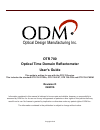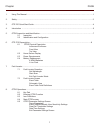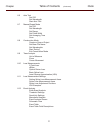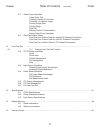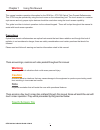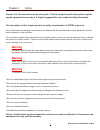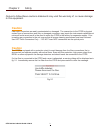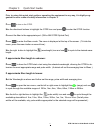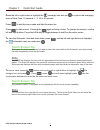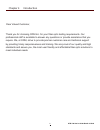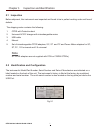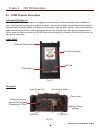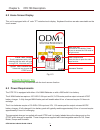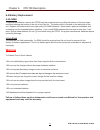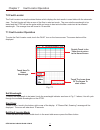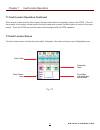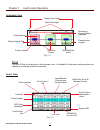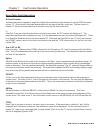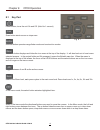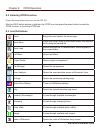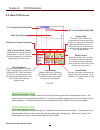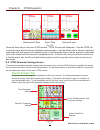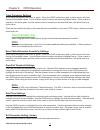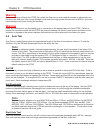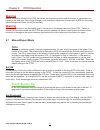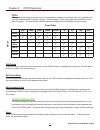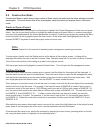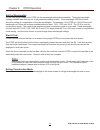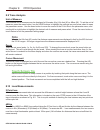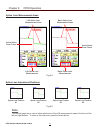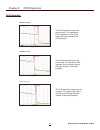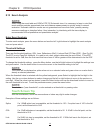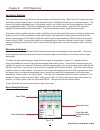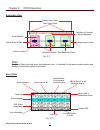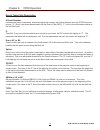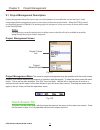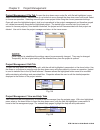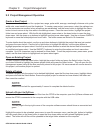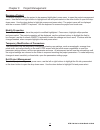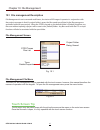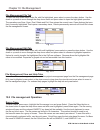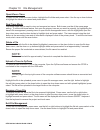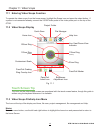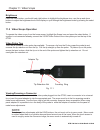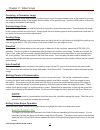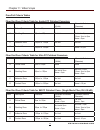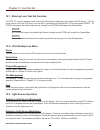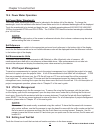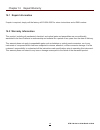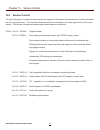- DL manuals
- ODM
- Measuring Instruments
- OTR 700 OTDRs
- User Manual
ODM OTR 700 OTDRs User Manual
Revision D
04/2016
OTR 700
Optical Time Domain Reflectometer
User's Guide
Copyright 2016
Information contained in this manual is believed to be accurate and reliable, however, no responsibility is
assumed by ODM Inc. for its use nor for any infringements of patents or other rights of third parties that may
result from its use. No license is granted by implication or otherwise under any patent rights of ODM Inc..
The information contained in the publication is subject to change without notice.
This guide is written for use with the OTR 700 series.
This includes the standard OTR 700 OTDRs, OTR 700-EXT, OTR 700-PON and OTR 700-CWDM
Optical Design Manufacturing Inc.
Summary of OTR 700 OTDRs
Page 1
Revision d 04/2016 otr 700 optical time domain reflectometer user's guide copyright 2016 information contained in this manual is believed to be accurate and reliable, however, no responsibility is assumed by odm inc. For its use nor for any infringements of patents or other rights of third parties t...
Page 2
I 1. Using this manual.….....…………................................……....................................................….…………………1 2. Safety...................…...................................................…….………..............................…………………...…………2 3. Otr 700 quick start guide.............
Page 3
Page ii (continued) chapter table of contents 8.6 auto test set ior set wavelength start auto test 8.7 manual expert mode set ior set wavelength set range set pulse width set averaging time scan 8.8 construction mode create or open a project set base file name set wavelenghts start testing exit cons...
Page 4
Page table of contents chapter iii (continued) 9. Project management............................................................................................................................................33 9.1 project management description project management screen project management menu proj...
Page 5
11.5 video scope operation video probe tips viewing/focusing a connector centering a connector image pausing image scan grading rings pass/fail marking points of contamination exiting video scope operation 11.6 pass/fail criteria tables fiber end face criteria table for angled pc polished connectors...
Page 6: Warning
1 otr 700 user's guide rev02 11/2016 warning a warning alerts to situations that could cause personal injury. Caution a caution alerts to situations that may cause damage to the equipment or produce poor testing condi- tions resulting in inaccurate test results. Note a special annotation that will a...
Page 7: Warning
Otr 700 user's guide rev02 11/2016 2 this product has been designed and tested in accordance with the manufacturer’s safety standards, and has been supplied in a safe condition. This document contains information that must be followed by the user to ensure safe operation and to maintain the product ...
Page 8: Caution
3 otr 700 user's guide rev02 11/2016 failure to follow these cautions statements may void the warranty of, or cause damage to this equipment. Caution fiber-optic connectors are easily contaminated or damaged. The connection to the otdr is physical contact type of connections and dirty or damaged con...
Page 9
Otr 700 user's guide rev02 11/2016 4 chapter 3 quick start guide p ress to turn on the otdr. U se the directional buttons to highlight the otdr icon and press to enter the otdr function. C onnectthefibertotheappropriateport.(smormmotdropticalport) p ress to enter the menu mode. The menu is displayed...
Page 10: Touch Screen Tip
5 otr 700 user's guide rev02 11/2016 p ress the left or right button to highlight the (average) icon and use to cycle to the averaging times of real-time, 15 seconds, 1, 4, 16 or 40 minutes. Press to exit the menu mode and hide the menu bar. Press to start a trace. Pressing the again will stop a tra...
Page 11
Otr 700 user's guide rev02 11/2016 6 dear valued customer, thankyouforchoosingodminc.Foryourfiberoptictestingrequirements.Our professional staff is available to answer any questions or provide assistance that you require. We, at odm, strive to provide premier customer care and technical support by p...
Page 12: Note
7 otr 700 user's guide rev02 11/2016 before shipment, this instrument was inspected and found to be in perfect working order and free of defects. The shipping carton contains the following: 1. Otdr with protective boot 2. Universal ac/dc charger with interchangeable mains 3. Usb cable 4. Manual 5. S...
Page 13
Otr 700 user's guide rev02 11/2016 8 chapter 6 otr 700 description 6.1 otdr physical description instrument enclosure the odm otr 700 is packaged in a rugged housing which is further protected with a rubberized boot. Although the front panel is weather resistant, care must be taken to avoid liquids ...
Page 14: Touch Screen Tip
9 otr 700 user's guide rev02 11/2016 this unit is equipped with a 4” color tft resistive touch display. Keyboard functions are also executable on the touch screen. Chapter 6 otr 700 description 6.2 home screen display fig 6.3 touch screen tip these icons may be selected with the touch screen functio...
Page 15: Warning
Otr 700 user's guide rev02 11/2016 10 warning to prevent fire or shock hazard: do not install battery types other than those supplied by the manufacturer do not use the charger without the proper batteries installed do not expose the battery charger to rain or excessive moisture do not use the ac ad...
Page 16
11 otr 700 user's guide rev02 11/2016 chapter 7 fault locator operation 7.0 fault locator the fault locator is a simple autotest feature which displays the test results in event table with the schematic view.Thefaultlocatorwilltakeascanofthefiberinautotestmode.Theusersetsthewavelengthtobe testedandt...
Page 17
Otr 700 user's guide rev02 11/2016 12 chapter 7 fault locate operation 7.2 fault locator screen the fault locator screen includes the event table, schematic view and event map view of highlighted event. Fig 7.2 7.1 fault locator operation continued when a scan it taken with the fault locate, the tra...
Page 18: Note
13 otr 700 user's guide rev02 11/2016 chapter 7 fault locate operation fig 7.3 failing event is red event number schematic view range of the trace red ares is currently being displayed event table event number pass/fail event location event loss in db loss between previous and current events db per/...
Page 19
Otr 700 user's guide rev02 11/2016 14 event table field description # event number: indicates the event in sequence, where the higher the number the further distance from the otdr the event occurs.“e”(end)whichistheeventdeterminedtobetheendofthefiberundertest.Thelastcolumnis labeled"l"therowincluded...
Page 20
15 otr 700 user's guide rev02 11/2016 chapter 8 otdr operation 8.1 key pad power button, turns the unit on and off. (hold for 1 second) scan button starts a scan or stops scan. Autotestbuttonoperatesrangefindermodeandconstructionmodes. The menu button displays and hides the icon menu at the top of t...
Page 21
Otr 700 user's guide rev02 11/2016 16 home brings the user back to the home page quick save saves the current trace to the current folder, with numeric suffixusinglastnamedfile quick load recallsthenextfile,inreverseorder,chronologicallyin the current folder. Tool menu opens tool menu project folder...
Page 22: Touch Screen Tip
17 otr 700 user's guide rev02 11/2016 chapter 8 otdr operation fig 8.2 "b" cursor with position data "a" cursor with position data main trace screen distance increment indicators screen tabs touching otdr, events and schematic tabs change the bottom portion of the display to parameters and measureme...
Page 23: Touch Screen Tip
Otr 700 user's guide rev02 11/2016 18 chapter 8 otdr operation to access the parameter settings screen press the menu button, use the lrud buttons to highlight the setting icon and press the select button to set the parameter. An alternate manner to open this screen is to long touch the test paramet...
Page 24: Note
19 otr 700 user's guide rev02 11/2016 event table/schematic sensitivity settings when using the keypad, the cursor is yellow. When the lrud buttons are used, a yellow cursor will move through the available values. Use the select button to select the yellow highlighted value. Once a value is selected...
Page 25: Warning
Otr 700 user's guide rev02 11/2016 20 chapter 8 otdr operation warning clean all connectors in use thoroughly prior to connection to the appropriate port of the otdr. Failure to ensure the connectors used with the otdr are properly cleaned can result in poor launch conditions at the minimum or damag...
Page 26: Note
21 otr 700 user's guide rev02 11/2016 chapter 8 otdr operation 8.7 manual/expert mode note to assist in obtaining reliable, consistent measurements, the user should be aware of the index of re- fraction of their fiber. The proper index of refraction (ior) will maximize the distance measurement ac- c...
Page 27: Note
Otr 700 user's guide rev02 11/2016 22 set range to set the range, press the menu button and use the lrud buttons to highlight the range icon. Use the select button to cycled to the desired range. Set pulse width to set the pulse width press the menu button and use the lrud buttons to highlight the p...
Page 28: Note
23 otr 700 user's guide rev02 11/2016 8.8 construction mode chapter 8 otdr operation constructionmodeisusefulwhenalargenumberoffibersneedtobetestedwiththesamesettingsatmultiple wavelengths.Thismodetestsafiberattwowavelengths,savesthetracesanddisplaysthemindualtrace mode. Create or open a project pre...
Page 29: Note
Otr 700 user's guide rev02 11/2016 24 set the wavelengths on the main trace screen in the otdr tab the wavelength settings are accessible. There are wavelength settings available here that are not in the parameters setting screen. Dual wavelength otdrs will have one extra setting of a combination of...
Page 30: Touch Screen Tip
25 otr 700 user's guide rev02 11/2016 8.9 trace analysis unit of measure the distance unit of measure may be displayed in kilometer (km), kilo feet (kf) or miles (mi). To set the unit of measure, press the menu button, use the lrud buttons to highlight the settings icon and press select to open the ...
Page 31: Touch Screen Tip
Otr 700 user's guide rev02 11/2016 26 least squares approximation (lsa) least squares approximation (lsa) splice loss method gives the user a visual aid in setting splice loss areas. This method can be more accurate by affording the ability to see the slope of the splice loss areas, however: it can ...
Page 32: Note
27 otr 700 user's guide rev02 11/2016 fig 8.6 lsa splice loss measurement areas lsa splice loss measurements fig 8.5 basic splice loss measurements basic splice loss measurement areas active splice zone cursor active splice zone cursor splice loss measurement areas splice loss adjustment positions c...
Page 33
Otr 700 user's guide rev02 11/2016 28 the lsa area and cursor are set too early. The right green lsa indicator line is not over laying the back scatter of the trace properly. Fig 8.7 the lsa area and cursor are set too late. The left green lsa indicator line is not over laying the back scatter of th...
Page 34: Note:
29 otr 700 user's guide rev02 11/2016 8.12 event analysis note: when using the event table and odm's otr 700 schematic view, it is necessary to keep in mind that event analysis provides approximate loss and distance measurements to quickly assist in network evaluation. Automatic detection results ar...
Page 35
Otr 700 user's guide rev02 11/2016 30 chapter 8 otdr operation event analysis screen schematic view event table event map with adjustable splice zones trace parameters fig 8.10 sensitivity settings there are three levels of sensitivity for the event table and schematic view. (see fig 8.4) to change ...
Page 36: Note
31 otr 700 user's guide rev02 11/2016 fig 8.11 failing event is red event number schematic view range of the trace red ares is currently being displayed event table event number pass/fail event location event loss in db loss between previous and current events db per/km, kf or mi between events even...
Page 37
Otr 700 user's guide rev02 11/2016 32 chapter 8 otdr operation evemt table field description # event number: indicates the event in sequence, where the higher the number, the further distance from the otdr the event occurs. “e” (end) is the event determined to be the end of fiber (eof). "l" (link) i...
Page 38: Touch Screen Tip
33 otr 700 user's guide rev02 11/2016 chapter 9 project management 9.1 project management description project management allows the user to save a set of parameters to be recalled for use at a later time. It also incorporates the file management system to save traces to the active project folder. Wh...
Page 39: Note:
Otr 700 user's guide rev02 11/2016 34 project management edit tab to open the drop-down the menu under edit, with the edit tab highlighted, press select or the down button. Use the down or up buttons to move through the drop down menu and press select to choose an operation. Upload isusedtotransferf...
Page 40: Note:
35 otr 700 user's guide rev02 11/2016 create a new project the parameters that are stored for a project are; range, pulse width, average, wavelength, distance units, pulse width units, event sensitivity and the thresholds. To create a new project, press menu, select the settings icon, set the parame...
Page 41
Otr 700 user's guide rev02 11/2016 36 chapter 9 project management modify properties tomodifytheproperties,havetheprojecttomodifiedhighlighted.Pressmenu,highlightedit/properties andpressselect.Theprojectpropertieswillbedisplayed,usetheup/downbuttonstohighlightthefieldto be changed, use the on-screen...
Page 42: Touch Screen Tip
37 otr 700 user's guide rev02 11/2016 10.1 file management description file management is use to save and recall traces, loss test and vip images. It operates in conjunction with the projects manager in that if a project folder is open, the files saved to and listed in the file manager are associate...
Page 43
Otr 700 user's guide rev02 11/2016 38 chapter 10 file management 10.2 file management operation file management file tab toopenthedropdownmenuunderfile,withfilehighlighted,pressselectorpressthedownbutton.Usethe down or up arrow to move through the drop down menu and press select to open the highligh...
Page 44: Note:
39 otr 700 user's guide rev02 11/2016 upload a trace to optrace to upload a trace from the otdr to the computer, open the optrace software and ensure the otdr is connected to the computer with the usb cable. Note: the two plugs in the top right corner of the computer software screen should show as c...
Page 45: Touch Screen Tip
Otr 700 user's guide rev02 11/2016 40 11.1 entering video scope function to operate the video scope, from the home screen, highlight the scope icon and press the select button. If a probe is not connected already, connect the vis300 video probe to the video probe port on the top of the otdr. Chapter...
Page 46
41 otr 700 user's guide rev02 11/2016 chapter 11 video scope quick save press the menu button, use the left or right buttons to highlight the quick save icon and press the select button tostoreafileimageofthescopescreeninthefilefolderwithinanactiveproject.Scopefileswillbepreceded by a target icon. P...
Page 47: Note:
Otr 700 user's guide rev02 11/2016 42 brightness press the menu button, use the left and right buttons to highlight the brightness icon, use the up and down buttons to adjust the brightness level of the display or cycle through the brightness levels by pressing the select button. 11.5 video scope op...
Page 48: Note:
43 otr 700 user's guide rev02 11/2016 centering a connector image once the image is stable and focused, use the stylus to touch the approximate center of the connector to snap theimagenearthecenterofthedisplayandthecenterofthegradingrings.Usethelrudbuttonstofinetune the image to the center of the di...
Page 49
Otr 700 user's guide rev02 11/2016 44 chapter 11 video scope fiber end face criteria table for angled pc polished connetors fiber end face criteria table for ultra pc polished connetors zone description diameter allowable scratches (width) allowable defects (diameter) a critical zone 0µm to 25µm ≤4µ...
Page 50: Note:
45 otr 700 user's guide rev02 11/2016 chapter 12 loss test set the otr 700 may be equipped with a loss test set which includes the power meter and cw source. On the home screen, touch the lts icon or use the left or right button to highlight the lts icon and press select. All otdrs will support the ...
Page 51: Note:
Otr 700 user's guide rev02 11/2016 46 12.6 exiting lost test set touch the home icon to exit the loss test set function and return to the home screen 12.4 lts project management to save loss measurements to a project, touch the project management icon, highlight the project to be used andtouchitagai...
Page 52
47 otr 700 user's guide rev02 11/2016 chapter 13 specifications wavelength 850, 1300 mm 1310, 1490, 1550, and 1625nm sm (±20nm) 1310/1550nm (±20nm) 1310, 1550, and 1625nm (±20nm) 1471, 1491, 1511, 1531nm or 1551, 1571, 1591.1611nm ±3nm dynamic range 26/27db mm 36/35/35/35db sm 38/39db 38/39/39 db 36...
Page 53
Otr 700 user's guide rev02 11/2016 48 chapter 14 repair/warranty 14.1 repair information if repair is required, simply call the factory at 603-524-8350 for return instructions and a rma number. 14.2 warranty information this product, including all mechanical, electrical, and optical parts and assemb...
Page 54
49 otr 700 user's guide rev02 11/2016 chapter 15 version control 15.0 version control through a program of continuous improvement the upgrade of the features and performance of this instrument areanongoingprocess.Theinstrumentfirmwareversionisaccessibleinthelowerrightcornerofthehome screen. The vers...