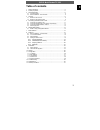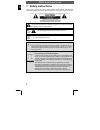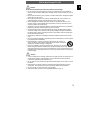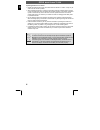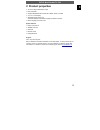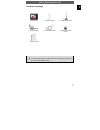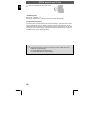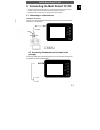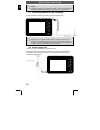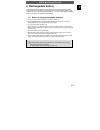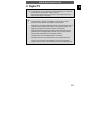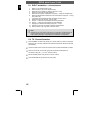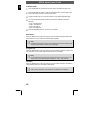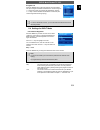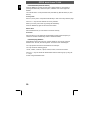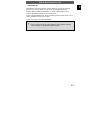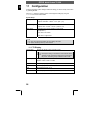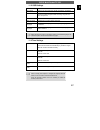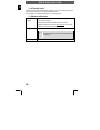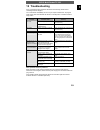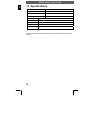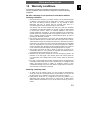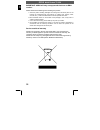- DL manuals
- Odys
- Portable TV
- 350
- Manual
Odys 350 Manual - 8 Digital Tv
ODYS Multi Pocket TV 350
15
DE
8 Digital TV
Note
To avoid distortion, it may me necessary to switch the display to 4:3 or 16:9 which
ever best suites the current station. Refer to Chapter 9
Please note that movies using the 21:9 format may cause black margins on the
upper and lower margins of the display.
Note
Insure that DVB-T reception is available for your area. DVB-T radio in
particular is very limited and not available in most locations.
Depending on your region and building structure, a stronger antenna may be
required in order to receive DVB-T stations. The antenna provided is only
designed for reception when close to the DVB-T transponder.
Metal buildings and the geographic location of the transponder may have
great effect on the reception. Please note that this is not a device defect;
merely specific specifications for the reception of DVB-T.
The Multi Pocket TV uses a MMCX Antenna connection.
Appropriate antennas may be obtained from your local specialty stores.
For the use of an antenna with coaxial(IEC) connection an appropriate
adapter is required, which may be obtained from your local specialty stores.
Summary of 350
Page 1
Odys multi pocket tv 350 1 de table of contents 1 safety instructions...................................................................................2 2 product properties...................................................................................5 3 quick start guide.........................
Page 2: 1 Safety Instructions
Odys multi pocket tv 350 2 de 1 safety instructions thank you for choosing our product. Please read this manual carefully and observe all safety and operating instructions. Store the manual in a safe place for later reference. The flash symbol displayed in a triangle warns the user of dangerous elec...
Page 3
Odys multi pocket tv 350 3 de caution read, keep and follow these instructions and heed all warnings. • do not open the casing of the device under any circumstances, and do not attempt to repair or modify the device. Malfunctions, damage, electric shocks and fires can occur as a result. • never expo...
Page 4
Odys multi pocket tv 350 4 de operating the device in a vehicle • please note that the device may not be used while the vehicle is in motion. It may only be used when the vehicle is parked! • when operating the device in a vehicle, insure that it does not inhibit the driver's forward or rear view an...
Page 5: 2 Product Properties
Odys multi pocket tv 350 5 de 2 product properties • av out: analogue audio/video output • dvb-t receiver • supports multimedia file formats: mp3, wma, jpeg, avi, mpg • 3.5" tft - color display • switchable power supply unit: automatic adjustment to different voltages in different countries. • multi...
Page 6: 3 Quick Start Guide
Odys multi pocket tv 350 6 de 3 quick start guide 3.1 language setting 1. Switch on your multi pocket tv 350. 2. Press the menu key on the remote control. 3. Select the menu „configuration“ using the key. 4. Press the „enter“ key to enter configuration. 5. Select the „osd setting“ option using the k...
Page 7
Odys multi pocket tv 350 7 de contents of package 1 x mp-tv 350 1 x remote control 1x additional antenna 1 x power supply 1 x audio/video-cable 1 x battery for remote control 1 x users manual note do to technological progress, accessories and their corresponding part numbers are subject to change wi...
Page 8: 4 Controls
Odys multi pocket tv 350 8 de 4 controls 4.1 the main unit note charge the battery with the device switched off. This will shorten the charging time and extend the life of the battery. Charge the battery fully before using for the first time. Ch+ ch- vol+ vol- menu enter on off rear view power on/of...
Page 9
Odys multi pocket tv 350 9 de 4.2 the remote control 1. Switch on/off 2. Up, next channel 3. Mute (switches the sound off) 4. Direction left, decrease volume 5. Select, short-key menu 6. Direction right, increase volume 7. Enter main menu, return to main menu 8. Down, last channel 9. One menu level ...
Page 10
Odys multi pocket tv 350 10 de 3 insert the receptacle into the remote control. Cell battery data battery type: cr2025 , 3 v service life: approximately 1 year (for normal use and room temperature) using the remote control point the remote control towards the main unit when operating. The remote con...
Page 11
Odys multi pocket tv 350 11 de black yellow red signal path a/v cable tv white 5 connecting the multi pocket tv 350 • the dvb-t player, the television set and any other electric devices to be connected to the dvb-t player must be switched off and disconnected from the mains. • observe the colour cod...
Page 12
Odys multi pocket tv 350 12 de caution excessively high volume can damage your hearing. Turn the volume down before connecting the headphones and then turn the volume up to a moderate level. 5.3 connecting additional dvb-t-antenna connect the dvb-t-antenna to the dvb-t-antenna connection jack. Note ...
Page 13: 6 Rechargeable Battery
Odys multi pocket tv 350 13 de 6 rechargeable battery fully charge the battery before using the device for the first time. Normally it takes about five hours for the battery to be charged. When the rechargeable battery is fully charged, the device may be operated for about 2 – 2.5 hours. Fully charg...
Page 14: 7 Mode Selection
Odys multi pocket tv 350 14 de 7 mode selection use the main menu to access the various operation modes and settings: 1 press the menu key to switch to the main menu (as shown above). 2 use the ch+/ and ch-/ keys to move between the options. 3 confirm your selections using the enter key. Available f...
Page 15: 8 Digital Tv
Odys multi pocket tv 350 15 de 8 digital tv note to avoid distortion, it may me necessary to switch the display to 4:3 or 16:9 which ever best suites the current station. Refer to chapter 9 please note that movies using the 21:9 format may cause black margins on the upper and lower margins of the di...
Page 16
Odys multi pocket tv 350 16 de 8.1 dvb-t installation – channel search 1. Switch on your multi pocket tv 350. 2. Press the „menu" key on the remote control. 3. Select the menu „digital tv“ (dvb-t) using the key. 4. Press the „enter“ key to enter digital tv. 5. Select the menu option „installation“ u...
Page 17
Odys multi pocket tv 350 17 de 8.3 short-key menu 1 press the enter key on the remote control. 2 the short-key menu appears on the display with several options. 3 use the keys to move between the options. Press the enter key to confirm. Subtitles press the enter key to open the short-key menu. Selec...
Page 18
Odys multi pocket tv 350 18 de videotext (ttx) 1 press the enter key to enter the short-key menu and select the option ttx. 2 press the enter key again to open the videotext window, the first page of the text content from current tv channel will be shown. 3 use the number keys 0-9 to input the numbe...
Page 19
Odys multi pocket tv 350 19 de program list press the enter key to open the short-key menu and select the option program list. Select the desired tv channel using the /keys and confirm by pressing the enter key. Use the / keys to switch between the classified tv channels (see channel organizer/chann...
Page 20
Odys multi pocket tv 350 20 de 8.4.2 installation(channel search) press the menu key to enter the main menu. Select „digital tv“ and confirm by pressing the enter key. Select the option „installation“ and confirm again with enter. The channel search can be performed with (area search), (manual searc...
Page 21
Odys multi pocket tv 350 21 de 8.4.4 delete all press menu to enter the main menu. Choose „digital tv“ and confirm using the enter button. Choose „delete all“ and confirm by pressing enter again. Decide whether to delete all saved dvb-t tv or dvb-t radio stations. This is recommended before performi...
Page 22: 9 Multimedia
Odys multi pocket tv 350 22 de 9 multimedia insert the usb memory stick into the usb port or insert the sd card into the sd card slot (see the images below). Prior to connecting the device, insure that the usb memory stick or the sd card contains playable files. 1. Switch the device on and open the ...
Page 23
Odys multi pocket tv 350 23 de 9.1 viewing images 1. Insert a sd/mmc card containing images (in .Jpg-format) into the card slot. 2. Choose „photos“ from the multimedia menu and confirm with enter. 3. Select the data source drive where the files are stored and confirm with enter. 4. Brows through the...
Page 24
Odys multi pocket tv 350 24 de note you may have to modify the picture view settings. This setting may be accomplished in „configuration – system setting – jpeg effect“. 9.2 video and mp3 playback 1. Insert a sd/mmc card with mp3- or supported video files. 2. Select „movie“ for videos or „music“ for...
Page 25: 10 Games
Odys multi pocket tv 350 25 de 10 games while in the game mode, one of three integrated games (native games) may be played. Note please note that it is not possible to install other than the preinstalled games. Integrated games select one of the following games to play: boxman move the boxes to the ...
Page 26: 11 Configuration
Odys multi pocket tv 350 26 de 11 configuration changing important system settings: select the setting you wish to modify and confirm by pressing enter. Use the / buttons to select an option and change the settings by using the ///and confirm with enter. System setup eq setup change the equalizer se...
Page 27
Odys multi pocket tv 350 27 de 11.2 osd settings osd theme choose one of 6 different colour themes for the menu. Time setting if set to on, the current time will be prompted on the display. Osd timeout select the length of time the program info will be visible once a channel has been skipped or afte...
Page 28
Odys multi pocket tv 350 28 de 11.4 parental lock selected channels may be locked. Once locked, they may only be viewed by typing in a previously set password. The default password is „0000 “. See chapter 8.4 for additional information’s - channel organizer. 11.5 system information software upgrade ...
Page 29: 12 Troubleshooting
Odys multi pocket tv 350 29 de 12 troubleshooting carry out problem-solving measures described in the following section before contacting customer support. Turn off the device immediately as soon as you suspect a malfunction. Unplug the power supply and check whether the device is unusually warm or ...
Page 30: 13 Specifications
Odys multi pocket tv 350 30 de 13 specifications tft-display size 3.5 inch resolution 320*240 pixels aspect ratio 4:3 video standard pal mains voltage ac 100 … 240 v, 50/60 hz battery 1950mah, 3.7v lithium ion battery power consumption dimensions 121.5 x 75.5 x 14.5 [mm] (l x h x b) weight ca. 360 g...
Page 31: 14 Warranty
Odys multi pocket tv 350 31 de 14 warranty conditions the following conditions comprise the requirements and scope of our warranty conditions and do not affect our legal and contractual warranty obligations. We offer a warranty on our products in accordance with the following conditions: 1. Odys pro...
Page 32
Odys multi pocket tv 350 32 de important: axdia will only accept parcels that have an rma number. Please observe the following when sending the product: 1. Send the product suitably packaged with carriage and insurance paid. Do not enclose any accessories with the products (no cables, cd's, memory c...