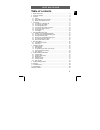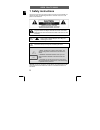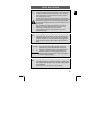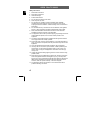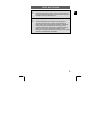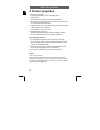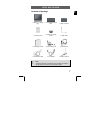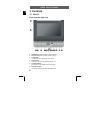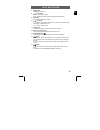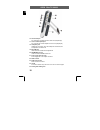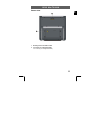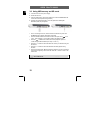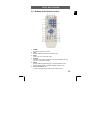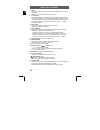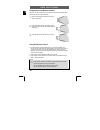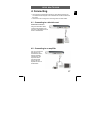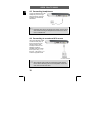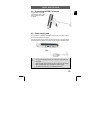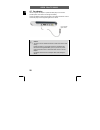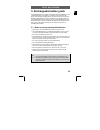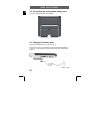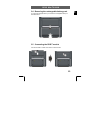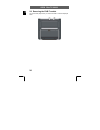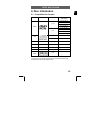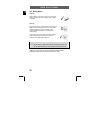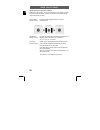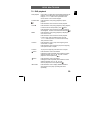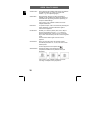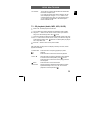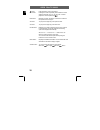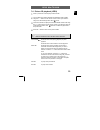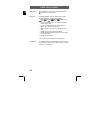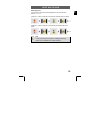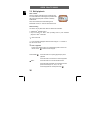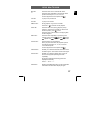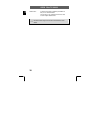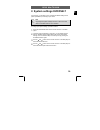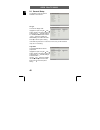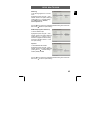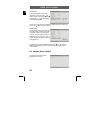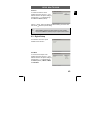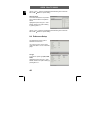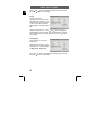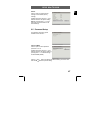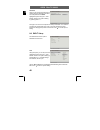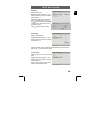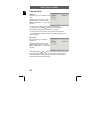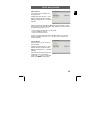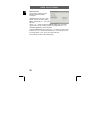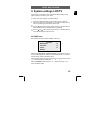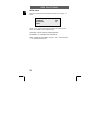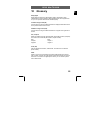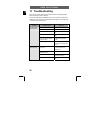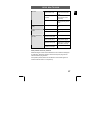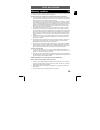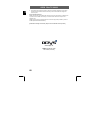- DL manuals
- Odys
- TV
- 68006
- User Manual
Odys 68006 User Manual - 2 Product Properties
ODYS Slim TV 68006
6
EN
2 Product properties
• Excellent sound quality:
Dolby Digital technology ensures outstanding sound.
• High resolution:
More than 500 lines of horizontal resolution with MPEG-2
• AV In: Input for external audio and video signals. Can be connected
to a variety of external AV sources.
AV Out: Analogue audio/video output
• Playable formats: DVD, VCD, SVCD, MVCD, Audio-CD, MP3, WMA,
JPEG, Kodak Picture CD and DivX
• High resolution 7" LCD colour screen
• Switchable power supply unit:
Automatic adjustment to different voltages in different countries.
• On-screen menu in English, French, Spanish, German etc.
Special playback functions:
• Various playback speeds (fast forward, fast reverse, slow play,
Search By Time), supports several playback languages and repeat
functions. Multiple display formats and camera perspectives, zoom
in/zoom out, multilingual subtitles
• Remember the last playback position and resume playback when
turned on without opening the disc cover (Resume).
• Parental control: Blocking of certain scenes or entire discs.
Support
URL: http://www.odys.de
See our website for the latest information on this DVD player, on other
products by our company and on our company itself. If you have questions
or problems, please read the FAQs on our website or contact our customer
support service support@odys.de.
Summary of 68006
Page 1
Odys slim tv 68006 1 en table of contents 1 safety instructions.................................................................................. 2 2 product properties.................................................................................. 6 3 controls........................................
Page 2: 1 Safety Instructions
Odys slim tv 68006 2 en 1 safety instructions thank you for choosing our product. Please read this manual carefully and observe all safety and operating instructions. Store the manual in a safe place for later reference. The flash symbol displayed in a triangle warns the user of dangerous electrical...
Page 3
Odys slim tv 68006 3 en caution this product contains a low-power laser device. In order to guarantee the safety of the laser device, do not remove any covers, and do not attempt to repair the unit yourself. Contact your dealer or a service shop, if repair work is required . In order to prevent elec...
Page 4
Odys slim tv 68006 4 en safety instructions 1. Read these instructions. 2. Keep these instructions. 3. Heed all warnings. 4. Follow all instructions. 5. Do not use this apparatus near water. 6. Clean only with dry cloth. 7. Do not block any ventilation openings. Maintain well ventilated conditions a...
Page 5
Odys slim tv 68006 5 en note dvd players and discs are coded by region. Your dvd player will only play back discs whose region code matches that of the player. The region code of your dvd player is 2. Note on copyrights this device is equipped with technology for the protection of copyrights that is...
Page 6: 2 Product Properties
Odys slim tv 68006 6 en 2 product properties • excellent sound quality: dolby digital technology ensures outstanding sound. • high resolution: more than 500 lines of horizontal resolution with mpeg-2 • av in: input for external audio and video signals. Can be connected to a variety of external av so...
Page 7
Odys slim tv 68006 7 en contents of package 1 x slimtv + carrying bag 1 x rechargeable battery pack 1 x dvb-t module 1 x remote control 1 x battery for remote control 1 x usb cable 1 x operating manual 1 x power supply unit 1 x headphones 1 x audio/video cable 1 x car adapter 1 x dvb-t antenna note ...
Page 8: 3 Controls
Odys slim tv 68006 8 en 3 controls 3.1 slimtv front view and right view 1. Power button (press to switch on or off the device.) 2. Tft lcd screen (presents high resolution picture.) 3. Loudspeaker two speakers output high quality stereo sound. 4. Volume button changes to volume setting, adjust by pr...
Page 9
Odys slim tv 68006 9 en 7. Menu button to display the disc menu 8. /, p+/p− button /: to select menu objects. P+/p−: selects the channel, both forwards and backwards (dvb-t). 9. Ent button for confirming selected menu items. 10. /, v+/− button /: press to select different elements or to increase or ...
Page 10
Odys slim tv 68006 10 en 16. Video in/out jack for connecting to an external monitor or video source (output/input). 17. Jack for audio input/output for connecting an external amplifier / audio source (output/input). 18. Headphone jack headphones connection. When the headphones are inserted, the lou...
Page 11
Odys slim tv 68006 11 en bottom view 1. Mounting terminal for dvb-t module 2. Connection for rechargeable battery for connecting the rechargeable battery.
Page 12
Odys slim tv 68006 12 en 3.2 using usb memory and sd cards 1. Connect the device to the power supply. 2. Switch the device on. 3. Insert the usb memory stick into the usb port or insert the sd/mmc/ms card into the sd card slot (see the images below). 4. Drücken sie die source-taste, um auf die gewün...
Page 13
Odys slim tv 68006 13 en 3.3 buttons of the remote control 1. Power for switching the device on and off 2. Info displays detailed information in dvd or dvb mode 3. Mute press to turn on or off the audio output. 4. Source calls the menu for selecting playback mode, switches between the dvd, usb, sd, ...
Page 14
Odys slim tv 68006 14 en 7. Subt dvd mode: to select a language for subtitles (if available on disc) or turn off the subtitles dvb mode: accesses various subtitles, if supported 8. A-b / pr-list dvd mode: enables you to repeat playback of the section between points a and b. Press this button once to...
Page 15
Odys slim tv 68006 15 en - select channel or program option using the buttons a) channel: selection of the channel whose epg information you wish to display; select option using and confirm by pressing ok b) programm: listing of the upcoming programmes of the current channel and adding them to a res...
Page 16
Odys slim tv 68006 16 en preparation of the remote control place the remote control on an even surface and insert the supplied button cell into the remote control as follows. 1 refer to the drawing and remove the empty battery receptacle. 2 insert the battery into the receptacle. Make sure the polar...
Page 17: 4 Connecting
Odys slim tv 68006 17 en 4 connecting • the dvd player, the television set and any other electric devices to be connected to the dvd player must be switched off and disconnected from the mains. • observe the colour coding when connecting audio and video cables. 4.1 connecting to a television set aud...
Page 18
Odys slim tv 68006 18 en 4.3 connecting headphones connect the headphones to the headphone jack on the right side of the device. The loud- speakers are automatically deactivated. Caution excessively high volume can damage your hearing. Turn the volume down before connecting the headphones and then t...
Page 19
Odys slim tv 68006 19 en 4.5 connecting to dvb-t antenna plug the dvb-t antenna into the dvb-t jack on the dvb-t module to receive tv signal. 4.6 power supply unit the dvd player is delivered with a power supply unit. It provides power to the device and charges the battery. Connect the power supply ...
Page 20
Odys slim tv 68006 20 en 4.7 car adapter use the supplied car adapter to operate the dvd player in a vehicle. It provides power to the device and charges the battery. Connect the adapter cable as shown below to the mains terminal dc 9.5v in of the dvd player and the cigarette lighter of the vehicle....
Page 21
Odys slim tv 68006 21 en 5 rechargeable battery pack a rechargeable lithium ion battery is included in the scope of delivery of your portable dvd player. This battery is connected on the rear side of the device. Fully charge the battery before you use the device for the first time. Normally it takes...
Page 22
Odys slim tv 68006 22 en 5.2 connecting the rechargeable battery pack connect the rechargeable battery as illustrated: 5.3 charging the battery pack insert the rechargeable battery into the dvd player. Use the power supply unit provided for charging the rechargeable batteries. In doing so, connect t...
Page 23
Odys slim tv 68006 23 en 5.4 removing the rechargeable battery pack turn off the dvd player before you remove the rechargeable battery as described below: 5.5 connecting the dvb-t module connect the dvb-t module to the device as shown below:.
Page 24
Odys slim tv 68006 24 en 5.6 removing the dvb-t module turn off the dvd player before you remove the dvb-t module as displayed below:.
Page 25: 6 Disc Information
Odys slim tv 68006 25 en 6 disc information 6.1 compatible disc formats disc logo diameter running time (sides/layers) 133 min (ss-sl) 242 min (ss-dl) 266 min (ds-sl) 12 cm 484 min (ds-dl) 41 min (ss-sl) 75 min (ss-dl) 82 min (ds-sl) dvd 8 cm 150 min (ds-dl) 12 cm 74 min cd 8 cm 20 min mp3 12 cm 600...
Page 26
Odys slim tv 68006 26 en 6.2 using discs handling when inserting or removing a disc, do not touch the surface (see illustration). Do not affix paper or labels on the disc. Cleaning fingerprints and other contaminations can reduce the quality of the sound and the video. Use a soft, clean cloth for cl...
Page 27: 7 Playback Operation
Odys slim tv 68006 27 en 7 playback operation 7.1 getting started note the transport protection must be removed before using the device. 1 connect the device to a mains socket using the power supply unit that is delivered with the device. 2 press the power button on the control panel to turn the uni...
Page 28
Odys slim tv 68006 28 en operating the device and general buttons depending on the situation, you can use the buttons on the device or remote control to operate the device. However, the remote control enables greater usage of the device functions. 16:9/4:3 button (remote control) the aspect ration t...
Page 29
Odys slim tv 68006 29 en 7.2 dvd playback start playback insert a disc. The dvd player automatically starts with the playback. In the initial menu, select the desired option using the buttons. Then press ent on the remote control or ok on the dvd player play/pause press this button once (during play...
Page 30
Odys slim tv 68006 30 en audio button during playback the available audio streams are enabled successively (dvds can contain up to eight audio streams; e. G., for multiple languages). Subt button during playback, allows you to select a language for subtitles or to turn subtitles on/off. Dvds can con...
Page 31
Odys slim tv 68006 31 en title button the content of a dvd is often divided into several titles that contain multiple menus. If you press the title button during playback, the title menu is displayed. Using the buttons or the numerical buttons (0-9) and +10 on the remote control, you can select the ...
Page 32
Odys slim tv 68006 32 en button fast rewind press this button once to fast rewind. Pressing this button repeatedly will increase the rewind speed successively to 2x, 4x, 8x, 16x, 32x. Continue playback at normal speed using . Rep button repeats one track, all tracks in succession or switches the rep...
Page 33
Odys slim tv 68006 33 en 7.4 picture cd playback (jpeg) 1 insert a picture cd. The dvd player scans the disk. 2 the root folder and various subfolders are displayed. Select a folder using the buttons on the remote control. Confirm your selection using one of the following buttons: ent, or ok. 3 the ...
Page 34
Odys slim tv 68006 34 en menu button during playback: to go to the root folder. Press ok or to continue normal playback. Rep button press the repeat button to repeat a file or a folder. Press it repeatedly, and the repeat modes are „shuffle“ „random“ „single“ „repeat one“ „repeat all“ „repeat off“. ...
Page 35
Odys slim tv 68006 35 en rotating pictures you can rotate a picture that is being displayed by using the direction buttons (). Press the button to rotate the current picture clockwise as shown below. Press the button to rotate the current picture anti-clockwise as shown below. Note in some picture c...
Page 36
Odys slim tv 68006 36 en 7.5 divx playback divx ® format divx is a popular media technology created by divx, inc. Divx media files contain highly compressed video with high visual quality that maintains a relatively small file size. Divx, divx certified, and associated logos are trademarks of divx, ...
Page 37
Odys slim tv 68006 37 en button press this button once to activate fast rewind. Press this button repeatedly to increase the rewind speed successively to 2x, 4x, 8x, 16x, 32x. Continue playback at normal speed using . Button to jump to the previous file button to jump to the next file menu button du...
Page 38
Odys slim tv 68006 38 en subt button to select a language for subtitles (if available on disc) or turn off the subtitles. This function is only available for divx discs that contain multiple subtitle tracks. Note not all divx discs support the functions for subtitles or audio effects..
Page 39: System Settings
Odys slim tv 68006 39 en 8 system settings dvd/dvb-t in this section, you will learn how to customize the default settings of the system (dvd/dvb-t) according to your needs. Note only change the system settings if there is no disc in the dvd player or if the dvd player is not in operation. To change...
Page 40
Odys slim tv 68006 40 en 8.1 general setup the illustration shows the options available in this submenu. Tv type to set the tv display mode. Highlight the option using the and buttons. Switch to the option's setting by pressing ent or . Possible settings are: 4:3 ps, 4:3 lb and 16:9. Use the and but...
Page 41
Odys slim tv 68006 41 en osd lang to set the language for the on-screen menu. Highlight the option using the and buttons. Switch to the option's setting by pressing ent or . Possible settings are: english (default), german, french, spanish etc.. Use the and buttons to highlight the desired setting a...
Page 42
Odys slim tv 68006 42 en screen saver to activate/deactivate screen saver highlight the option using the and buttons. Switch to the option's setting by pressing ent or . Possible settings are on (default) and off. Use the and buttons to highlight the desired setting and confirm with ent. Press to ex...
Page 43
Odys slim tv 68006 43 en downmix to activate the downmix mode highlight the option using the and buttons. Switch to the option's setting by pressing ent or . Possible settings are lt/rt and stereo (default). Use the and buttons to highlight the desired setting and confirm with ent. Press to exit the...
Page 44
Odys slim tv 68006 44 en use the and buttons to highlight the desired setting and confirm with ent. Press to exit the option's setting. Dynamic range to set the linear dynamic compression rate to achieve different compression effects highlight the option using the and buttons. Switch to the option's...
Page 45
Odys slim tv 68006 45 en use the and buttons to highlight the desired setting and confirm with ent. Press to exit the option's setting. Audio to set the playback language highlight the option using the and buttons. Switch to the option's setting by pressing ent or . Possible settings are english (de...
Page 46
Odys slim tv 68006 46 en use the and buttons to highlight the desired setting and confirm with ent. Press to exit the option's setting. Parental to set parental controls depending on the disc, dvds can be categorized by their contents. You can use this option to block certain scenes on a disc or the...
Page 47
Odys slim tv 68006 47 en default use this option to reset the device settings to their defaults (factory settings). Highlight the option using the and buttons. Switch to the option's setting reset by pressing ent or . Press ent again to reset the device to its default settings. 8.5 password setup th...
Page 48
Odys slim tv 68006 48 en password here you can change the password you need to adapt the parental control level. The initial password is 136900. Highlight the option using the and buttons. Switch to the option's setting by pressing ent or . Now type in the new one and repeat it for safety confirmati...
Page 49
Odys slim tv 68006 49 en time zone setting the time zone highlight the option using the and buttons. Switch to the option's setting by pressing ent or . Use the and buttons to select the hour and confirm with ok. Use the and buttons to select the minute and confirm with ok. Press ok to return to the...
Page 50
Odys slim tv 68006 50 en channel setup auto scan using this option, you can start the auto scan. Highlight the option using the and buttons. Switch to the option's setting start by pressing ent or and confirm with ent. - to select "ok", press the button and confirm using ent. - to select "cancel", p...
Page 51
Odys slim tv 68006 51 en adjust channel this option is used for adjusting and sorting channels. Highlight the option using the and buttons. Switch to the option's setting start by pressing ent or and confirm with ent. Select the channel using the and buttons in the channel list or select the "exit" ...
Page 52
Odys slim tv 68006 52 en reserve channel use this option to display the list of reserved channels and delete reservations. Highlight the option using the and buttons. Switch to the option's setting start by pressing ent or and confirm with ent. Use the or buttons to select the channel or exit option...
Page 53: 9 System Settings Lcd/tv
Odys slim tv 68006 53 en 9 system settings lcd/tv in this section, you will learn how to customize the default settings of the system (lcd/tv) according to your needs. To change your system settings, proceed as follows: 1 press the lcd setup button on the remote control or on the dvd player. The set...
Page 54
Odys slim tv 68006 54 en setup menu press the lcd setup button and select the setup menu using the buttons. Use the and buttons and select the desired option within the menu. Use the buttons to select the desired value. Language: used to change the available language. Bluescreen: to activate/deactiv...
Page 55: 10 Glossary
Odys slim tv 68006 55 en 10 glossary dolby digital dolby digital is a technology developed by dolby laboratories. Audio material that has been recorded in dolby digital format can be played back on up to 5.1 separate channels with excellent quality. Letterbox image format (lb) in this format, the im...
Page 56: 11 Troubleshooting
Odys slim tv 68006 56 en 11 troubleshooting carry out the problem-solving measures described in the following section before contacting customer support. Turn off the dvd player immediately as soon as you suspect a malfunction. Unplug the power plug and check whether the dvd player is unusually warm...
Page 57
Odys slim tv 68006 57 en tv screen is off or in the incorrect video mode turn on lcd screen and/or set correct video mode device not properly connected check connexions and connect device in the correct way no video device is in av in mode deactivate the av-in signal input using the av button poor v...
Page 58: 12 Specifications
Odys slim tv 68006 58 en 12 specifications tft display size 17.8 cm (7 inch) tft-lcd resolution 480 x 234 laser wave length 780/650 nm video standard pal/multi/ntsc frequency range 20 hz … 20 khz ± 2.5 db audio s/n ratio ≥ 85 db audio distortion/noise ≤ – 70 db (1 khz) channel separation ≥ 70 db (1 ...
Page 59
Odys slim tv 68006 59 en warranty condition en the following conditions comprise the requirements and scope of our warranty conditions and do not affect our legal and contractual warranty obligations. We offer a warranty on our products in accordance with the following conditions: 1. We will remedy ...
Page 60
Odys slim tv 68006 60 en 4. Once axdia has received the product, it will meet its warranty obligations in accordance with the warranty conditions and will return the product to the sender with carriage and insurance paid. Service outside of warranty axdia can refuse any service claim made that is no...