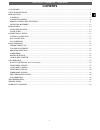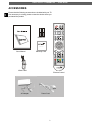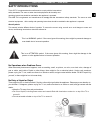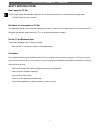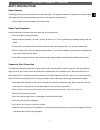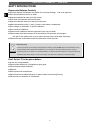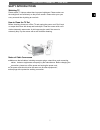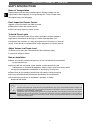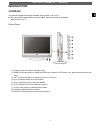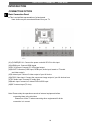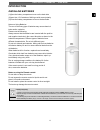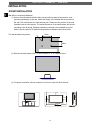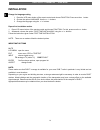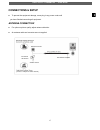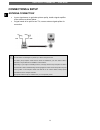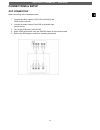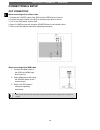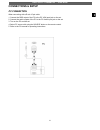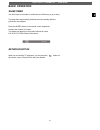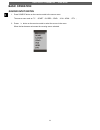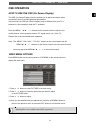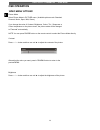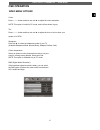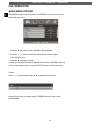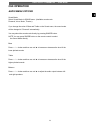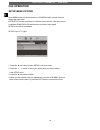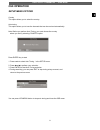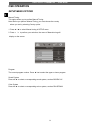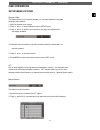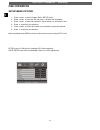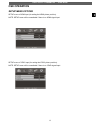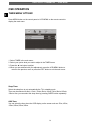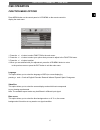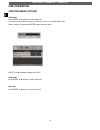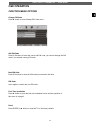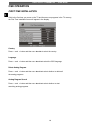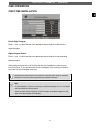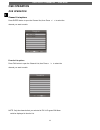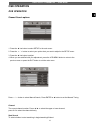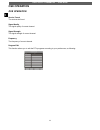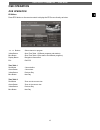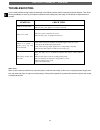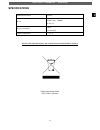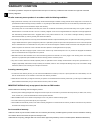- DL manuals
- Odys
- TV
- Cinema
- User Manual
Odys Cinema User Manual - Osd Operation
ODYS LCD-TV CINEMA 22” – Pure White
32
EN
OSD OPERATION
SETUP MENU OPTIONS
Manual Tuning
This option allows you to perform Manual Tuning.
Note: Before you perform Manual Tuning, you must choose the country
where you are by selecting Country option.
1. Press
◄
/
►
to select Manual tuning in SETUP menu.
2. Press
▼
/
▲
to perform your selection, the menu of Manual tuning will
display on the screen.
Program
The current program number. Press
◄
/
►
to select the upper or lower program.
Sound System
Press
◄
/
►
to select a corresponding sound system, such as BG/I/DK/ L/L’.
Color System
Press
◄
/
►
to select a corresponding colour system, such as PAL/SECAM.
Summary of Cinema
Page 1
Odys lcd-tv cinema 22” – pure white 1 en contents accessories .............................................................................................................................................................................. 2 safty introductions ............................................
Page 2: Accessories
Odys lcd-tv cinema 22” – pure white 2 en user manual warranty card remote control power cord ac adapcter batteries wa rr an ty c ar d r c a c a b l e audio cable accessories ensure that the following accessories are included with your tv. If an accessory is missing, please contact the dealer where y...
Page 3: Safty Introductions
Odys lcd-tv cinema 22” – pure white 3 en safty introductions this lcd tv is engineered and manufactured to comply with the international safety standards. The same as other electrical equipments all the safety and operating instructions should be read before the appliance is operated. T t h h i i s ...
Page 4
Odys lcd-tv cinema 22” – pure white 4 en safty introductions don’t open the tv set there is high voltage subassembly inside the tv set, which may cause fire or electrical shock during repair. ■ do not remove cover ( or back ). No quiver or c oncussion on tv set this appliance should not be exposed t...
Page 5
Odys lcd-tv cinema 22” – pure white 5 en safty introductions power sources unbefitting power sources may cause fire or electrical shock. The appliance should be connected to a power supply of the type described in the operating instructions or as marked on the appliance. ■ power supply cord should a...
Page 6
Odys lcd-tv cinema 22” – pure white 6 en safty introductions dispose the batteries carefully ■ incorrect disposal of batteries may cause fire or human damage, and even explosion. ■ don’t throw batteries into fire or water. ■ keep the batteries far away from fire or heat. ■ don’t fetch the batteries ...
Page 7
Odys lcd-tv cinema 22” – pure white 7 en safty introductions watching tv please watch tv indoors where there is proper brightness. Please make sure the sunlight will not fall directly on the picture screen. Please relax your eyes every now and then by taking an overlook. How to clean the tv set befo...
Page 8
Odys lcd-tv cinema 22” – pure white 8 en safty introductions notes of transportation please handle with care during transportation. Besides, please use the original carton and wrappage, or it may damage the tv set. Please retain the original carton and wrappage. Don’t impact the remote control impac...
Page 9: Introduction
Odys lcd-tv cinema 22” – pure white 9 en introduction controls this manual explains the features available on the model of 22 lcd tv. ■ this is a simplified representation of a front panel. Here shown may be somewhat different from your tv. Control panel (1) (power) press this button to standby mood...
Page 10
Odys lcd-tv cinema 22” – pure white 10 en introduction connection option back connection panel ■ this is a simplified representation of a back panel. Here shown may be somewhat different from your tv. (01):(power)dc in : connect the power cord with dc12v to this input (02):hdmi input: connect hdmi s...
Page 11
Odys lcd-tv cinema 22” – pure white 11 en introduction remote control key functions (1) power switches the tv set on. (2) mute press to eliminate or restore the tv sound. (3) auto press to pc source picture auto adjust. (4) p.Mode press to select preset picture mode. (5) s.Mode press to select sound...
Page 12
Odys lcd-tv cinema 22” – pure white 12 en introduction remote control key functions (19) ch- button changes the channels down. (20) ch+ button changes the channels up. (21) vol- button adjusts the volume down. (22) vol+ button adjusts the volume up. (23) text button switch the teletext on or off (24...
Page 13
Odys lcd-tv cinema 22” – pure white 13 en introduction installing batteries (1)open the battery compartment cover on the back side (2)insert two 1.5v batteries of aaa type with correct polarity (3)close the battery compartment cover on the back side notes on using batteries the use of the wrong type...
Page 14: Installation
Odys lcd-tv cinema 22” – pure white 14 en installation stand installation wall mount: horizontal installation (1) secure the wall brackets with the bolts (not provided as parts of the product, must purchase separately) on the wall. Match the height of the bracket that is mounted on the wall. The wal...
Page 15: Installation
Odys lcd-tv cinema 22” – pure white 15 en installation stand installation (1) keep the tv stand when installing. (2)don’t set the tv set on shelves, carpets, beds, or closets. (3)don’t cover the tv with curtain or paper. (4) avoid the following methods: interfere ventilation interfere ventilation qu...
Page 16: Installation
Odys lcd-tv cinema 22” – pure white 16 en installation change the language setting 1. Press the lcd menu button of the remote control and choose function. Press once the -button. 2. Choose the option language. Use the / buttons. 3. Change the language using the / buttons. Repeat first installation r...
Page 17: Connections & Setup
Odys lcd-tv cinema 22” – pure white 17 en connections & setup ■ to prevent the equipment damage, never plug in any power cords until you have finished connecting all equipment. Antenna connection ■ for optimum picture quality, adjust antenna direction. ■ an antenna cable and converter are not suppli...
Page 18: Connections & Setup
Odys lcd-tv cinema 22” – pure white 18 en connections & setup antenna connection in poor signal areas, to get better picture quality, install a signal amplifier to the antenna as shown below. If signal needs to be split for two tvs, use an antenna signal splitter for connection. Note: you are able t...
Page 19: Connections & Setup
Odys lcd-tv cinema 22” – pure white 19 en connections & setup dvd connection when connecting with a component cable 1. Connect the video outputs (y, pb, pr) of the dvd to the ypbpr jacks on the set 2. Connect the audio outputs of the dvd to the audio input jack on the set. 3. Turn on the dvd player,...
Page 20: Connections & Setup
Odys lcd-tv cinema 22” – pure white 20 en connections & setup dvd connection when connecting with a s-video cable 1. Connect the s-video output of the dvd to the s-video input on the set. 2. Connect the audio outputs of the dvd to the audio input jack on the set. 3. Turn on the dvd player, insert a ...
Page 21: Connections & Setup
Odys lcd-tv cinema 22” – pure white 21 en connections & setup pc connection when connecting with a d-sub 15 pin cable 1. Connect the rgb output of the pc to the pc vga input jack on the set. 2. Connect the audio outputs of the pc to the pc audio input jack on the set. 3. Turn on the pc and the set 4...
Page 22: Basic Operation
Odys lcd-tv cinema 22” – pure white 22 en basic operation turning the tv on if your tv will be turned on, you will be able to use its features. Turning on the tv first, connect power cord correctly. When the indicator illuminates red is standby mode. Press the button on the remote control then the i...
Page 23: Basic Operation
Odys lcd-tv cinema 22” – pure white 23 en basic operation sleep timer you don't have to remember to switch the set off before you go to sleep. The sleep timer automatically switches the set to standby after the preset time has elapsed. Press the sleep button on the remote control repeatedly to selec...
Page 24: Basic Operation
Odys lcd-tv cinema 22” – pure white 24 en basic operation source input switch 1. Press source button on the remote control to the source menu. The source menu rank as: tv - scart - s-video - ypbpr - vga - hdmi - dtv ; 2. Press ▼ / ▲ button on the remote control to select the source in the menu. When...
Page 25: Osd Operation
Odys lcd-tv cinema 22” – pure white 25 en osd operation how to use the osd (on screen display) the osd (on screen display) function enables you to adjust the screen status conveniently since it provides graphical presentation. In this manual, the osd (on screen display) may be different from your tv...
Page 26: Osd Operation
Odys lcd-tv cinema 22” – pure white 26 en osd operation video menu options picture mode select picture mode in picture menu. (available picture mode: standard, personal, movie, sport, mild, game.) if you change the value of contrast, brightness, colour, tint , sharpness or colour temperature on the ...
Page 27: Osd Operation
Odys lcd-tv cinema 22” – pure white 27 en osd operation video menu options colour press ▼ / ▲ button and then use ◄ / ► to adjust the colour saturation. Note: this option is invalid in pc mode, and it will be shown in gray. Tint press ▼ / ▲ button and then use ◄ / ► to adjust the tone of colour when...
Page 28: Operation
Odys lcd-tv cinema 22” – pure white 28 en osd operation audio menu options press menu button on the front panel or lcd-menu on the remote control to display the main menu. 1. Press the ◄ / ► button to select sound in the main menu. 2. Press the ▼ / ▲ button to select the option that you want to adju...
Page 29: Operation
Odys lcd-tv cinema 22” – pure white 29 en osd operation audio menu options sound mode select sound mode in sound menu. (available sound mode: peraonal, voice, music, theatre.) if you change the value of bass and treble on the sound menu, the sound mode will be changed to "personal" automatically. Yo...
Page 30: Operation
Odys lcd-tv cinema 22” – pure white 30 en osd operation setup menu options press menu button on the front panel or lcd-menu on the remote control to display the main menu. Note:setup menus are different for different input sources, if the input source is selected hdmi/ypbpr/vga and there are no rela...
Page 31: Operation
Odys lcd-tv cinema 22” – pure white 31 en osd operation setup menu options country this option allows you to select the country. Auto tuning this option allows you to tune the channels that can be received automatically. Note: before you perform auto tuning, you must choose the country where you are...
Page 32: Osd Operation
Odys lcd-tv cinema 22” – pure white 32 en osd operation setup menu options manual tuning this option allows you to perform manual tuning. Note: before you perform manual tuning, you must choose the country where you are by selecting country option. 1. Press ◄ / ► to select manual tuning in setup men...
Page 33: Osd Operation
Odys lcd-tv cinema 22” – pure white 33 en osd operation setup menu options program lable this option allows you to name a channel, you can also rename the program which you have named. 1. Select a channel to be named. 2. Press and to select manual tuning in setup menu. 3. Press and to perform your s...
Page 34: Osd Operation
Odys lcd-tv cinema 22” – pure white 34 en osd operation setup menu options 1. Press and to select program edit in setup menu. 2. Press and to enter into the sub menu, a channel list will display. 3. Press and to select the channel in the list which you would like to sort. 4. Press to perform your se...
Page 35: Osd Operation
Odys lcd-tv cinema 22” – pure white 35 en osd operation setup menu options setup menu of hdmi input (for setting the hdmi picture position): note: setup menu will be unavailable if there is no hdmi signal input. Setup menu of ypbpr input (for setting the ypbpr picture position): note: setup menu wil...
Page 36: Osd Operation
Odys lcd-tv cinema 22” – pure white 36 en osd operation timer menu options press menu button on the control panel or lcd-menu on the remote control to display the main menu. 1. Select timer in the main menu. 2. Select your option what you want to adjust in the timer menu. 3. Press the ◄ / ► button t...
Page 37: Osd Operation
Odys lcd-tv cinema 22” – pure white 37 en osd operation function menu options press menu button on the control panel or lcd-menu on the remote control to display the main menu. 1. Press the / button to select function in the main menu. 2. Press the / button to select your option what you want to adj...
Page 38: Osd Operation
Odys lcd-tv cinema 22” – pure white 38 en osd operation function menu options child lock press enter or ► button to set the child lock. You need to enter the pin code if the child lock is set “on”, and the default pin code is empty, you can press enter button directly to enter. Note: the administrat...
Page 39: Osd Operation
Odys lcd-tv cinema 22” – pure white 39 en osd operation function menu options change pin code press ► button to enter change pin code menu. Old pin code press 0~9 buttons to enter the correct old pin code, you can not change the pin code if you entered a wrong pin code. New pin code press 0-9 button...
Page 40: Osd Operation
Odys lcd-tv cinema 22” – pure white 40 en osd operation first time installation if this is the first time you power on the tv and there are no programs in the tv memory, the first time installation menu will appear in the display. Country press ▼ and ▲ button and then use ◄ and ► to select the count...
Page 41: Osd Operation
Odys lcd-tv cinema 22” – pure white 41 en osd operation first time installation delete digital program press ▼ and ▲ button and then use ◄ and ► to select whether to delete all the digital programs. Digital program search press ▼ and ▲ button and then use ◄ and ► to select whether to start searching...
Page 42: Osd Operation
Odys lcd-tv cinema 22” – pure white 42 en osd operation dvb operation channel list options press enter button to open the channel list, then press ▼ / ▲ to select the channel you want to watch. Favorite list options press fav button to open the channel list, then press ▼ / ▲ to select the channel yo...
Page 43: Osd Operation
Odys lcd-tv cinema 22” – pure white 43 en osd operation dvb operation channel search options 1. Press the ◄ / ► button to select setup in the main menu. 2. Press the ▼ / ▲ button to select your option what you want to adjust in the setup menu. 3. Press the ◄ / ► button to adjust. 4. When you are sat...
Page 44: Osd Operation
Odys lcd-tv cinema 22” – pure white 44 en osd operation dvb operation service found the services be found. Signal quality the signal quality of current channel. Signal strength the signal strength of current channel. Frequency the frequency of current channel. Program edit this function allows you t...
Page 45: Osd Operation
Odys lcd-tv cinema 22” – pure white 45 en osd operation dvb operation epg menu press epg button on the remote control to display the epg menu directly as below: buttons select channel or program. Yellow button open time table 1 (different programs and stations) blue button open time table 2 (one sta...
Page 46: Troubleshooting
Odys lcd-tv cinema 22” – pure white 46 en troubleshooting carry out the problem-solving measures described in the following section before contacting customer support. Turn off the device immediately as soon as you suspect a malfunction and unplug the power plug. Do not attempt to repair the device ...
Page 48: Warranty Condition
Odys lcd-tv cinema 22” – pure white 48 en warranty condition the following conditions comprise the requirements and scope of our warranty conditions and do not affect our legal and contractual warranty obligations. We offer a warranty on our products in accordance with the following conditions: 1. O...