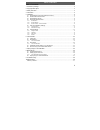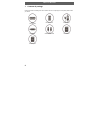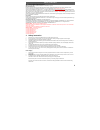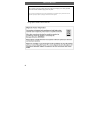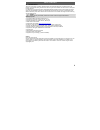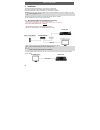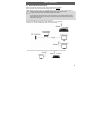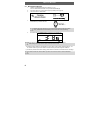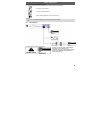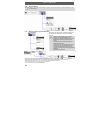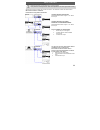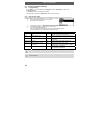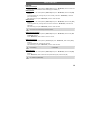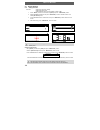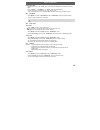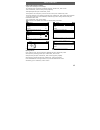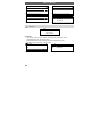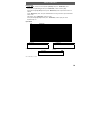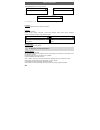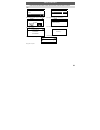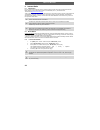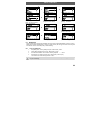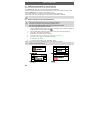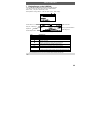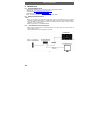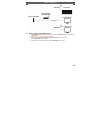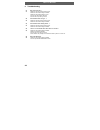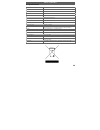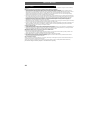Odys i-net User Manual
ODYS i-net MusicBox
1
EN
Table of contents
1
Contents of package ........................................................................................................2
2
Copyright Description.......................................................................................................3
3
Safety instruction .............................................................................................................3
4
Introduction ......................................................................................................................5
5
Installation........................................................................................................................6
5.1
Wired Network Environment (Default Connection)...................................................................6
5.2
Wireless Network Environment................................................................................................7
5.3
Wired Network Start Up...........................................................................................................8
5.4
Startup with Network wizard ....................................................................................................9
5.4.1
Wired Network ................................................................................................................................................................9
5.4.2
Wireless Network..........................................................................................................................................................10
5.4.3
Wireless network – first time installation .....................................................................................................................10
5.5
First Time Installation (Settings) ............................................................................................12
5.5.1
Language Setting..........................................................................................................................................................12
5.5.2
Date and Time setting ..................................................................................................................................................12
5.6
General Settings....................................................................................................................14
5.6.1
Setting the Alarm ..........................................................................................................................................................14
5.6.2
Play Mode .....................................................................................................................................................................15
5.6.3
Sleep Timer...................................................................................................................................................................15
5.6.4
Network .........................................................................................................................................................................15
6
Internet Radio ................................................................................................................22
6.1
Introduction............................................................................................................................22
6.2
World Station.........................................................................................................................22
6.2.1
Listen to World Station .................................................................................................................................................22
6.3
SHOUTCast ..........................................................................................................................23
6.3.1
Listen to SHOUTCast...................................................................................................................................................23
6.4
Add/Delete a Radio Station to your favorites list....................................................................24
6.5
Record A Song From Internet Radio Stations........................................................................24
7
Playing Songs on the USB Disk.....................................................................................25
8
Media Server..................................................................................................................26
8.1
Supported Media Server........................................................................................................26
8.2
Setting Upnp Environment.....................................................................................................26
8.2.1
UPnP Networked Environment Diagram ....................................................................................................................26
8.3
Playing Songs on UPnP Media Server ..................................................................................27
9
Troubleshooting .............................................................................................................28
10
Specifications.................................................................................................................29
Warranty conditions ........................................................................................................................31