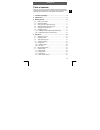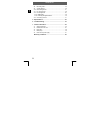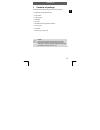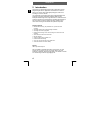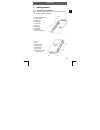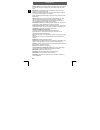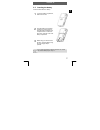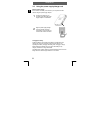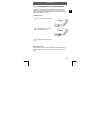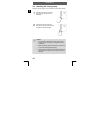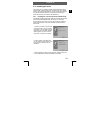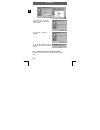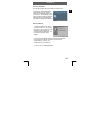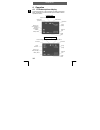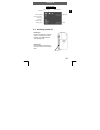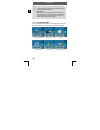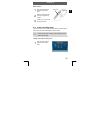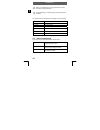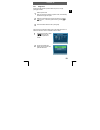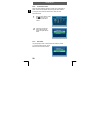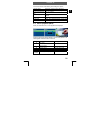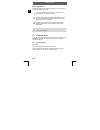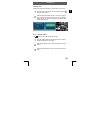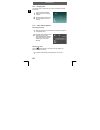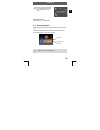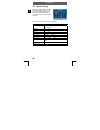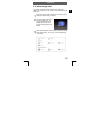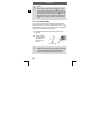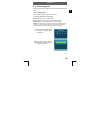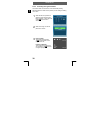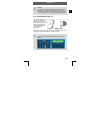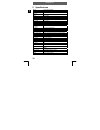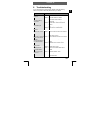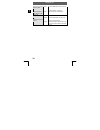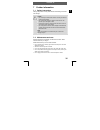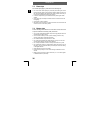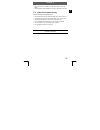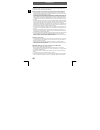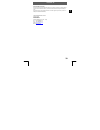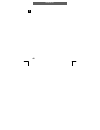Odys mc-a5 1 en table of contents thank you for choosing our product. Please read the manual carefully to make best use of all functions of the product and to guarantee a long service life. Store the manual in a safe place for later reference. 1 contents of package .....................................
Odys mc-a5 2 en 4.8 recording audio .................................................................. 25 4.9 system settings ................................................................... 26 4.10 mass storage mode ............................................................. 27 4.11 pc camera ...
Odys mc-a5 3 en 1 contents of package please ensure that the following items are included in the box: 1 x digital video camera odys mc-a5 1 x user manual 1 x lithium battery 1 x usb cable 1 x av cable 1 x cd-rom (driver and application software) 1 x carrying case 1 x wrist strap 1 x power supply / c...
Odys mc-a5 4 en 2 introduction this product is a digital imaging device with a digital video recorder, integrated digital camera, digital audio recorder and pc camera. It allows you to record videos, take digital photographs, make voice recordings or use as a webcam. Your odys mc-a5 is equipped with...
Odys mc-a5 5 en 3 getting started 3.1 parts of your camera familiarise yourself with the parts of your camera before use. That makes it easier to operate the camera. 1 joystick and ok button 2 shutter release 3 mode button 4 menu button 5 on/off button 6 strap eye 7 microphone 8 loudspeaker 9 operat...
Odys mc-a5 6 en shutter release: use the shutter release in recording mode to take pictures or to start and stop video recordings. Play and pause a video clip in mp4 mode. Microphone: converts sound waves into electronic signals when the camera is in sound recording mode. Flash: if the surrounding a...
Odys mc-a5 7 en 3.2 inserting the battery use the included lithium-ion battery. 1 to open the battery compartment, slide down the cover. 2 insert the battery into the battery compartment, ensuring that the metal terminals of the battery and compartment are in contact with each other. Close the cover...
Odys mc-a5 8 en 3.3 using the power supply/charger unit external power supply: even if there is no battery in the camera, you can power the video camera using the power supply adaptor. 1 connect the camera to your computer using either the power supply adaptor or a usb cable. 2 plug the power supply...
Odys mc-a5 9 en 3.4 inserting and removing the sd card you can use sd or mmc cards to increase the memory capacity. Switch off the camera before inserting the card. Insert the card as follows (photographs and videos are no longer stored in the internal memory, but stored on the card). Inserting the ...
Odys mc-a5 10 en 3.5 attaching the carrying strap attach the carrying strap for your convenience and for safety reasons. 1 pass the loop of the carrying strap through the eye as shown in the illustration. 2 pull the other end of the carrying strap through the loop of the thin cord and pull the carry...
Odys mc-a5 11 en 3.6 installing the driver the camera has two usb driver modes: mass storage mode and pc camera mode. In mass storage mode, the camera acts as a portable memory (removable storage medium). The pc camera mode uses the pc video components (webcam). The procedure for installing the driv...
Odys mc-a5 12 en 4. Now click “next”. The system installs the driver and the following window appears: 5. Click “finish” to complete installation. 6. You may be prompted to insert the windows 98 cd during the installation process: 3.6.2 installing the driver in pc camera mode for webcam mode, a driv...
Odys mc-a5 13 en automatic installation run the setup program before connecting the camera to a pc. Insert the driver cd provided into the cd-rom drive. Open the "drivers" folder in the cd rom and double click on "setup.Exe". The installation process begins and the accompanying dialogue window appea...
Odys mc-a5 14 en 4 operation 4.1 lcd descriptions display all the symbols shown on the lcd display are listed and described below. Familiarising yourself with these symbols makes it easier to operate the camera. Capture mode video recording mode capture mode flash mode (flash off) memory type used (...
Odys mc-a5 15 en playback mode 4.2 switching on and off switching on press the on/off button to switch the camera on. Following a short video animation, the camera switches to video recording mode. Switching off press and hold the on/off button to switch the camera off. The lcd goes blank. On/off bu...
Odys mc-a5 16 en in order to conserve the battery, the camera is deactivated automatically after it has been idle for a specific time period ("auto power off" in setup menu). Malfunctions if the camera system hangs up and the on/off button is no longer effective, briefly remove the battery from the ...
Odys mc-a5 17 en mode selection 1 press the mode button to call the mode selection menu. 2 select your required mode by moving the joystick up or down. 3 confirm your chosen mode using the ok button. 4.4 video recording mode switch the camera on and press the shutter release to start recording a vid...
Odys mc-a5 18 en 2 select your desired option by moving the joystick up or down and confirm using the ok button. 3 choose the setting you require using the joystick and press the ok button. You have the choice of the following menu settings for video recording: video format asf, mov, wmf resolution ...
Odys mc-a5 19 en 4.5.1 single shot when the shutter release is pressed all the way down, a single photograph is taken. 1 select capture mode. When the camera is switched to capture mode, it automatically activates the single shot option. 2 select the lcd display and move the joystick up by pressing ...
Odys mc-a5 20 en 4.5.2 continuous shots when the shutter release is pressed, a series of four photographs is taken. Hold the camera steady when pressing the shutter release. To change to the continuous shots function, follow the menu instructions below: 1 press the menu button. Select the symbol usi...
Odys mc-a5 21 en you have the choice of the following menu settings for capture: capture options single shot, continuous shots, self-timer white balance auto, sunny, cloudy, fluorescent, tungsten exposure compensation (ev) +2 to -2 in ½ steps resolution (pixel) 2816x2112, 2560x1920, 2048x1536, 1600x...
Odys mc-a5 22 en downloading mp4 files if the playback list in movie playback mode is empty, you first need to download mp4 files from your pc. 1 to do this, connect the video camera to your pc as a mass storage medium using the usb cable. 2 open the corresponding removable storage medium drive of t...
Odys mc-a5 23 en thumbnail view several photographs are displayed in a thumbnail view on the lcd. 1 press the menu button. Press ▲ or ▼ to select the symbol and press ok to confirm. 2 select the desired thumbnail view (2x2, 3x3 or 4x4) using the ▲ or ▼ joystick buttons and press ok. You can now sele...
Odys mc-a5 24 en 4.7.3 playing audio the symbol "wav" in the top left corner of the lcd display indicates an audio file. 1 press the shutter release to start and stop voice recording playback. 2 press the joystick buttons ▲ or ▼ during playback to set the volume. 4.7.4 voice notes for pictures recor...
Odys mc-a5 25 en 2 press the shutter release again to stop playing the voice notes. You can replay these voice notes. Deleting voice notes see chapter 4.12.1 „deleting files“. 4.8 recording audio select this operating mode by following the relevant steps in chapter 4.3. Press the shutter release onc...
Odys mc-a5 26 en 4.9 system settings select this operating mode by following the relevant steps in chapter 4.3. The mode system settings allows you to change important system settings for your video camera. It contains a total of 12 options. You have the choice of the following menu settings: date s...
Odys mc-a5 27 en 4.10 mass storage mode the camera must be set to mass storage mode to transfer files between the camera and your pc. In doing so, the camera behaves as a disk drive. 1 switch on the video camera and stop video recording mode (by changing to capture mode, for example). 2 connect the ...
Odys mc-a5 28 en caution disable the digital camera from the operating system correctly using the “remove hardware safely” option . Ensure that no files are being transferred between the camera and the computer. Click the task bar on the right-hand side below the symbol and select the “remove usb ma...
Odys mc-a5 29 en 4.12 file management press the menu button in playback mode. The file management menu opens. 4.12.1 deleting files files consists of pictures, videos and voice notes. The following delete options are available: delete current file: the current file is deleted. Delete sound: the voic...
Odys mc-a5 30 en 4.12.2 protecting files against deletion this camera offers a lock function to avoid accidentally deleting selected images and videos and to prevent you from adding or deleting voice notes. 1 select the file to be protected in playback mode. Press the menu button. Press ▲ or ▼ to se...
Odys mc-a5 31 en caution sd cards can be write-protected using an integrated lock. If the sd card in the camera is write-protected, you cannot save images, videos or sound recordings to it, delete existing data or format the card. The data can only be played back. 4.13 connecting to the tv connect t...
Odys mc-a5 32 en 5 specifications sensor 5.17 megapixel cmos effective resolution 2560x1920, 2048x1536, 1600x1200, 800x600 interpolated resolution 2816x2112 image quality fine, normal, basic colour 24-bit (rgb) lcd monitor 2.36 inch tft/lcd monitor lens f2.8, fixfocus zoom factor digital zoom, 4x fo...
Odys mc-a5 33 en 6 troubleshooting if your camera does not work properly, please check the following items. If the problem still exists please contact your dealer. Symptoms cause and solution cause: battery is inserted incorrectly or dead, no voltage from power supply adaptor camera does not switch ...
Odys mc-a5 34 en cause: sd card is damaged, memory is full, sd card is write-protected, incorrect format pictures are not saved after being taken solution: replace card, remove some files, switch off write protection, format card cause: camera shuts down automatically. Camera switches off after 5 mi...
Odys mc-a5 35 en 7 further information 7.1 safety instructions although this product is safe, please observe the following information and warnings. Caution • do not modify or dismantle the camera. Contact your dealer for repairs and inspections. • do not shake the camera or subject it to hard knock...
Odys mc-a5 36 en 7.3 photo tips for excellent photographs, please observe the following tips: • do not move the camera quickly to prevent the photos being out of focus. Hold the camera steady when pressing the shutter release. Do not move the camera immediately after pressing the shutter release. Wa...
Odys mc-a5 37 en • if the camera is not to be used for a longer period of time, remove the battery. • used batteries should be disposed of properly to protect the environment. 7.5 notes on the power supply observe the following safety instructions: • ensure that it is securely connected and handle t...
Odys mc-a5 38 en warranty conditions en the following conditions comprise the requirements and scope of our warranty conditions and do not affect our legal and contractual warranty obligations. We offer a warranty on our products in accordance with the following conditions: 1. We will remedy free of...
Odys mc-a5 39 en service outside of warranty axdia can refuse any service claim made that is not covered by the warranty. If axdia agrees to provide a service outside the warranty, the customer will be invoiced for all repair and transport costs. Axdia will not accept any packages that have not firs...
Odys mc-a5 40 en.