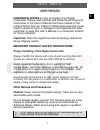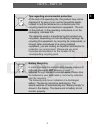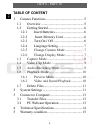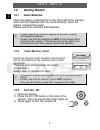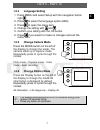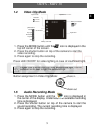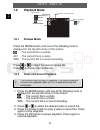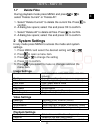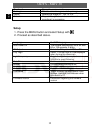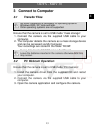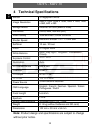Odys MDV 30 User Manual
ODYS - MDV 30
1
EN
U
U
U
S
S
S
E
E
E
R
R
R
M
M
M
A
A
A
N
N
N
U
U
U
A
A
A
L
L
L
CONGRATULATIONS on your purchase of our Digital
Camcorder. Please read carefully and follow all warnings and
instructions in this User’s Manual and those marked on the
product before first use. Failing to follow these warnings could
result in personal injury or damage to the Digital device. Also,
remember to keep this User’s Manual in a convenient location
for future reference.
Important: Save the original box and all packing material for
future shipping needs.
IMPORTANT PRODUCT SAFETY INSTRUCTIONS
Proper Handling of the Digital Comcorder
Always handle the device with care. Avoid touching the LCD
screen as natural skin oils are often difficult to remove.
Avoid exposing the device to direct sunlight or high
temperatures, which can damage or shorten its useful life. Do
not place the unit near heat sources such as radiators, heat
registers, or other appliances that generate heat.
Avoid exposing the device to rain, water, moisture or high
humidity. Do not place it in a bathroom or kitchen near a sink or
where it may come in contact with water.
Other Notices and Precautions
Caution: Never remove the plastic casing. There are no user
serviceable parts inside.
Do not attempt repairs yourself. The warranty does not cover
repairs or attempted repairs by anyone not authorized by
Authorize Dealer. Refer all servicing and repairs to qualified
service personnel.
If the Device will not be used for an extended period of
time, please remove the batteries.