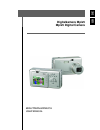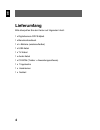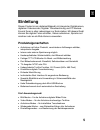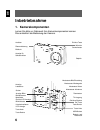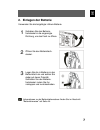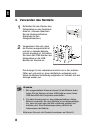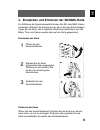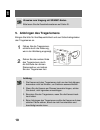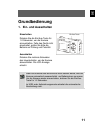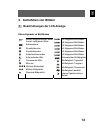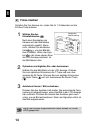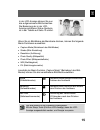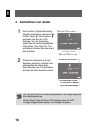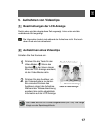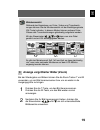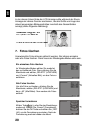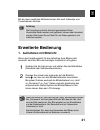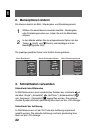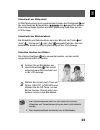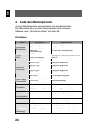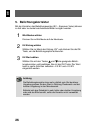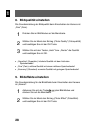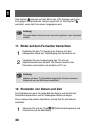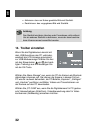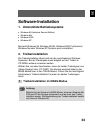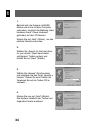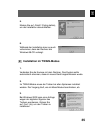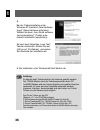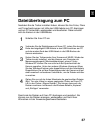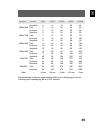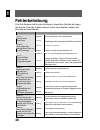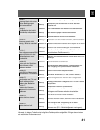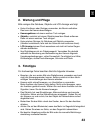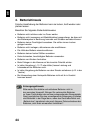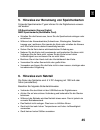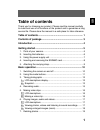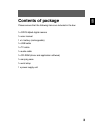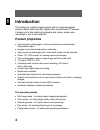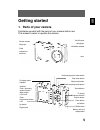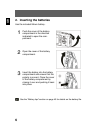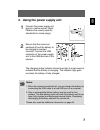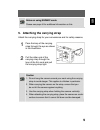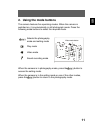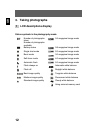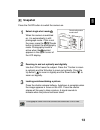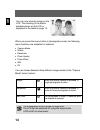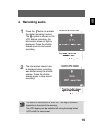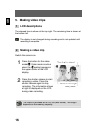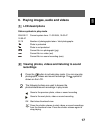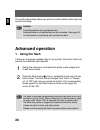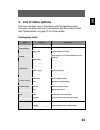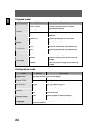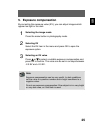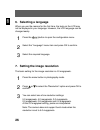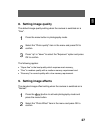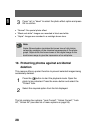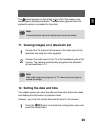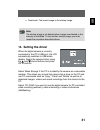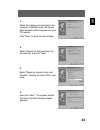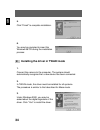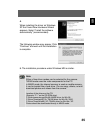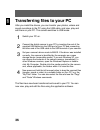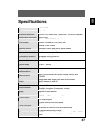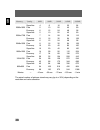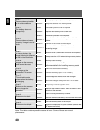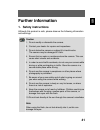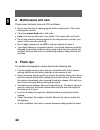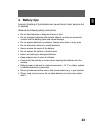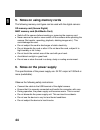- DL manuals
- Odys
- Digital Camera
- Mpix5
- User Manual
Odys Mpix5 User Manual
Summary of Mpix5
Page 1
Gb digitalkamera mpix5 mpix5 digital camera benutzerhandbuch user manual de.
Page 2: Inhaltsverzeichnis
2 de inhaltsverzeichnis danke, dass sie sich für unser produkt entschieden haben. Bitte lesen sie die anleitung sorgfältig, um alle funktionen des produkts nutzen zu können und um eine lange lebensdauer zu gewährleisten. Bitte be- wahren sie die anleitung für späteres nachschlagen gut auf. Lieferumf...
Page 3
3 de erweiterte bedienung ........................................................... 21 1. Aufnahmen mit blitzlicht ............................................................. 21 2. Menüoptionen ändern ................................................................ 22 3. Schnelltasten verwenden ...
Page 4: Lieferumfang
4 de lieferumfang bitte überprüfen sie den karton auf folgenden inhalt: 1 x digitalkamera odys-mpix5 1 x benutzerhandbuch 1 x li-batterie (wiederaufladbar) 1 x usb-kabel 1 x tv-kabel 1 x audio-kabel 1 x cd-rom (treiber + anwendungssoftware) 1 x tragetasche 1 x handriemen 1 x netzteil.
Page 5: Einleitung
5 de einleitung dieses produkt ist ein digitales bildgerät mit integrierter digitalkamera, digitalem videorecorder, digitaler tonaufzeichnung und pc-kamera. Es wird ihnen in allen lebenslagen zur seite stehen. Mit diesem gerät können sie digitale fotos schießen, videos aufnehmen, sprache auf- zeichn...
Page 6: Inbetriebnahme
6 de inbetriebnahme 1. Kamerakomponenten lernen sie bitte vor gebrauch ihre kamerakomponenten kennen. Dies erleichtert die bedienung der kamera. Auslöser riemenhalterung blitzlicht anzeige für selbstauslöser ein/aus-taste mikrofon sucherfenster objektiv anzeige ladestatus sucher anzeige blitz-/ betr...
Page 7: 2. Einlegen Der Batterie
7 de 2. Einlegen der batterie verwenden sie die beigefügte lithium-batterie. 1 schieben sie den batterie- fachdeckel in die angezeigte richtung, um das fach zu öffnen. 2 Öffnen sie den batteriefach- deckel. 3 legen sie die li-batterie in das batteriefach ein und achten sie dabei auf deren polarität....
Page 8
8 de 3. Verwenden des netzteils 1 schließen sie den stecker des netzgerätes an eine netzsteck- dose an. (hinweis: beachten sie die länderspezifischen standards für den netzgerätestecker.) 2 vergewissern sie sich, dass die kamera ausgeschaltet ist und die zu ladende batterie korrekt eingelegt ist. Sc...
Page 9
9 de 4. Einstecken und entfernen der sd/mmc-karte zur erhöhung der speicherkapazität können sie sd- oder mmc-karten verwenden. Schalten sie die kamera ab, bevor sie eine karte einlegen. Legen sie die karte, wie in folgender zeichnung beschrieben, ein (die bilder, töne und videos werden dann auf der ...
Page 10
10 de hinweise zum umgang mit sd/mmc-karten bitte lesen sie die zusatzinformationen auf seite 45. 5. Anbringen des trageriemens bringen sie bitte für ihre bequemlichkeit und aus sicherheitsgründen den trageriemen an. 1 führen sie die trageriemen- schleife durch die halterung, wie in der abbildung an...
Page 11: Grundbedienung
11 de grundbedienung 1. Ein- und ausschalten einschalten drücken sie die ein/aus-taste für 1-2 sekunden, um die kamera einzuschalten. Falls das gerät nicht einschaltet, prüfen sie bitte die batterie auf füllung und polarität. Ausschalten drücken sie mehrere sekunden den hauptschalter, um die kamera ...
Page 12
12 de 2. Verwenden der modustasten diese kamera bietet fünf verwendungsmodi an. Nach dem einschalten der kamera wird der bild-modus automatisch gewählt. Drücken sie die folgenden modustasten, um den gewünschten modus zu wählen. Wahl des bild-modus und des einstellungsmodus wiedergabe-modus video-mod...
Page 13: 3. Aufnehmen Von Bildern
13 de 3. Aufnehmen von bildern 1 beschreibungen der lcd-anzeige status-symbole im bild-modus anzahl aufgenommener bilder anzahl verfügbarer bilder batteriestatus einzelbildmodus serienbildmodus selbstauslösermodus automatischer blitz permanenter blitz blitz aus höchste bildqualität mittlere bildqual...
Page 14: 2 Fotos Machen
14 de 2 fotos machen schalten sie ihre kamera ein, indem sie für 1-2 sekunden auf die ein/aus-taste drücken. 1 wählen sie den einzelbildmodus nach dem einschalten der kamera wird der bild-modus automatisch gewählt. Wenn nicht, drücken sie die modus- taste , um den bild-mo- dus zu wählen. Wenn das sy...
Page 15
15 de in der lcd-anzeige können sie nun das aufgenommene bild betrachten. Die bedeutung der in der lcd- anzeige sichtbaren status-symbole ist in der tabelle auf seite 13 erklärt. Wenn sie im bild-modus die menütaste drücken, können sie folgende menü-funktionen auswählen: • capture mode (betriebsart ...
Page 16: 4. Aufnehmen Von Audio
16 de 4. Aufnehmen von audio 1 die funktion „digital recording“ (digitale aufnahme) aktivieren sie mit der taste . Das symbol erscheint nun auf der lcd- anzeige. Vor der aufnahme sehen sie die rechts abgebildete information. Zum start der ton- aufnahme drücken sie einmal auf den auslöser. 2 wurde di...
Page 17
17 de 5. Aufnehmen von videoclips 1 beschreibungen der lcd-anzeige rechts oben wird die abgelaufene zeit angezeigt. Links unten wird die verbleibende zeit angezeigt. Die information ändert sich während der aufnahme nicht. Erst nach deren ende wird sie aktualisiert. 2 aufzeichnen eines videoclips sch...
Page 18
18 de 6. Wiedergabe von bildern, audio und videos 1 beschreibungen der lcd-anzeige status-symbole im wiedergabe-modus 2004:02:11 12:02:47 01/10 aktuelle systemzeit: 11.02.2004, 12:02:47 anzahl vorhandener bilder / anzahl aller bilder foto ist geschützt foto ist ungeschützt aktuelle datei ist ein bil...
Page 19
19 de miniaturansicht während des abspielens von fotos, videos und tonaufzeich- nungen können sie die miniaturansicht mit der bestätigungstaste (ok-taste) aufrufen. In diesem modus können mehrere fotos, videos oder tonaufzeichnungen gleichzeitig aufgelistet werden. Mit den steuertasten , , und kann ...
Page 20: 7. Fotos Löschen
20 de in der oberen linken ecke der lcd-anzeige sollte während der zoom- anzeige ein kleines fenster erscheinen, das die größe und lage des aktuell angezeigten bildausschnittes innerhalb des gesamtbildes anzeigt (siehe folgende abbildung). 7. Fotos löschen unerwünschte fotos können gelöscht werden. ...
Page 21: Erweiterte Bedienung
21 de mit der oben erwähnten methode können sie auch videoclips und tonaufnahmen löschen. Achtung die formatierung löscht alle nicht geschützten daten. Geschützte daten werden nicht gelöscht, können aber formatiert werden. Bitte lesen sie auf seite 29, wie daten gesichert und entsichert werden. Erwe...
Page 22: 2. Menüoptionen Ändern
22 de 2. Menüoptionen ändern die kamera besitzt ein bild-, wiedergabe- und einstellungsmenü. 1 wählen sie diese menüs innerhalb des bild-, wiedergabe- oder einstellungsmodus aus, indem sie auf die menütaste drücken. 2 in den menüs wählen sie die entsprechende option mit den tasten (hoch) und (runter...
Page 23
23 de schnellwahl der bildqualität im bild-modus kann durch wiederholtes drücken der rechtstaste auf die verschiedenen bildqualitäten , und zugegriffen werden. Das entsprechende symbol erscheint gleichzeitig links oben auf der lcd-anzeige. Schnellwahl der blitzbetriebsart bei einzelbild und selbstau...
Page 24
24 de 4. Liste der menüoptionen je nach betriebsmodus unterscheiden sich die menüinhalte. Der menüinhalt kann je nach kameramodell leicht variieren. Näheres unter „technische daten“ auf seite 38. Bild-modus menü einstellung beschreibung single (einzel) einzelbildaufnahme sequence (serie) drei fotos ...
Page 25
25 de wiedergabe-modus menü einstellung beschreibung lock current (aktuelles sichern) aktuelles foto gegen versehentliches löschen schützen unlock current (aktuelles entsichern) sicherung für aktuelles foto aufheben lock all (alle sichern) alle fotos gegen versehentliches löschen schützen protect (s...
Page 26: 5. Belichtungskorrektur
26 de 5. Belichtungskorrektur mit der korrektur des belichtungswertes (ev – exposure value) können zu hell oder zu dunkel erscheinende bilder korrigiert werden. 1 bild-modus wählen drücken sie im bild-modus auf die menütaste . 2 ev-eintrag wählen wählen sie im menü den eintrag „ev“ und drücken sie d...
Page 27: 6. Sprache Wählen
27 de 6. Sprache wählen wenn sie die kamera zum ersten mal benutzen, werden die texte auf der lcd-anzeige wahrscheinlich nicht in ihrer sprache angezeigt. Sie können die lcd-anzeigesprache jedoch leicht ändern. 1 rufen sie mit der taste das einstellungsmenü auf. 2 wählen sie den menüpunkt „language“...
Page 28: 9. Bildeffekte Einstellen
28 de 8. Bildqualität einstellen die grundeinstellung der bildqualität beim einschalten der kamera ist „fine“ (fein). 1 drücken sie im bild-modus auf die menütaste. 2 wählen sie im menü den eintrag „photo quality“ (fotoqualität) und bestätigen sie mit der ok-taste. 3 wählen sie mit den tasten „hoch“...
Page 29: Schützen
29 de 3 wählen sie mit den tasten „hoch“ bzw. „runter“ den fotoeffekt und bestätigen sie mit ok. • „normal“: fotos werden normal dargestellt. • „b/w“ (schwarzweiß): bilder werden in schwarzweiß dargestellt. • „sepia“: bilder werden in nostalgischem braun dargestellt. Achtung sepia: braun/amber simul...
Page 30
30 de das symbol erscheint auf dem bild in der lcd-anzeige, wenn das foto gegen versehentliches löschen geschützt ist. Das symbol erscheint, wenn das foto wieder freigegeben wird. Achtung die geschützten fotos können zwar nicht gelöscht, aber formatiert werden. 11. Bilder auf dem fernseher betrachte...
Page 31: 13. Logo Einstellen
31 de 2 wählen sie im menü den eintrag „date&time“ (datum/uhrzeit) und bestätigen sie mit der ok-taste. 3 Ändern sie nun die zeiteinstellung. Wählen sie mit den steuertasten und die gewünschte einstellung und ändern sie dann den wert mit den steuertasten und . Bestätigen sie nach abschluss der einst...
Page 32
32 de • aktivieren: das vom nutzer gewählte bild wird startbild. • deaktivieren: das vorgegebene bild wird startbild. Achtung das startbild wird beim löschen oder formatieren nicht entfernt. Um ein anderes startbild zu definieren, muss der oben beschrie- bene vorgang erneut ausgeführt werden. 14. Tr...
Page 33: Software-Installation
33 de software-installation 1. Unterstützte betriebssysteme • windows 98 (inklusive second edition) • windows me • windows 2000 • windows xp microsoft windows 98, windows 98 se, windows 2000 professional, windows me oder windows xp systeme sind vorinstalliert. 2. Treiberinstallation die treiberinsta...
Page 34
34 de 1. Befindet sich die kamera im mass- modus und ist sie mit dem computer verbunden, erscheint die meldung „new hardware found“ (neue hardware gefunden) auf dem pc-monitor. Klicken sie auf „next“ (weiter), um das nächste fenster aufzurufen. 2. Wählen sie „search for the best driver for your devi...
Page 35
35 de 5. Klicken sie auf „finish“ (fertig stellen), um die installation abzuschließen. 6. Während der installation kann es auch vorkommen, dass der rechner die windows 98-cd verlangt: 2 installation im twain-modus 1. Verbinden sie die kamera mit dem rechner. Das system sollte automatisch erkennen, d...
Page 36
36 de 4. Bei der treiberinstallation unter windows xp erscheint „new hardware found“ (neue hardware gefunden). Wählen sie dann „auto install software (recommendatory)“ (treiber auto- matisch installieren (empfohlen)). Es kann auch folgendes „logo test“- fenster erscheinen. Klicken sie auf „still go ...
Page 37: Dateiübertragung Zum Pc
37 de dateiübertragung zum pc nachdem sie die treiber installiert haben, können sie ihre fotos, filme und tonaufzeichnungen mit hilfe des usb-kabels zum pc übertragen und am pc betrachten, wiedergeben und bearbeiten. Dabei schaltet sich die kamera in den usb-modus. 1 schalten sie ihren pc ein. 2 ver...
Page 38: Technische Daten
38 de technische daten sensor 1/2,5" ccd-sensor pixel 4,0 millionen effektive bildauflösung 2304x1728, 2048x1536, 1600x1200, 1024x768, 800x600 interpolierte auflösung 2560x1920 foto: jpeg (version ex1f2.1) video: avi/motion jpeg 640x480 dateiformate ton: wav-format spezialeffekte standard-modus, sch...
Page 39
39 de speicher qualität 8mb 16mb 32mb 64mb 128mb superfine 4 8 16 32 64 fine 5 10 20 40 80 2560x1920 economy 6 12 24 48 96 superfine 5 10 20 40 80 fine 7 14 28 56 112 2304x1728 economy 8 16 32 64 128 superfine 6 12 24 48 96 fine 8 16 32 64 128 2048x1536 economy 10 20 40 80 160 superfine 10 20 40 80 ...
Page 40: Fehlerbehebung
40 de fehlerbehebung falls ihre kamera nicht korrekt funktioniert, überprüfen sie bitte die folgen- den punkte. Falls das problem danach immer noch besteht, wenden sie sich bitte an ihren händler. Symptome ursache und lösung ursache: die lichtstärke ist nicht ausreichend. Fehler a kamera macht keine...
Page 41
41 de ursache: kapazitätsverringerung bei niedriger temperatur fehler i kamera lässt sich unter kalten bedingungen nicht einschalten. Lösung: bewahren sie die kamera in einer warmen tasche auf. Ursache: die lebensdauer der batterie ist überschritten. Fehler j die batterie wird nicht vollständig aufg...
Page 42: Weitere Informationen
42 de weitere informationen 1. Sicherheitshinweise obwohl es sich um ein sicheres produkt handelt, sollten sie folgende hinweise und warnungen beachten. Warnung 1. Kamera nicht verändern oder zerlegen. 2. Bei reparaturen und Überprüfungen den händler kontaktieren. 3. Kamera nicht schütteln oder hart...
Page 43: 2. Wartung Und Pflege
43 de 2. Wartung und pflege bitte reinigen sie gehäuse, objektiv und lcd-anzeige wie folgt: • keine verdünner oder reiniger verwenden, die benzin enthalten. Das kann die kamera beschädigen. • kameragehäuse mit einem weichen tuch reinigen. • objektiv: zunächst mit einem objektivpinsel den staub entfe...
Page 44: 4. Batteriehinweis
44 de 4. Batteriehinweis falsche handhabung der batterien kann sie lecken, heiß werden oder platzen lassen. Beachten sie folgende sicherheitshinweise: • batterien nicht erhitzen oder ins feuer werfen. • batterien nicht zusammen mit metallobjekten transportieren, da diese mit den batteriepolen in ber...
Page 45: 6. Hinweise Zum Netzteil
45 de 5. Hinweise zur benutzung von speicherkarten folgende speicherkarten-typen können für die digitalkamera verwen- det werden: sd-speicherkarte (secure digital) mmc-speicherkarte (multimedia card) • schalten sie die kamera aus, bevor sie die speicherkarte einlegen oder entnehmen. • während des ka...
Page 46
46 de.
Page 47: Table of Contents
1 gb table of contents thank you for choosing our product. Please read the manual carefully to make best use of all functions of the product and to guarantee a long service life. Please store the manual in a safe place for later reference. Table of contents .............................................
Page 48
2 gb advanced operation .............................................................. 20 1. Using the flash ........................................................................... 20 2. Changing menu options ............................................................. 21 3. Using direct access...
Page 49: Contents Of Package
3 gb contents of package please ensure that the following items are included in the box: 1x odys-mpix5 digital camera 1x user manual 1 x li battery (rechargeable) 1x usb cable 1x tv cable 1x audio cable 1x cd-rom (driver and application software) 1x carrying case 1x wrist strap 1 x power supply unit.
Page 50: Introduction
4 gb introduction this product is a digital imaging device with an integrated digital camera, digital video recorder, digital audio recorder and pc camera. It allows you to take digital photographs and videos, make voice recordings or use it as a webcam. Product properties • high resolution photogra...
Page 51: Getting Started
5 gb getting started 1. Parts of your camera familiarise yourself with the parts of your camera before use. That makes it easier to operate the camera. Shutter release strap eye flash indicator for self-timer on/off button microphon viewfinder window lens charging status indicator viewfind flash / o...
Page 52
6 gb 2. Inserting the batteries use the included lithium battery. 1 push the cover of the battery compartment in the direction indicated to open the com- partment. 2 open the cover of the battery compartment. 3 insert the battery into the battery compartment and ensure that the polarity is correct. ...
Page 53
7 gb 3. Using the power supply unit 1 connect the power supply unit plug to a mains socket. (note: observe the country-specific standards for mains plugs.) 2 ensure that the camera is switched off and the battery to be charged is inserted correctly. Connect the usb connector of the power supply unit...
Page 54
8 gb 4. Inserting and removing the sd/mmc card you can use sd or mmc cards to increase the memory capacity. Switch off the camera before inserting the card. Insert the card as shown in the drawing below (photographs, sound and video are then stored on the card). Inserting the card 1 open the cover o...
Page 55
9 gb notes on using sd/mmc cards please see page 44 for additional information on this. 5. Attaching the carrying strap attach the carrying strap for your convenience and for safety reasons. 1 pass the loop of the carrying strap through the eye as shown in the illustration. 2 pull the other end of t...
Page 56: Basic Operation
10 gb basic operation 1. Switching the camera on and off switching the camera on press the on/off button for 1-2 se- conds to switch the camera on. If the camera is not switched on, check the polarity of the battery and ensure that it is charged. Switching the camera off press and hold the main swit...
Page 57: 2. Using The Mode Buttons
11 gb 2. Using the mode buttons the camera features five operating modes. When the camera is switched on, it is automatically in still photograph mode. Press the following mode buttons to select the required mode. Selects the photography mode and setting mode play mode video mode sound recording mod...
Page 58: 3. Taking Photographs
12 gb 3. Taking photographs 1 lcd descriptions display status symbols in the photography mode number of photographs taken number of photographs available 0.5 megapixel image mode battery status 0.8 megapixel image mode single shot mode 2.0 megapixel image mode burst mode 3.0 megapixel image mode sel...
Page 59: 2 Snapshot
13 gb 2 snapshot press the on/off button to switch the camera on. 1 select single shot mode when the camera is switched on, it is automatically in still photograph mode. If this is not the case, press the mode button to select the photography mode. Photography mode is active when the symbol appears ...
Page 60
14 gb you can now view the image on the lcd. The meaning of the status symbols shown on the lcd is explained in the table on page 12. When you press the menu button in photography mode, the following menu functions are available for selection: • capture mode • strobe • resolution • photo quality • p...
Page 61: 4. Recording Audio
15 gb 4. Recording audio 1 press the button to activate the digital recording function. The symbol is shown on the lcd. Before recording, the information shown at right is displayed. Press the shutter release once to start sound recording. 2 the information shown here is displayed when recording was...
Page 62: 5. Making Video Clips
16 gb 5. Making video clips 1 lcd descriptions the elapsed time is shown at the top right. The remaining time is shown at the bottom left. The display is not changed during recording and is not updated until recording is complete. 2 making a video clip switch the camera on. 1 press the button for th...
Page 63: 1 Lcd Descriptions
17 gb 6. Playing images, audio and videos 1 lcd descriptions status symbols in play mode 2004:02:11 12:02:47 01/10 current system time: 11.02.2004, 12:02:47 number of photographs taken / total photographs photo is protected photo is not protected current file is a photograph (jpg) current file is a ...
Page 64
18 gb thumbnail view while playing photos, videos and sound recordings, you can open the thumbnail view by pressing the confirm button (ok button). This mode allows you to view several photos, videos or sound recordings at once. Use the control buttons , , and to select a file and press ok to play t...
Page 65: 7. Deleting Photos
19 gb when you use the zoom function, a small window appears in the upper left corner of the lcd showing the size and position of the image area currently displayed within the total image (see illustration below). 7. Deleting photos you can delete unrequired photos. Either single photos or all photo...
Page 66: Advanced Operation
20 gb the method described above can also be used to delete video clips and sound recordings. Caution formatting deletes all unprotected data. Protected data is not deleted but can be formatted. See page 28 for instructions on protecting and unprotecting data. Advanced operation 1. Using the flash i...
Page 67: 2. Changing Menu Options
21 gb 2. Changing menu options the camera features image, playback and configuration menus. 1 press the menu button to select these menus from the photography, playback or configuration mode. 2 press the (up) and (down) buttons to select the corresponding option and press the ok button to confirm. T...
Page 68
22 gb selecting the image quality directly in photography mode, you can access the various image quality settings , and directly by pressing the right button repeatedly. The corresponding symbol is displayed at the top left of the lcd. Accessing the flash mode directly you can set the flash to “auto...
Page 69: 4. List Of Menu Options
23 gb 4. List of menu options the menu contents vary in accordance with the operating mode. The menu contents may vary in accordance with the camera model. See “specifications” on page 37 for further details. Photography mode menu setting description single take a single photograph sequence takes a ...
Page 70
24 gb playback mode menu setting description lock current protect current photo to prevent accidental deletion unlock current cancel protection for current photo lock all protect all photos to prevent accidental deletion protect unlock all cancel protection for all photos current delete current phot...
Page 71: 5. Exposure Compensation
25 gb 5. Exposure compensation by correcting the exposure value (ev), you can adjust images which appear too light or too dark. 1 selecting the image mode press the menu button in photography mode. 2 selecting ev select the ev item in the menu and press ok to open the exposure option. 3 selecting an...
Page 72: 6. Selecting A Language
26 gb 6. Selecting a language when you use the camera for the first time, the texts on the lcd may not be displayed in your language. However, the lcd language can be changed easily. 1 press the button to open the configuration menu. 2 select the “language” menu item and press ok to confirm. 3 selec...
Page 73: 8. Setting Image Quality
27 gb 8. Setting image quality the default image quality setting when the camera is switched on is “fine”. 1 press the menu button in photography mode. 2 select the “photo quality” item in the menu and press ok to confirm. 3 press “up” or "down” to select the “exposure” option and press ok to confir...
Page 74: Deletion
28 gb 3 press “up” or “down” to select the photo effect option and press ok to confirm. • “normal”: no special photo effect. • “black and white”: images are recorded in black and white. • “sepia”: images are recorded in a nostalgic brown tone. Note sepia: brown/amber simulates the brown tone of old ...
Page 75
29 gb the symbol appears on the image in the lcd if the image is pro- tected against accidental deletion. The symbol appears when the protection option is cancelled for the photo. Note protected photos cannot be deleted but can be formatted. 11. Viewing images on a television set 1 connect the tv ou...
Page 76: 13. Setting The Logo
30 gb 2 select the “date&time” item in the menu and press ok to confirm. 3 now change the time setting. Select the setting required using the control buttons and , and then change the value using the and control buttons. Press ok to confirm the values after you have finished making the settings. Not...
Page 77: 14. Setting The Driver
31 gb • deactivate: the preset image is the startup image. Note the startup image is not deleted when images are deleted or the memory is formatted. To set another startup image, you must repeat the procedure described above. 14. Setting the driver when the digital camera is correctly connected to t...
Page 78: Installing The Software
32 gb installing the software 1. Supported operating systems • windows 98 (including second edition) • windows me • windows 2000 • windows xp microsoft windows 98, windows 98 se, windows 2000 professional, windows me or windows xp systems are pre-installed. 2. Installing the driver driver installati...
Page 79
33 gb 1. When the camera is connected to the computer in mass mode, the found new hardware wizard appears on your pc monitor. Click “next” to open the next window 2. Select “search for the best driver for your device” and click “next”. 3. Select “specify a location” and click “browse”. Specify the d...
Page 80
34 gb 5. Click “finish” to complete installation. 6. You may be prompted to insert the windows 98 cd during the installation process: 2. Installing the driver in twain mode 1. Connect the camera to the computer. The system should automatically recognise that a new device has been connected. 2. In tw...
Page 81
35 gb 4. When installing the driver on windows xp the found new hardware wizard appears. Select “install the software automatically” (recommended). The following window may appear. Click “continue” and wait until the installation is complete. 5. The installation procedure under windows me is similar...
Page 82
36 gb transferring files to your pc after you install the drivers, you can transfer your photos, videos and sound recordings to the pc using the usb cable, and view, play and edit them on your pc. The camera switches to usb mode. 1 switch your pc on. 2 connect the digital camera to your pc by insert...
Page 83: Specifications
37 gb specifications sensor 1/2.5" ccd sensor pixels 4.0 million effective resolution 2304x1728, 2048x1536, 1600x1200, 1024x768, 800x600 interpolated resolution 2560x1920 photo: jpeg (exif 2.1 version) video: avi/motion jpeg 640*480 file formats sound: wav format special effects standard, black and ...
Page 84
38 gb memory quality 8mb 16mb 32mb 64mb 128mb superfine 4 8 16 32 64 fine 5 10 20 40 80 2560x1920 economy 6 12 24 48 96 superfine 5 10 20 40 80 fine 7 14 28 56 112 2304x1728 economy 8 16 32 64 128 superfine 6 12 24 48 96 fine 8 16 32 64 128 2048x1536 economy 10 20 40 80 160 superfine 10 20 40 80 160...
Page 85: Troubleshooting
39 gb troubleshooting if your camera does not work properly, please check the following items. If the problem still exists please contact your dealer. Symptoms cause and solution cause: not enough light error a camera does not take photos solution: change angle of camera to include more light or use...
Page 86
40 gb cause: battery capacity drop at low temperature error i camera does not switch on in cold conditions solution: keep the camera in a warm pocket cause: the battery service life is expired error j the battery does not charge fully solution: replace old battery with a new one cause 1: autofocus p...
Page 87: Further Information
41 gb further information 1. Safety instructions although this product is safe, please observe the following information and warnings. Caution 1. Do not modify or dismantle the camera. 2. Contact your dealer for repairs and inspections. 3. Do not shake the camera or subject it to hard knocks. The ca...
Page 88: 2. Maintenance and Care
42 gb 2. Maintenance and care please clean the body, lens and lcd as follows: • do not use thinning or cleaning agents which contain petrol. This could damage the camera. • clean the camera body with a soft cloth. • lens: first remove dust with a lens brush. Then clean with a soft cloth. • do not us...
Page 89: 4. Battery Tips
43 gb 4. Battery tips incorrect handling of the batteries can cause them to leak, become hot or explode. Observe the following safety instructions: • do not heat batteries or dispose of them in fires. • do not transport batteries with metallic objects, as they can come into contact with the battery ...
Page 90
44 gb 5. Notes on using memory cards the following memory card types can be used with the digital camera: sd memory card (secure digital) mmc memory card (multimedia card) • switch off the camera before inserting or removing the memory card. • never remove the card or never switch off the camera whi...