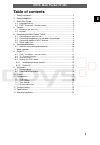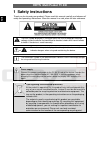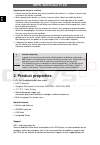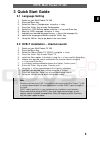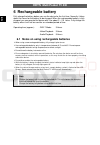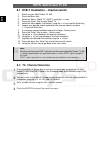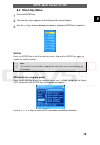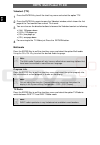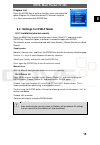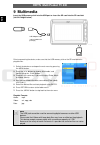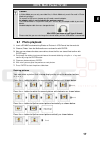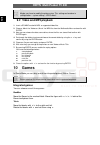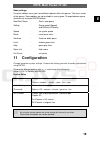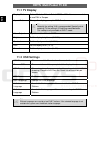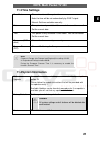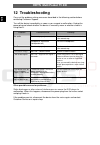Odys Multi Pocket TV 430 User Manual
ODYS Multi Pocket TV 430
1
EN
Table of contents
1
Safety instructions...................................................................................2
2
Product properties...................................................................................4
3
Quick Start Guide....................................................................................5
3.1
Language Setting .....................................................................................5
3.2
DVB-T installation – channel search.........................................................5
4
Controls ..................................................................................................7
4.1
Buttons on the main unit ...........................................................................7
4.2
Keylock.....................................................................................................7
5
Connecting the Multi Pocket TV 430.......................................................8
5.1
Connecting to a television set...................................................................8
5.2
Connecting Headphones (not included in the package)............................8
5.3
Connecting Additional DVB-T-Antenna.....................................................9
5.4
Power supply Unit.....................................................................................9
6
Rechargeable battery............................................................................10
6.1
Notes on using rechargeable batteries ...................................................10
7
Mode selection......................................................................................11
8
Digital TV ..............................................................................................11
8.1
DVB-T Installation – channel search.......................................................12
8.2
TV- Channel Selection............................................................................12
8.3
Short-Key Menu .....................................................................................13
8.4
Settings for DVB-T Mode........................................................................15
8.4.1
Installation(channel search) .......................................................15
8.4.2
Delete All.....................................................................................15
9
Multimedia ............................................................................................16
9.1
Photo playback.......................................................................................17
9.2
Video and MP3 playback ........................................................................18
10
Games ..................................................................................................18
11
Configuration ........................................................................................19
11.1
TV Display ..............................................................................................20
11.2
OSD Settings..........................................................................................20
11.3
Time Settings .........................................................................................21
11.4
System Information.................................................................................21
12
Troubleshooting ....................................................................................22
13
Specifications........................................................................................23
14
Warranty conditions ..............................................................................24