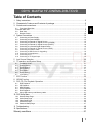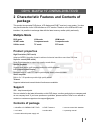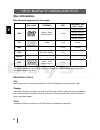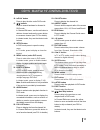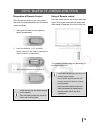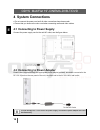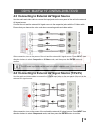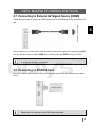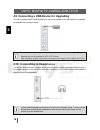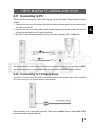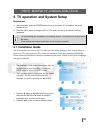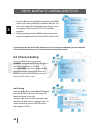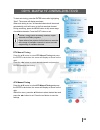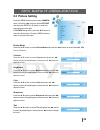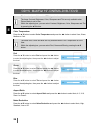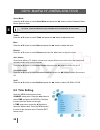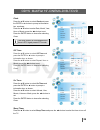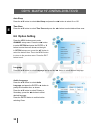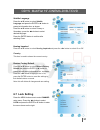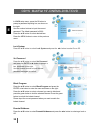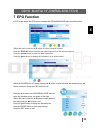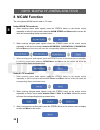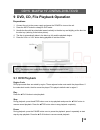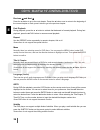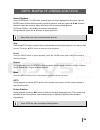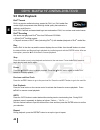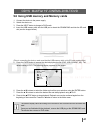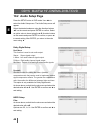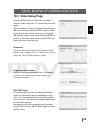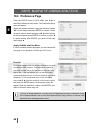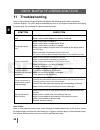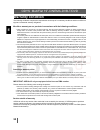Odys MultiFlat 19 inch User Manual
ODYS MultiFlat 19”-CINEMA-DVB-T/DVD
1
EN
Table of Contents
1
Safety instructions .................................................................................................................2
2
Characteristic Features and Contents of package................................................................5
3
Controls and connections......................................................................................................7
3.1
Front view/ Side View........................................................................................................................ 7
Front view/ Side View ................................................................................................................................... 8
3.2
Rear View ......................................................................................................................................... 9
3.3
Remote Control............................................................................................................................... 10
4
System Connections ...........................................................................................................14
4.1
Connecting to Power Supply........................................................................................................... 14
4.2
Connecting to Power Adapter ......................................................................................................... 14
4.3
Connecting to External AV Signal Source....................................................................................... 15
4.4
Connecting to External AV Signal Source (Y/PB/PR) ..................................................................... 15
4.5
Connecting to External AV Signal Source (SCART) ....................................................................... 16
4.6
Connecting to a Coaxial Digital Output Device ............................................................................... 16
4.7
Connecting to External AV Signal Source (HDMI) .......................................................................... 17
4.8
Connecting to PCMCIA Card .......................................................................................................... 17
4.9
Connecting a USB Device for Upgrading ........................................................................................ 18
4.10
Connecting to Headphones............................................................................................................. 18
4.11
Connecting to PC............................................................................................................................ 19
4.12
Connecting to TV-Signal Input ........................................................................................................ 19
5
Input Source Selection ........................................................................................................20
6
TV operation and System Setup .........................................................................................21
6.1
Installation Guide ............................................................................................................................ 21
6.2
Channel Setting .............................................................................................................................. 22
6.3
Picture Setting................................................................................................................................. 25
6.4
Sound Setting ................................................................................................................................. 27
6.5
Time Setting .................................................................................................................................... 28
6.6
Option Setting ................................................................................................................................. 30
6.7
Lock Setting .................................................................................................................................... 31
7
EPG Function ......................................................................................................................33
8
NICAM Function ..................................................................................................................34
9
DVD, CD, File Playback Operation .....................................................................................35
9.1
DVD Playback................................................................................................................................. 35
9.2
CD Playback ................................................................................................................................... 37
9.3
MP3 Playback ................................................................................................................................. 37
9.4
JPEG Playback ............................................................................................................................... 38
9.5
DivX Playback................................................................................................................................. 40
9.6
Using USB memory and Memory cards .......................................................................................... 41
10
DVD Setup Menu ................................................................................................................42
10.1
General Setup Page........................................................................................................................ 42
10.2
Audio Setup Page ........................................................................................................................... 44
10.3
Video Setup Page ........................................................................................................................... 45
10.4
Preference Page ............................................................................................................................. 46
10.5
Password Setup Page..................................................................................................................... 47
11
Troubleshooting...................................................................................................................48
12
Specifications.......................................................................................................................49
Warranty conditions ............................................................................................. 51