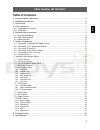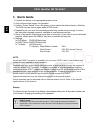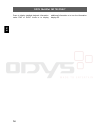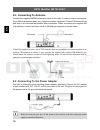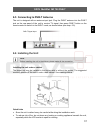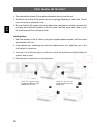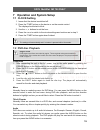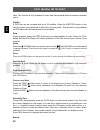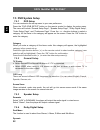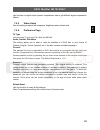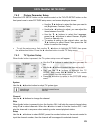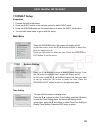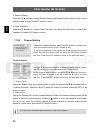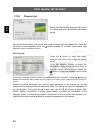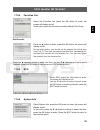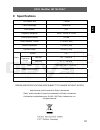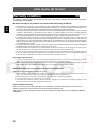Odys MultiFlat MF 700 DVB-T Manual
ODYS MultiFlat MF 700 DVB-T
1
EN
Table of Contents
1 Important Safety Instructions ..............................................................................................2
2 Characteristic features.......................................................................................................4
3 Quick Guide .......................................................................................................................6
4 Disc information .................................................................................................................7
4.1
Compatible disc formats............................................................................................................ 7
4.2
Using discs ................................................................................................................................ 7
5 Elements and connections ................................................................................................8
5.1
Front Panel Drawing.................................................................................................................. 8
5.2
Rear Panel Drawing ................................................................................................................ 10
5.3
Remote Control........................................................................................................................ 11
6 System Connections........................................................................................................15
6.1
Connecting To External AV Signal Source ............................................................................. 15
6.2
Connecting To TV Signal Input Source................................................................................... 15
6.3
Connecting To Antenna........................................................................................................... 16
6.4
Connecting To the Power Adapter .......................................................................................... 16
6.5
Connecting to DVB-T Antenna ................................................................................................ 17
6.6
Installing the Unit ..................................................................................................................... 17
7 Operation and System Setup ..........................................................................................19
7.1
CLOCK Setting ........................................................................................................................ 19
7.2
DVD disc Playback .................................................................................................................. 19
7.3
CD disc Playback (Audio, MP3) .............................................................................................. 21
7.4
JPEG disc Playback ................................................................................................................ 21
7.5
DVD System Setup.................................................................................................................. 22
7.5.1
DVD Setup ............................................................................................................................................. 22
7.5.2
General Setup ........................................................................................................................................ 22
7.5.3
Speaker Setup........................................................................................................................................ 22
7.5.4
Dolby Digital Setup................................................................................................................................. 22
7.5.5
Video Setup............................................................................................................................................ 23
7.5.6
Preference Page .................................................................................................................................... 23
7.5.7
LCD Setup.............................................................................................................................................. 24
7.6
TV Function ............................................................................................................................. 24
7.6.1
Automatic Search................................................................................................................................... 24
7.6.2
Picture Parameter Setup........................................................................................................................ 25
7.6.3
TV System Setup ................................................................................................................................... 25
7.7
Alarm Setup ............................................................................................................................. 26
7.8
AV Function ............................................................................................................................. 27
7.9
Radio Function......................................................................................................................... 27
7.10
DVB-T Setup............................................................................................................................ 29
7.10.1
System Setting ....................................................................................................................................... 29
7.10.2
Channel Setting...................................................................................................................................... 32
7.10.3
Channel List ........................................................................................................................................... 34
7.10.4
Favorites List .......................................................................................................................................... 35
7.10.5
EPG ........................................................................................................................................................ 35
7.10.6
System Info ............................................................................................................................................ 35
8 Troubleshooting ...............................................................................................................36
9 Specifications...................................................................................................................37