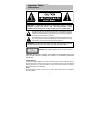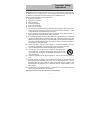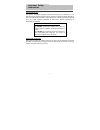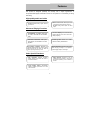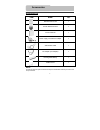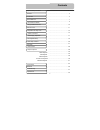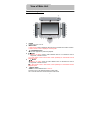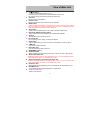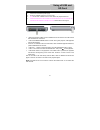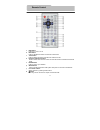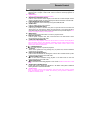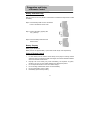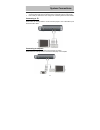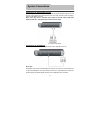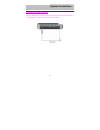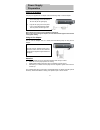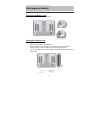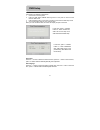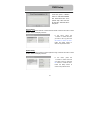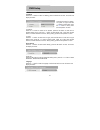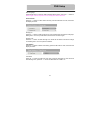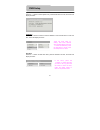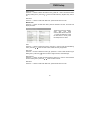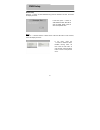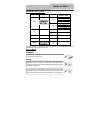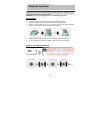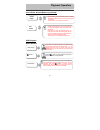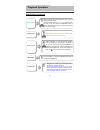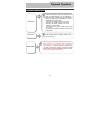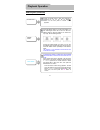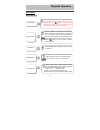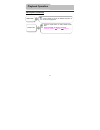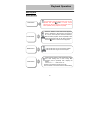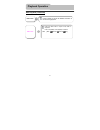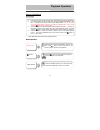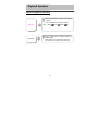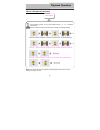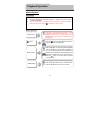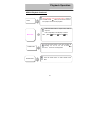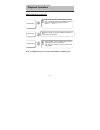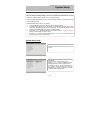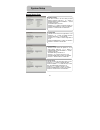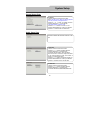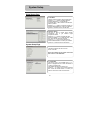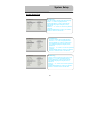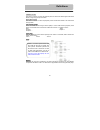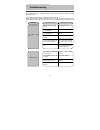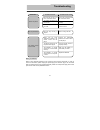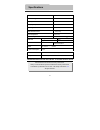- DL manuals
- Odys
- DVD Player
- PDV 68502
- Manual
Odys PDV 68502 Manual
1
CAUTION: USE OF ANY CONTROLS, ADJUSTMENTS, OR PROCEDURES OTHER
THAN THOSE SPECIFIED HEREIN MAY RESULT IN HAZARDOUS RADIATION
EXPOSURE.
POWER SUPPLY:
Connect the supplied adapter to the side of the DVD player in the slot marked “Power In”.
Plug the two-prong end of the power cord to an AC100-240V outlet. If you have difficulty
inserting the plug, turn it over and reinsert it, if the unit will not the used for a long time,
disconnect the plug from the outlet.
NOTE:
Before plugging the power cord into an AC outlet, make sure that all the connections
have been made.
Important Safety
Instructions
CAUTION: TO REDUCE THE RISK OF ELECTRIC SHOCK, DO NOT
REMOVE COVER (OR BACK). NO USE-SERVICEABLE PARTS
INSIDE. REFER SERVICING TO QUALIFIED SERVICE PERSONNEL.
The lightning flash with arrowhead symbol, within an equilateral triangle, is
intended to alert the user to the presence of uninsulated “dangerous
voltage” within the product’s enclosure that may be of sufficient magnitude
to constitute a risk of electric to persons.
The exclamation point within an equilateral triangle is intended to alert the
user to the presence of important operating and maintenance (servicing)
instructions in the literature accompanying the appliance.
WARNING: TO REDUCE THE RISK OF FIRE OR ELECTRIC SHOCK,
DO NOT EXPOSE THIS APPLIANCE TO RAIN OF MOISTURE.
CAUTION: Laser radiation when open. Do not stare into beam.
Summary of PDV 68502
Page 1
1 caution: use of any controls, adjustments, or procedures other than those specified herein may result in hazardous radiation exposure. Power supply: connect the supplied adapter to the side of the dvd player in the slot marked “power in”. Plug the two-prong end of the power cord to an ac100-240v o...
Page 2
2 caution: these servicing instructions are for use by qualified service personnel only. To reduce the risk of electric shock, do not perform any servicing other than that contained in the operating instructions unless you are qualified to do so. Refer to service manual for servicing instructions. 1...
Page 3
3 copyright protection this product incorporates copyright protection technology that is protected by u.S. Patents and other intellectual property rights. Use of this copyright protection technology must be authorized by macrovision, and is intended for home and other limited viewing uses only unles...
Page 4
4 this product is designed portability and handily, with a stylish appearance. It incorporates dvd player and dvb-t function in one system. It is conveniently for using and taking. High-quality audio and video advanced playing functions other special functions av in: external audio, video input can ...
Page 5
5 accessories list item name qty remote control unit 1 cell for remote control 1 owner’s manual 1 power-supply cord with ac adapter 1 audio/video cable 1 dc adapter (car adapter) 1 rechargeable battery 1 dvb antenna 1 note accessories and their parts numbers are subject to modification without prior...
Page 6
6 dvd playback cd playback mp3 playback picture cd playback mpeg4 playback contents important safety instructions features view of main unit bottom using of usb and sd card remote control accessories view of main unit …………………………………………..1 …………………………………………...4 …………………………………………...5 …………………………………………...7...
Page 7
7 front,left and right view 1. Power button press to turn unit on or off. 2. Menu button in dvd-mode: press to display the disc title menu if the titles are coded in the disc. In dvb-t mode: press to display the channel guide. 3. Play/pause button press to start playback or pause the playback. 4. /b...
Page 8
8 7. //ch- button : press to select different items in menu’s . : press to return to the previous list/track/chapter in dvd mode. Ch-: press to search the channel backward in dvb mode. 8. Ok button press to confirm your selection. 9. Remote sensor receive the signal from the remote control for opera...
Page 9
9 view of the bottom 1. Bracket 2. Rechargeable battery pack. View of main unit bottom.
Page 10
10 ¾ make sure that files of mp3, jpeg or mpeg4 format are stored in the usb and the sd card before the connection. ¾ press the dvb/dvd/usb/sd button to switch among disc playback, usb playback and the sd playback. ¾ press the /direction buttons to switch mp3, jpeg or mpeg4 playback statement, press...
Page 11
11 1. Pwr button press to turn unit on or off. 2. Info button press for detailed information in the dvd or dvb mode. 3. Title button press to display title menu if the titles are coded in the disc. 4. Direction button/ch+/-button press to select menu items or search the channel forward or backward i...
Page 12
12 9. Button/fav-pr button press to go to the beginning of current track or chapter. Press twice to go to the previous track or chapter in dvd mode. Press to enter the favorite programme in dvb mode. 10. Subt button press to realize the subtitle switching function. 11. Angle button/teletext button p...
Page 13
13 battery installation step with the remote control unit placed on a flat surface and follow the steps below to install the battery. Step1: pull the battery holder out from the remote control in the direction of the arrow. Step 2: load a new battery properly with its (+) sided up. Step3: insert the...
Page 14
14 z always ensure that the dvd player, tv and any other electrical equipment that connecting with dvd player is switched off and unplugged from the power supply. Z ensure that you observe the color coding when connecting audio and video cables. Connecting to tv audio/video connections please follow...
Page 15
15 connecting to external av source the unit supports av signal input function. Please use the audio/video cable to connect the unit to the external av signal source such as a dvd, vcr etc. After connecting, switch the av in/out to av in. Note: noise may occur in speakers when input an external audi...
Page 16
16 connecting to dvb-t antenna the unit is designed with an antenna input jack. Plug the dvb-t antenna into the jack on the left panel of the unit to receive tv signal. As shown below: system connections.
Page 17
17 using of ac adapter the player is supplied with an adapter. Take the following steps to use the adapter. Note: please turn player's power off before unplugging. Note: in the case of using the adapter, the lcd screen will be lighter than with the rechargeable battery. Using of car adapter you can ...
Page 18
18 about rechargeable battery pack your portable dvd player comes with a lithium ion rechargeable battery that attaches to the rear of the dvd player. Charge the battery fully before initial use. Charging time is normally about 5 hours. A fully charged battery delivers about 3 hours of use, but play...
Page 19
19 dettaching the battery pack dettach the battery pack as the picture below: charging the battery pack 1. Attach the battery pack to the dvd player 2. Plug the supplied ac power adapter into the player’s power jack marked with ”dc 9.5v in”, which is located on right side of the dvd player. 3. Plug ...
Page 20
20 sketch map of bracket you can adjust the angle of viewing through opening the bracket. 1. Push the button to unlocking position as arrow 1. 2. Opening the bracket as arrow 2. Sketch map of bracket.
Page 21
21 the operation of dvb setup preparation: 1. Connect the unit to the power. 2. Press the dvb /dvd/ usb/sd switching button on the panel or remote control enter the dvb mode. 3. Press the setup button on the panel or remote control enter the dvb setup mode. 4. You can take below steps to go on with ...
Page 22
22 channel guide press the direction buttons to select channel guide. Press the ok button to enter the item, screen will display as below: system config press the direction buttons to select system config. Press the ok button to enter the item, screen will display as below: dvb setup in this menu, p...
Page 23
23 tv setting press the button to select tv setting, press the ok button to enter, the screen will display as below: tv system: press the button to select the tv system, press the ok button to enter the tv system setting menu, press the button to select ntsc, pal. Then press the ok button to confirm...
Page 24
24 osd language: press the ok button to enter the osd language setting menu, press the button to select english, german, spanish, french, portuguese, italian and dutch. Parent control press the button to select parent control, press the ok button to enter, the screen will display as below: change pi...
Page 25
25 system info press the button to select system info, press the ok button to enter, the screen will display as below: installation press the direction buttons to select installation. Press the ok button to enter the item, screen will display as below: auto scan press the button to select auto scan,...
Page 26
26 select country: press the button to select the select country, press the button to enter the select country setting menu, press the / button to select germany, england, italy, france etc. Start scan: press the button to select the start scan, press the ok button to enter. Manual scan press the bu...
Page 27
27 default setup: press the button to select default setup, press the ok button to enter, the screen will display as below: game press the direction buttons to select game. Press the ok button to enter the item, screen will display as below: dvb setup in this menu, press button to select ok/cancel i...
Page 28
28 compatible disc formats disc logo diameter playback time/ playable sides 1 3 3 m i n ( s s - s l ) 2 4 2 m i n ( s s - d l ) 2 6 6 m i n ( d s - s l ) 12cm 4 8 4 m i n ( d s - d l ) 41 min (ss-sl) 75 min (ss-dl) 82 min (ds-sl) dvd 8cm 150 min (ds-dl) 12cm 74 min cd 8cm 20 min mp3 12 cm 600 min jp...
Page 29
29 please read the following instructions carefully before using your dvd player for the first time. Warning: do not play poor-quality discs to avoid damaging the lens. Pre-operation 1. Connect the unit to power supply through the provided ac adaptor. 2. Press the “power ” button on the front panel ...
Page 30
30 use of some general buttons (continued) dvd playback buttons operation playback operation start playing load a disc in, the player will search the disc and play it automatically, press the direction buttons to highlight the item that you prefer and press the enter button (or the ok button on the ...
Page 31
31 dvd playback (continued) playback operation audio button dvd discs can contain up to 8 audio bit streams. For example: english, french etc. To select the audio bit stream you prefer, press audio button during playback. The dvd player will play the next audio bit stream every time you press the au...
Page 32
32 dvd playback (continued) during dvd playback, press the subt button to select a subtitle language or to turn subtitle off. A dvd disc can be recorded with at most 32 subtitles. Press the subt button repeatedly, the mode of subtitles will recycle as follows: subtitle 1/n: subtitle 1 appears on the...
Page 33
33 dvd playback (continued) press the angle button to access multi-angles on a disc. Multi-angle means that a scene is shot from different angle so that the audience can watch from any angle, like the drawings below: if there are multiple angles in a scene, you can use the angle button to select the...
Page 34
34 cd playback buttons operation rep button press the rep button to repeat a track, all or off in sequence. Goto button press the goto button to select desired disc starting time, track starting time or track. During cd playback, press it repeatedly to display as follows: track go to--:--:-- select ...
Page 35
35 cd playback (continued) playback operation audio button info button press to display or cancel the detailed information of the disc during playback. Press the audio button to select desired sound effect. Press it repeatedly, the display is as follows: channel: [mono l mono r stereo].
Page 36
36 mp3 playback buttons operation playback operation & buttons press the button to start fast forward playback. Press it repeatedly to fast forward at the speed of 2x 、4x、8x、20x in sequence. Press the button to start fast reverse playback. Press it repeatedly to fast reverse at the speed of 2x 、4x、8...
Page 37
37 mp3 playback (continued) press the rep button to repeat a file, folder in sequence. Press it repeatedly until it displays as follows: rep: [ rep 1 rep dir rep all off ] rep button playback operation info button press to display or cancel the detailed information of the disc during playback..
Page 38
38 picture cd playback pre-operation note: many discs have other items besides pictures. Buttons operation playback operation 1. Load a picture cd in the disc tray, the player will search and play disc automatically. 2. The screen displays the root folder with several subdirectories/subfolders. Use ...
Page 39
39 picture cd playback (continued) playback operation press the rep button to repeat a file, folder in sequence. Press it repeatedly until it displays as follows: rep: [ rep 1 rep dir rep all off ] rep button info button press the info button for detailed information on the disc playing. Press it ag...
Page 40
40 picture cd playback (continued) note: some picture cd discs are restricted by their designing method, and so have no rotating, zooming etc. Function. Playback operation picture rotate during browsing a picture, you can press direction buttons ,,, to rotate the current picture. Press thebutton to ...
Page 41
41 mpeg4 playback pre-operation buttons operation start playing load a disc in, the player will search the disc and play it automatically, press the direction buttons to highlight the item that you prefer and press the enter button (or the ok button on the front panel) to start playback. Press the b...
Page 42
42 mpeg4 playback continued slow button press the slow button to start slow playback as following: 1/2 、1/3、1/4、1/5、1/6、1/7. Press button to resume normal playback. Playback operation audio button press the audio button to select desired sound effect. Stop during playback, press the stop button to r...
Page 43
43 mpeg4 playback continued note: some mpeg4 discs may not support subt, angle or audio function. Goto button press the goto button to select desired disc starting track or track starting time. During mpeg4 playback, press it repeatedly until it displays as follows: select:--/-- go to --:--:-- playb...
Page 44
44 general setup page you can change the default settings of this unit to customize its performance to your own preference. Read this section to learn how to set up the system. Note: the system should better be set up in the state that no disc is in the dvd drive or the unit is on the stop mode. Fol...
Page 45
45 general setup page 3.Angle mark this item is used to turn the angle mark on or off. Press the or button to highlight this item. Press the enter or to enter the item. Press the or button to choose angle mark on or off. Press the enter button to confirm your selection. Press the direction to exit t...
Page 46
46 general setup page audio setup page the item included in this sub-menu is shown on the left. 1.Downmix this item is used to set downmix mode. Press the or button to highlight this item. Press the enter or to enter the item. It includes lt/rt and stereo, stereo by default. Note: the function of lt...
Page 47
47 digital setup page system setup page 1. Dual mono this item is used to set the channel output mode. Press the or button to highlight this item. Press the enter or to enter the item. It includes stereo, l-mono, r-mono and mix-mono, stereo by default. Press the or button to choose the proper one. P...
Page 48
48 system setup page 4 . Menu lang this item is used to set the language of disc menu. Press the or button to highlight this item. Press the enter or button to enter the item. The available languages are english, french, spanish etc. Press the or button to choose the preferred language. Press the en...
Page 49
49 system setup page 8. Default this item is used to reset the unit. Press the or button to highlight this item. Press the enter or button to enter this item. Press the enter button to reset. Then all the settings of your unit will return to the original status. System setup 5. Divx (r) vod this ite...
Page 50
50 . Letterbox screen this refers to a screen on which the playback picture of wide-screen dvds appears with black bands running along the top and bottom. Pan & scan screen this refers to a screen on which the playback picture of wide-screen dvds is cut off at the left and right sides. Title, chapte...
Page 51
51 take steps described in the tables below to solve simple problems before contacting after-sales service. If you suspect something wrong, immediately turn the power off. Disconnect the power connector and check that there is neither smoke nor heat from the unit before asking for repairs. Never try...
Page 52
52 other possibilities: static or other external interference may cause the player function abnormally. In order to recover normal status, please unplug the power-supply cord and then plug it into the outlet again to reset the player. If the problems still exist, please cut off the power supply and ...
Page 53
53 design and specifications are subject to change without notice tft screen size 8.5 inches laser wavelength 780/650 nm video system pal frequency response 20hz ~20khz ±2.5db audio signal-to-noise rate ≥85db audio distortion+noise ≤-70db (1khz) channel separation ≥70db (1khz) dynamic range ≥80db (1...
Page 54
54.