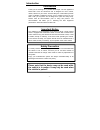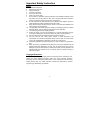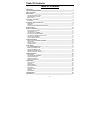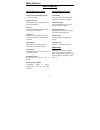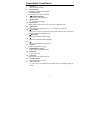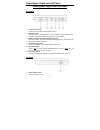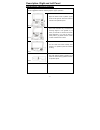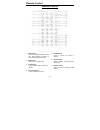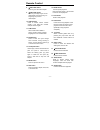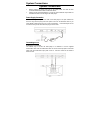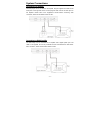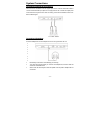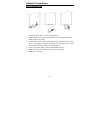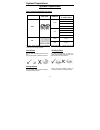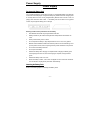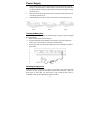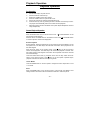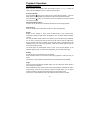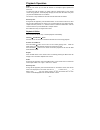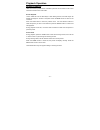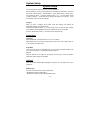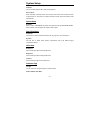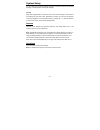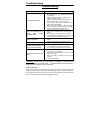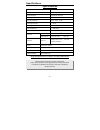Introduction - 1 - introduction thank you for choosing the 7” portable dvd player. The unit applies the latest state of the art electronics and is designed for use in hotels, offices, vehicles or your home. The dvd player is constructed to provide years of reliable, trouble-free service, and is comp...
Important safety instruction - 2 - important safety instruction this product has been listed as class 1 laser product. The mark is on the rear panel. Caution 1. The product contains a low-power laser device. In order to ensure the safety of the laser device, do not remove any cover and attempt to re...
Important safety instruction - 3 - notes 1. Read these instructions. 2. Keep these instructions. 3. Heed all warnings. 4. Follow all instructions. 5. Do not use near water. 6. Clean only with dry cloth. 7. Do not block any ventilation openings. Maintain well ventilated conditions around the product....
Table of contents - 4 - table of contents introduction __________________________________________________________________ 1 important safety instruction_____________________________________________________ 2 table of contents _____________________________________________________________ 4 main featu...
Main features - 5 - main features high quality audio and video lcd (liquid crystal display) screen 7” color lcd screen. Special functions supports multi-angle, multi-language and parental-lock features. Av input external audio/video signal input can be connected to av input jacks digital out conveni...
Description- front panel - 6 - description- front panel front panel 1. Open button press to open the disc tray cover. 2. Power indicator light turns green when the player is in operation. Light turns red when the player is in standby mode. 3. Disc tray cover when the disc is loaded gently press the ...
Description- front panel - 7 - 5. Ok button press to confirm selection. 6. Remote sensor ir receiver for remote control operation. 7. Direction buttons press to select menu items or settings. 8. Play/pause button press to start or pause playback. 9. Stop button press to stop playback. 10. Menu butto...
Description- right and left panel - 8 - description- right and left panel right panel 1. Volume control knob used to adjust the headphone and speaker volume. 2. Headphone jack used to connect wired headphones for private listening. When headphones are connected to this jack the speaker output will t...
Description- right and left panel - 9 - special features of revolving lcd screen the revolving lcd screen is one of the outstanding features about this product. You are suggested to take the following steps for proper operation. Pos a 1. Open the screen cover to position (a) as shown in left figure ...
Remote control - 10 - remote control 1. Info button press for detailed information on the disc. Keep pressing the button to remove information from screen. 2. Pwr button press to turn unit on or off. 3. Title button press to display titles if present on the disc. 4. Direction buttons press to select...
Remote control - 11 - 8. Next skip button press to go to next track /chapter. 9. Prev skip button press to go to beginning of current track/chapter. Press twice to go to beginning of a previous track/chapter. 10. Angle button press to access various camera angles, if the dvd disc contains multiple c...
System connections - 12 - system connections • before plugging the power cord into an ac outlet, make sure that all other connections have been made as described below. • always ensure that the dvd player, tv and any other electrical components are switched off before connecting to the dvd player. P...
System connections - 13 - connecting to an amplifier the dvd player can be connected to an amplifier. Plug the supplied a/v cable into the audio jack on the right side of the unit and plug the other end into an audio input on the amplifier. Please refer to the equipment’s manual before connecting. A...
System connections - 14 - connecting to external av signal source the unit can be connected to the av signal input source. Use the audio/video cable to connect the audio/video input jacks on the right panel of the unit with the output jacks of the external av signal source. After connecting, switch ...
System connections - 15 - using of remote control 1. Take off the battery holder. Refer to the figure above. 2. Insert the battery into the battery holder (observe correct polarity) and insert the battery holder into the remote. 3. For best results, aim the remote directly at the player’s ir receive...
System preparations - 16 - system preparations disc formats supported by this player disc logo diameter playback time/ playable sides 1 3 3 m i n ( s s - s l ) 2 4 2 m i n ( s s - d l ) 2 6 6 m i n ( d s - s l ) 12cm 4 8 4 m i n ( d s - d l ) 41 min (ss-sl) 75 min (ss-dl) 82 min (ds-sl) dvd 8cm 150 ...
Power supply - 17 - power supply rechargeable battery pack your portable dvd player comes with a lithium ion rechargeable battery that attaches to the rear of the dvd player. Charge the battery fully before initial use. Charging time is normally about 4-5 hours. A fully charged battery delivers abou...
Power supply - 18 - 1. Place the dvd player on a soft and smooth surface with the bottom of the unit facing up, direct the battery so that the battery contacts and the five plastic tabs are aligned with the matching contacts and tab recesses on the player. (chassis up see the fig.1). 2. With one han...
Power supply - 19 - make sure the power is turned off before detaching the battery pack. 1. Place the player on a soft and smooth surface with the bottom of the unit facing up. 2. Press and hold the battery release tab (1) (located on the bottom) in the direction of the arrow as shown below. 3. Remo...
Playback operation - 20 - playback operation pre-operation 1. Connect dvd player to power source. 2. Unlock and lift the lcd screen up. 3. Switch the “power” to the “on” position. 4. Press the “open” button to open the disc cover. 5. Put the disc into the tray with the printed side facing up. 6. Clo...
Playback operation - 21 - playback of dvd disc when the dvd menu appears press the direction buttons () to select an option. Press the enter or play to start the selected option. Previous and next press the prev button once to return to the currently playing chapter. Press the prev button twice repe...
Playback operation - 22 - audio dvd disc can contain up to 8 audio bit streams. For example: english, spanish and french etc. To select the audio bit stream you prefer press the audio button on the remote control during playback. The dvd player will play the next audio bit stream every time you pres...
Playback operation - 23 - playback of jpeg disc jpeg is a common picture format. Hundreds of pictures can be stored in a disc in this format and viewed on the lcd screen. Normal playback load a jpeg disc into the dvd player. After reading the disc, the dvd player will display the images on the disc ...
System setup - 24 - system setup you can customize the set up menu to your own preference. Press the “setup” button on the remote control to display the setup menu. The menu will include “general setup”, “speaker setup”, “dolby digital setup”, “video setup”, and “preference setup”. Press the directi...
System setup - 25 - captions you can choose captions on or off during playback. Screen saver when activated, under stop mode, the unit will go into screen saver mode if the same image remains on the screen for several minutes and then enter the standby mode automatically. Speaker setup downmix selec...
System setup - 26 - you can select among several different languages. If the disc is without the selected language, it will be played in the original language. Parental dvd discs equipped with the child lock function are rated according to their contents and settings vary from disc to disc. Dependin...
Troubleshooting - 27 - troubleshooting symptom how to check the player cannot play. • make sure the av in/out switch on the right side of the player unit is in the out position for standard play. • make sure the disc cover is completely closed. • make sure a disc is loaded. • make sure the disc is l...
Specifications - 28 - specifications screen resolution 800 x 480 tft screen size 7 inches (16:9) laser wavelength wavelength: 780/650nm video system ntsc/pal frequency response 20hz~20khz ±2.5db audio signal-to-noise ≥ 85 db audio distortion + noise ≤ -70db (1khz) channel separation ≥ 70db (1khz) dy...