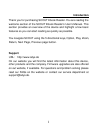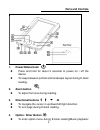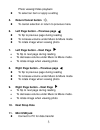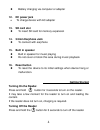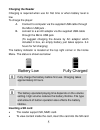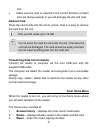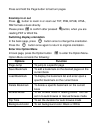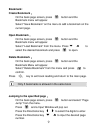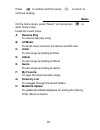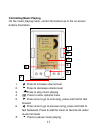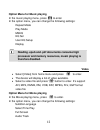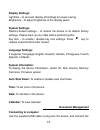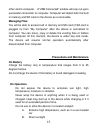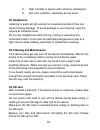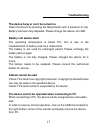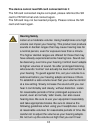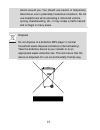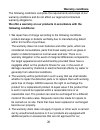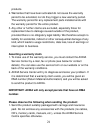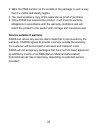Odys SCOUT User Manual
0
Content Page
Introduction………………………….………….…….………..……….. 1
Parts and Controls……………….…………….………………………. 2
Getting Started….…………………………………………………..…... 4
Turning On/Off the reader………………………………..……….4
Charging the reader……………………………………..……….. 5
Inserting SD card………………………………….……………... 5
Transferring Date…………………………………………….…... 6
From Home menu……..……..……………………………………….… 6
Browse
Books ....…………………..;………………………..…... 7
Reading
Ebook……………………………………………..….…
.7
Selecting Books …………………………………………...……. .7
Turning Pages ……………………………………………………..7
Zooming
in/out
……………………………………………...……..8
Switch Display Orientation ………………………………...……..8
Enter Option Menu ………………………………………..………8
Bookmarks
………………………………………..…………...…..9
Jumping to page ……………………………….………………….9
Music…………………………….........................………………10
Video
……………………………………………………...………12
Photo………………………………………………………...….
..13
File
Explorer………………….………………………....………..13
Settings……………..………………………....………….………13
Document Management……….….………………………………...…14
Precaution and Maintenance…………………………….……….…..15
Troubleshooting…………………………………………………...…...17
Hearing Safety……………………..……………………………………18
Warranty Conditions…………………………………………….…......20