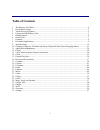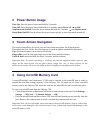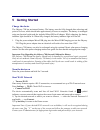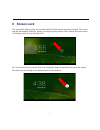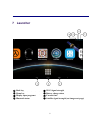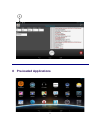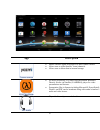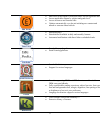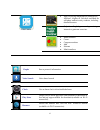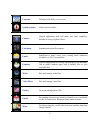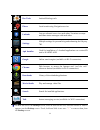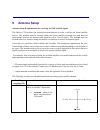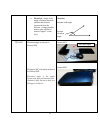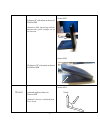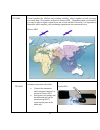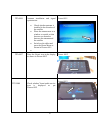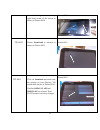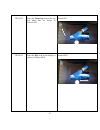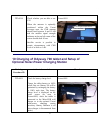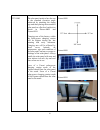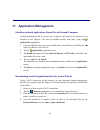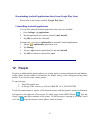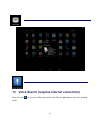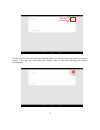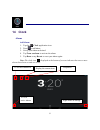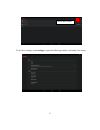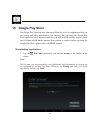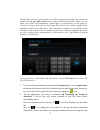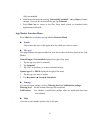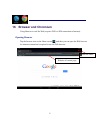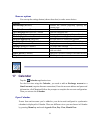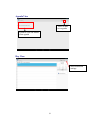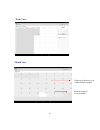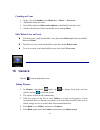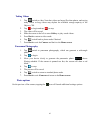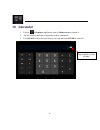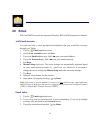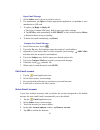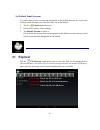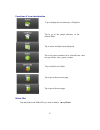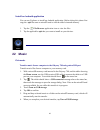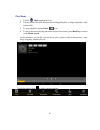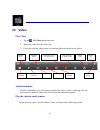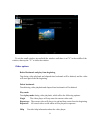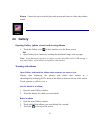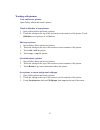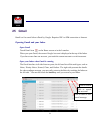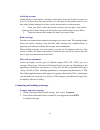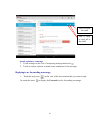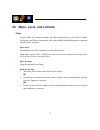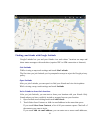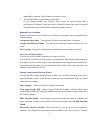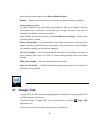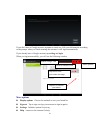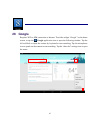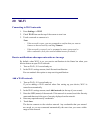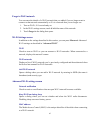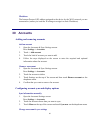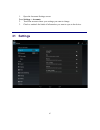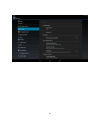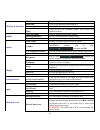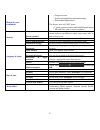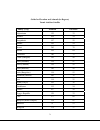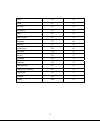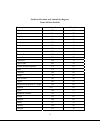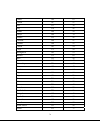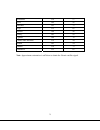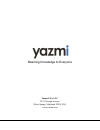- DL manuals
- Odyssey
- Tablet
- 700
- User Manual
Odyssey 700 User Manual
Summary of 700
Page 1
Odyssey 700 satellite-enabled tablet computer user manual beaming knowledge to everyone.
Page 2
2 copyright © 2014 yazmi usa, llc. All rights reserved. Yazmi, odyssey, lambdas, afristar, asiastar, and beaming knowledge to everyone are trademarks of yazmi usa, llc. Commercial reproduction or distribution of this material in whole or in part without the prior written consent of yazmi usa, llc is...
Page 3: Table of Contents
3 table of contents 1 the odyssey 700 tablet ....................................................................................................................... 4 2 power button usage ...................................................................................................................
Page 4: 1 The Odyssey 700 Tablet
4 1 the odyssey 700 tablet ① antenna connector ⑤ power button ② microsd card port ⑥ volume down button ③ micro usb/charging port ⑦ volume up button ④ earphone port ⑧ rear-facing camera lens.
Page 5: 2 Power Button Usage
5 2 power button usage turn on: press the power button and hold for 2 seconds. Turn off: press the power button and hold for 2 seconds → tap power off → tap ok . Airplane mode on/off: press the power button and hold for 2 seconds → tap airplane mode . Sleep mode on/off: press & release the power but...
Page 6: 5 Getting Started
6 5 getting started charge the device the odyssey 700 has an internal battery. The battery must be fully charged after unboxing and prior to first use, which should take approximately 4 hours to complete. The battery is recharged using an electrical outlet and the included microusb wall charger. Whi...
Page 7: 6 Screen Lock
7 6 screen lock the screen lock feature can be set to automatically lock the screen to protect user data. The screen can also be manually locked by quickly pressing the power button. Once locked, the home screen will display a lock icon as shown below: to exit the screen lock, press the lock icon an...
Page 8: 7 Launcher
8 7 launcher ① back key ⑤ wi-fi signal strength ② home key ⑥ battery charge status ③ display open programs ⑦ current time ④ bluetooth status ⑧ satellite signal strength (see image next page).
Page 9
9 8 pre-loaded applications.
Page 10: App
10 app description control station shows satellite signal reception level and channel details. Allows user to select/deselect yazmi channels. Allows user to delete data in internal storage. Live class room eyazmi's proprietary live audio and multimedia broadcast directly access via satellite (lambda...
Page 11
11 edu portal edu portal is the digital curriculum centre for the registered user access applicable content by subject and grade level. Access resources and internet links. Updates automatically over-the-air including new content and annual or semester-based refresh. Time table scheduling ap.P sched...
Page 12
12 edu games app for solving mathematical problems for algebra i, algebra ii, calculus, and math for secondary and university students, including detailed answers. Helps learn english grammar by practicing interactive grammar exercises. Name numbers count compare numbers add subtract match numbers p...
Page 13
13 calendar calendar with ability to set events. Sound recorder audio memo recorder. Camera camera application with still photo and video capability. Includes a variety of photo filters.. Calculator standard and scientific notation. Email send/receive email using your existing email addresses (avail...
Page 14
14 dev tools android® debug tools. Places local search using navigation service. Latitude lets pre-selected users view each others’ locations on maps and share status messages with each other. Settings multiple settings for personalizing and enhancing the odyssey 700. Apk installer used for installa...
Page 15: 9 Antenna Setup
15 9 antenna setup antenna setup & optimization for receiving yazmi satellite signal. The odyssey 700 requires the included external antenna in order to utilize the yazmi satellite service. The antenna must be located within the yazmi satellite coverage area and have no obstructions between the ante...
Page 16
16 elevation - which is the angle calculated between satellite and horizon (measured from the horizon - a larger number means a the satellite is located "higher" in the sky). Elevation antenna look angle horizon elevation angle. Tp2-0002 elevation angle as shown in picture-0001 90 degree (90°) eleva...
Page 17
17 0 degree (0°) elevation as shown in picture-0003 antenna is fully opened up with the antenna face point straight out at the horizon. 50 degree (50°) elevation as shown in picture-0004 picture-0003 picture-0004 tp2-0003 azimuth angle as shown in picture-0005 azimuth is always calculated from true ...
Page 18
18 90 degree (90°) azimuth as shown in picture-0006 antenna face (yazmi logo engraved) is positioned due east. 160 degree (160°) azimuth as shown in picture-0007. Antenna face is positioned south-southeast. 270 degree (270 ° ) azimuth as shown in picture-0008. Antenna face is positioned due west. Pi...
Page 19
19 tp2-0004 yazmi operates the afristar and asiastar satellites, which together provide coverage over more than 120 countries as shown in picture-0009. Depending upon your location, you may be able to obtain a signal from one or both satellites. However, it is important to remember which satellite y...
Page 20
20 tp2-0006 antenna installation and signal optimization check whether antenna is installed in the direction of the satellite place the antenna next to a window or outside so that there are no obstacles between the antenna and the satellite switch on the tablet and press the home menu as shown in pi...
Page 21
21 press the setting button in the top right hand corner of the screen as shown in picture-0014 picture-0014 tp2-0009 ensure yazmiaud is selected as shown in picture-0015 picture-0015 tp2-0011 click on yazmiaud and make sure the settings on your odyssey 700 match those shown in picture-0016. Confirm...
Page 22
22 tp2-0012 press the yazmi log icon on the top left hand side as shown in picture-0017 picture-0017 tp2-0013 press the play icon in the display as shown in picture-0018. Picture-0018.
Page 23
23 tp2-0014 check whether you are able to see c/n. When the antenna is optimally positioned within the yazmi coverage area, the cnr amount should read between 8 and 10 db and the satellite signal strength indicator at the top left corner of the screen should show 4 bars. Satellite service is possibl...
Page 24
24 tp3-0002 tablets can be charged using dc adapter as shown in picture-0002 or the yazmi solar-power charging station as shown in picture-0003. Important notes: * use only the yazmi oem wall adapter included in the tablet box. . * use only the yazmi-brand solar-power charging station. Picture -0002...
Page 25
25 tp3-0004 the solar panel and clamps (legs) as shown in picture-0005 must be assembled prior to use. The standard elevation angle for the solar panel is approximately 18 to 22 degrees. Solar panel must be attached to clamps using screws (included with solar-power charging station) as shown in pict...
Page 26
26 tp3-0005 the solar panel needs to face the sun at the standard elevation angle (achieved by attaching the clamp legs and then placing the assembled solar panel on a flat level surface) as shown in picture-0009 and picture-0010. Charging rate of the battery within the solar-power charging station ...
Page 27
27 tp3-0006 the odyssey tablet should be recharged when it reaches 25% charge level. The tablet will automatically power off when it reaches a critical level. Charging station battery has built-in capacity of 8400 mah. Tablet battery capacity is 4500 mah. A fully charged charging station has the cap...
Page 28
28 11 application management installing android applications stored on an external computer android applications that are stored on a computer and need to be transferred and installed on the odyssey 700 can be installed quickly and easily using the apkinstaller application. 1. Copy the .Apk files th...
Page 29: 12 People
29 downloading android applications direct from google play store please refer to the chapter entitled “ google play store ”. Uninstalling android applications you can also uninstall android applications that you have installed. 1. Press settings → applications 2. Tap the application you want to uni...
Page 30
30 13 voice search (requires internet connection) press the icon to open the following window and tap the mic icon to enter the speaking mode..
Page 31
31 the mic icon will turn red while the speaking mode is on. Say in a clear voice what you want to search. If the app can understand your request, then it will start searching the internet automatically. Mic icon.
Page 32: 14 Clock
32 14 clock alarm add alarm 1. Tap the clock application icon. 2. Press to add alarm 3. Set up your alarm as desired. 4. Tap turn on alarm to activate the alarm . 5. Tap done or tap revert to reset your alarm again . Note : the clock icon displayed at the bottom of screens indicates that one or more...
Page 33
33 to do more settings, touch settings to open the following window, and make your choice. Tab to add a alarm.
Page 34: 15 Google Play Store
34 15 google play store the google play store has more than one million free or for-fee applications that you can quickly and easily download to your odyssey 700. Accessing the google play store requires an active internet connection (via wifi or sim) and may require a credit card. Children should o...
Page 35
35 the first time you enter your account, you will be requested to provide your credit card details. Tap set up credit card button to open the following window, where you can input your credit card information. Yazmi takes no responsibility for the safety or security of using a credit card on the go...
Page 36
36 fully downloaded. 4. Slide down the status bar and tap “ successfully installed ” → tap open to launch the app. If you prefer to uninstall the app, tap uninstall. 5. Press back key to return to the play store home screen to download other applications as desired. App market function menu press me...
Page 37
37 16 browser and chromium using browser to surf the web (requires wifi or sim connection to internet). Opening browser tap the browser icon on the home screen , and then you can open the web browser. An internet connection is required to use the web browser. Website of current page network status.
Page 38: 17 Calendar
38 browser options you can tap the settings button (shows three dots) to make more choices: options refresh/stop (browser) refresh the current page/stop opening the current page new tab (browser, chrome) enter the latest added tab new incognito tab (browser, chrome enter the incognito tab share page...
Page 39
39 agenda view day view touch to add new agenda show additional settings touch to view the details of an agenda.
Page 40
40 week view month view drag up or down to view earlier or later months touch an event to view its details.
Page 41: 18 Camera
41 creating an event 1. In any view of calendar , press menu key -> more -> new event . 2. Add details about the event. 3. Press menu and touch show extra options to add details about the event. 4. Scroll to the bottom of the event details screen and tap done . Edit /delete/view an event to edit an ...
Page 42
42 taking videos 1. Tap switch to video. Note that videos are larger files than photos, and saving many videos or long videos may deplete the available storage capacity of the odyssey 700. 2. Tap to begin and tap to stop. 3. The video will be saved. 4. Slide the screen to the left to enter gallery t...
Page 43: 19 Calculator
43 19 calculator 1. Tap the calculator application icon on home screen to launch it. 2. Tap the numbers and sign of operation to do a calculation. 3. Tap clear to clear the result one by one, tap and hold clear to clear all. Tap and hold to clear all data..
Page 44: 20 Email
44 20 email pop3 and smtp accounts are supported. Requires wifi or sim connection to internet. Add email accounts you can enter one or more personal email addresses that you would like to access through your tablet. 1. Tap the email application icon. 2. On the your accounts screen, tap next . 3. Tap...
Page 45
45 open email message 1. On the inbox screen, tap on an email to open it. 2. For attachments, tap open to launch appropriate application, or tap save to save attachment to a sd card. 3. To replay, tap reply or reply all . A. Tap in the compose mail entry field to enter your reply message. B. Tap sen...
Page 46: 21 Explorer
46 set default email account you must always have one account designated as the default account, so if you have multiple email accounts, you can select any one as the default. 1. Tap the email application icon. 2. On the inbox screen, touch settings. 3. Tap default account to select it. If you delet...
Page 47
47 functions of icons introduction delete files tap and hold on the folder/file you want to delete, → tap delete . Tap to display the root directory of explorer. Tap to go to the parent directory of the current folder. Tap to select multiple items displayed. Tap to do some operation for a selected i...
Page 48: 22 Music
48 install an android application you can use explorer to install an android application. Before doing this please first copy the . Apk files onto a microsd card or into the tablet's internal memory. 1. Tap the file browser application icon to view the files. 2. Tap the applicable .Apk that you want...
Page 49
49 play music 1. Tap the music application icon. 2. Tap any audio file from albums/artists/songs/playlists/ to begin playback of the selected file. 3. To stop playback, tap the pause icon. 4. To leave the music playing and return to previous screens, press back key to return to the home screen . At ...
Page 50: 23 Video
50 23 video play video 1. Tap the my video application icon. 2. Touch any video from the video list. 3. Tap on the playing video screen, the options displayed on the screen below. Add to bookmark touch to bookmark (save) the current elapsed time while a video is playing. You can then choose to start...
Page 51
51 to exit the small window, tap and hold the window until there is an" X " in the middle of the window, then tap the " X " to close the window. Other options delete bookmark and play from beginning tap during video playback and elapsed time bookmark will be deleted, and the video will start again f...
Page 52: 24 Gallery
52 return causes the user to exit the play mode screen and return to video player home screen. 24 gallery opening gallery (photo viewer) and viewing albums 1. Touch the gallery icon in the launcher or on the home screen or 2. Open gallery from camera by touching the thumbnail image at the top right ...
Page 53
53 working with pictures view and browse pictures open gallery album and touch a picture. Watch a slideshow of your pictures 1. Open gallery album and touch a picture. 2. Touch the settings at the top of the screen to see the controls of the picture. Touch slideshow to see pictures in a slideshow. E...
Page 54: 25 Gmail
54 25 gmail gmail is a free email client offered by google. Requires wifi or sim connection to internet. Opening gmail and your inbox open gmail touch gmail icon on the home screen or in the launcher. When you open gmail, the current google account is displayed at the top of the inbox. If you have m...
Page 55
55 switching accounts gmail displays conversations, messages, and settings from one google account at a time. If you have more than one account, you can open the accounts screen to view how many unread messages you have in each account and to switch accounts. 1. From your inbox, touch the current ac...
Page 56
56 attach a photo to a message 1. Touch settings on the view of composing message and touch . 2. Touch to choose a picture to attach as an attachment for the message. Replying to or forwarding a message 1. Touch the reply icon on the view of the conversation that you want to reply. Or touch the arro...
Page 57
57 26 maps, local, and latitude maps google maps for android includes the maps application as well as the latitude, navigation, and places components, with each available within maps and as a separate shortcut in the launcher. Open maps touch maps icon in the launcher or on the home screen. Note: ma...
Page 58
58 finding your friends with google latitude google latitude lets you and your friends view each others’ locations on maps and share status messages with each other (requires wifi or sim connection to internet). Join latitude while viewing a map touch settings and touch join latitude . The first tim...
Page 59
59 separated by commas, of the friends you want to invite. 3. Touch add friends at the bottom of the screen. If your friends already use latitude, they receive an email request and a notification on latitude. If they have not yet joined latitude, they receive an email inviting them to sign into lati...
Page 60: 27 Google Talk
60 more precise locations again, touch best available location . Remove remove the friend from your list and stop sharing locations altogether. Control what you share you have control over how and when your friends can find you in latitude. Only the last location sent to latitude is stored with your...
Page 61
61 if you don’t have a google account, tap new to create one. Edit your information according to the prompt. When you finish creating the account, it will login automatically. If you already have a google account, tap exiting and login . When you login successfully, you will see the following window...
Page 62: 28 Google
62 28 google requires wifi or sim connection to internet. Touch the widget “google ” on the home screen. Or tap the google application icon to open the following window. Tap the left red block to input the content by keyboard to start searching. Tap the microphone icon to speak out the content to st...
Page 63: Settings
63 settings tap settings to open the following window: this window is divided by two parts: the right part is to show the details. The left part is to show the main terms. Google now set sticky notes, such as the weather location, when to appear the card and so on. Voice set the language, choose the...
Page 64: 29 Wi-Fi
64 29 wi-fi connecting to wi-fi networks 1. Press settings -> wi-fi 2. Check wi-fi item on the top of the screen to turn it on 3. Touch a network to connect to it note : - if the network is open, you are prompted to confirm that you want to connect to that network by touching connect . - if the netw...
Page 65
65 forget a wi-fi network you can erase the details of a wi-fi network that you added if you no longer want to connect to that network automatically or if it is a network that you no longer use. 1. Turn on wi-fi, if it’s not already on. 2. In the wi-fi settings screen, touch & hold the name of the n...
Page 66: 30 Accounts
66 ip address the internet protocol (ip) address assigned to the device by the wi-fi network you are connected to (unless you used the ip settings to assign it a static ip address). 30 accounts adding and removing accounts add an account 1. Open the accounts & sync settings screen: press settings ->...
Page 67: 31 Settings
67 1. Open the accounts settings screen: press settings -> accounts 2. Touch the account whose sync settings you want to change. 3. Check or uncheck the kinds of information you want to sync to the device. 31 settings.
Page 68
68.
Page 69
69 wireless & networks wi-fi turn on wi-fi. Bluetooth turn on/off bluetooth and manage it. Data usage turn on mobile data to check the data usage more touch to set vpn, portable hotspot, wi-fi direct and mobile network. Hdmi turn on hdmi turn on hdmi before using hdmi. Hdmi resolution set the resolu...
Page 70
70 backup & reset (continued) ~ google account ~ system and application data and settings ~ downloaded applications the factory reset will not erase: ~ current system software and bundled applications ~ sd card files, such as music or photos security screen security you can choose a appropriate mode...
Page 71
71 guide for elevation and azimuth (in degrees) yazmi asiastar satellite country (city) azimuth elevation afghanistan 125 33 bahrain 108 24 bangladesh 147 58 bhutan 150 54 brunei 245 78 burma 156 64 cambodia 180 75 china (shanghai) 210 49 india (mumbai) 118 47 india (chennai) 116 58 india (kolkata) ...
Page 72
72 nepal 141 50 oman 107 31 pakistan 125 38 philippines 238 66 qatar 107 24 saudi arabia 103 20 singapore 137 88 somalia 93 24 south korea 216 42 sri lanka 106 60 taiwan 215 57 tajikistan 133 33 thailand 162 74 turkmenistan 121 25 united arab emirates 109 28 uzbekistan 127 27 vietnam 184 71 yemen 10...
Page 73
73 guide for elevation and azimuth (in degrees) yazmi afristar satellite country azimuth elevation afghanistan 240 29 algeria 144 52 angola 14 75 armenia 214 37 azerbaijan 218 45 bahrain 232 45 benin 116 65 botswana 352 64 burkina faso 118 60 burundi 291 79 cameroon 124 78 cape verde 105 36 central ...
Page 74
74 ghana 109 63 guinea 107 51 iran 231 38 iraq 218 45 jordan 208 50 kenya 269 70 kuwait 225 45 lebanon 206 47 lesotho 346 55 liberia 101 54 libya 173 58 madagascar 305 53 malawi 315 69 mali 123 56 mauritania 119 47 mozambique 321 63 morocco 135 42 namibia 10 64 niger 146 66 nigeria 124 71 oman 244 4...
Page 75
75 swaziland 338 57 syria 209 45 tanzania 295 72 togo 112 65 tunisia 160 48 turkey 202 43 uganda 264 76 united arab emirates 239 44 yemen 242 54 zambia 334 72 zimbabwe 335 65 note : approximate orientation is sufficient to obtain the yazmi satellite signal..
Page 76
76 yazmi usa, llc 8515 georgia avenue silver spring, maryland 20910 usa www.Yazmi.Com beaming knowledge to everyone.