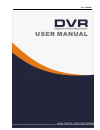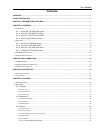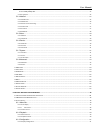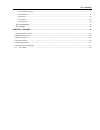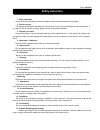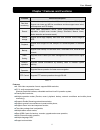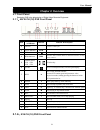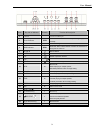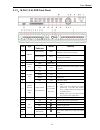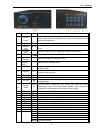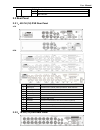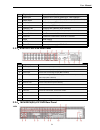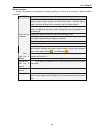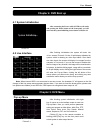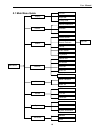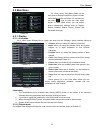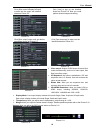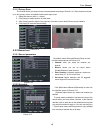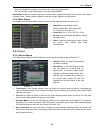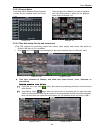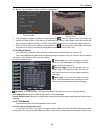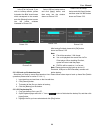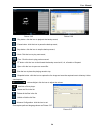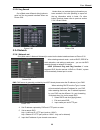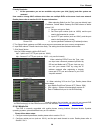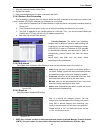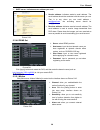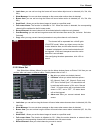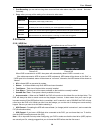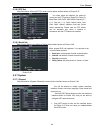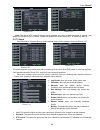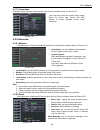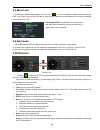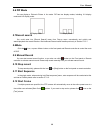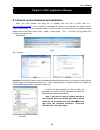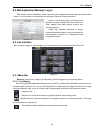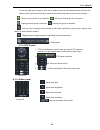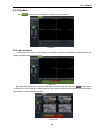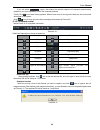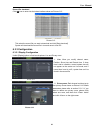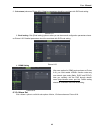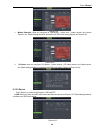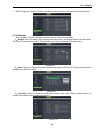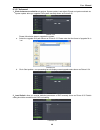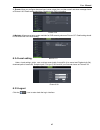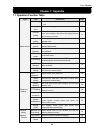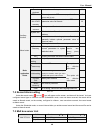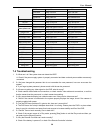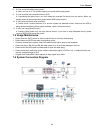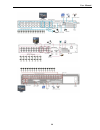- DL manuals
- Odyssey
- DVR
- 960H
- User Manual
Odyssey 960H User Manual
Summary of 960H
Page 1
User manual.
Page 2: Contents
User manual contents contents ..................................................................................................................................................................... 1 safety instruction ......................................................................................
Page 3
User manual 5.3.3.5.2 back-up file based on time .......................................................................................................................................... 23 5.3.3.5.3 play backup file .....................................................................................
Page 4
User manual 6.3.3.2 record...................................................................................................................................................................................... 42 6.3.3.3 network parameters ................................................................
Page 5: Safety Instruction
User manual safety instruction 1. Read instruction all the safety and operating instruction should be read before the equipment is operated. 2. Power sources this equipment should be operated only from the type of power source indicated on the marking label. If you are not sure of the type of power,...
Page 6
User manual 1 chapter 1 features and functions features : h. 264 video compression format; supports 960h resolution; g.711 audio compression format; windows graphical interface; embedded real-time linux2.6 operation system; friendly menu reminder; multiple operation modes (preview, record, playback,...
Page 7: Chapter 2: Overview
User manual 2 chapter 2: overview 2.1 front panel reminder: dvr is the abbreviation of digital video recorder equipment. 2.1.1 、 4/8/16 ch (1u) dvr front panel item key title or indicator remark function & description 1 usb port connect to usb2.0 port 2 power indicator pwr if the “green” indicator i...
Page 8
User manual 3 item key title or indicator remark function & description 1 usb port connect to usb2.0 port 2 power indicator pwr if the “green” indicator is on the system is getting power normally. 3 ir receiver receives ir signal from remote controller 4 hdd indicator hdd when the “red” indicator fl...
Page 9
User manual 4 2.1.3 、 16 ch (1.5 u) dvr front panel item type key title /indicator marks function 1 hdd indicator hdd when the “red” indicator flashes it means the hard drive is being read or written to. 2 indicator power indicator pwr if the “green” indicator is on the system is getting power norma...
Page 10
User manual 5 list 2-1 2.1.4 、 8/16 ch (2u) dvr front panel item type key title /indicator marks function 1 left arrow key move left 2 up arrow key move up 3 right arrow key move right 4 direction key down arrow key move down 5 enter key enter press the [enter] key to enter into ptz control, confirm...
Page 11
User manual 6 item type key title /indicator marks function 22 1 ch1 ; numeric key1 23 2 ch2 ; numeric key2 24 3 ch3 ; numeric key3 25 4 ch4 ; numeric key4 26 5 ch5 ; numeric key5 27 6 ch6 ; numeric key6 28 7 ch7 ; numeric key7 29 8 ch8 ; numeric key8 30 9 ch9 ; numeric key9 31 channel display numer...
Page 12
User manual 7 no. Key title marks function 1 shuttle button on the menu mode, rotate the outside circle to right-and-left move menu setting items and rotate the inner circle to up-and-down move the menu setting items. 2 usb port left: port for mouse; right: port for storage device. 3 up/down directi...
Page 13
User manual 8 2.2 rear panel 2.2.1 、 4/8 ch (1u) dvr rear panel 4ch 8ch item physical port connection method 1 video input connect ch1-4 (virtual) video input device ( bnc interface ) 2 video output connect monitor output(bnc interface) 3 audio input 4ch audio input (rca interface ) ; 4 audio output...
Page 14
User manual 9 item physical port connection method 1 video input connect ch1-8 (virtual) video input ( bnc interface ) 2 video output (up) main video output; (down) spot output (bnc interface) 3 audio input 8ch audio input (rca interface ) 4 audio output audio output (rca interface); 5 ethernet: por...
Page 15
User manual 10 32ch item physical port connection method 1 video input connect ch1-16/32ch (virtual) video input ( bnc interface ) 2 audio input connect ch1-16 audio input ( bnc interface ) 3 video output connect monitor output(bnc interface) 4 audio output audio output (bnc interface ) 5 loop outpu...
Page 16
User manual 11 2.3 4/8-ch remote controller item key title key function 1 1-8 channel select 1-8; numeric key 2 9 、 0 numeric key; clicking numeric “0” allow you switch to output device 3 all multiple display mode 4 menu enter into main menu/exit 5 ▲ up arrow key, volume adjust 6 ▼ down arrow key, v...
Page 17
User manual 12 2.4 16-ch remote controller key title key function rec press the button to enter into manual record. Search press the button to enter into record search menu 2×2 enter into quad display 3×3 enter into 9-split display 4×4 enter into 16-split display auto enter into dwell time display 0...
Page 18
User manual 13 mouse operation except using buttons of front panel or remote controller, you also can use mouse to perform system operation. Type function in menu lock mode, enter into pop-up menu and clicking any sub menu to pop up log-in window; on menu unlock mode, enter into pop-up menu, and the...
Page 19: Chapter 3 Dvr Connection
User manual 14 chapter 3 dvr connection 3.1 hdd installation caution : please do not install or take out hard drive when dvr is running! Hdd installation: : (1) cut power firstly, and then remove screws and open dvr upper cover carefully; (2) insert power cord and data cable into pin of hard drive s...
Page 20: Chapter 4: Dvr Boot Up
User manual 15 chapter 4: dvr boot up 4.1 system initialization 4.2 live interface note: when internal hdd is not connected or an error occurs, the character “h” will appear on the first channel of the live screen and accompany buzzer alarm. If you want to close the buzzer alarm, please enter into [...
Page 21
User manual 16 5.1 main menu guide record playback search record search event search backup log search display o utput set main menu live set privacy zone clip set record parameters schedule main stream record sub stream network set email set mobile set ddns set network motion detection alarm set al...
Page 22
User manual 17 5.2 main menu 5.2.1. Display 5.2.1.1 live mode go to display live> option and enter into the setting interface shown as picture 5-3. Explanation : 1 、 the modifications will be available after clicking [apply] button on the bottom of the sub-menu windows and being prompted to save and...
Page 23
User manual 18 display mode: live output: display window will include single, quad, 9-split and 16-split mode; spot output: display window will include single, quad and 9-split mode. Transparency: allow you adjust menu’s transparency, and its range is 1~128. Margin: allow you adjust the whole screen...
Page 24
User manual 19 5.2.1.3 privacy zone the function allow you setup privacy zone parameters according to picture 5-12. Each channel could set up to four privacy zones, and please follow below steps to set: 1. Select the area no (area 1 ~ area 4); 2. Click [setup] to adjust position of mask area; 3. Aft...
Page 25
User manual 20 after you complete the schedule you activate it by clicking the [apply] button. You can also click on the default button to use the system defaults. Explanation: under the menu and menu, original color stands for no record, “red” stands for alarm record, “yellow” stands for motion rec...
Page 26
User manual 21 5.2.3.2 channel select 5.2.3.3 time axis setup, file clip and zoom in/out 1) the dvr supports the processing control bar function when playing back record files shown as picture5-19a (up to 4 ch is available). 2) click [ ] icon beside the processing bar to pop up the interface shown a...
Page 27
User manual 22 record clip and backup function and zoom in/out function clip and backup: when one channel is playing-back, the [ ] icon will appear in the [play control] bar shown as picture 5-19b-1. Click the icon to start video clip function, click it again to end the function and pop up the dialo...
Page 28
User manual 23 5.3.3.5.2 back-up file based on time also allow you back-up record files based on time. Please follow below steps to back up these files (details operations please refer to section 5.3.4.4.1.): 1. Input start time and end time on the time edit box; 2. Click [search] button; 3. Tick-se...
Page 29
User manual 24 : play button: click the icon to playback the backup record; : pause button: click the icon to pause the backup record; : stop button: click the icon to stop the backup record; : next: click the icon to play next record; : prev.: click the icon to play previous record : ff button: cli...
Page 30
User manual 25 5.2.3.6 log search 5.2.4 network 5.2.4.1 network set click [main menu network network] to enter into the below interface shown as picture 5-30. Dns : dns server is generally provided by local isp. Herein please enter the ip address of your dns 4 set ip address captured by dvr and http...
Page 31
User manual 26 friendly reminder: 1. All the parameters you set are available only when you click [apply] and after system are restarted. User need to change mac address when there are multiple dvrs at the same local area network. Details please refer to section 5.6.2.5 -system information. 5. The s...
Page 32
User manual 27 3 、 save the parameters and exit main menu; 4 、 system auto restart; 5 、 user name and password of mobile is consistent with dvr 5.2.4.3 router’s port forwarding port forwarding is required when you want to access the dvr connected to the router from outside of the router’s network. I...
Page 33
User manual 28 smtp server: indicates server address you used. Sender address: indicates sender’s email address. The email address should be consistent with the server you use. That is to say, when you use email address – aaa@gmail.Com , the according server should be smtp.Gmail.Com. Receiver addres...
Page 34
User manual 29 latch time: you can set how long the buzzer will sound when object move is detected (10s, 30s, 40s, 60s); show message: you can set show message on the screen when motion alarm is detected. Buzzer time: you can set how long the buzzer will sound when motion is detected (off, 10s, 30s,...
Page 35
User manual 30 post recording: you can set how long alarm record will last when alarm ends (30s, 1minute , 2minutes , 5minutes); copy: allow you copy all the setting of one channel to other ones. Alarm type function video loss sends alarm when dvr can’t receive video signal (such as camera damage, c...
Page 36
User manual 31 5.2.6.2 ptz set click [main menu device ptz] to enter into the below window shown as picture 5-47. 5.2.6.3 serial set enter into the [main menu device serial set] interface shown as picture 5-48. 5.2.7 system 5.2.7.1 general click [main menu system general] to enter into the interface...
Page 37
User manual 32 note: the above [ntp function] change will be available only when system connected to internet. And when ntp function is set to “enable”, system will calibrate the time at every 00:07:50 and every start-up. 5.2.7.2 users click [main menu system users] option and then enter into the in...
Page 38
User manual 33 5.2.7.3 information click [main menu system info] and then enter into the interface shown as picture 5-55. 5.2.8 advanced 5.2.8.1 maintain click [main menu advanced maintain] to enter into the maintain interface shown as picture 5-56. Load default: if [load default] is selected, you c...
Page 39
User manual 34 5.3 menu lock considering a system safety feature you can click [ ] icon to lock system interface when leaving the dvr. If you want to login to the dvr again, you would input device code and password to unlock the interface shown as picture 5-59 5.4 split mode the model displays 4/8 l...
Page 40
User manual 35 5.6 pip mode you can display a picture-in-picture in live mode. Pip has two display modes, including 1x1 display mode and 1x2 display mode. 5.7record search you could enter into [record search] menu from pop-up menu conveniently and quickly and search/playback the record histories. We...
Page 41
User manual 36 chapter 6: web application manager 6.1 activex control download and installation open your web browser and input the ip address and web port of dvr, such as : http://172.18.6.202:8080/ . If your computer is connected to internet, it will download and install “activex” plug-in automati...
Page 42
User manual 37 6.2 web application manager log-in after activex controls installation, please input user name, password and client port; and select stream> or , and then allow you tick-select ; 6.3 live interface after successful logging-in web manager, you will enter into the live interface shown a...
Page 43
User manual 38 or click the right key of mouse on each window to pop up the interface shown as picture 6-4. Show bit rate: right-click the preview window and tick-select the option to show current bit rate; : allow you open all the channels ; : allow you close all the channels. : display previous gr...
Page 44
User manual 39 6.3.2 playback click [ ] icon to enter into interface shown picture 6-7. 6.3.2.1 record search firstly, select one day you want to check and tick-select and the channels you desire to playback shown as picture 6-8 secondly, select record type (normal record, alarm record and all) and ...
Page 45
User manual 40 if you tick-select > option, that means the selected channel will playback synchronously; otherwise, you could separately control the channels playback. Thirdly, click [ ] icon to start record playback. When mouse curse is moving on the time axis, the current time will appear in the s...
Page 46
User manual 41 record file download click [ ] icon to enter into the below interface shown as picture 6-12. Tick-select the record file you want to download and click [start download] system will download the record file in turn and save to local pc. 。 6.3.3 configuration 6.3.3.1 display configurati...
Page 47
User manual 42 6.3.3.2 record click option to unfold its sub-options: record parameter, schedule and main stream. 6.3.3.3 network parameters unfold option to enter into its sub-options: network, sub stream, email, mobile and ddns configuration. 1 、 network 1 、 record parameters: under [record parame...
Page 48
User manual 43 2 、 sub stream (shown as picture 6-21): relative parameters should be consistent with dvr local setting. 3 、 email setting: click [email setting] option to allow you set alarm email configuration parameters shown as picture 6-22. Detailed parameters should be consistent with dvr local...
Page 49
User manual 44 1 、 motion detection: allow you configure its , , and capture> etc. Details setting should be consistent with dvr local setting (shown as picture 6-25). 2 、 i/o alarm: allow you configure , , and etc. Details setting should be consistent with dvr local setting (shown as picture 6-26) ...
Page 50
User manual 45 2 、 ptz : configuration (shown as picture 6-28): details setting should be consistent with dvr local setting. 6.3.3.6 system click option to unfold its sub-options: general, users and information. 1 、 general: user could check dvr’s language and video system, and also set system time,...
Page 51
User manual 46 6.3.3.7 advanced 1 、 click to unfold its sub-options: system update, load default, events and system maintain etc. System update: allow you upgrade dvr system remotely shown as picture 6-32. Please follow below steps to upgrade the system: a. Select the upgrade file’s path shown as pi...
Page 52
User manual 47 3 、 events: allow you configure abnormal type, buzzer output time, and alarm email and show message shown as picture 6-36. Details setting should be consistent with dvr local setting. 4 、 maintain: allow you set auto system maintain for dvr remotely shown as picture 6-37. Detail setti...
Page 53: Chapter 7: Appendix
User manual 48 chapter 7: appendix 7.1 operation function table type title description page time setting set system date/time, display format and day-light saving time 26 language select set system language 27 channel setting set ch title and position; adjust image color parameter value; set ch disp...
Page 54
User manual 49 remote playback heck local record history via network 32 ptz control remotely control ptz camera, position, focus, zoom and iris etc. 37 parameter set of dvr remotely set local ch display, record, alarm, ptz control parameter value via network 32 network download backup record file vi...
Page 55
User manual 50 @188.Com smtp.188.Com pop.188.Com @126.Com smtp.126.Com pop3.126.Com @netease.Com smtp.Netease.Com pop.Netease.Com @yeah.Net smtp.Yeah.Net pop.Netease.Com www.Qq.Com @qq.Com smtp.Qq.Com pop.Qq.Com 163.Net smtp.163vip.Net popx.163vip.Net www.Sina.Com @sina.Com.Cn smtp.Sina.Com.Cn pop3....
Page 56
User manual 51 8. Q: can we records whilst playing-back? A: yeah, you can do it. The system support you records whilst playing-back. 9. Q: can we erase some recorded file from dvr. A: considering the safety factor, you can’t delete the recorded file directly from the device. When you actually erase ...
Page 57
User manual 52.
Page 58
User manual 53 7.7 accessories 1. 4/8 ch accessories 2. 16 ch accessories power adapter user manual usb mouse remote controller software cdsoftware cd power cord power adaptor user manual remote controller software cdsoftware cd usb mouse.
Page 59
The material in this document is the intellectual property of our department . No part of this manual may be reproduced, copied, translated, transmitted, or published in any form or by any means without our department prior written permission. Our products are under continual improvement and we rese...